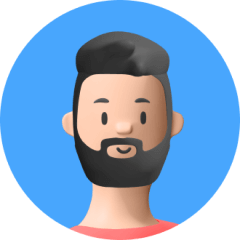Are you locked out of your iPad? Is the iPad Activation Lock showing up on your device? Then you are at the right place. This article will serve as a comprehensive guide to iPad Activation Lock removal.
There are multiple ways to remove iPad Activation Lock. Some methods require you to know your password, while other methods do iPad Activation Lock removal without a password. This article will go through each method, so you can decide what the best solution for your case is.

Part 1.Why is my iPad Activation Lock Enabled?
Part 1. Why is my iPad Activation Lock Enabled?
First, let me explain why the iPad Activation Lock is enabled on your device and its purpose. iPad Activation lock will be turned on to stop anyone else from using your iPad in case it's been lost or stolen. iPad Activation Lock feature is automatically turned on when you start the Find My application after you have misplaced your device.
It is a critical security feature to ensure that your device isn't usable by the wrong hands. So don't think of iPad Activation Lock as an inconvenience, rather think of it as a necessary precaution.
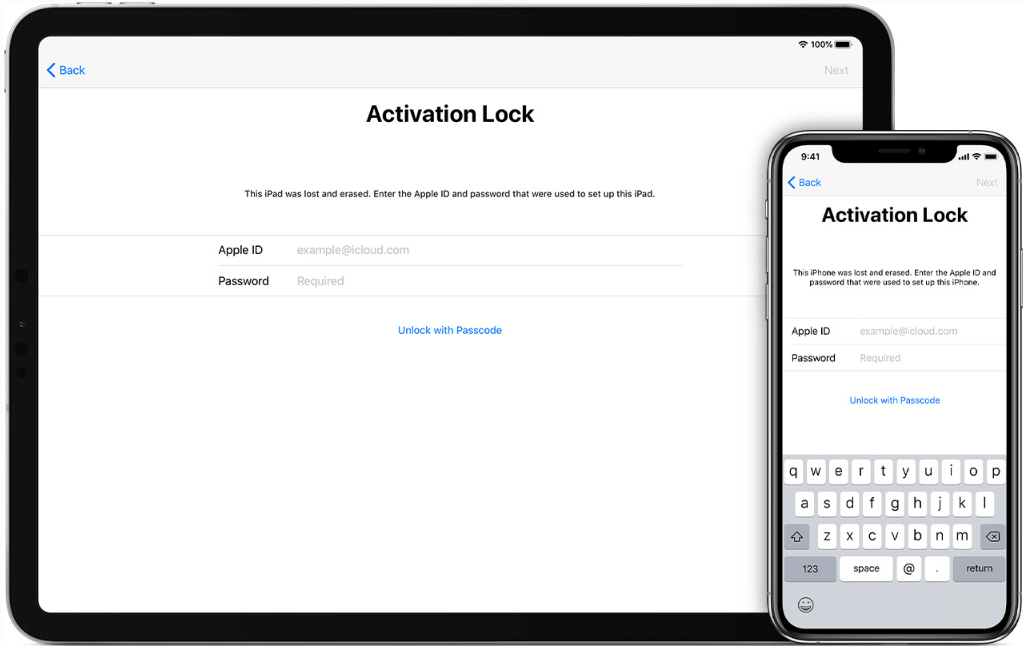
Part 2. Is It Possible to Remove the iPad Activation Lock?
Now that we understand why there is an iPad Activation Lock on your iPad. You might be wondering, is it even possible to remove the iPad Activation Lock?
The answer is YES, it is entirely possible to remove the iPad Activation Lock. In fact, there are multiple ways you can remove the iPad Activation Lock. You can even do iPad Activation Lock removal without a password if you can't remember it. So, you don't have to worry about getting locked out of your iPad without any recourse.
Part 3. 5 Methods for iPad Activation Lock Removal
The iPad Activation Lock removal process can be divided into two categories based on what information you have.
If you remember your password, then there are 2 ways you can perform iPad Activation Lock removal. But on the off chance you don't remember your password, don't lose hope. There are 3 ways you can do iPad Activation Lock removal without a password.
With Password
The first two methods presented here require you to know your Apple ID and password. So, if you have this information, you can proceed with these two methods. These methods are:
Method 1. Factory Reset iPad
This method is very straightforward. By factory resetting the iPad, you'll be able to erase all previous content and settings stored on your iPad, including the iPad Activation Lock.
This method will wipe the data from your iPad. Users are recommended to back up iPad with iCloud first before moving on to the factory resetting procedure.
Follow these steps to remove the iPad Activation Lock:
- 1 Turn on your iPad, and you will see the Activation Lock screen.
- 2 Enter the Apple ID and password.
- 3 Once your device has started, you will need to go to the Settings.
- 4 Click on the username at the top of the screen.
- 5 Select Sign Out; the device will ask you to enter the password again.
- 6 Then go to General > Reset > Erase All Content and Settings, and tap Erase iPad > Erase.
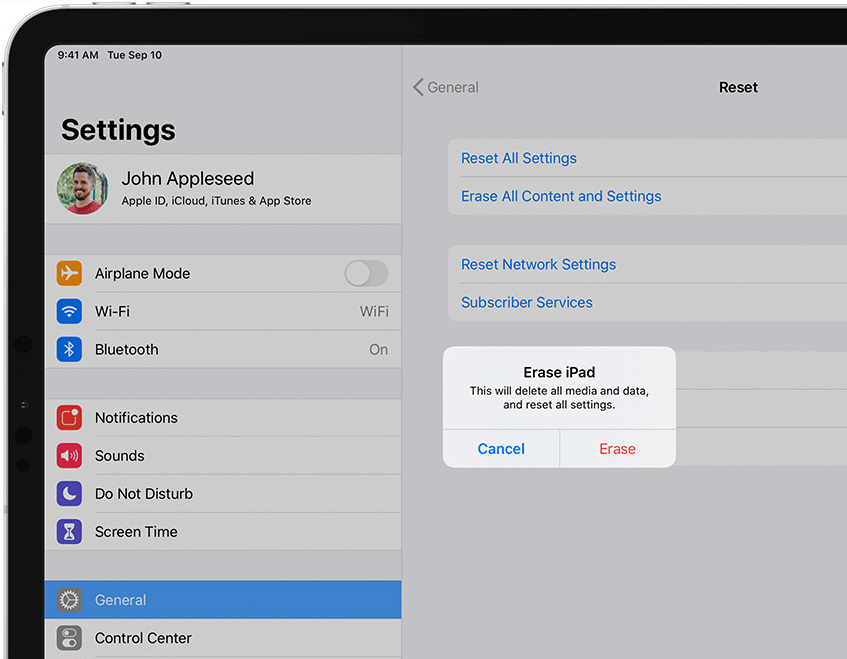
That should do it. You have successfully factory reset their iPad and removed the iPad Activation Lock feature on your iPad. You can always turn it back on again by signing back in with your Apple ID and password.
Method 2. Remotely Remove iPad Activation Lock via iCloud
This method is recommended for people that don't have their iPad near them. For example, if you've lent your iPad to a family or friend that lives far away from you, and your Find My iPad feature is accidentally turned on —this will enable the iPad Activation Lock. Then your family/friend will not be able to use it.
By visiting iCloud.com on a browser, you can remotely perform iPad Activation Lock removal. Follow these steps:
- 1 Go to iCloud.com and log in with your Apple ID and password.
- 2 Select All Devices.
- 3 Then choose your iPad from the list of devices.
- 4 Click on Erase iPad and confirm by selecting Erase again.
- 5 Click Remove from Account.
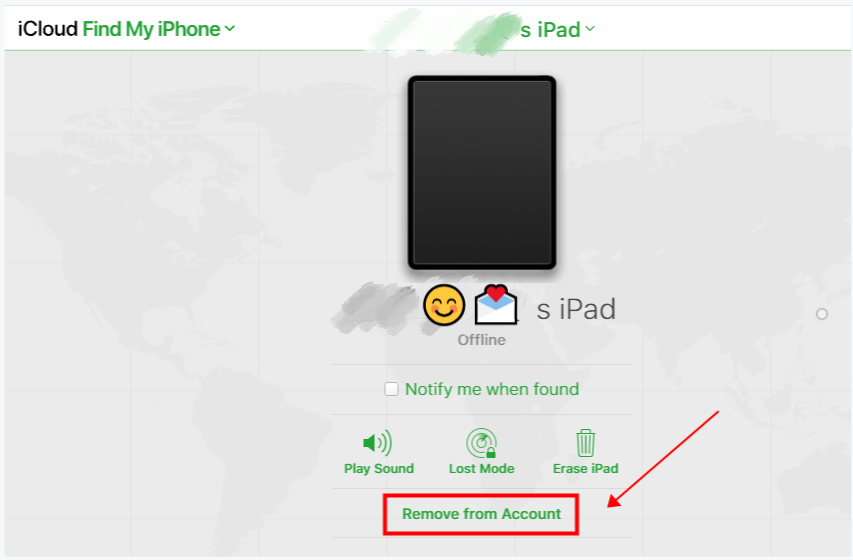
Congratulations, you have remotely performed an iPad Activation Lock removal. Now that the iPad has been unlocked, it is accessible to whoever has it. And the person who borrowed your iPad could use your iPad by signing in their own Apple account.
The above two methods require a password. Now let me show you ways to perform an iPad Activation Lock removal without the password.
Without Password
Say you misplaced or forgot your password. Now what? Well, you don't have to worry about it. There are still ways you can remove the iPad Activation Lock on your device.
Method 3. Use Professional Helper UnicTool Upassit
Using professional software to perform an iPad Activation Lock removal on your device is highly recommended. This is because it makes the process much more convenient and easier.
I recommend using the UnicTool Upassit software to remove the iPad Activation Lock. Upassit is safe and very easy to use with a high successful rate. The best part is that you don't need to remember your password for this method to work. So here is an easy step-by-step guide on how to use Upassit to remove Activation Lock on iPad without password.
Secure Download
- 1 Download and then launch UnicTool Upassit on your computer. Choose "Bypass iCloud Activation Lock Screen" mode.
- 2 Connect your iPad to the computer. Upassit will guide you through a few steps to jailbreak your iPad.
- 3 Once the jailbreaking is done, the device information of your iPad will be shown on the screen. Confirm it and then click "Start Bypass".
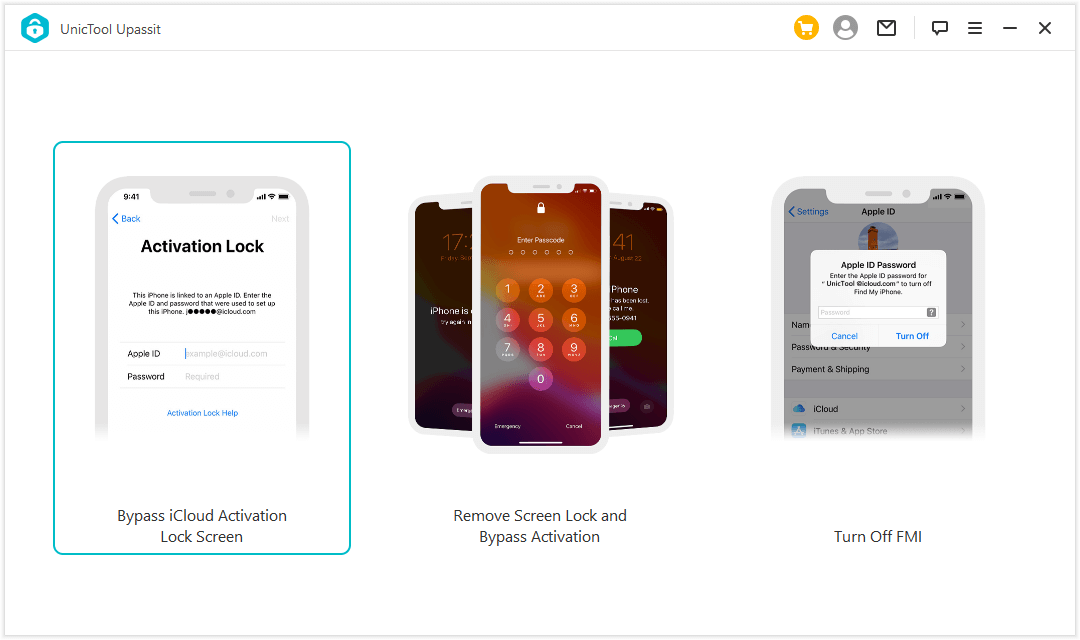
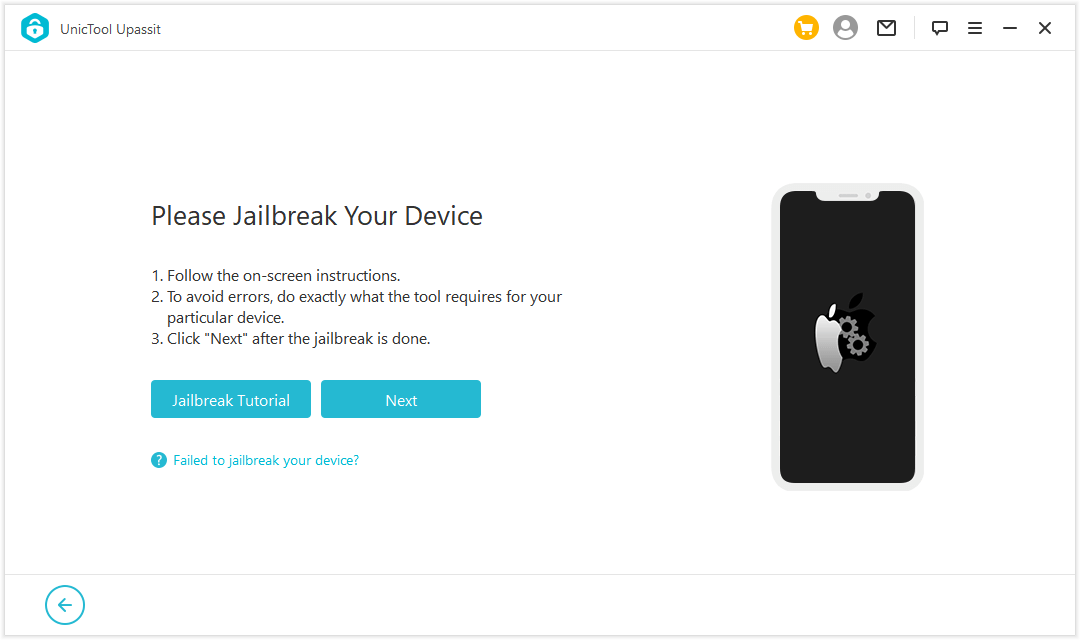
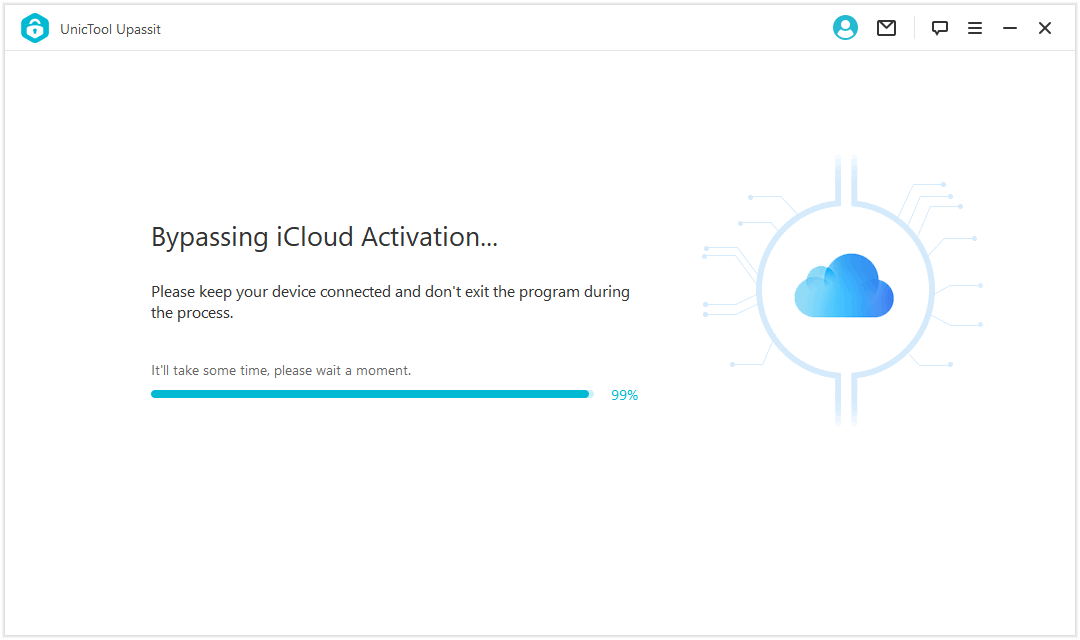
Once the bypass is done, you will see a prompt on your computer screen. Congratulations! your iPad Activation Lock has been removed without password. Now you can link your own Apple ID to the device.
Method 4. Try iCloud DNS Bypass Method on iPad
Before I talk about this method, it is important to note that this is only a temporary bypass solution. The Activation Lock will appear again next time you restart the iPad. So, keep that in mind when you follow these steps:
- 1 Restart iPad. And on the setup screen: select a country and language and then "Proceed".
- 2 The Wi-Fi setting will show up, asking you to connect to the Internet. Choose a network and select the "i" icon next to it.
- 3 Click on "Forget this Network" to disconnect the Wi-Fi.
- 4 Click on the "i" icon again and then input a DNS server linked to your country. Here are some DNS servers based on the geographic location that you can use:
USA: 104.154.51.7
South America: 35.199.88.219
Europe: 104.155.28.90
Asia: 104.155.220.58
Australia and Oceania: 35.189.47.23
Other: 78.100.17.60
- 5 After you have entered the DNS IP, tap Back to return to the previous Wi-Fi page. Turn on Wi-Fi, select the network and enter the password.
- 6 DO NOT tap on the "Next page" option, but instead tap on Back directly and you'll be landed on iCloud Bypass screen.
- 7 If you scroll down now, you will see the Menu, and then you can set up all your iPad applications with the Activation Lock removed successfully.
Method 5. Go to Apple iForgot to Reset Apple ID Password
The final method is pretty simple. If you don't have the password, you can simply go to Apple iForgot on your browser and reset the password for your Apple ID.
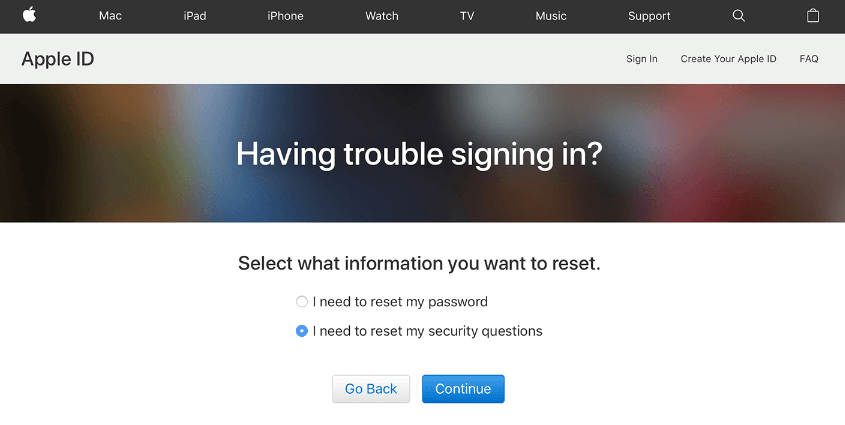
Once you have successfully reset the Apple ID password. You can follow the steps in Method 1 or Method 2 to perform iPad activation Removal.
Conclusion
iPad Activation Lock is there for your security, but I understand in many cases you need to remove the lock either with or without password. It is always a good idea to use professional help like UnicTool Upassit. By using a professional software solution, you can have the ease of mind that performing the iPad Activation Lock removal will be easy and efficient.
Secure Download