You can use Upassit on the same device for UNLIMITED times before the license expires.
Upassit helps you complete these 3 tasks:
· Bypass iCloud Activation Lock Screen
· Remove Screen Lock and Bypass Activation
· Turn Off Find My [Device]
· Each of these modes requires different but not complicated methods to complete. Check out our User Guide and Tech Spec for more details.
Yes, it can! UnicTool Upassit can bypass the iCloud Activation Lock on your iPhone/iPad/iPod touch so you can use the iDevice without the original Apple ID but use a new Apple ID. Please be kindly noted that the bypassing process will not remove the original Apple ID from Apple server.
Jailbreaking along won't bypass the iCloud Activation Lock on your device. However, jailbreaking will be applied as an important step when you use Upassit to bypass Activation Lock.
Please refer to our Tech Specs for supported devices and system requirements.
As long as the nothing disrupts the bypassing process, no device will be harmed. So please be absolutely sure to keep your device connected to the computer while Upassit is performing the bypassing procedure, otherwise the device could be bricked.
Note: If your iDevice uses an A11 chip (iPhone 8/8 Plus/X), go to "Options" > "Skip A11 BPR check".
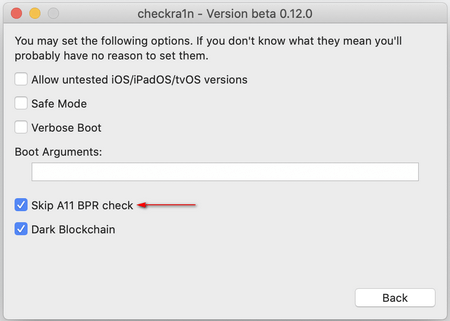
Mehtod 1. Try Another Checkra1n Version
If the previous version didn't work, try using another Checkra1n version to jailbreak your device.
Step 1. Download and install another version of Checkra1n on your computer.
Step 2. If you see the following message prompts, use the command below to run Checkra1n.
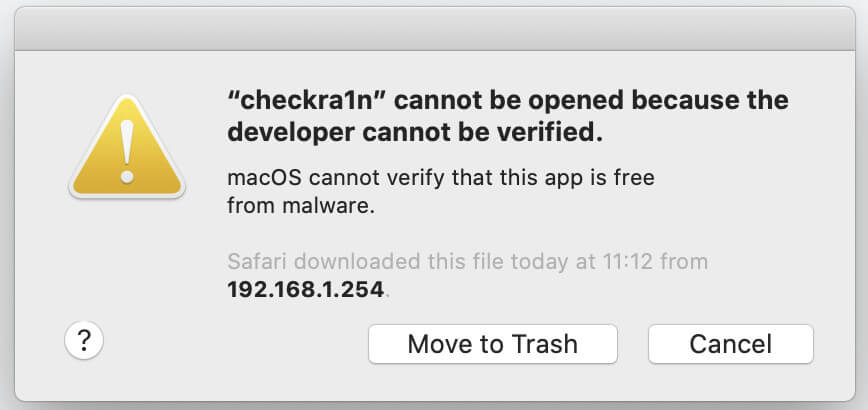
· Open "Terminal" on your Mac, and enter "xattr -rc", then press the Space bar.
· Drag the new Checkra1n app to the command window, and press the "Return" key. The result will be shown as below:

Mehtod 2. Fix Errors if Error Codes Are Given
· If you're shown the error code, "-20" when the jailbreak didn't work, follow the solutions below:
choose "Safe Mode" and jailbreak again.
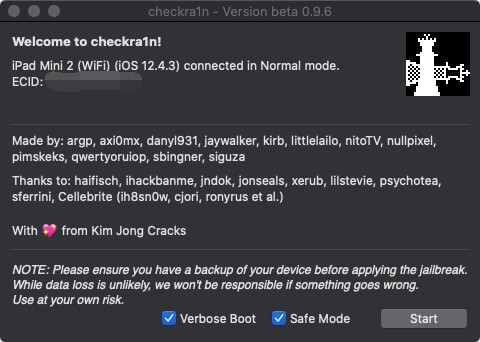
· If you're faced with the error code, "-31" when the jailbreak failed, reinstall your iOS firmware and try the jailbreak process again.
Technically, Upassit will bypass the Activation Lock successfully. If the bypass fails, please restart the software and try again. If it still doesn't work, please reach out to us via support@unictool.com and our tech team will assist you further.
Force restarting your iPhone will make the device exit DFU Mode.
· For iPad, iPhone 6s and earlier models, iPhone SE, and iPod touch: keep pressing the "Home" and "Lock" buttons until the device reboots.
· For iPhone 7 and iPhone 7 Plus, keep pressing the side and the "Volume Down" (-) buttons until the device restarts.
· For iPhone 8, 8 Plus and iPhone X, quickly press the "Volume Up" (+)and "Volume Down" (-) buttons, and then press and hold the "Lock" button until the device reboots.
Simply connect your device to Upassit and run the bypass proccess again and the Activation Lock screen will be removed. You'll have UNLIMITED times to use Upassit on the same device until the license expires.
You can use an online service to check the FMI status:
Step 1. Go to https://ifreeicloud.co.uk/free-check.
Step 2. In the search box, enter the serial number of your device, and then click the “f1” button in blue.
Step 3. Wait for a few seconds, and the result will be shown on screen.
If the Unc0ver installation fails, please try installing Unc0ver with other solutions introduced in this jailbreak tutorial.
If the jailbreaking process with Unc0ver failed, please try again.
Unactivated means the device has not been set up yet. Please be kindly noted that Upassit's "Turn Off FMI" Mode will not work on unactivated devices (even if the Activation Lock has been bypassed).
For iOS 13.2.3 or earlier versions, Checkra1n will be deleted automatically after your iPhone restarts.
For iOS 13.3 or newer versions, restarting the iPhone will lead to the Activation Lock screen appearing again. Therefore, please DO NOT RESTART YOUR iOS 13.3 iPHONE when the bypassing process completes.