Do you want to see your favourite celebrities swap faces with characters from movies or even your friends? With Viggle AI this is now possible! Let's guide how you can use it.
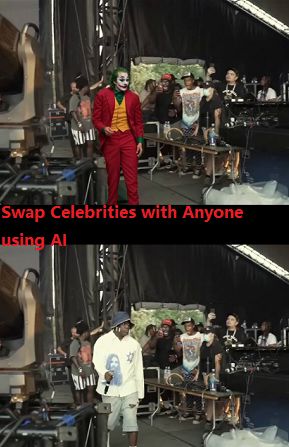
Part 1: How AI Swapped Lil Yachty with Joker in a Video
YouTube creators have successfully swapped Lil Yachty with the Joker in a video with AI, and this swap, which gained popularity on platforms like YouTube, involved replacing the face and appearance of celebrities with that of the iconic Joker character from movies.

The process involves using advanced AI tools-Viggle AI that can analyze video frames and apply style transfer techniques. By using a single image of the Joker, the AI can map this onto each frame of the video featuring Lil Yachty, ensuring that the Joker's face appears seamlessly integrated throughout the video.
Part 2: What is Viggle AI?
Viggle AI is a cutting-edge tool designed to enable users to swap faces and characters in videos easily. It leverages deep learning algorithms and image processing techniques to perform high-quality video editing tasks that were once time-consuming and complex.
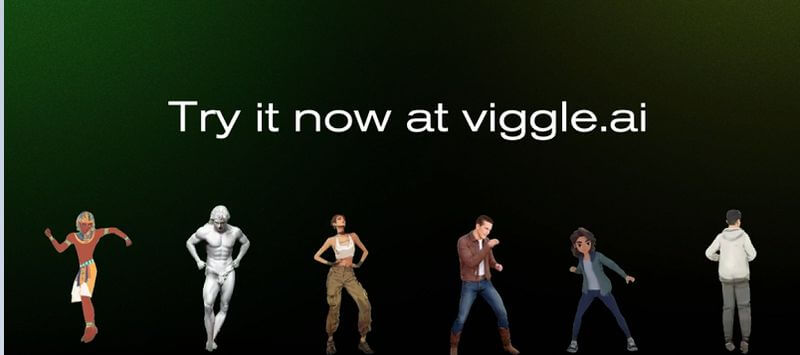
- Can apply the style and features of one image to another within a video
- Ensures that the transformations are both realistic and consistent across all frames.
- Automating frame analysis, character recognition, and style application.
- Handling detailed adjustments, including matching lighting, colors, and movements.
Part 3: How to use Viggle AI
Using Viggle AI to swap characters in videos is so simple that even beginners can get started. Here's a step-by-step guide to help you get started:
- Step 1: First visit the official Viggle AI website to download and install it, then register for an account and log in!
- Step 2: Prepare a video of the character you want to swap and a picture of the character you want to swap. For example, a video featuring Lil Yachty. For example, a video with Lil Yachty as the main character and an image of Joker as the swapped character.
- Step 3: Click the "Import Video" button and select the video file of your choice.
- Step 4: Click the Import Image button and select the character image you want to use. then click generate
- Step 5: Use the Face Match tool to fine-tune facial features and ensure a natural look.
- Step 6: You can click Preview to see how the characters will look after the swap, then set the Export settings and click Export Video to save the video to your device.
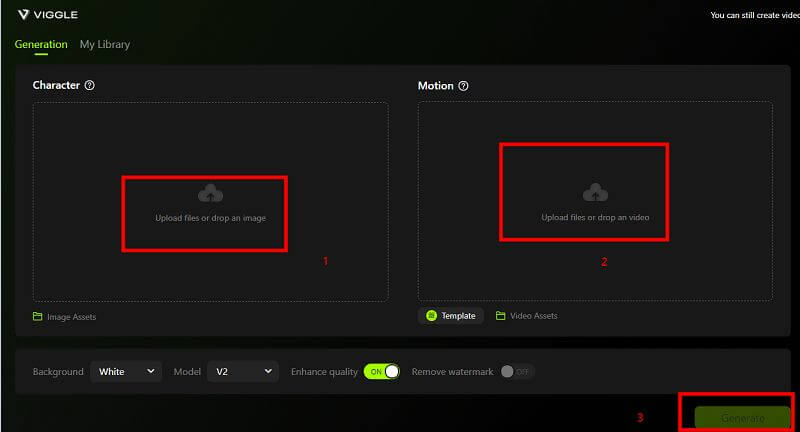
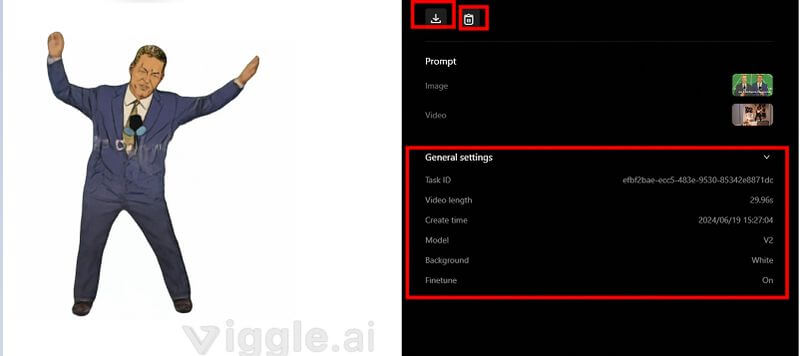
Part 4: Hot FAQs about Viggle AI Video
What kind of videos can I edit with Viggle AI?
Viggle AI works best with videos that have clear, well-lit footage of the character you want to replace. It's great for entertainment videos, social media content, and even professional projects.
Is Viggle AI easy to use for beginners?
Yes, Viggle AI is designed with user-friendliness in mind, featuring an intuitive interface and automated processing that makes it accessible for beginners.
Does Viggle AI require high-end hardware?
While Viggle AI performs better on powerful hardware, it is optimized to work on most modern computers. For best results, a machine with a good GPU is recommended.
Can I edit multiple characters in a single video?
Yes, you can perform multiple swaps within a single video, though this may require more time and careful adjustments.
How accurate is the character replacement?
Viggle AI uses advanced deep learning models to ensure high accuracy, but the quality of the replacement also depends on the quality of the input images and videos.
Conclusion
Viggle AI is a fun and powerful tool that lets you swap celebrities with anyone in a video. Whether you want to see Lil Yachty as the Joker or turn yourself into a movie star, Viggle AI makes it easy and exciting.
