Pre-installation Instructions:
1.Direct installation on iPhone is not available: TailorGo iOS app cannot be directly installed on your iPhone. You need to install the TailorGo Assistant program on your computer first, which will then help you install the TailorGo iOS app on your iPhone.
2.TailorGo iOS Assistant System Requirements: Windows: Compatible with Windows 7 to Windows 11; Mac: Supports macOS 10.15 to macOS 15.
3.TailorGo iOS App System Requirements: Available on iOS14.6 to iOS16.X , including iOS 17.4 and later versions.
TailorGo user guide for iOS devices on PC TailorGo user guide for Android devices on PCPart 1: Installing the TailorGo iOS App
1. Download the TailorGo iOS Assistant on your computer.
2. Launch the TailorGo iOS Assistant on your computer and log in with your Apple ID.
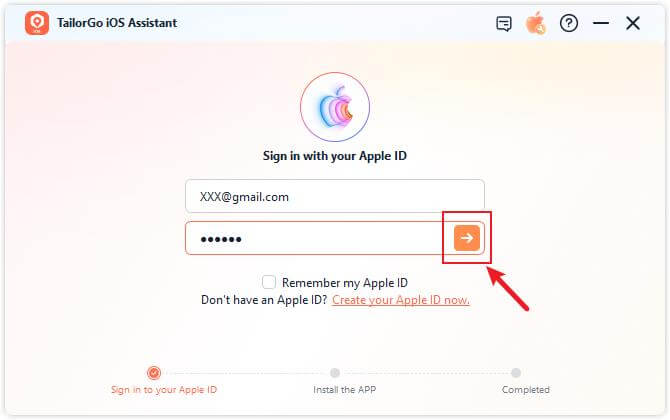
3. Connect your iOS device to the computer using a USB cable, and click "Trust" on your iPhone to trust the computer. Once connected, click the "Install TailorGo iOS App" button.
Note:Devices running iOS 17 and above need to enable Developer Mode on the iPhone following the prompts. Windows users might need to install Apple driver. Mac users might need to enter the computer password to grant permission.
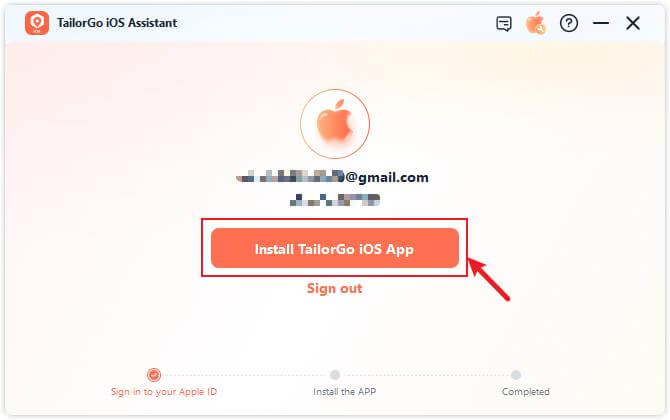
4. Wait for the TailorGo iOS app to install on your device. Ensure a stable connection between your device and the network during the installation.
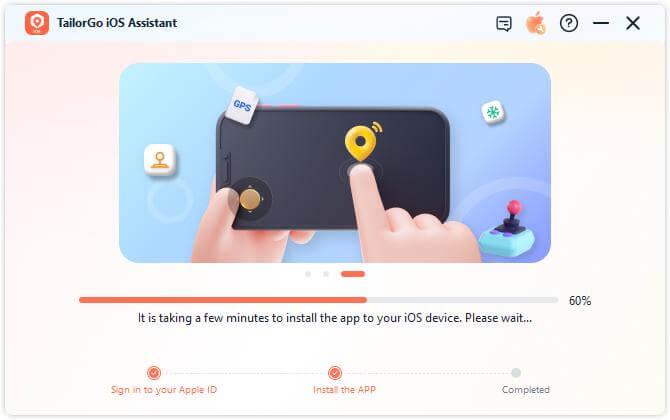
5. Once the TailorGo iOS app is successfully installed, follow the on-screen instructions to trust the app. Go to "Settings" > "General" > "VPN & Device Management," find the developer named after your Apple ID, and click "Trust."
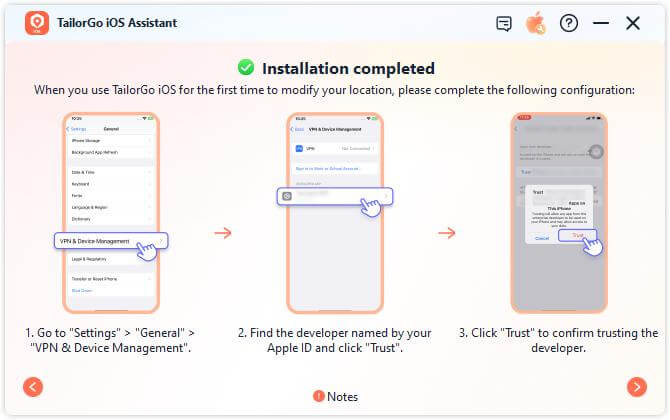
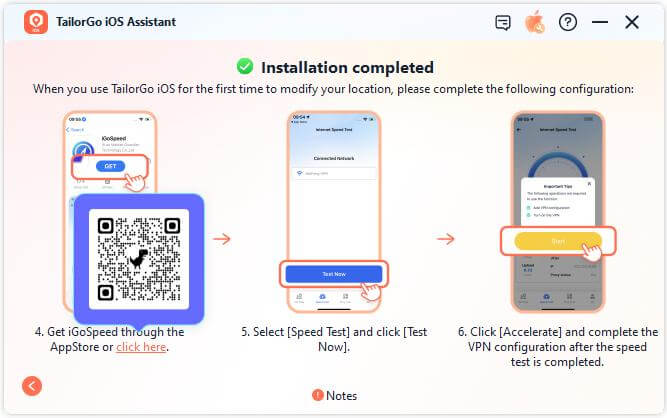
Part 2. Configuring VPN with iGoSpeed App
1. Scan the QR code or install the iGoSpeed app from the App Store.

2. Select "Speed Test" and click "Test Now."
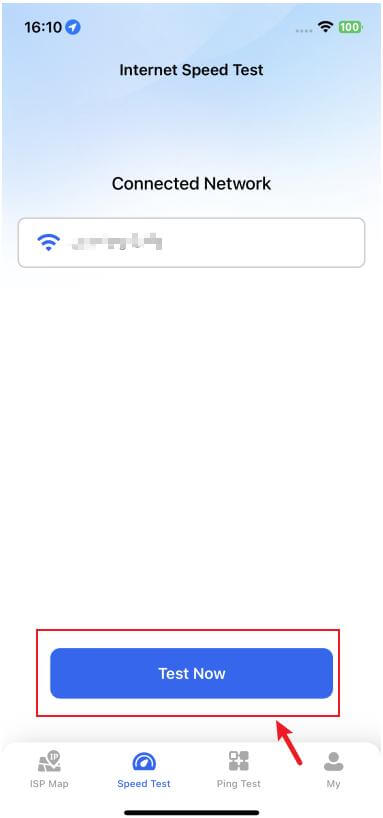
3. After the speed test, select "Boost" and complete the VPN configuration.
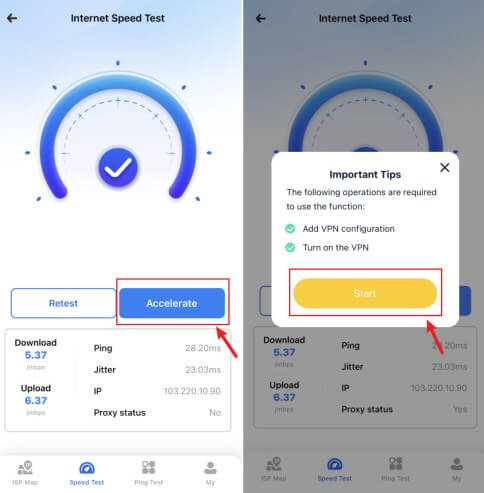
4. Wait patiently. Once the boost is complete, the TailorGo iOS app will automatically launch.
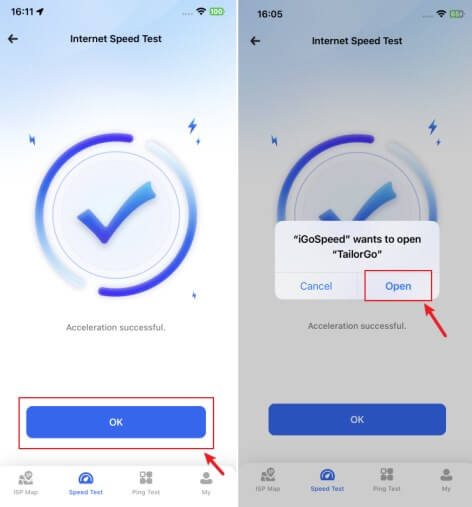
Part 3. Changing Location with the TailorGo App
1. Install the Profile
A.Open the TailorGo iOS app, select your preferred method of changing location, and click "Move." Follow the instructions to click the "Download Profile" button.
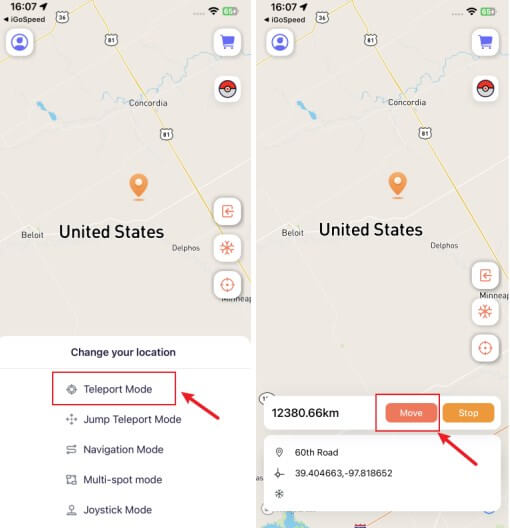
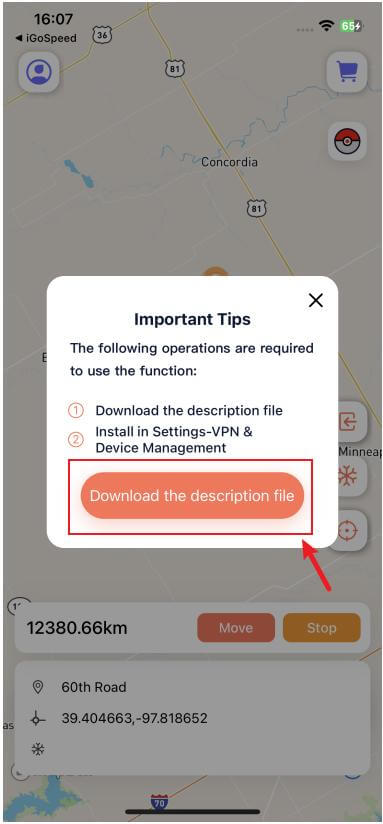
B.Go to iPhone Settings > General > VPN & Device Management > find the downloaded profile > click "Install." After installation, you will automatically return to the TailorGo iOS app.
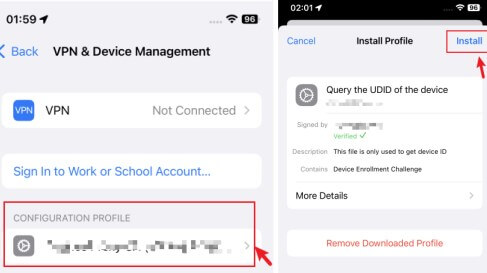
2. Change Location
Choose your desired method of changing location, click "Move" and your location will be modified accordingly.
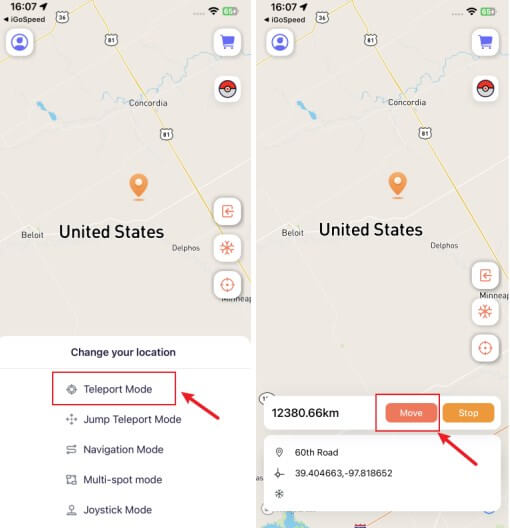
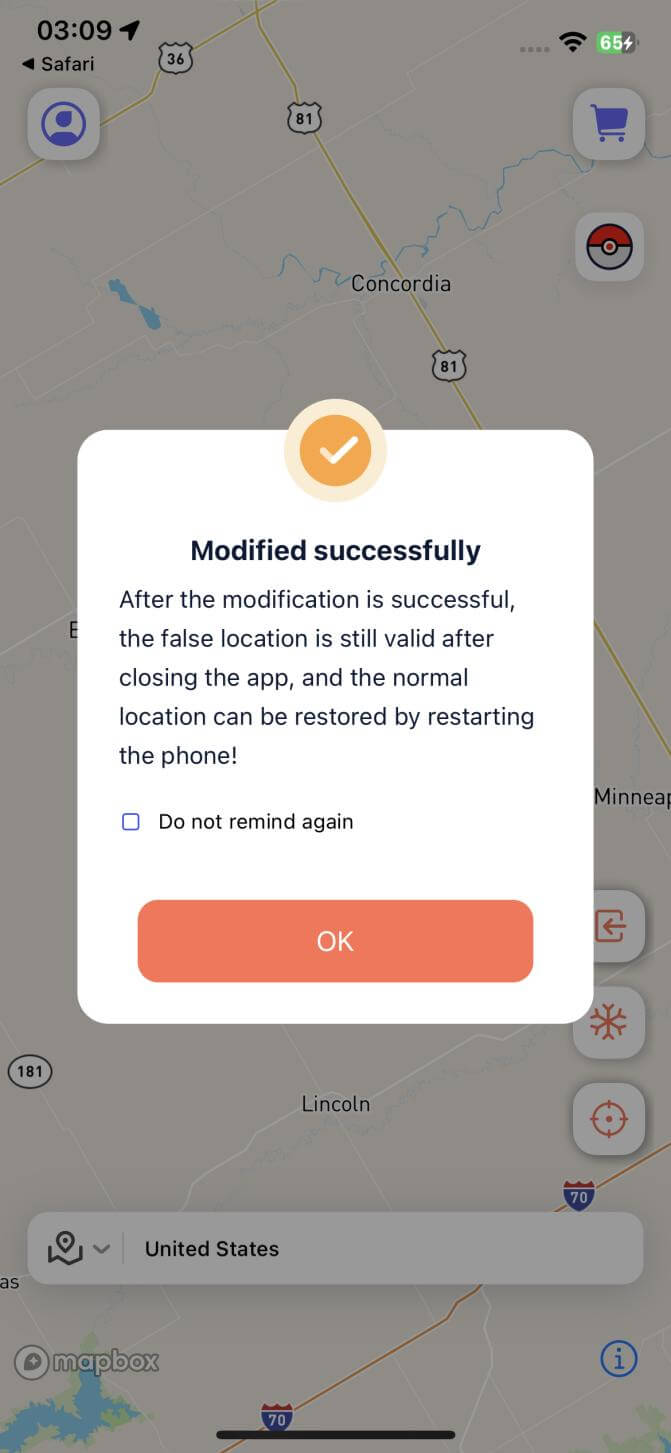
Important Notes:
The TailorGo iOS app is valid for 7 days. To ensure uninterrupted use, reinstall the app before it expires.
You can check the remaining validity of the app through "Personal Center" ;> "Expiration Date."
Hi, is it helpful?
Absolutely!
Not really...
Thanks for your kind feedback!