Google Maps provides live GPS navigation, traffic updates, transit information, and displays current locations, local businesses, nearby places, and more. It works on both computers and mobile devices running iOS or Android. There might be situations where you'd like to fake Google maps location. In this article, we will explore how to change home/work location on Google maps in the most comprehensive ways.
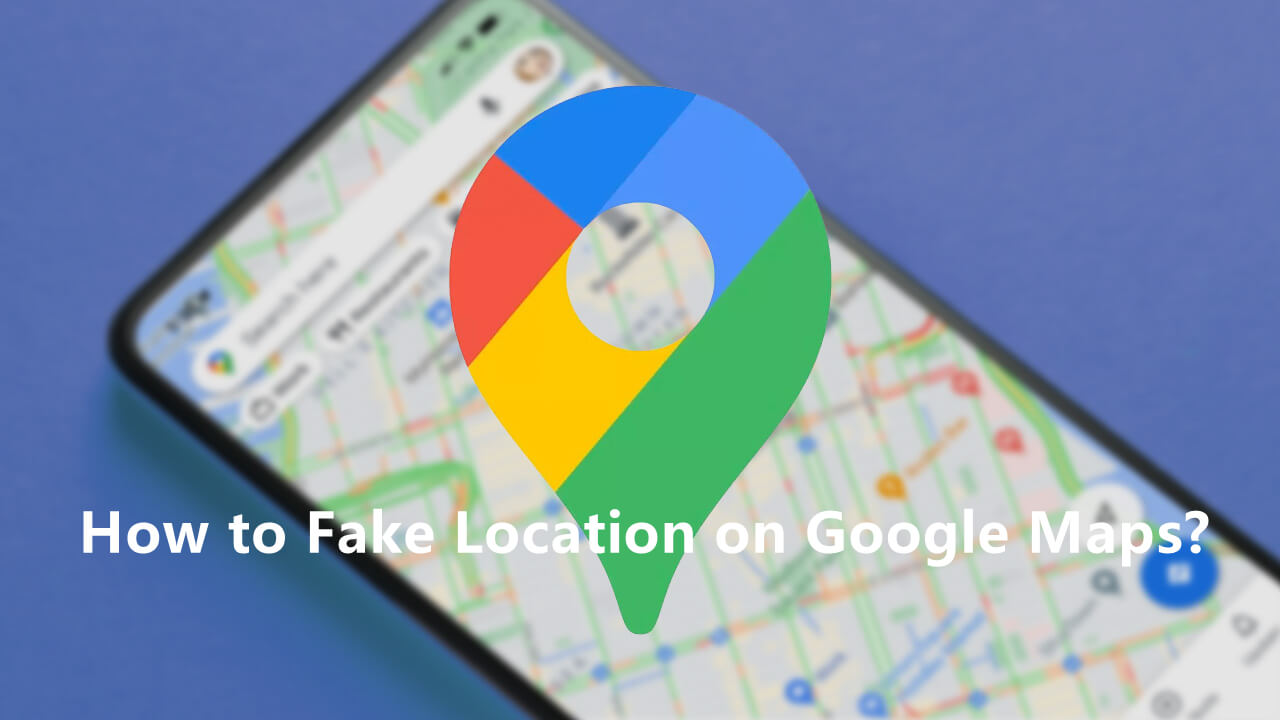

Best Google Maps Location Changer
Part 1. Can You Fake Location On Google Maps?
Part 1. Can You Fake Location On Google Maps?
Yes! You'll frequently find yourself using Google Maps in various situations in the following. However, if you wish to alter your real location for added convenience and privacy protection, it becomes essential to employ tools that can modify your actual location on Google Maps.
- Navigation and Real-Time Traffic: Google Maps provides accurate and real-time navigation, helping users find the best routes and avoid traffic congestion. This feature is crucial for efficient and stress-free travel.
- Location Search and Information: The ability to search for specific locations and access comprehensive information, including reviews, business hours, and contact details, makes Google Maps an essential tool for discovering and exploring new places.
- Satellite Maps and Street View: The combination of satellite maps and Street View offers users a visual representation of their surroundings, allowing for a better understanding of locations and aiding in both planning and exploration.
- Offline Maps: The option to download maps for offline use is particularly valuable in areas with limited or no internet connectivity, ensuring that users can access navigation and location information even without an active data connection.
- Real-Time Location Sharing: The feature that allows users to share their real-time location with friends is crucial for coordinating meet-ups, enhancing safety, and staying connected with others.
Part 2. How To Change Home/Work Location On Google Maps?
| Google Maps Location Changer | Compatibility | Root/Jailbreak | Safety | Functions | Price | Easy to Use |
|---|---|---|---|---|---|---|
| UnicTool TailorGo | Android&iOS | No | Yes | Diverse | Cost-effective(All-in-one Plan with Mac&Windows) | Easy |
| Fake GPS location | Android | No | Yes | Single | Free | Difficult |
| iTools | iOS | No | No | Single | Expensive Paid | Difficult |
| Manual Setting | Android&iOS | No | Yes | Single | Free | Easy |
1. Fake Google Maps Location [iOS& Android]
People want to spoof location on Google Maps out of various reasons. You may want to do it so they can deceive someone who's keeping tabs on you and trying to know your every whereabouts, or maybe you just want to play a prank on your buddies by making them think you're in another country. Better still, you may do it out of privacy concern and want to stop Google from tracking you.
For whatever reason you want to spoof your location on Google Maps, TailorGo is one of the best GPS spoofing apps you can trust. It is highly recommended if you want the best results. Here are some features that make this program stand out:

Change a location on google maps
- Cutomized Setting: You can modify speed and different Modes.
- Easy to use: No security risk or personal information leakage.
- Powerful compatibility: It supports Android 5-14 and iOS 7-17. Diverse platforms such as Ar Games or Social Apps. Work well on various location-based apps: Life360 , Facebook and Pokémon GO , Monster Hunter Now..
117,103 downloads
100% secure
How to Fake Location on Google Maps iPhone & Android
- 1 Download, install and launch TailorGo on your computer. Then hit the "Get Started" button and have your device connected.
- 2For iOS devices, directly select one mode from the interface: Teleport Mode, Two-Spot Mode , Multi-Spot Mode and Joystick Mode. For Android users, enter the Gaming or Social Mode first. Then select a destination or plan a route.
- 3 TailorGo will change your location to the selected destination, or complete the movement the way you planned. The changes will be updated to Google Maps without lag.
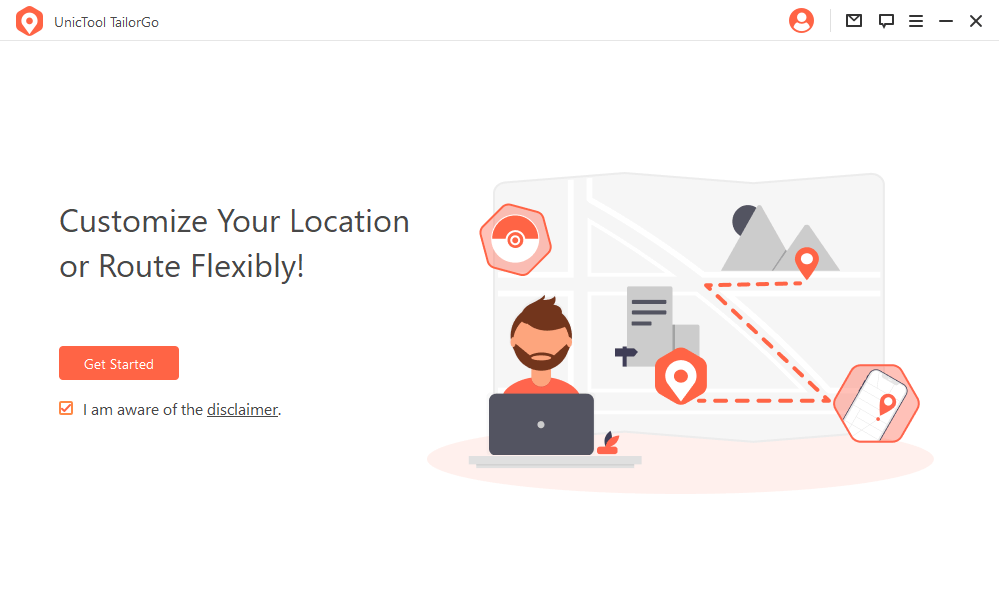
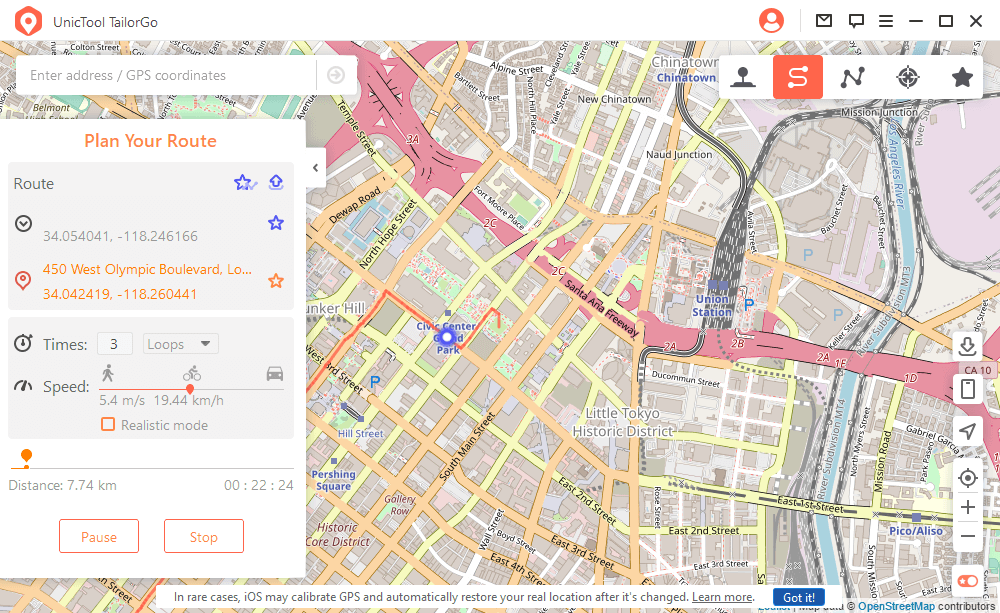

2. Fake Google Maps Location Android
The Android system is versatile in functionality. One of such remarkable functionalities is that Android phones have a built-in support system for faking GPS location. Because of that, if you're using an Android device, you can fake location on Google Maps using proper phone application and deceive people into thinking you're in a different location other than where you actually are.
Here is how to get it done:
- 1Download a proper fake GPS location app and enable developer options.
- 2After that, check the "Allow mock locations" checkbox within the "Developer options" section.
- 3Again, go back to "Developer options" and choose the "Mock location app" option. Accept the pop-up dialog box and choose the app you've downloaded.
- 4Open the spoofing app and select the location you want to replace your original location with. After that work is done, launch Google Maps to confirm that your location has been faked.
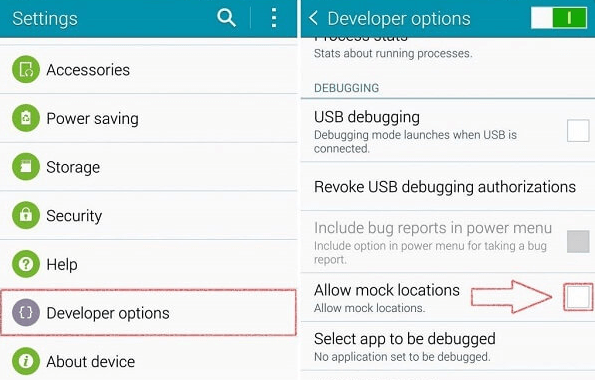
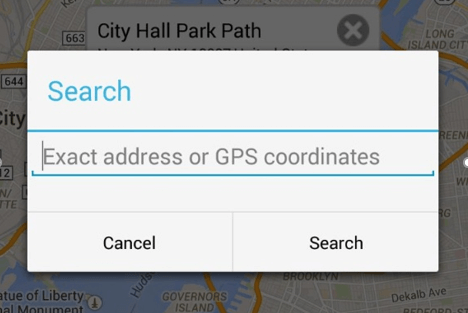
Limitations
- This method only works for Android phones.
- Misusing the app can cause you to get banned on some location-based apps.
- Free versions contain intrusive ads that can be annoying.
- The whole process of setting it up is kind of complicated.
3. Fake Google Maps Location iPhone
Changing your location on iPhone is not as straightforward as with Android phones. You can't just download a mobile application to your phone directly from the App store as iPhones do not have built-in functionality that supports you to share fake location on Google Maps. But luckily there are ways to spoof location on iPhone, one of which is the use of iTools.
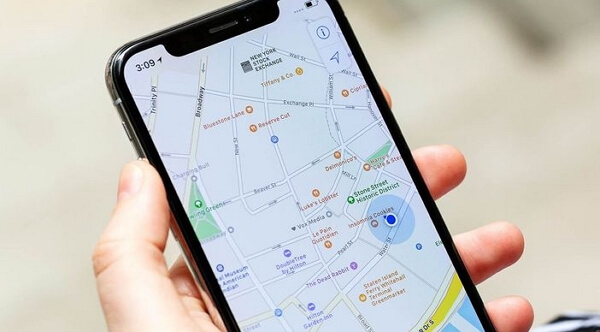
Here's how to do it:
- 1Download and install the app on your computer. The software works for both Windows and Mac OS. Then get your iPhone connected.
- 2Launch the iTools software on your computer, then go to Toolbox > Virtual Location.
- 3When the map comes up, input the location you want to use, and click "Go". Or you can pin a location on the map manually and hit the "Move here" button.
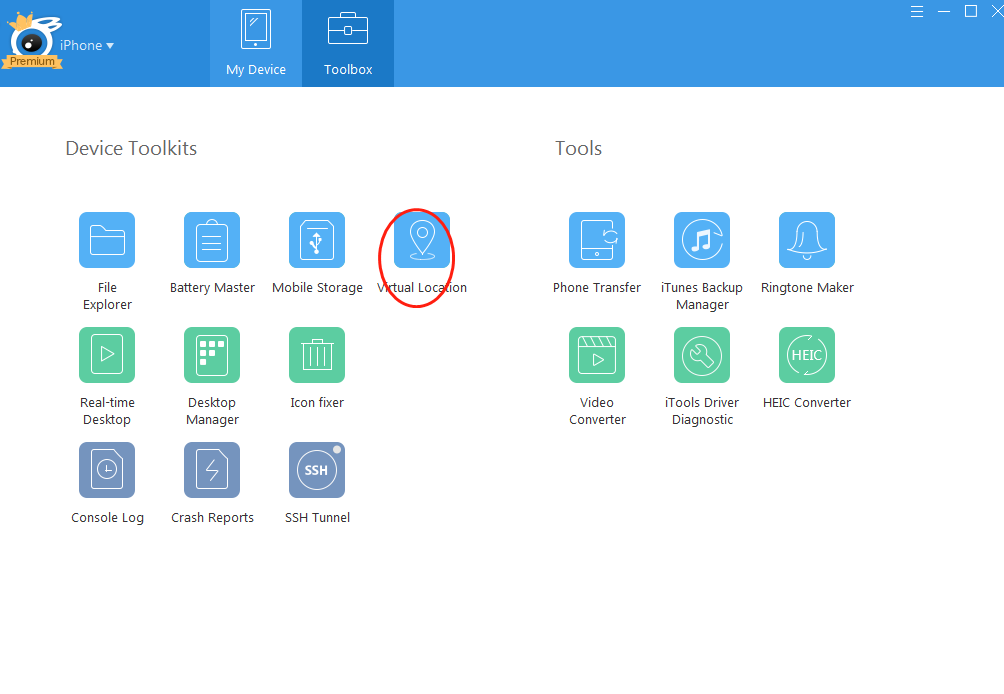
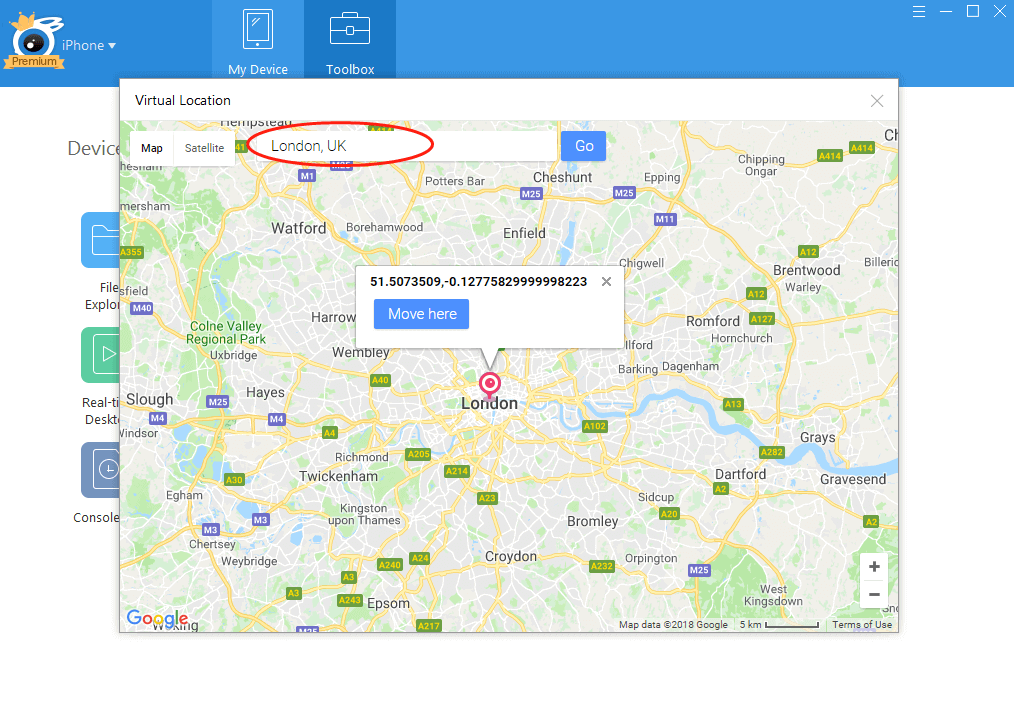
Limitations
- It only works on iOS devices.
- In an event that you delete the app, your device may experience malfunctions in the original GPS.
4. Change Google Maps Default Location-Manual Way
To change home/Work location on Google maps (Android)
Step 1: Open your Android device's Settings app. Tap on "Google" >"Manage your Google Account" > "Personal info."
Step 2: Under the "Addresses" , tap either "Home" or "Work" .
Step 3: Enter the new address in the provided field. Tap "Save" to save the changes.
Additionally, if you want to make an address public on your Google Account, you can add it as a profile address. This means that home and work addresses are private, but if you have another address you want to share publicly, you can do so by adding it as a profile address.
To change home/Work location on Google maps (iPhone/ iPad)
Step 1: Open the Gmail app on your iPhone or iPad. Tap on your Profile picture or initial Profile> "Manage your Google Account." If you don't use Gmail, you can go directly to myaccount.Google.com.
Step 2: At the top, tap on "Personal info."
Step 3: Under "Addresses," tap either "Home" or "Work" . Enter your new address in the provided field. Tap "Save" to save the changes.
You can access home and work addresses, and if you want to make an address public on your Google Account, you can add it as a profile address.
To change home/Work location on Google maps (Computer)
Step 1:Sign in to your Google Account (https://myaccount.Google.com/)on your computer. On the left, click on "Personal info."
Step 2: Under "Addresses," click either "Home" or "Work" .
Step 3: Enter your address in the provided field. Click "Save" to save the changes.
Full Guide to Change Google Play Country
How to Stop Google From Tracking Me?
Google Maps Location Sharing Not Updating
FAQ Google Maps?
How To Share Location On Google Maps?
How to share location on Google maps iPhone/iPad/Android? Or how to do Google maps share live location? Following the steps mentioned below.
Share with a person who has a Google Account
If you haven't already, add their Gmail address to your Google Google Contacts.
Sign in Google Maps > Tap your profile picture or initial Account Circle> Location sharing> New share Add people>Choose how long> Tap the profile of the person with whom you want to share your location.
Share with a person who doesn’t have a Google Account
To send your location to someone who doesn’t have a Google Account, share your location with a link.
Sign in Google Maps app > Tap your profile picture or initial Account Circle> Location sharing> New share> Send your Location sharing link.
How To Stop Sharing Location On Google Maps?
Open the Google Maps app Maps>Tap your profile picture or initial Account Circle>Location sharing>Tap the profile of the person you don’t want to share your location with anymore>Tap Stop.
How to Ask for someone’s location On Google Maps?
When you use Google Maps to go somewhere by car, walking, or biking, you can tell someone where you're going, when you'll get there, and where you are right now. They can see where you are until you reach your destination.
On the Google Maps app Maps>Set a destination> tap More More > Share trip progress>Tap the profile of the person whom you want to share with and then Share>When you reach your destination or stop navigation, you stop sharing your location.
How To Hide Or Show Someone's Location?
If you don’t want someone’s real-time location on your map, you can hide it. You can turn their location back on at any time.
On Google Maps app Maps>Tap your profile picture or initial Account Circle and then Location sharing>Tap a contact who shared with you before>Tap Request.
Conclusion
Now you know it's possible to spoof Google Maps location, and you've also seen the best app you can use to achieve the aim -TailorGo. This professional tool works for both Android and iOS, and it's also applicable to other location-based apps. Go for TailorGo if you want to get the faking location work done in an easy but effective way.
Secure Download
