Find My Friends not updating location can be a frustrating issue, especially when you're trying to keep track of your loved ones. Find My Friends is a handy app that provides peace of mind and makes coordination easier by sharing real-time locations. However, when the app fails to update accurately, it can be due to various minor glitches or more complex problems. This guide will help you troubleshoot and resolve the issue of Find My Friends not updating location on your iPhone.
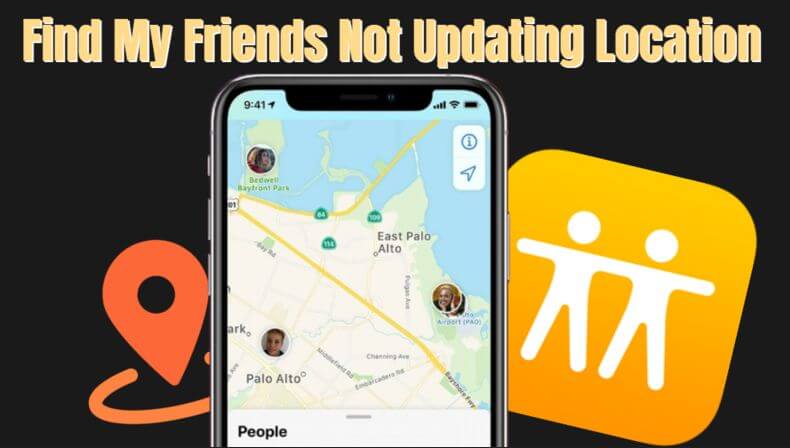
Part 1: Why Is Find My Friends Not Updating Location?
Part 2: Basic Troubleshooting Steps to Solve Find My Friends Location Not Updating
- 1. Check Internet Connection
- 2. Check Location Services Settings
- 3. Restart Your iPhone
- 4. Update to the Latest iOS Version
Part 3: Advanced Fixes for Location Not Updating on Find My Friends
- 1. Check and Adjust Location Permissions
- 2. Enable Background App Refresh
- 3. Sign Out and Sign Back In
- 4. Check for App Restrictions
- 5. Reset Network Settings
Part 1: Why Is Find My Friends Not Updating Location?
Understanding why Find My Friends is not updating location can help you pinpoint the problem and fix it more efficiently. Here are some common reasons:
- Insufficient Signal or Internet Connection: Without a stable internet connection, location updates can fail.
- Device Settings Issues: Incorrect settings on your device can prevent the app from working correctly.
- App-Specific Problems: Sometimes, the app itself may have bugs or require updates.
- Software Glitches or Bugs: Issues within the iOS can also cause problems with location updates.
Part 2: Basic Troubleshooting Steps to Solve Find My Friends Location Not Updating
Before diving into more advanced fixes, try these basic troubleshooting steps to resolve the issue with Find My Friends not updating location:
1. Ensure Your Device Has a Stable Internet Connection
A stable internet connection is essential for Find My Friends to update locations accurately. Here's how to check and improve your connection:
1. Check Wi-Fi Connection:
- 1Go to Settings > WLAN and ensure you are connected to a stable Wi-Fi network.
- 2If connected, try browsing the internet to confirm the connection is working.
- 3If not connected, select a network and enter the password if required.
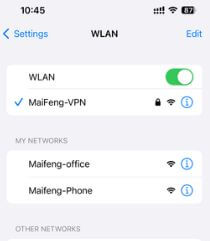
2. Check Cellular Data:
- 1Go to Settings > Mobile Service > Mobile Data.
- 2Ensure that Cellular Data is turned on.
- 3Verify that you have a strong signal by checking the bars at the top of your screen.
- 4If the signal is weak, try moving to a different location.
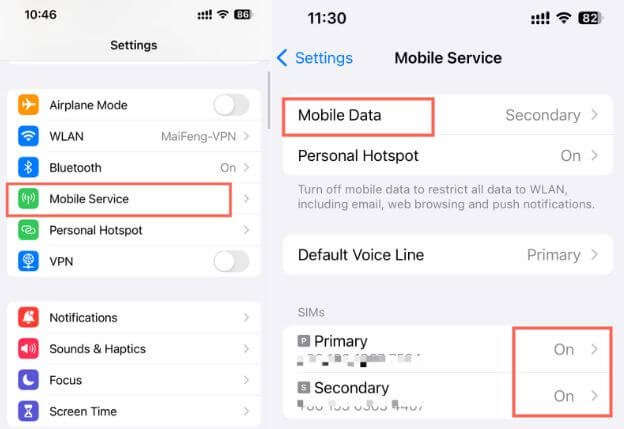
2. Check Location Services Settings
Location Services must be enabled for Find My Friends to update locations. Follow these steps to verify and enable Location Services:
1. Enable Location Services:
- 1Open Settings > Privacy & Security > Location Services.
- 2Ensure that Location Services is turned on.
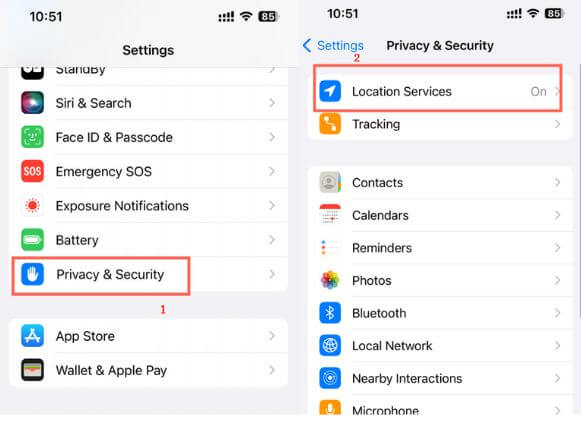
2. Allow Find My Friends to Access Location:
- 1Scroll down to Find My Friends in the Location Services menu.
- 2Ensure it is set to "Always" to allow the app to access your location at all times.
3. Restart Your iPhone
Restarting your iPhone can often resolve minor software issues that might be preventing location updates. Here's how to do it:
1. Restart iPhone X, 11, 12, or Later:
- 1Press and hold the side button and either volume button until the slider appears.
- 2Drag the slider to turn off your iPhone.
- 3After the device turns off, press and hold the side button again until you see the Apple logo.
2. Restart iPhone 8 or Earlier:
- 1Press and hold the top (or side) button until the slider appears.
- 2Drag the slider to turn off your iPhone.
- 3After the device turns off, press and hold the top (or side) button again until you see the Apple logo.
4. Update to the Latest iOS Version
Ensuring your iPhone is running the latest iOS version can fix bugs and improve app performance. Here's how to check for updates:
1. Check for Software Updates:
- 1Open Settings > General > Software Update.
- 2If an update is available, tap "Update Now".
- 3Follow the on-screen instructions to complete the update.
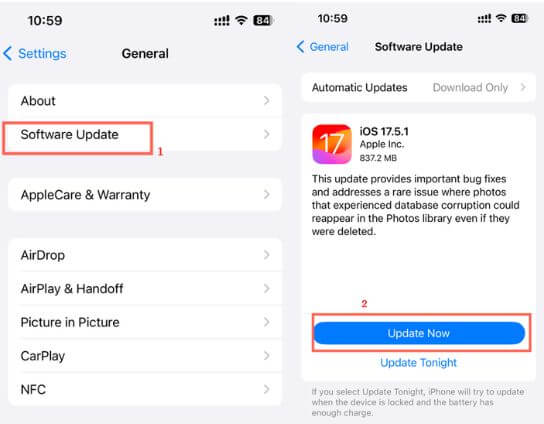
2. Automatic Updates:
- 1You can enable automatic updates by going to Settings > General > Software Update > Automatic Updates.
- 2Ensure both "iOS Updates" is turned on.
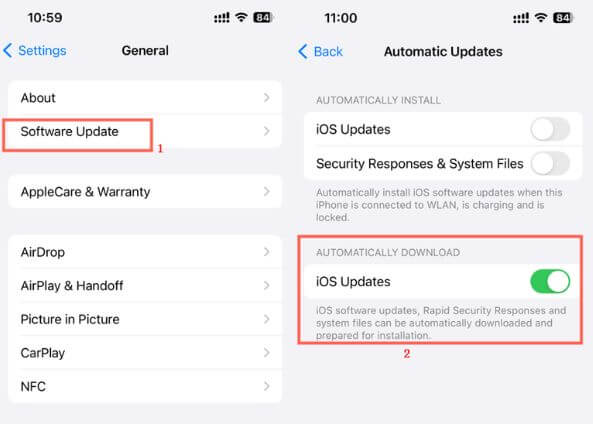
By following these basic troubleshooting steps, you can often resolve the issue of Find My Friends not updating location. If these steps don't solve the problem, you can move on to more advanced fixes.
Part 3: Advanced Fixes for Location Not Updating on Find My Friends
If the basic troubleshooting steps didn't resolve the issue, here are some advanced fixes you can try to ensure Find My Friends updates the location correctly.
1. Check and Adjust Location Permissions
Find My Friends Not Updating Location? Sometimes, location permissions might need a reset or adjustment. Follow these steps:
1. Revoke and Re-enable Location Permissions:
- 1Go to Settings > Privacy > Location Services.
- 2Find and tap on Find My Friends.
- 3Select "Never" to turn off location access.
- 4Restart your iPhone (refer to the basic troubleshooting steps for guidance).
- 5After restarting, go back to Settings > Privacy > Location Services.
- 6Find Find My Friends and set it back to "Always".
2. Reset Location and Privacy Settings:
- 1Open Settings > General > Transfer or Reset iPhone.
- 2Tap "Reset Location & Privacy".
- 3Enter your passcode if prompted, then confirm the reset.
- 4After the reset, you will need to reconfigure location settings for all apps, including Find My Friends.
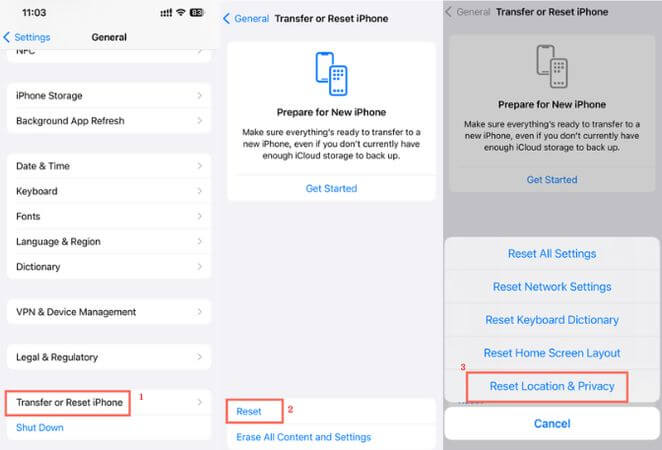
2. Ensure Background App Refresh is Enabled
Background App Refresh allows apps to update their content in the background. Ensure this is enabled for Find My Friends:
Enable Background App Refresh:
- 1Go to Settings > General > Background App Refresh.
- 2Ensure "Background App Refresh" is turned on.
- 3Scroll down and make sure it is enabled for Find My Friends.
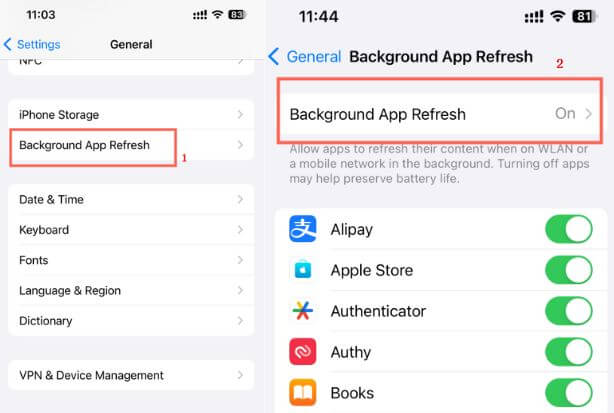
3. Sign Out and Sign Back In
Signing out of your Apple ID and then signing back in can resolve sync issues with iCloud services, including Find My Friends:
1. Sign Out of Apple ID:
- 1Open Settings and tap on your name at the top.
- 2Scroll down and tap "Sign Out".
- 3Enter your Apple ID password and tap "Turn Off".
- 4Choose the data you want to keep a copy of on your device and tap "Sign Out" again.
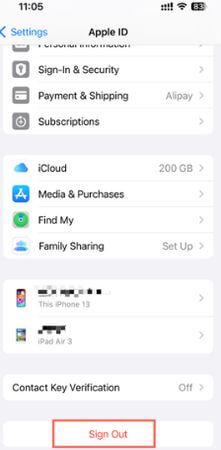
1. Sign Back In:
- 1Restart your iPhone (refer to the basic troubleshooting steps for guidance).
- 2Open Settings and tap "Sign In to your iPhone".
- 3Enter your Apple ID and password to sign back in.
4. Check for App Restrictions
Ensure that app restrictions are not preventing Find My Friends from updating location:
Check Content & Privacy Restrictions:
- 1Go to Settings > Screen Time > Content & Privacy Restrictions.
- 2If enabled, tap on "Location Services".
- 3Ensure that "Location Services" is set to "Allow".
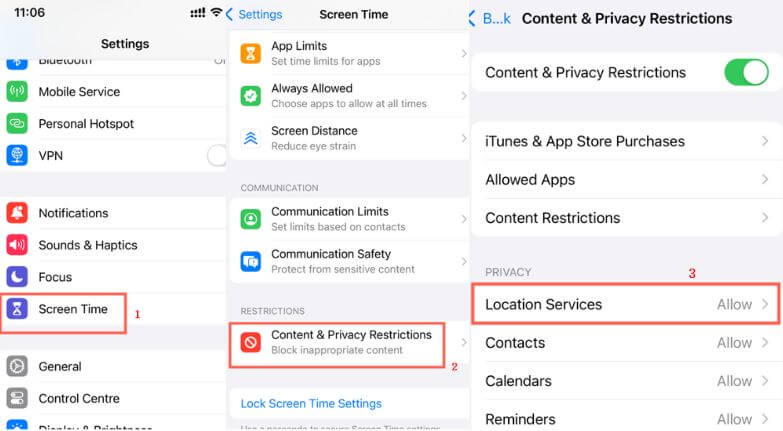
5. Reset Network Settings
Resetting network settings can resolve connectivity issues that might be affecting Find My Friends:
Reset Network Settings:
- 1Open Settings > General > Reset.
- 2Tap "Reset Network Settings".
- 3Enter your passcode if prompted, then confirm the reset.
- 4Your iPhone will restart, and you will need to re-enter Wi-Fi passwords.
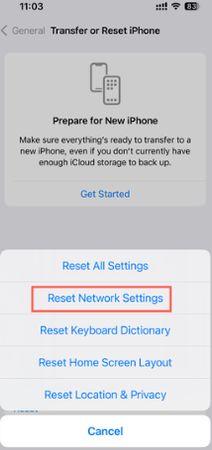
Reinstall Find My Friends App
Reinstalling the app can resolve issues caused by corrupted app data, including Find My Friends not updating location:
1. Delete Find My Friends:
- 1Find the Find My Friends app on your home screen.
- 2Press and hold the app icon until the options menu appears.
- 3Tap "Remove App" and then "Delete App".
2. Reinstall Find My Friends:
- 1Open the App Store.
- 2Search for "Find My Friends" and tap the download icon to reinstall the app.
Part 4: Pro Tip: Manually Update Find My Friends Location
You can also choose to manually update Find My Friends Location using a tool like UnicTool TailorGo, with which you can spoof your location, either for the reason of protecting your privacy, or simply for having some fun with friends. It ensures that your actual whereabouts remain confidential while you appear to be in a different place on the Find My Friends app.

A One-Stop Location Spoofer -- TailorGo
- Privacy Protection: Keeps your real location hidden from friends and apps.
- Customizable Locations: Allows you to set your location to virtually anywhere in the world.
- User-Friendly Interface: Easy to navigate and use, even for beginners.
- Compatibility: Works with various iOS versions and devices.
- Real-Time Updates: Instantly changes your location, reflecting immediately in the Find My Friends app.
117,103 downloads
100% secure
How to Use UnicTool TailorGo to Update Find My Friends Location
- 1. Download and Install: Visit the UnicTool TailorGo website , and download and install the software.
- 2. Connect Your iPhone: Connect your iPhone to the computer using a USB cable. If prompted, trust the computer on your iPhone.
- 3. Select Your Desired Location: On the TailorGo interface, you'll see an interactive map. Use the search bar to enter the location you want to appear in. Alternatively, you can manually select a location on the map by zooming and clicking.
- 4. Spoof Your Location: Once you've chosen your desired location, click on the Move button. TailorGo will instantly update your iPhone's GPS location to the new spot.
- 5. Verify in Find My Friends: Open the Find My Friends app on your iPhone. Check to see that your location now shows the new, spoofed position.
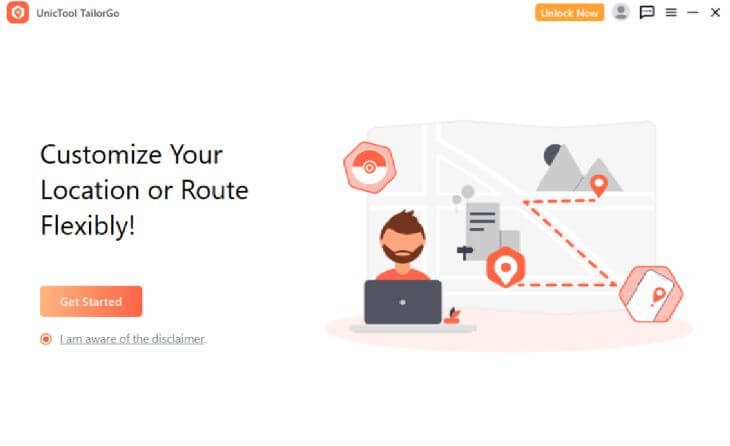
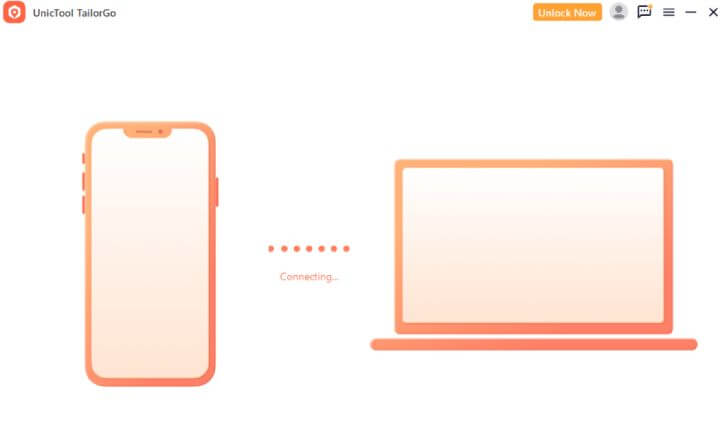
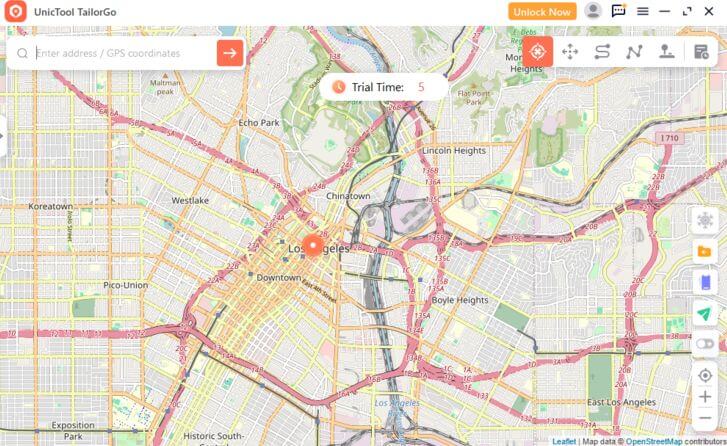
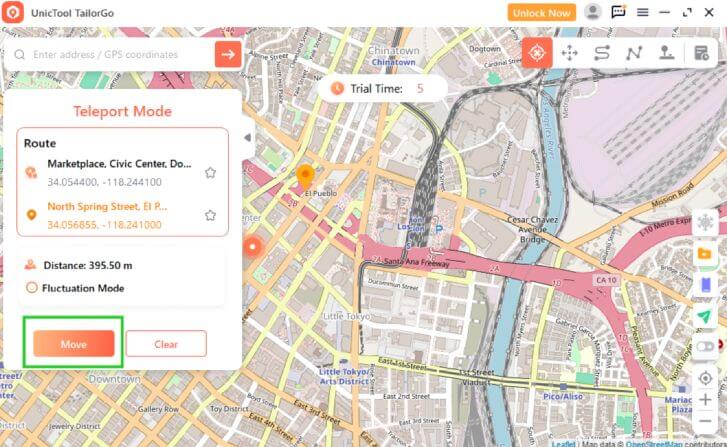
Additional Tips:
- Switch Back Easily: TailorGo allows you to revert to your real location whenever you want.
- Multiple Locations: You can change your spoofed location multiple times without any restrictions.
Part 5: FAQs about Find My Friends Location Not Updating
1. Why is Find My Friends not updating location for one person?
A: If Find My Friends is not updating the location for one specific person, it could be due to that person having location services disabled, their device being turned off, or an issue with their internet connection.
2. Does Find My Friends work without Wi-Fi?
A: Find My Friends can work without Wi-Fi, provided the device has a stable mobile data connection. GPS and cellular networks are used to track and update locations.
3. How often does Find My Friends update location?
A: Find My Friends typically updates the location every few minutes. However, the frequency can vary depending on the device's settings and connectivity.
4. Can I hide my location on Find My Friends without others knowing?
A: Yes, you can hide your location by disabling location sharing in the Find My Friends app. This will stop your location from updating without notifying others.
Conclusion
Fixing Find My Friends not updating location can often be resolved with simple troubleshooting steps or adjusting specific settings. Keeping your iPhone and apps updated is crucial for optimal performance. If all else fails, reaching out to Apple Support can provide the necessary assistance to resolve the issue.
If you want to spoof the location on Find My Friends, UnicTool TailorGo is the best choice to go, allowing you to manually spoof your location, ensuring precise and real-time updates every time.
