Switching your virtual location in Google Chrome brings lots of good stuff, like more privacy and finding more in your searches. You can do it by hand or use a location changer. This guide gives you easy steps for how to change location on Google Chrome on different devices. Keep reading!
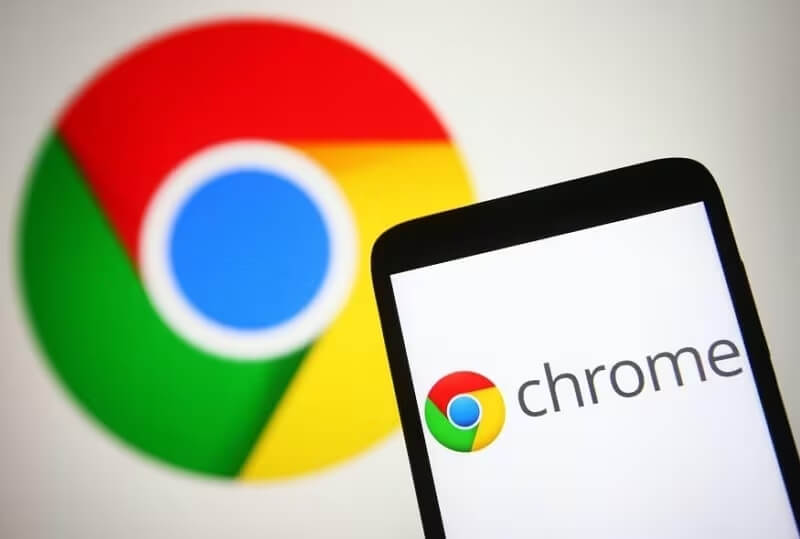

Part 1. How To Change Location On Google Chrome?
- 1 GPS: Most tablets and smartphones have a built-in feature for GPS. These devices also contain GPS receivers that play a key role in tracking location. Chrome uses this technology across various devices to access GPS locations.
- 2 WiFi: When a device connects to the network, Google's database notes the device's GPS location, correlating it with the BSSID. This way, Google Chrome quickly detects the router's physical location using its BSSID.
- 3 IP Address: If other methods fail, the IP address is the last resort. Google Chrome uses the numerical label assigned to every device, known as the Internet Protocol (IP) address.
Part 2. How To Change Location On Google Chrome?
Whether you want to modify the location of Google Chrome or the location of other software or games, we will conduct a detailed analysis below.
1. [3 Steps] Change Location In Google Chrome With Chrome Location Spoofer
If you want to change the positioning in Google Chrome, you can choose the position changing tool with good feedback on the market - UnicTool TailorGo [iOS 17 Support] . If you have the need to change the positioning.
Especially in some games such as Pokemon GO or Monster Hunter Now, etc., Or some Apps such as: Tinder; Life360, Google Maps, etc.
This powerful location-changing tool helps you get wherever you want to go. At the same time, you can use it safely without worrying about your account being blocked due to frequent positioning in games or when using social media software.

Chrome Location Spoofer-TailorGo
- Custom Settings: Simulate GPS movement along designated paths at specified speeds.
- Joystick Mode : This feature empowers players effortless game control without any limitations.
- Great Performance : Seamlessly integrates with popular social platforms like Messenger and enhances experiences in augmented reality (AR) games such as Pokémon GO, The Walking Dead: Our World, and Monster Hunter Now..
- Excellent Compatibility: Compatible and performs effectively on iOS 17 and Android 14,
117,103 downloads
100% secure
How To Fake Location On Google Chrome With TailorGo?
- 1Download, install and launch TailorGo on your computer. Then connect your device to the computer.
- 2For iOS devices, directly select one mode from the interface: Teleport Mode, Two-Spot Mode ,Multi-Spot Mode and Joystick Mode. For Android users, enter the Gaming or Soical Mode first. Then select a destination or plan a route.
- 3Get your location changed or finish simulating GPS movement.
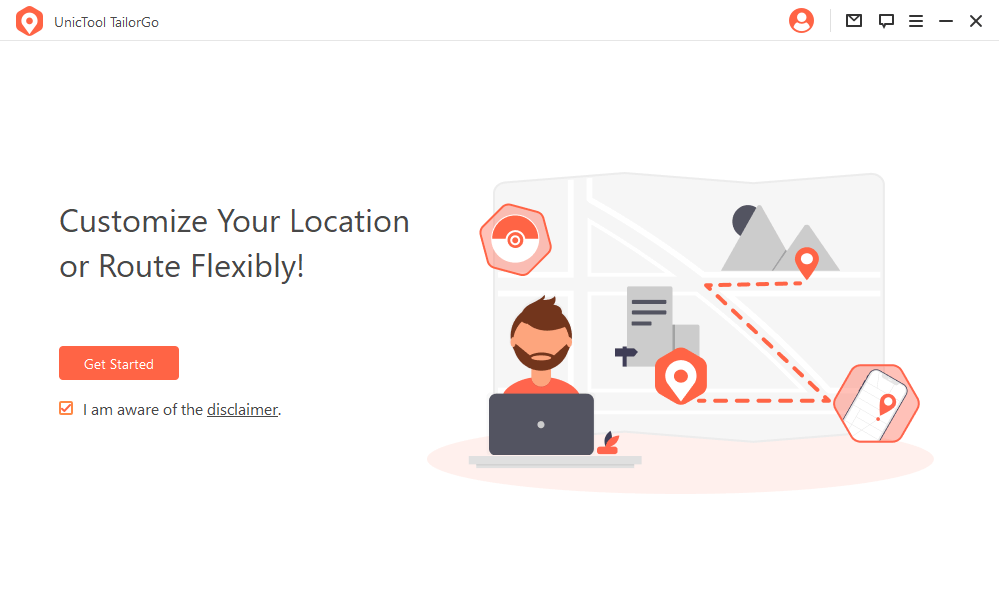
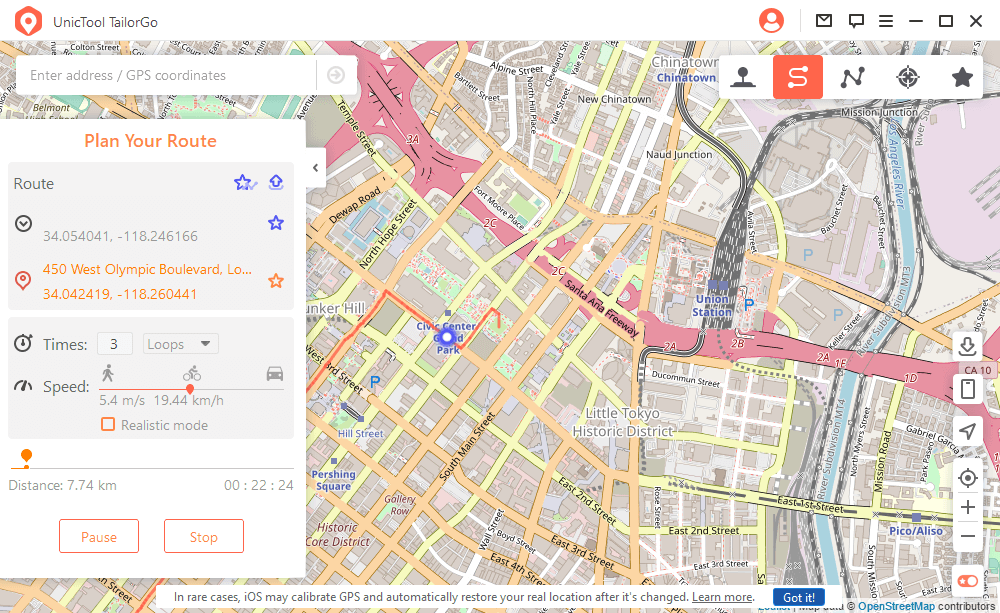

Secure Download
Pros
- Accurately modify any position
- It has many extra features
Cons
- It has free version and premium version
2. Chrome Fake Location in VPN
Another method to spoof your location on Google Chrome is by utilizing a VPN (Virtual Private Network). This approach offers additional advantages, such as encrypting website traffic and safeguarding against legal surveillance. A VPN can assign you a new IP address and enable you to establish a fake location for Chrome.
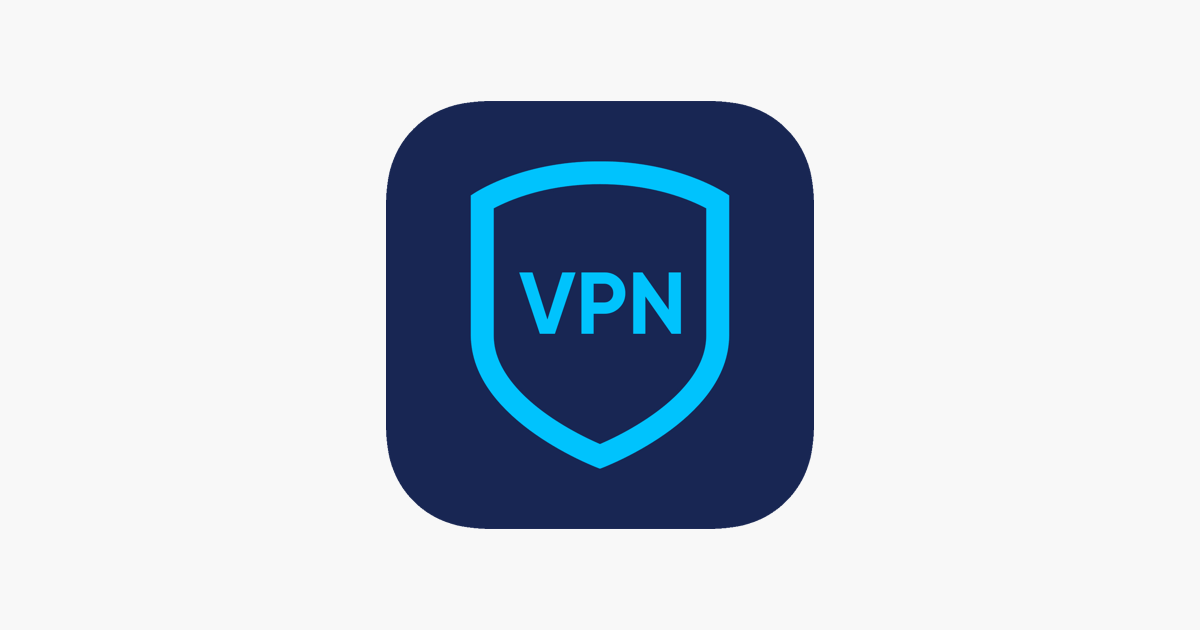
How to use VPN to change Google Chrome?
- 1 Visit the Chrome Web Store and search for VPN extensions (many are paid).
- 2 Select a suitable VPN extension and install it. Then, pick a location from the general options provided by the VPN.
Pros
- Easy to use
Cons
- Limited location modification
- Sometimes it's not stable
3. Change Google Chrome Default Location In Manual Way
So how to change my location on Google Chrome in manual way. If you want to how to change country location on Google Chrome, another effective way is to change default location on Google Chrome in Manual way.
However, be aware that this approach has some noticeable drawbacks, as it can only modify the location approximately. If you seek a more precise way of changing your location, it is recommended to use the first method mentioned earlier.
Besides, it may work differently on different devices. Follow the step-by-step instructions below to do Google Chrome location spoof.
Computer
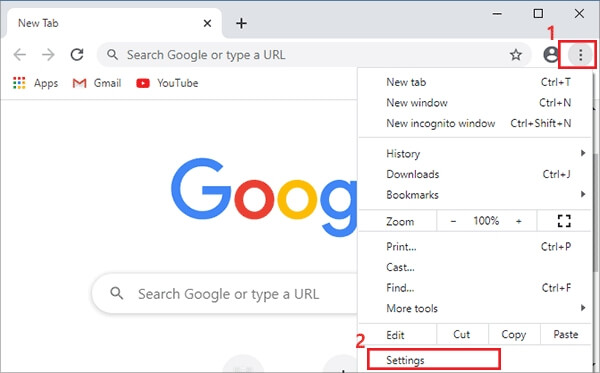
- 1 Open Chrome on your computer.
- 2 Click on More (three dots) in the top right corner> select Settings>Choose Privacy and security>Site Settings> Location. Then pick the option you want as your default setting.
If you're using Chrome on a Mac, you might see a message about location preferences. Just follow the onscreen instructions to update them.
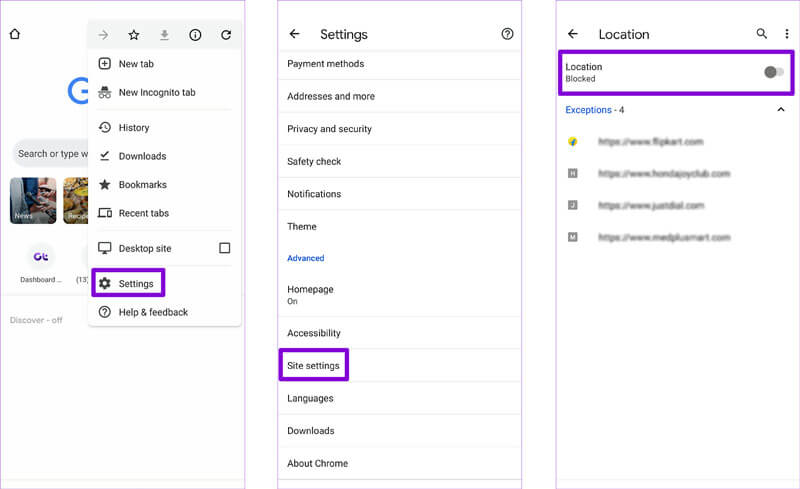
- 1 Open the Chrome app on your Android phone or tablet.
- 2 Tap More (three dots) to the right of the address bar> select Settings>tap Site settings>then choose Location.
iPhone
- 1 Open the Settings app on your iPhone or iPad.
- 2 2.Look for and tap on "Chrome.">tap "Location.">choose the option that you prefer as your default setting.
Of course, the above methods may not necessarily alter your actual location; they can only perform basic adjustments and settings related to your position. In addition to these, you need to follow the steps below (Computer& Phone):
-
1 Open quick settings > language.
- 2 Modify Results language & region.
- 3 Save the settings. Your location change is now complete.
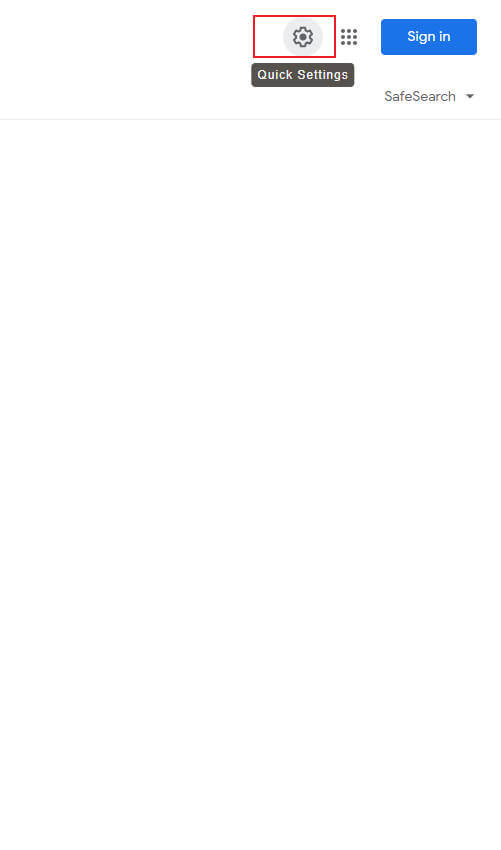
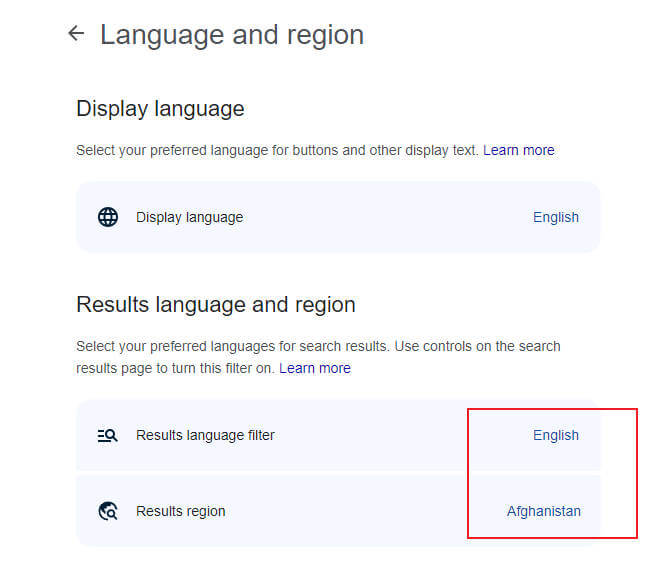
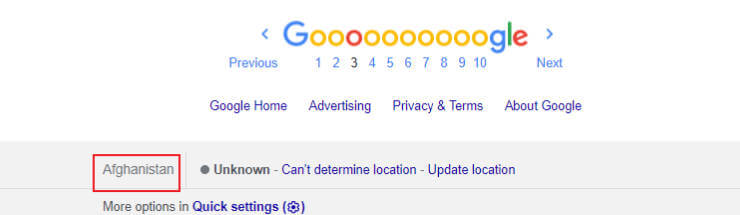
Pros
- Easy to use
Cons
- Limited location modification
Part 3. FAQ About Location On Google Chrome
Why Is My Location Wrong On Google Chrome?
Sometimes, using IP addresses to figure out location isn't always spot-on. If Google is showing the wrong country or language, it's likely because they've misjudged your location. To fix this, you should do the following things.
- 1 Report the issue to Google, and they'll update your IP address. It might be a quick fix, but in some cases, it could take a month or even more.
- 2 You can manually adjust your region setting as explained in the article above.
How To Turn On Location On Google Chrome?
If you don’t open Google Chrome location, you can follow the steps mentioned above to turn on yourlocation on Google Chrome.
How To Turn Off Location On Google Chrome?
Change Google's access to your location on Android
When Google is your default search engine, it uses your location for searches in the address bar and on Google, to stop this:
- 1 Open the Chrome app on your Android phone or tablet and go to a Google search page, like google.com.
- 2 2.ext to the web address, tap on "Page info" (usually looks like a padlock)>tap "Permissions" and then "Location access.">choose "Block" for the current search engine.
Change Google's access to your location on iPhone&iPad
When Google is your default search engine, it uses your location for searches in the address bar and on Google, to stop this:
- 1 Open the Settings app on your iPhone or iPad.
- 2 Look for and tap on "Chrome.">tap "Location" and select "Never."
Conclusion
In conclusion, if you are just looking for a simple change in positioning requirements, you can choose to manually set it up in the settings background of Google Chrome. If you are looking for simpler, more accurate location changes that are applicable to more apps and games, you can try UnicTool TailorGo, which has good feedback.
Secure Download
