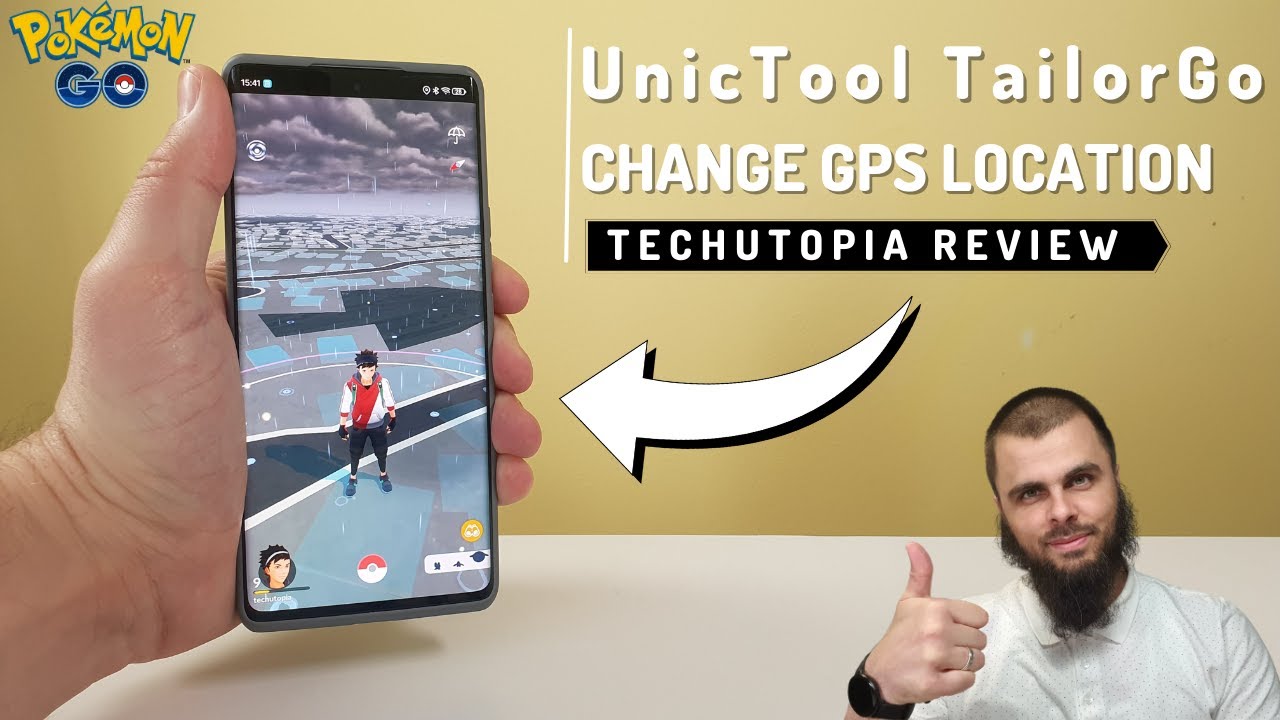Frankly speaking, tracking via Life360 has immense benefits when it comes to monitoring the old ones or kids out of security concerns. However, things may become different when those who are tracked need privacy.
As one of members in certain group (say you are a teen and fed up with constant tracking from overprotective parents), then you might be seeking a way for how to turn off life360 without parents knowing.
If you haven't got satisfactory results, don't worry as this article will take you through a complete guide on how to turn off life360 without parents knowing 2023/2022/2021.


It changes Life360 location in seconds
Part 1. An Overview of Life360
Part 1. An Overview of Life360
There are plenty of applications designed to help family members or friends track each other for security and other reasons. Life360 falls under this category of apps and has no doubt thrived since it came into the market.
This tool makes it extremely convenient to know the current location of your family members, friends, or just anyone you want to track. All this is achieved through a circle of friends or loved ones created on a map.
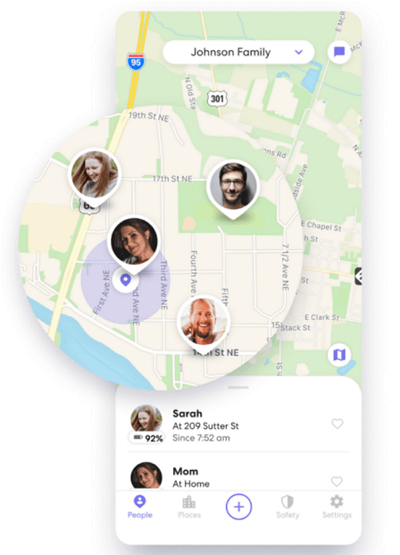
Life360 works by taking your GPS location on the phone and then displaying it on the map for the members within the same circle to see. This means as long as your GPS location is turned on, others in your circle on the other end will always get your correct location details.
Besides, developers of Life360 consistently roll out more features to improve the tracking function. Now with Life360, you can also get notifications if someone in your circle moves from one point to another. Besides, you can even choose to send help alerts in case of emergency, and this app will contact the emergency contacts you've added as well.
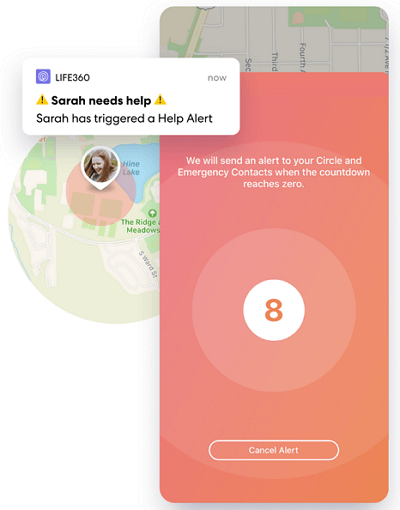
Part 2. How to Turn off Life360 Without Parents Knowing?
1. Use Life360 Location Changer
While Life360 application can prove exceptional in situations of emergency or security issues of your loved ones especially the old and young, it may also prove to suck in the same magnitude.
This is true, especially in a case where you need privacy or security. If you manually turn off location on Life360, however, the members within your circle would definitely know and might trigger conflict.
| Life360 Location Spoofers | Free Version | Compatibility | All-in-one PC Support | Root/Jailbreak | Safety | Functions |
|---|---|---|---|---|---|---|
| UnicTool TailorGo | Yes | Android&iOS | Yes | Yes | Yes | Diverse |
| Dr.Fone | No | Android&iOS | No | No | Yes | Single |
| iAnyGo | Yes | Android&iOS | No | No | Yes | Single |
| iTools | No | iOS | No | No | No | Single |
| iPogo | Yes | iOS | No | Yes | No | Single |
| Fake GPS GO Location Spoofer Free | Yes | Android | No | No | No | Single |
| ExpressVPN | No | Android&iOS | No | No | Yes | Single |

It changes Life360 location in seconds
Fortunately, there is a wiser way to turn off location on Life360 without anyone knowing. This trick is the simplest way for most people. Just fake your GPS location using a dedicated GPS location spoofer and that's all. We looked at some popular location spoofers available, and after comparing them carefully, we discovered that UnicTool TailorGo is the best value for your money.

Turn off Location on Life360
- Cutomized Setting :Historical Records, Saved Spots and Saved Routes are some useful highlights.
- Perfect compatibility: It Support both iOS 17 and Android 14 devices with diverse platforms likeTinder , Life360, Pokémon GO , Monster Hunter Now, etc.
- Easy to Use: Change Life360 location with only 3 steps
117,103 downloads
100% secure
how to turn Life360 off without your parents knowing with TailorGo?
- 1 Download, install and launch TailorGo on your computer. Get your device connected, then click the "Get Started" button to begin.
- 2For iOS devices, directly select one mode from the interface: Teleport Mode, Two-Spot Mode ,Multi-Spot Mode and Joystick Mode. For Android users, enter the Gaming or Soical Mode first. Then select a destination or plan a route.
- 3 Your location will be changed easily and Life360 will use the fake location you set.
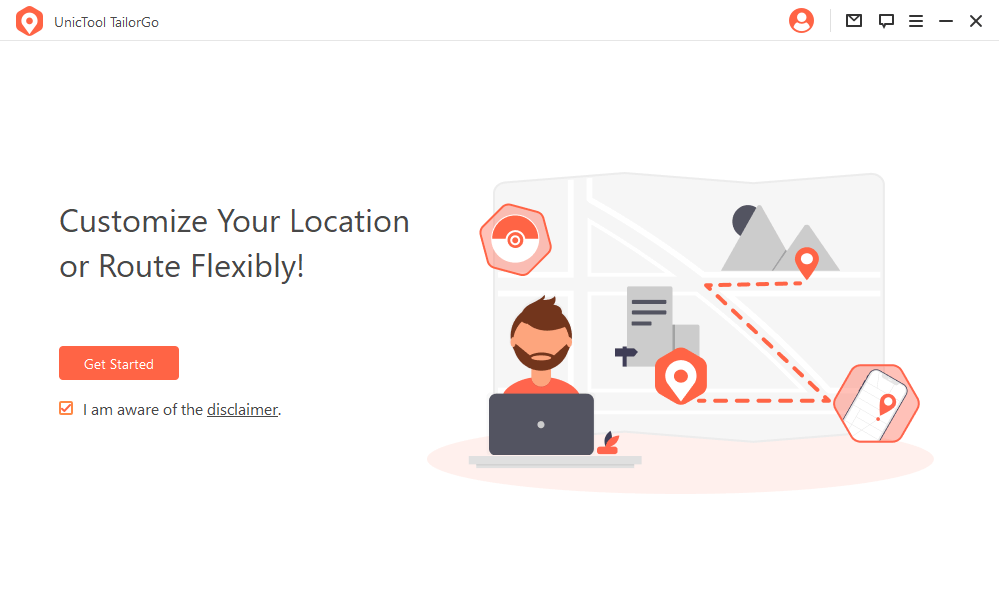
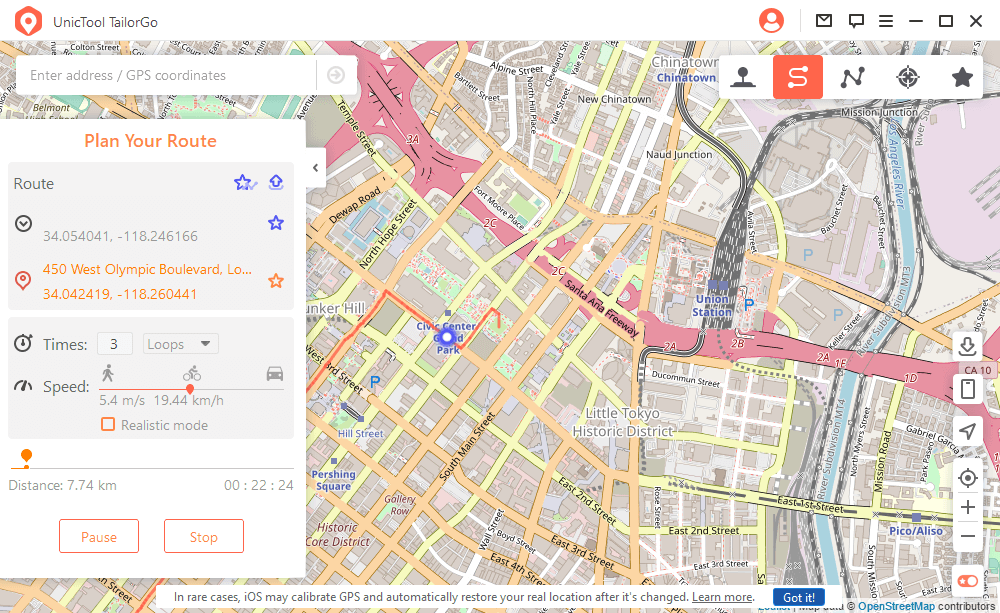

2. Disable Circle's Location Sharing
Besides, you can follow the 2-7 tips according to your need. However, these tips will let other know your operation easily. Every Life360 user has the right to turn off location sharing within the app. How to turn off Life360 without parents knowing on iphone? You just need to select a circle from which you want to hide your location.
- 1 Launch Life360 app and tap on Settings at the right corner.
- 2 Select a circle to stop your location sharing.
- 3 Tap on the "Location Sharing" option and hit the slider to turn off this feature.
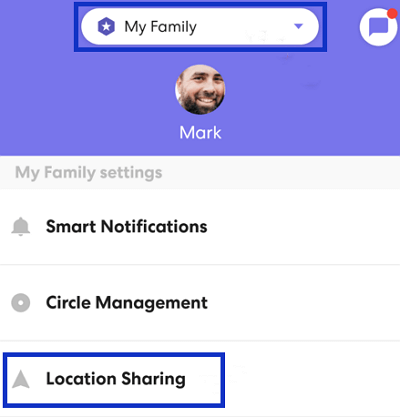
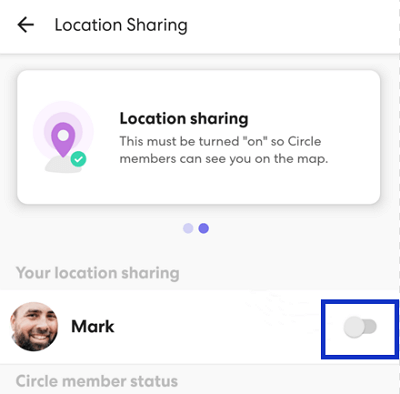
When "Location sharing paused" notification appears on the screen, every member in the selected circle will be notified.
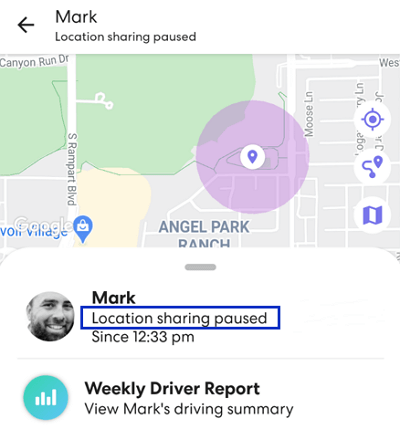
3. Turn on Airplane Mode
If you want to turn off Life360 without parents knowing, maybe you can try turning on Airplane Mode. When you turn on airplane mode, your network and GPS will be disconnected. In such a condition, Life360 will stop updating your location. To put it another way, your location won't be displayed to other circle members.
To turn on airplane mode on iOS devices, open Control Center then tap the Airplane Mode button. You can also go to Settings and select Airplane Mode to turn it on.
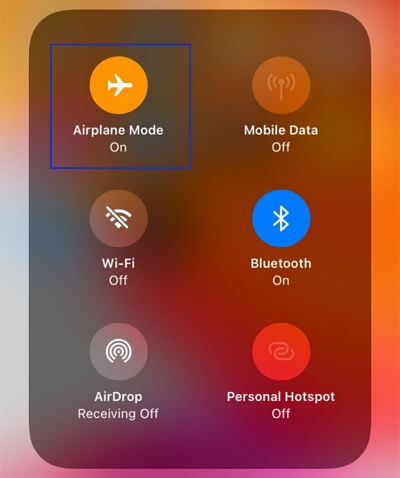
To turn on airplane mode on Android devices, swipe down from the top of the screen and tap on the Airplane mode icon. You can also go to Settings > Network & internet, find the Airplane mode option and turn it on.
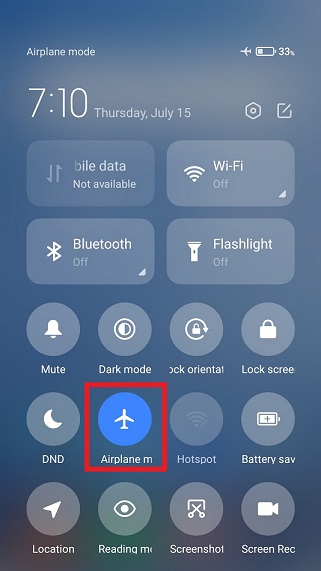
4. Turn off Precise Location
On iPhone, when you turn off precise location for Life360, then this app can only determine your approximate location, which can protect your privacy to some degree.
- 1 Go to Settings > Privacy > Location Services.
- 2 Find Life360 app and tap it. On this page, you can see the "Precise Location" option. Toggle it off.
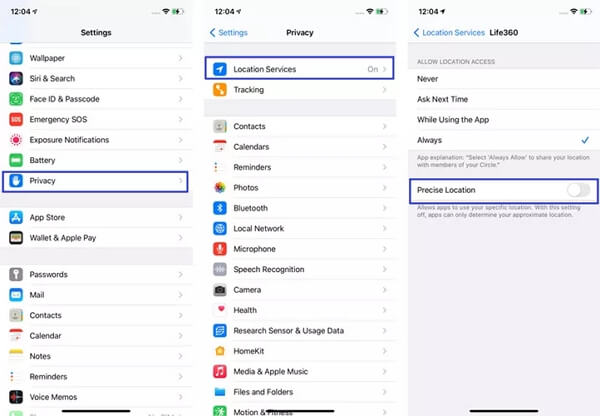
When you turn off precise location, the corresponding status "Precise location off" will display on Life360 app.
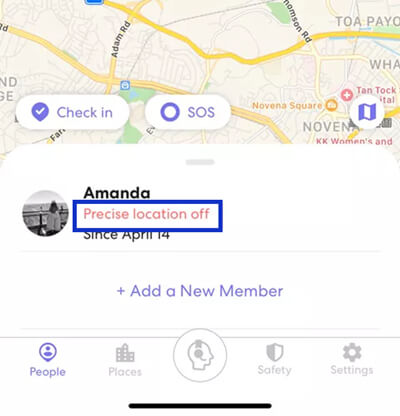
5. Turn off Location Services Completely
Turning off location services completely is a direct way to stop location sharing on Life360.
For iPhone, go to Settings > Privacy > Location Services. Find Life360 and select "Never" in the "ALLOW LOCATION ACCESS" section.
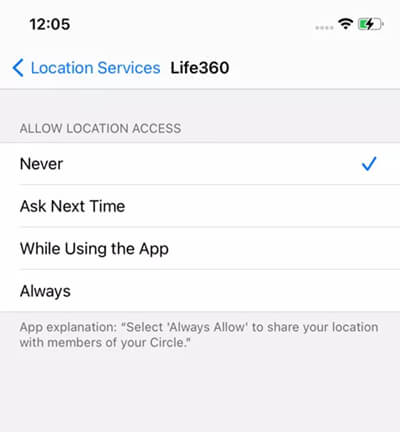
For Android phone, go to Settings > Location > App permissions. Find Life360 and choose "Deny" in the "LOCATION ACCESS FOR THIS APP" section.
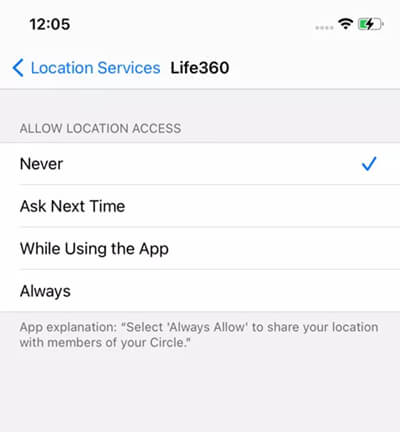
When you turn off location services completely, the "Location permissions off" status will show on Life360 app.
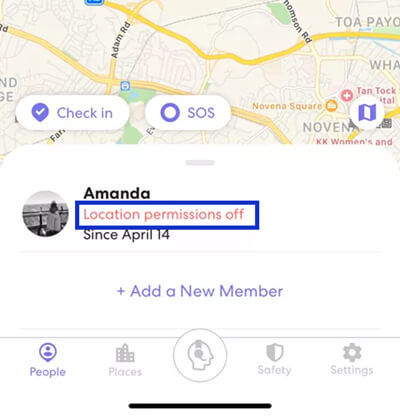
6. Use a Burner Phone
Another quite simple way to show your location within the Life360 app but at the same keep the privacy you need is to use a burner phone. That is to say, you log in with the same user ID and password of Life360 on the burner phone and leave the phone where it is expected to be for the members in your circle to see.
- 1 Find a burner phone, download Life360 app on it and sign in with the same account. Leave it to the "safe" place.
- 2 Log out from original device or uninstall this app from your original device. In this way your parents will no longer get your real location.

7. Remove Life360 from Your Phone
If you ever get tired of using the Life360 app and want to get rid of it from your smartphone, you can also erase your entire location history by permanently deleting your account in the app's settings.
- 1 Start by cancelling your subscription, whether it's a paid or free one, to exit the circle.
- 2 After that, you can go ahead and uninstall the app from your phone.
Why Life360 Not Updating Location
How to Fake Location on Life360 iOS&Android
Hot FAQs About Life360
1. Does Life360 notify you when you turn the location off?
Yes, Life360 notifies your circle when you have turned off your location. When you manually turn off your location, the other members in your circle will see the "Location Sharing Paused" notification under the beacon. And they will only be able to see the last logged location here on the map.
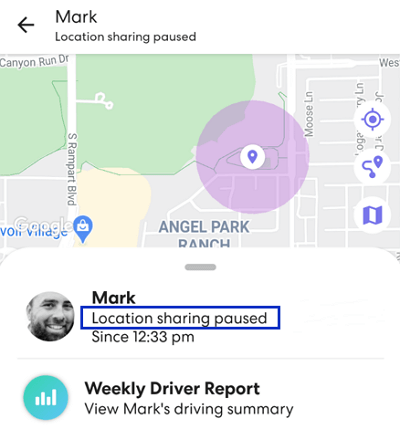
2. Can you hide your location on Life360 without anyone knowing?
Yes, it is possible to hide your location on Life360 without anyone knowing. All you need is a location changer to fake your location on this app. In this way, you can display whatever location you want others to see on Life360 while hiding your real location.
3. Does Life360 work without data?
No, Life360 requires data to fetch and share GPS location details. Without data, there is no way Life360 can get and display this information on the map. On the contrary, provided there is data, either WiFi or cellular data, Life360 works.
4. Can you track someone on Life360 without them knowing?
If you are worried that someone can track you on Life360 without your consent, it's unnecessary because tracking is impossible without your permission. Unless you install the Life360 app and give them a green light, they can never track you at will.
But, keeping an eye on someone using Life360 works only if they don't switch off their GPS or use fake location apps. So if you want to know how to turn off location on life360 without anyone knowing, Choose a trustworthy location changer software.
Conclusion
This article has shed light on how to turn off location on Life360 without anyone knowing. It is crystal clear that this is only achievable with the right location spoofer tool. Fortunately, we have also gone ahead to make your search easier by giving you the perfect application - UnicTool TailorGo.
Leverage this amazing location spoofer tool to stop sharing locations on Life360 without anyone knowing.
Secure Download