The location services on iPhone are versatile and popular, and it can be incredibly frustrating when they're not working properly. Problems with your iPhone location services will invariably affect your overall user experience, not only when it comes to basic functions such as navigation and communication but also your access to various apps and features.
According to Apple, the iPhone location services use GPS, Bluetooth, crowd-sourced Wi-Fi hotspots as well as cellular towers in order to determine your location. Thereare many reasons as to why these services may not be working as well as anumber of different solutions which can address the specific problem you'refacing.
In the following article, we've provided a detailed guide not only explaining why your iPhone location services are not working and what has caused this issue, butalso what you can do to resolve it.
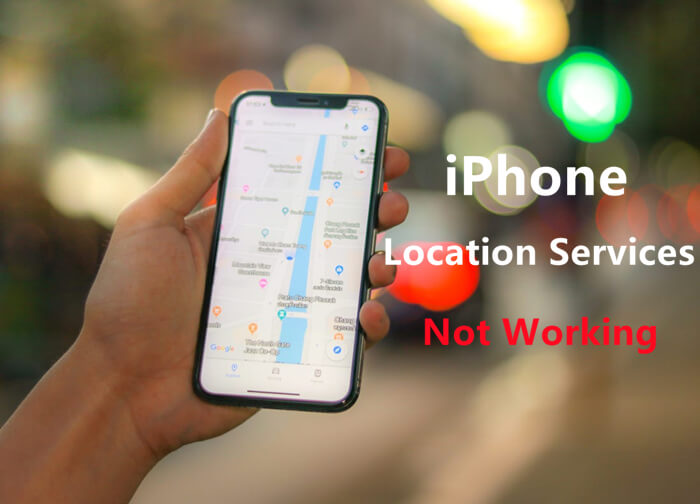
Problem: iPhone Location Services Not Working
Solutions: How to Fix iPhone Location Services Not Working Problem
Problem: iPhone Location Services Not Working
Some problemswith your iPhone will intentionally prevent your GPS from working, such as weaksignal, outdated maps data or a hardware failure. Problems can also occur whenyou have just updated your iOS device. It is usually relatively straightforwardto identify the reason for a particular issue.
1. Wrong Location Services Settings
First of all, it's essential that your location services are turnedon, in order to constantly transfer location information to your GPS and otherlocation-dependent apps. Otherwise, the location services will certainly stopworking.
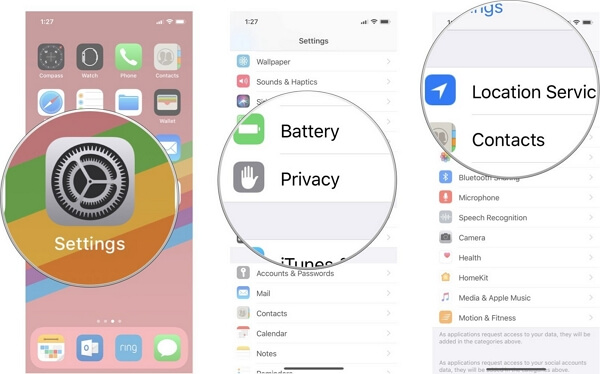
2. Some Random Glitch
If your iPhone location services were working perfectly fine a fewmoments ago before suddenly stopping, then the problem is most likely to beassociated with a random glitch on your Maps, GPS or any application in use. Ifthis is the case then you just need to force the app to close and restart,which should ensure that things start working again.
3. Required Updates
If your location services stop working when you're using a specificapp, and work fine again once you leave that app, then it would be a good ideato see if that app has any updates due. You can easily check for and installpending app updates by going to the App Store and then checking up on theUpdates section, where you'll be able see any required updates.
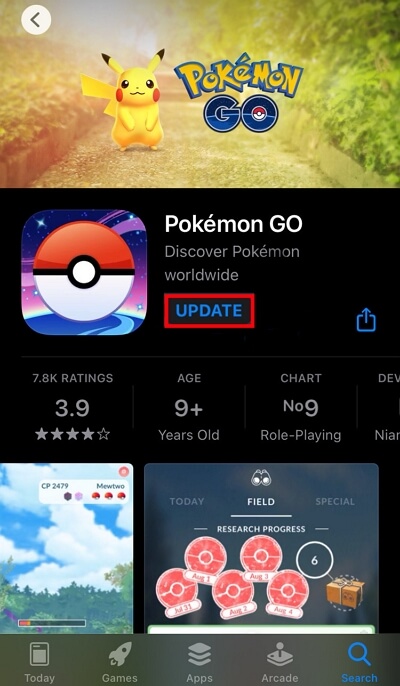
4. Memory Issue
Sometimes it can be a memory issue, so another option is toperform a soft reset which will purge your iPhone's memory and clean away errantcache and temporary data. This step will resolve any location errors which areattributed to incorrect location of GPS caches.
5. Network Connectivity Issue
Network connectivity issues on your phone can also affect theselocations services, as are network-related functions. In this case, you willhave to reset the network settings on your iPhone.
Solutions:How to Fix iPhone Location Services Not Working Problem
Overall, youriPhone location services not working problem are quite easy to resolve. Many ofthem are related to basic settings, and if you're not quite sure of the exactreason for or cause of the problem then it won't take you too long to go througheach of the solutions and fixes which we have provided here:
- 1 Try toggling location services, as toggling them off and then on again is a useful tip which works for many iPhone users.
- 2Restart the app if you're having issues with a specific app. Once you've done that, check the App Store to confirm you're running the most recent version of the app and confirm that location services are turned on for the app.
- 3Go to your Date and Time settings, ensuring that the Set Automatically option is on so that your location services can work properly.
- 4Ensure that cellular data is turned on by toggling the cellular data slider off and back on in your iPhone's settings, and then confirming that you have a signal.
- 5Make sure that your Wi-Fi is on, because a Wi-Fi connection will help with accuracy and precision.
- 6Toggle airplane mode for approximately 30 seconds, and then turn it off and see if your location services are working.
- 7Reset your iPhone's network settings as doing so could also resolve a range of problems with Wi-Fi, GPS and Bluetooth connections when they aren't working. To do that, go to Settings > General > Transfer or Reset iPhone > Reset > Reset Network Settings. Once you've reset them, you might have to log into your Wi-Fi again because resetting the network breaks the connection.
- 8Try to completely reset your iPhone by restoring it to its factory settings. A factory reset will erase all your data, which is why you should first back up your iPhone before taking this step. To do that, go to Settings > General > Transfer or Reset iPhone > Erase All Content and Settings.
- 9Ultimately, if none of these solutions or fixes work, then you most likely have a hardware option. If this is the case, then it is probably best diagnosed and repaired by Apple or a certified Apple service provider. You can try searching Apple's online support site if you want to continue trying to troubleshoot yourself. Otherwise, make an appointment and take your iPhone to an Apple Store.
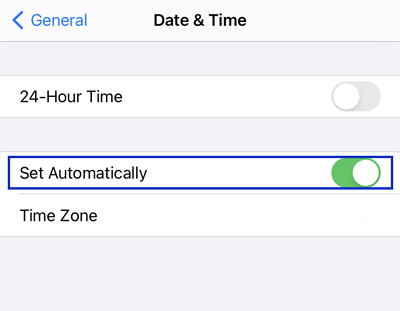
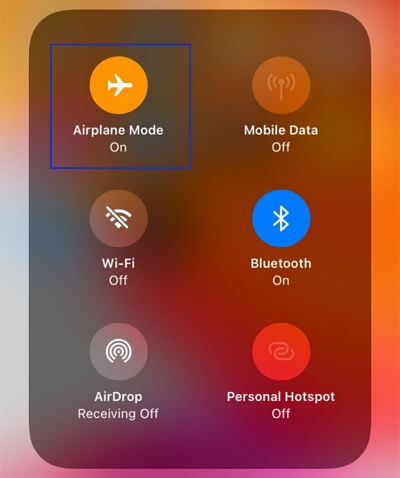
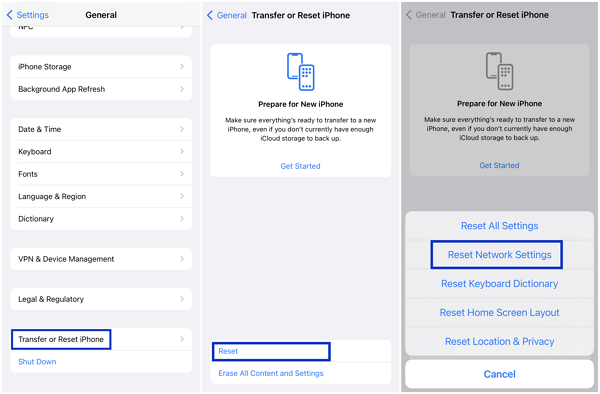
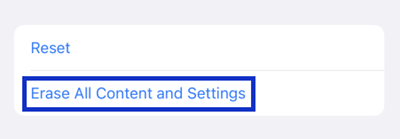
Bonus:How to Change iPhone Location Easily & Effectively
Regardless ofwhatever you're using your iPhone's location services for, you evidently wantto be assured that they are functioning as efficiently and effectively aspossible so that they will do exactly what you want them to do. TailorGo hasbeen designed with state-of-the-art engineering and sophisticatedfunctionality, and it is a powerful GPS location changer which is packed with arange of comprehensive and versatile features.
Whether youwant to match with more people on dating platforms, use a regionally-specificapplication or feature, enhance your privacy by showing a fake location orchange your position in a location-based game, changing your virtual GPSlocation is not that difficult. With TailorGo, you can change your location onyour device to wherever and whenever you want to. Once everything has beeninstalled and set-up, the multiple features of this software are just a singleclick away:
- Change your iPhone GPS location to anywhere in the globe in seconds.
- Help you plan a route and virtually move along it with the designed speed.
- Update the virtual location to every location-based app on your device, such as Grindr, Life360, WhatsApp and Pokémon GO.
- Perfect adjust and spoof your GPS location without any crash or lag.
- No jailbreak is required for changing location on iPhone.
- Compatible with all iOS versions (iOS 15 included) and most Android versions.
- Free trial is available for every user.
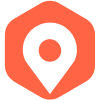
Secure Download
- 1Download, install and launch TailorGo on your computer.Click the "Get Started" button and have your device connected.
- 2To change location, choose the Teleport Mode and select a destination. To move virtually, choose either the Two-Spot Mode or Multi-Spot Mode, then plan a route to move along.
- 3TailorGo will change your locationor complete the movement asplanned. The changes will be updated to your iPhone and all location-based apps timely.



Conclusion
Having constantand reliable access to your iPhone's location services is important to youroverall user experience. In this guide, we've provided a comprehensive explanation of the problems you can experience with your iPhone's location services,the possible causes of them, and what you can do to resolve them.
Aside fromthis, there may also be instances where you want to quickly and securely change your GPS location on your iOS device. Whether it is for privacy, accessibilityor functionality, TailorGo is an exciting and versatile tool which you can useto enhance the performance and usefulness of your iPhone. With advancedfunctionality, sophisticated software and a user-friendly interface, TailorGois the ultimate solution for anyone who is looking to change iPhone GPS location.
