The kind of company the children keep has a great effect on them. Parents stay worried all the time for them when they are not home, for they can get into the wrong company without their parents even knowing about it. To help the parents get rid of this worry and ease their parenting burden, an app, called Life360, was introduced. It can help people check on their kids or loved ones when they were not home.
However, it also happens at times that Life360 starts showing the wrong location within the app. And this is a big issue to worry about for those parents and people alike who are trying to track down their loved ones. Therefore, figuring out how Life360 works and why it shows the location wrong is the top priority.

Part 1. How Does Life360 Work?
Part 2. Why Is Life360 Location Not Updating
Part 1. How Does Life360 Work?
Life360 brings you closer to the ones you care about. It connects you to the people who matter to you by showing you their actual location in real time. If your loved ones have downloaded this app, you would be able to see exactly where they are at any given time.
The salient features of this app include:
- 1Sending you notifications about the other person's arrival and departure at a place.
- 2Letting you know the speed at which your loved ones are moving, the exact time of the arrival and departure, where they went, and how much time it took them to get to their destination, and all the minor details like that.
- 3Allowing all the members of a family to check anyone's whereabouts through the app.
- 4Every user can add some emergency contacts in case some accidents happen.
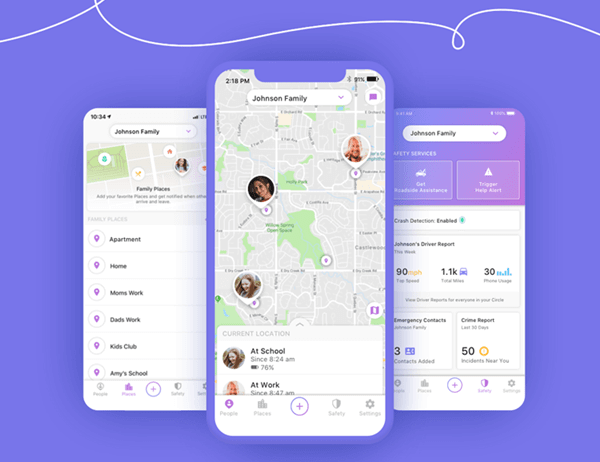
Part 2. Why Is Life360 Location Not Updating?
This application will be your best friend most of the time. But in certain unfortunate circumstances, you might fall "victim" to Life360 showing the wrong location. In that kind of situation, if the app shows the wrong location, you will be stumbling into anxiety.
To avoid such scenarios, you must know what can cause the Life360 application to show the wrong location. Here are a few reasons:
1. GPS Activation Issues
The first and most common reason for getting the Life360 location wrong can be the activation issue in location services. If the other person has turned off their phone location, the app will not detect their position. And in this case, the app will not function properly, and the wrong location can mislead their loved ones.
2. Cellular or Wi-Fi Issues
Signal issues can also cause the Life360 application to show the wrong location. If your Wi-Fi is not operating normally, try using cellular data instead, or vice versa.
Life360 shows the wrong location mainly due to poor signals in some places, particularly when you are traveling. To help resolve this issue, double-check that your GPS is turned on and is actively updating your exact location. You may also have activated the Airplane Mode by mistake so check that as well. If that is the issue, reconnect to someone else's hotspot or wait until you reach an area with good network coverage.
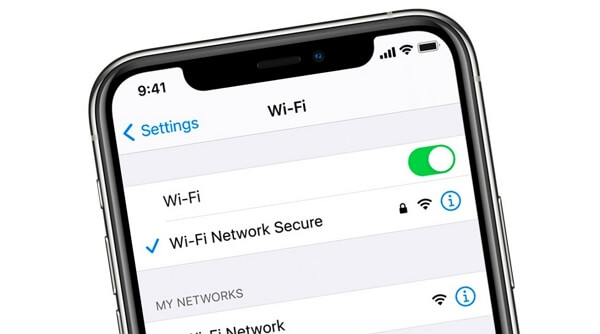
3. VPN or GPS Changer Issues
Some third-party applications can interfere with your GPS or VPN functioning. That can cause problems with Life360 app settings, showing the location wrong as a result. Therefore it's recommended that you should check related applications to avoid losing track of your loved ones' locations.
Part 3. How to Fix Life360 Location Wrong?
If your Life360 app is showing the location wrong and you are unable to overcome that problem in such modern times, you may start wondering about the point of having technological advancements. Don't worry much, there are several ways to fix that Life360 showing the wrong location. Lucky you.
1. Log In From One Device Only
For the app to provide correct information, you should register only one account per device. If the Life360 app shows the wrong location, the first option is to make sure the app is not signed in from several devices. The reasons for this check include:
- 1. To have the app logged in on multiple devices causes a lot of connectivity and location issues.
- 2. Irregular and random location points would make tracking a person's actual location get more difficult.
- 3. If Life360 is signed in from multiple devices, the app may get unable to determine the exact location.
2. Check the Internet Settings
The Life360 location wrong issue may arise from Internet issues as well. Just take care of these few points:
- 1. When you do not have a stable connection, or no Internet connection at all, to begin with, the app can start acting weird.
- 2. To receive correct information on the Life360 app, do not utilize a hotspot or VPN on your smartphone. VPN can hide the locations of a hotspot because it is not dependent on a specific geographical position.
3. Check the Location Settings
When you are facing the Life360 location wrong issue, checking the device's location services is helpful at times. Ensure the location settings are turned on and that the app is allowed to reload automatically in the background to give you the latest location updates.
Part 4. How to Turn off Life360 Without Parents Knowing?
If you are being "watched over" via this app, then sometimes you may get upset because your freedom is somewhat restricted. But simply turning off Life360 is not feasible because other people within your circle would get notifications. To avoid such trouble and embarassment, it's urgent to find a way to turn off Life360 without parents knowing.
The very first step is to find a good GPS spoofing tool that has all the required features to help you stay in the shadows. It should be able to fake your location and change it to anywhere you want without your parents knowing the truth.
Luckily, you don't have to look far as we have got you the right one – TailorGo. It is the ultimate location changing app, allowing you to fake your location in just a few simple steps and turning off Life360 without your parents even getting a whiff.

Spoof Your Location in Mobile Game Pokémon GO
- Spoof your location and teleport your anywhere you wish.
- Simulate GPS movement along customized routes so you can move virtually in Life360.
- Work well on a full range of location-based apps, such as Tinder, Twitter, WhatsApp and Pokémon GO.
- Only simple steps are required. No technical knowledge is needed.
- Pose no security risk to devices, apps or personal information.
- Compatible with both Android devices and iOS devices.
- There is free trial for every user before purchasing.
117,103 downloads
100% secure
- 1 Download, install and launch TailorGo on your computer. Then click the "Get Started" button and get your device connected.
- 2 To simply change location, choose the Teleport Mode and select the destination. To simulate GPS movement, choose either Two-Spot Mode or Multi-Spot Mode, then plan a route to move along.
- 3 Your location will be changed easily; or the movement will be completed in no time. Then Life360 will use the updated location.



Why Life360 Not Updating Location
How to Turn off Life360 Without Parents Knowing
How to Fake Location on Life360 iOS&Android
Conclusion
Now that I have mentioned everything you should know to help fix the Life360 location wrong issue, I hope you won't be troubled by this problem anymore.
Maybe you want more than that, for example, to save more privacy. In this case, the wise option is professional location spoofer TailorGo , which can help fake GPS location and simulate GPS movement easily. But still, sometimes it's better to let your loved ones know where you are. After all, you won't want them to worry too much about you.
Secure Download
