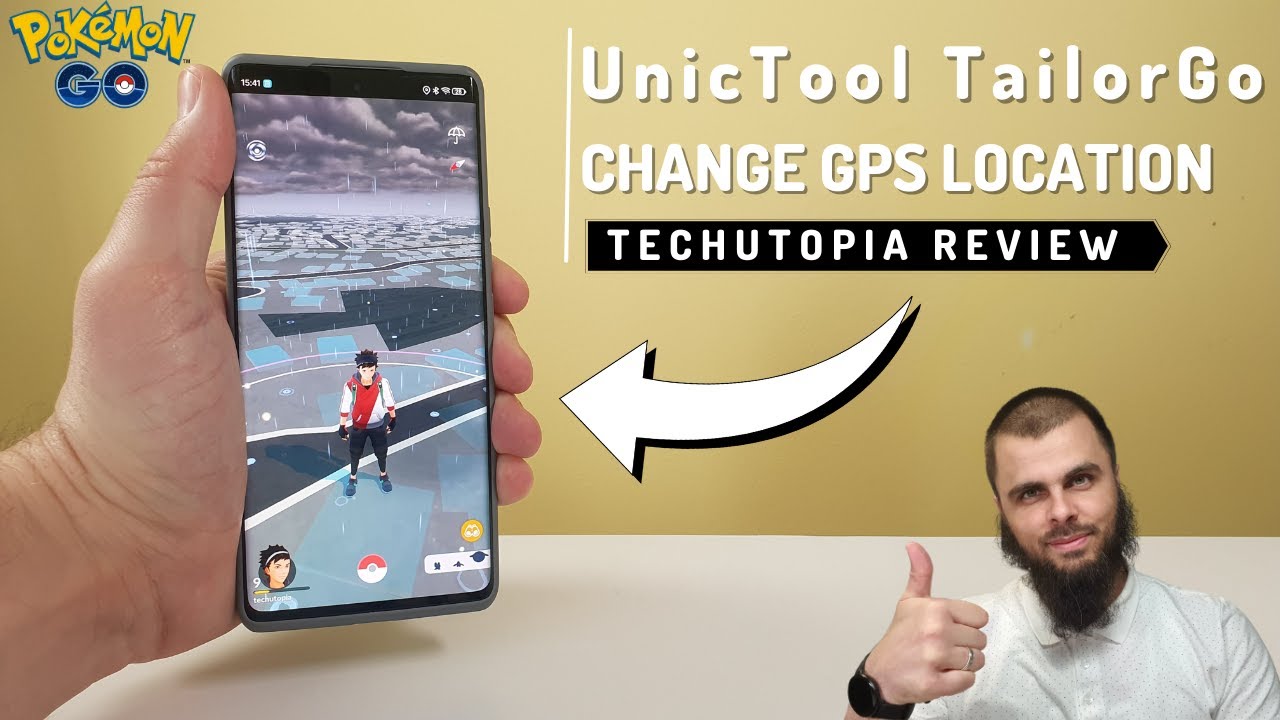Have you played the updated Pokémon Scarlet and Violet? if you can not afford the Nintendo Switch and the game at that moment, why don't you try a Pokemon emulator iPhone to play the classic Pokemon games on your Device? Today we will tell you how to Play Pokemon on iPhone or hot to use Pokémon emulators for iPhone . Let's GO.
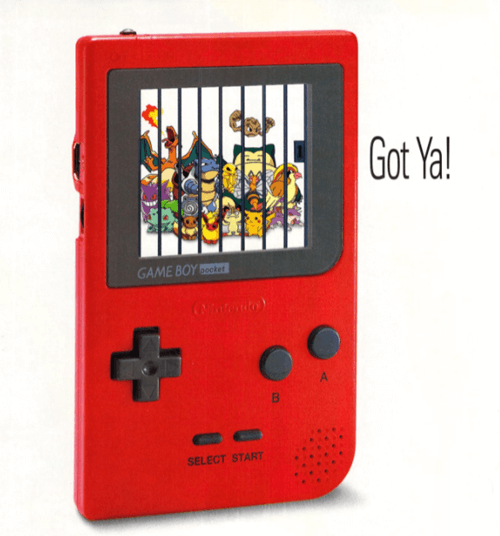

Do you want to play Pokemon on your iPhone without walking? UnicTool TailorGo can support to change your location without moving.
Part 1 Info of Pokemon Emulator
Part 2 How to Play Pokémon on iPhone with Pokémon Emulators
Part 3Bonus: Best Pokemon Emulator Recommendation [The Easiest Way]
Part 1 Info of Pokemon Emulator
Can You use Pokemon Emulators for Android/iPad/iPhone?
Yes, you can use Pokemon emulators to change your location. There are many emulators on the market. Whatever your OS is Android and iOS, these Pokemon emulators can change your location quickly.
Why You Need to Use A Pokemon Emulator for Android/iPad/iPhone?
- Original Gameplay: Emulators let you play the game just like it was meant to be played, preserving the original experience.
- Customization: You can customize the emulator's graphics settings to improve the game's visual quality. Some games can even run more smoothly or have their frame rates enhanced.
- Accessibility: Emulators enable you to enjoy classic Pokémon games wherever you go, providing convenience and portability.
- Save States: Save states allow you to pause your game and pick up right where you left off, eliminating the need to search for save points.
- Cheat Codes: Emulators often support cheat codes, giving you the freedom to play the game in your preferred way or modify it to your liking.
- Controller Support: You can connect external controllers to enhance your gaming experience and make it more comfortable.
- Screen Casting: Emulators can be cast onto a larger screen, allowing you to enjoy Pokémon games on a TV or monitor.
- Extensive Library: With an emulator, you can carry an entire library of Pokémon games in your pocket, providing access to a wide range of adventures and challenges.
Are Pokémon emulators illegal?
The answer is "No". It's totally legal to use. But you have to get ROMs so as to play the Pokémon games on iPhone with emulators. And sharing ROMs is forbidden. So you may need to spend some effort to look for the ROMs.
No matter how you get the ROMs, let's continue with the top 3 Pokémon emulators for iOS. You could choose any one of them according to your preference and convenience.
Part 2 How to Play Pokémon on iPhone with Pokémon Emulators
If you are looking for the best Pokemon emulators. Here we suggest some. Using an emulator is the most straightforward way to play the classic Pokémon games on an iPhone or iPad. The emulator apps are able to simulate the operating system of a game console like Game Boy on your iOS devices. On this account, you could access the classic games only for the Game Boy or Game Boy Advance or any other game console on your iPhone or iPad.
| iOS Pokemon Emulators | Success Rate | Easy to Use | Rating Stars |
|---|---|---|---|
| GBA4iOS | 90% | 4.9 | |
| Delta | 90% | 4.9 | |
| Game Play Color | 85% | 4.85 | |
| Happy Chick | 84% | 4.7 | |
| RetroArch | 80% | 4.7 | |
| DolphiniOS | 80% | 4.7 |
1. GBA4iOS
There are numerous emulators available for download online, and with so much choice it can be hard to ascertain which ones are genuinely worthwhile. The GBA4iOS emulator is probably one of the best emulators that you can find for your iPhone. And it supports any iOS device running iOS 7.0 or higher.
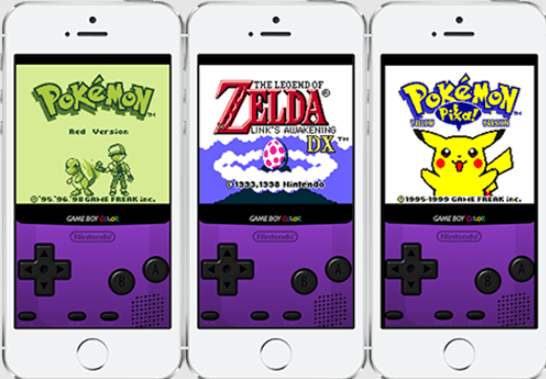
First and foremost, you don't need to jailbreak your iPhone in order to use it. With the GBA4iOS emulator, you can play a huge variety of games, and your gameplay experience is further enhanced by the array of features it contains, including multiplayer support, controller skins, save states as well as cheat codes.
However, it's important to remember that Apple doesn't really allow emulators on the App Store, which is why you will need to find another way to install GBA4iOS on your iPhone. With these step-by-step instructions you should be able to easily and quickly install this versatile emulator on your iOS device:
- 1. In your iPhone's browser, type in gba4iOSapp.com. You will arrive at the homepage of the website, and there will be an option to download GBA4iOS 2.1.
- 2. When you choose to download this tool, you'll see a window prompting you to install it. Just follow the process through to completion.
- 3. Once the GBA4iOS emulator is installed on your iPhone, launch the app and you will be prompted with a pop-up asking you whether or not you permit access to the application. When you click 'Continue', the application will open on your phone.
- 4. In some cases, GBA4iOS might not work straight away. This usually means that you need to change the data by entering Settings General Date &Time on your iPhone. Set the date to one day back. Reopen the GBA4iOS application and it should be working again.
- 5. If you already have the Pokémon ROMs (a virtual version of the actual game) then you just need to upload it to the emulator by going into the settings of GBA4iOS, signing into your Dropbox account and then uploading the ROMs by enabling Dropbox sync.
- 6. If you don't have the ROMs, then you'll have to click on "+" icon on the app, and then choose the game that you want to download from the internal browser and start the installation process.
- 7. At the top of the GBA4iOS application you willl see three tabs, you have to select the one which says "All" so that you can access all GBA and GBC games.
- 8. Then select your game of choice and enjoy!
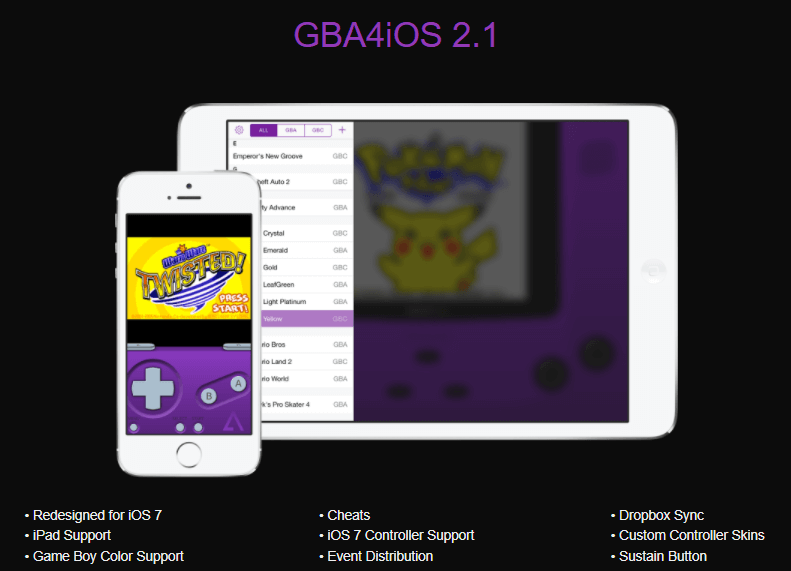
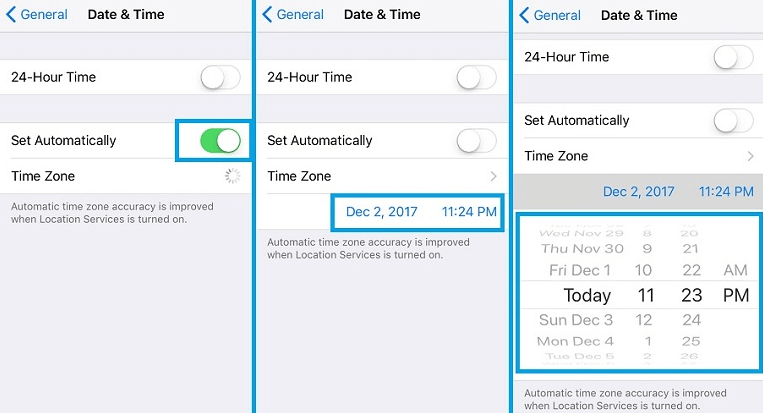
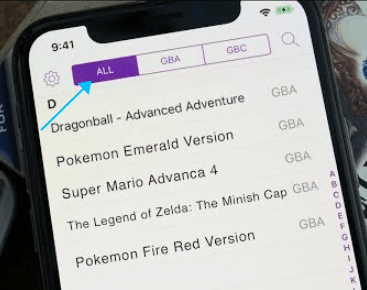
2. Delta
The Delta emulator is one of the most reputable and reliable iPhone emulators that you can find, and it's the perfect choice for any gaming enthusiast. As with the GBA4iOS emulator, you don't need to jailbreak your iPhone in order to use Delta.
What is more, it supports iOS 17 as well as a huge variety of classic and modern consoles including GB, GBA, GBC and NDS, to name just a few. It also has a great number of exciting features such as cloud syncing and multi-player facilities.
As with any emulator, Delta cannot be downloaded directly from the App Store. It is for this reason that you will have to use a third-party installation website to download this particular emulator. Followings are a list of instructions for downloading Delta:
- 1. AltStore is the official distribution platform for the Delta emulator. Just search for the AltStore website in your computer's browser and then follow the installation process.
- 2. Connect your iPhone to your computer and open iTunes, making sure Wi-Fi sync is enabled.
- 3. Start the AltServer and make sure it's running. When its logo appears in your Windows bar, select the logo.
- 4. A window will appear with a button saying 'Install AltStore', click on this and then select the device you want to install on.
- 5. Just enter your Apple credentials and wait for the installation process to finish.
- 6. Open the AltStore on your iPhone and search for the Delta emulator app, click on the "Free" button to install Delta onto your iOS device.
- 7. Make sure your Pokémon ROMs are downloaded on your device, then launch the Delta app and click on the "+" sign, you can then browse through your iPhone's files and click on the desired ROMs in order to load them and start playing.
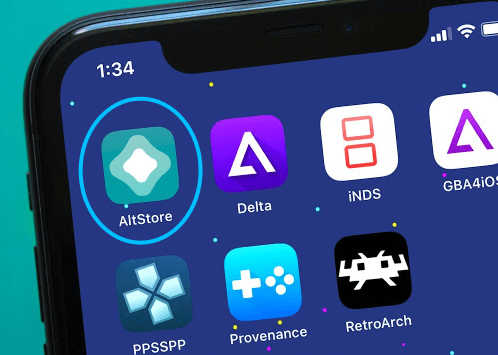
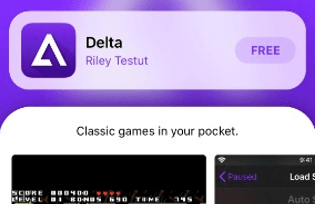
3. Game Play Color
Another useful emulator for iPhone is Game Play Color, which allows you to play classic Pokémon games on your iOS device. And after some updates, it now supports iPad OS and iOS 17. Playing Pokémon's iconic titles on your iPhone has never been more convenient, especially because this emulator supports GB and GBC games.
It boasts various versatile features, including an offline support function through which one can play games even without any Wi-Fi connection. If you are wondering how to download and use Game Play Colour, just follow the instructions below:
- 1. Before installing this emulator, make sure that your Pokémon ROMs are downloaded onto your Google Drive.
- 2. Search for the Game Play Color website on your iPhone browser, click on the "Share" button on the bottom and then click on "Add to home screen".
- 3. The Game Play Color icon will appear on your iPhone's home screen. Click on it to launch the application.
- 4. Sign into your Google Drive and then sync your account with the Game Play Colour app.
- 5. The ROMs should appear on the screen. Simply click on the game you'd like to play and enjoy classic Pokémon games on your iPhone.
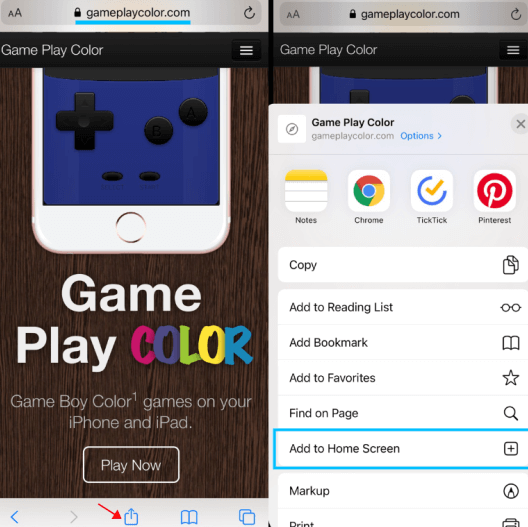
4. Happy Chick
If you want to play classic games on your mobile device, Happy Chick can be one of your options for a Pokemon emulator, it supports both iOS and Android devices. You can get this app from Google Play or its official website.
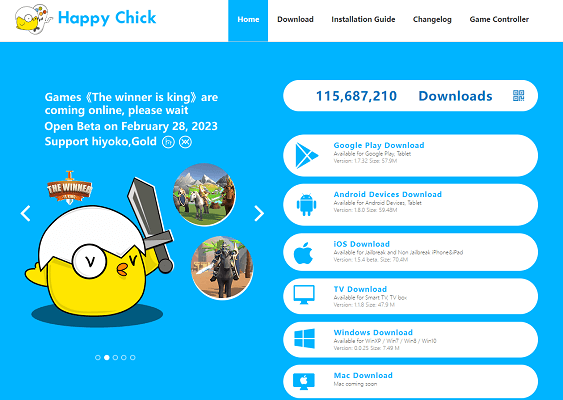
- 1. From the Main Menu, scroll to hover over Settings. And then Click My Fire TV. Choose Developer options.
- 2. Click Apps from Unknown Sources and Choose Turn On .
- 3. Return to the home screen and hover over the Search icon search icon. Type in “Downloader”.
- 4. Select the Downloader app and Click Download. Once you download it and click Open. Click remote to open the keyboard and type the following address exactly as shown here: “troypoint.com/happy” and click Go.
- 5. Wait for file download to finish and install. This will bring you back to Downloader. Click Delete to remove the file.
5. RetroArch
RetroArch is a program that brings together different video game systems like Nintendo, Super Nintendo, and Genesis. It offers lots of ways to customize your gaming experience. Setting up RetroArch can be a bit tricky because of all its options. Now, let's see how to get it on your PC.

- 1. Visit the RetroArch website and get the program. Follow the steps to install it on your PC.
- 2. Open RetroArch, choose "Load Core," and click "Core Download" to find the emulator you want. Go back to the main menu and select "Load Content."
- 3. Locate your games file, and pick the ROM or ISO file of the game you want to play. Click "Command ," then "Save State Options," and finally, "Save State" to save your game.
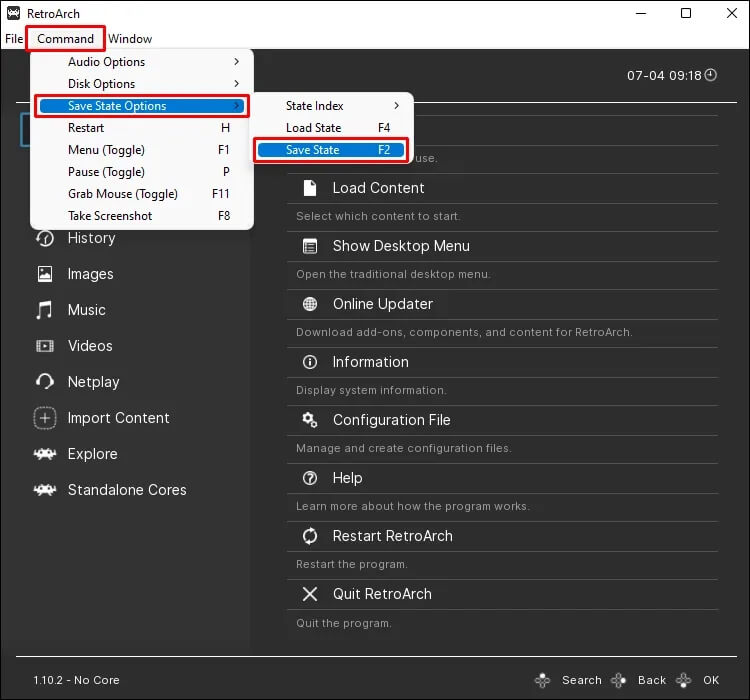
6. DolphiniOS
DolphiniOS opens up even more gaming options by bringing GameCube and Wii Pokemon games to the mix. However, keep in mind that if you're aiming for more advanced games like Pokemon Colosseum, you'll need a relatively new iPhone.
It's suggested to use a phone with an A9 processor or higher to handle the power requirements of bigger titles. If you're up for diving into some of the latest Pokemon games, adding DolphiniOS to your collection is a good idea.

- 1.Visit the official site and download DolphiniOS.
- 2. Press the + button in the top right. If you prefer adding games manually, place them in /var/mobile/Documents/DolphiniOS/Software for jailbroken users, or Files.app > On my iPhone / iPad > DolphiniOS > Software for non-jailbroken users.
- Customized Setting: You can modify speed and different Modes.
- Easy to use: No security risk or personal information leakage.
- Powerful compatibility: It supports Android 5-14 and iOS 7-17. Diverse platforms such as AR Games or Social Apps. Work well on various location-based apps: Life360 , Facebook and Pokémon GO , Monster Hunter Now.
Part 3 Bonus: Best Pokemon Emulator Recommendation [Easiest Way]
Installing an emulator for Pokemon can be a complicated and technical process for many of us. Fortunately, some popular Pokemon GO spoofers on the market like TailorGo is the most cost-effective.
With a location changer like TailorGo, everyone can change GPS location in the game easily, quickly and securely, which spares the trouble of moving physically and takes the user experience to another high level. Whatever you are looking for iPhone Pokemon emulator or Android Pokemon emulator, TailorGo can help you.

Spoof Your Location in Mobile Game Pokémon GO
117,103 downloads
100% secure
The opportunities provided by TailorGo are endless and every player can enjoy Pokémon GO to the fullest with 3 simple steps.
If you don't know how to use UnicTool Coupon Code, you can read UnicTool Coupon Code Guide as your reference.
| Distance | Cooldown Time |
|---|---|
| 1 km | 30 seconds |
| 5 km | 2 minutes |
| 10 km | 6 minutes |
| 25 km | 11 minutes |
| 30 km | 14 minutes |
| 65 km | 22 minutes |
| 81 km | 25 minutes |
| 100 km | 35 minutes |
| 250 km | 45 minutes |
| 500 km | 1 hour |
| 750 km | 1 hour 20 minutes |
| 1000km | 1 hour 30 minutes |
| >1500 km | 2 hour |
How to Fake Your Location on iPhone Without/ With Computer?
How to Download Apps Not Available in Your Country on iPhone
Part 4 FAQ about Best Pokemon Emulator iPhone/Android
Play Recently Released Mobile Pokémon Games on iPhone
There are some other Pokémon games you can download directly from the iOS App Store and can also use Pokemon Emulator for iPhone in these games.
1. Pokémon Masters EXO
This game takes a different approach, focusing on collecting Pokémon trainers rather than the Pokémon themselves. Each trainer is already paired with a specific Pokémon, providing a unique experience. It features episodic gameplay with chapters to complete and occasional game-wide events.
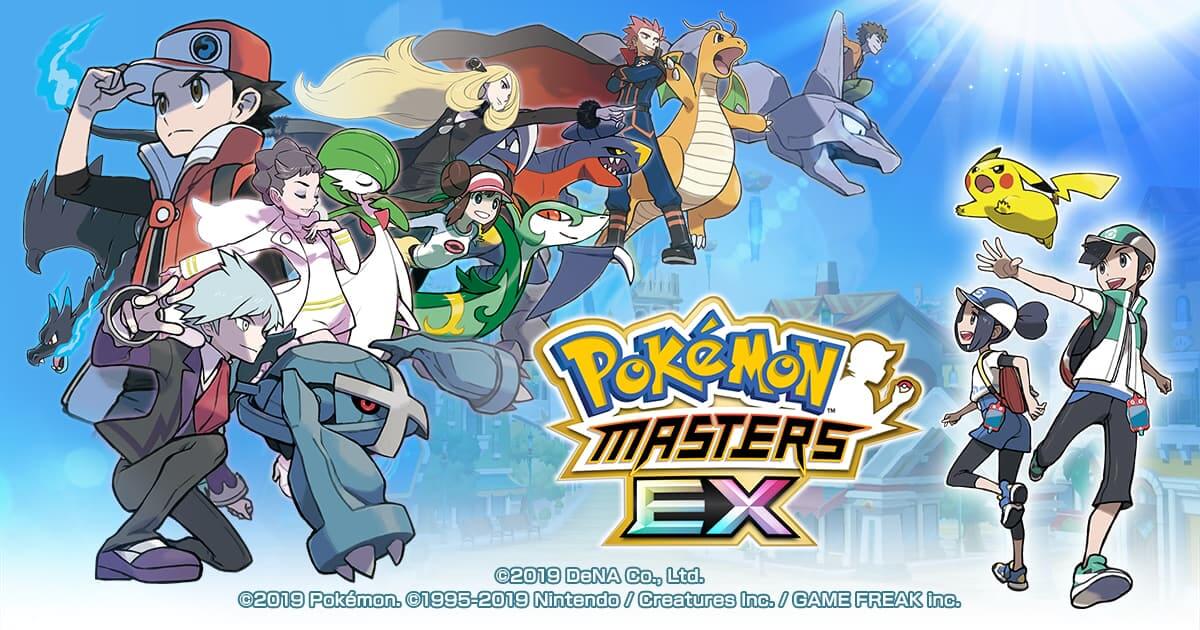
2. Pokémon UNITE
Pokémon UNITE centers around team arena battles with four other trainers. Engage in battles with wild Pokémon or opposing teams to level up, evolve, and score points. Matches run on a 10-minute timer, adding an exciting and competitive element to the gameplay.
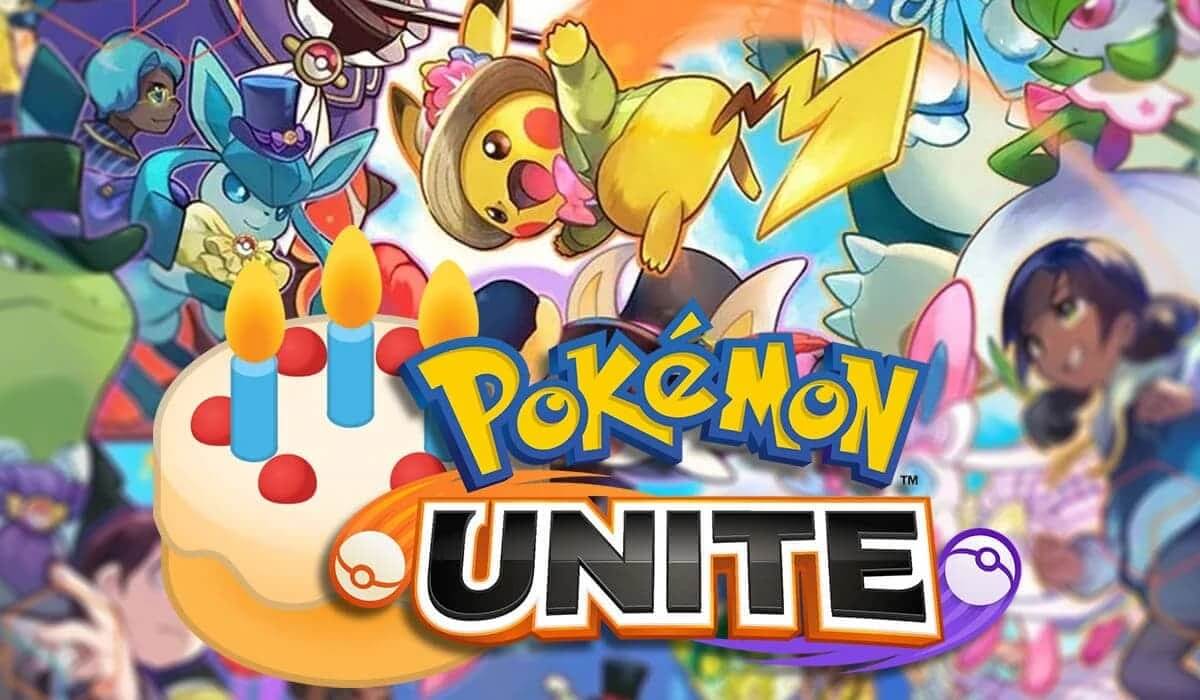
When you encounter a wild Pokémon, you could catch it by throwing a Poké Ball at it. After that, you will own it and be able to train it. Moreover, you could collect different Pokémons by travelling to different places. And if you want to collect more Pokémons but don't want to or are unable to travel too far, you could change your location to anywhere with a professional tool.
3. Pokémon Quest
In this cube-style Pokémon game, you build your ideal team, strategically selecting moves and abilities. It offers a different gaming experience, involving item collection, base camp decoration, and the goal of catching all 150 original Pokémon.
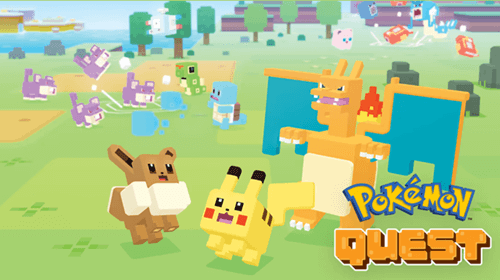
4. Pokémon Sleep
Pokémon Sleep is a unique concept that gamifies sleeping. By placing your iPhone on your pillow while you sleep, the app tracks various sleep metrics and provides a report in the morning. It pairs you with Pokémon of a similar sleep type, allowing you to train them throughout the day and complete the new Sleep Dex.
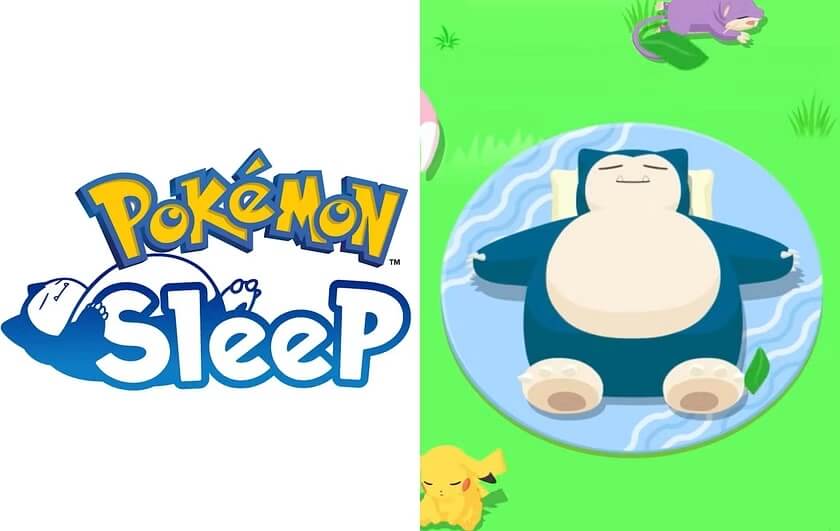
Are emulators illegal if you own the game?
It's perfectly fine. As long as you are licensed to use software, you can do it in any way you see fit.
What is the best emulator for Pokémon on iOS?
There is no absolute answer. You can choose one on the market according to your need. We recommend UnicTool Tailorgo whatever from price or functions.
Are Pokémon emulators free?
There are some free Pokemon emulators for free, but we suggest you that using professional Pokemon emulator can give you a better safe game experience.
Conclusion
With this comprehensive and versatile guide, we believe you have learned more about Pokémon Emulators for iPhone. Emulators are a wonderful way to enjoy a wide range of classic Pokémon games on your iPhone, but the installation process and the need for ROMs make the process a little complex and tedious.
You can avoid this hassle entirely if you enjoy playing modern games like Pokémon GO, and with a GPS virtual location spoofer such as TailorGo. You'll get the freedom to explore and enjoy this game wherever and whenever you want. What's more, if you prefer a large screen display, you can always play modern Pokémon GO on your computer via some tools.
Secure Download