If you've paid a lot of money to subscribe to YouTube TV, you might find your experience hampered by geographic restrictions. YouTube TV offers over 100 cable networks, but availability is based on your location. This article will teach you how to change your location in YouTube TV so you are no longer limited by geographic restrictions!
Part 1: What is YouTube TV?
YouTube TV is the leading television streaming subscription service in the U.S., providing a variety of live linear channel feeds and on-demand content from over 100 cable networks and 30 over-the-top (OTT) original services, along with cloud-based DVR functionality.

It's extensively used by the majority of U.S. viewers to watch local, national, and international sports events, accessible nationwide. Despite offering more than 100 live TV channels, the availability of channels is tailored to the user's region based on their zip code. For instance, SportsNet Pittsburgh, a regional sports network in the U.S., is only accessible to viewers in the Southwest. This regional limitation means that viewers outside the designated area cannot watch local sports events in real-time.
Part 2:Best Live Streaming TV List On The YouTube TV
| Category | Channels |
|---|---|
| News | BBC News, CNN, Fox News, Al Jazeera |
| Sports | ESPN, Fox Sports, NBA TV, MLB Network |
| Entertainment | Comedy Central, MTV, TNT, FX |
| Lifestyle | HGTV, Food Network, Travel Channel, TLC |
| Kids | Cartoon Network, Disney Channel, Nickelodeon |
| Movies | HBO, Starz, FXM, TCMMusicMTV, VH1, CMT, BET |
| Tech | TechCrunch, The Verge, Wired, CNET |
| Gaming | IGN, GameSpot, Twitch, YouTube Gaming |
| Science | National Geographic, Discovery Channel, NASA TV |
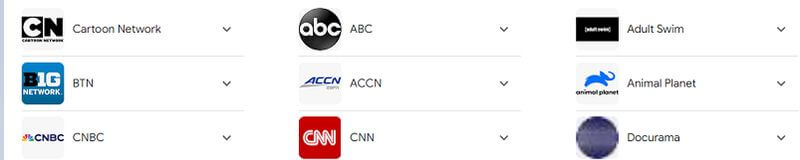
Part 3: Change Locations On The YouTube TV Watch Hot TV
As we've said before, YouTube TV's live TV is dependent on your actual location. When you leave your place of residence, YouTube TV detects your new location and hides channels that aren't available in that area. If you don't want to miss out on intense sporting events while traveling or on business, this section will show you how to change your location on YouTube TV so you can enjoy live sporting events without any issues!
Change Your Home Location to Watch Sports Live Streaming
- 1Open the YouTube TV app.
- 2Tap on your profile picture in the top right corner.
- 3Select "Settings" and then "Area".
- 4Click on "Update" next to "Home Area".
- 5Enter your new home location to update your region.
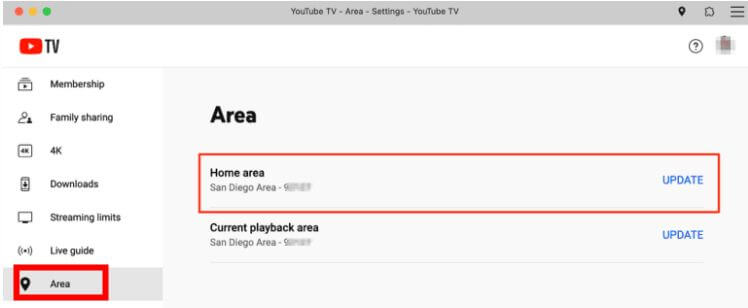
Given that YouTube TV hides channels based on your location, you can use a location spoofing app to trick YouTube TV. We recommend Unictool TailorGo, an easy-to-use app with an intuitive interface, suitable for faking locations on dating apps and multiple social media platforms.
How to Change Location in YouTube TV
- 1Visit the Unictool TailorGo website, download, and install the software.
- 2Open TailorGo, connect your phone to your computer, and enter the location of the YouTube TV live sports channel you want to watch.
- 3Click "Move" to complete the location change. Then, open YouTube TV and enjoy watching your favorite sports channels!
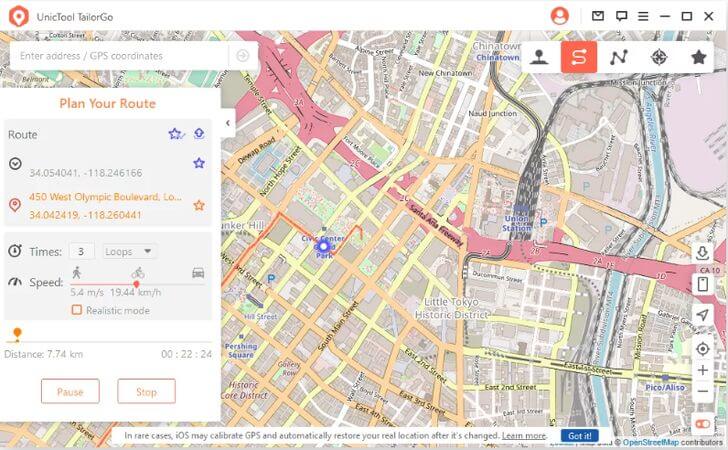
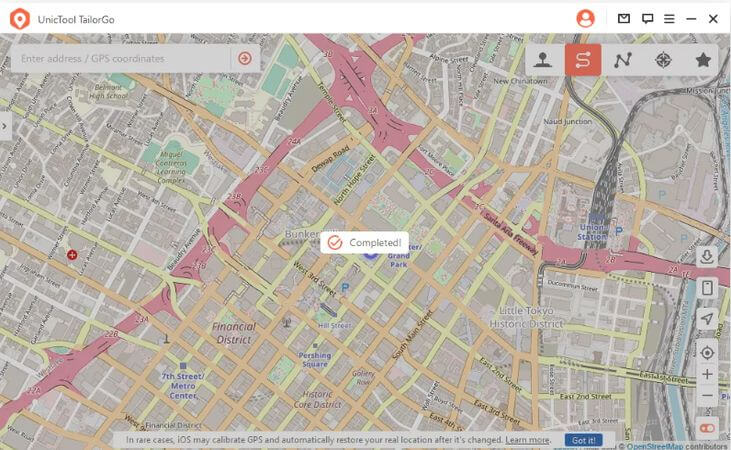
Summary
The above method allows you to change your location on YouTube TV. You can change the YouTube TV home area network location, but if that method is not applicable, we recommend downloading Unictool TailorGo virtual location software!
