If you are a gamer, you have probably wished you could sound like different characters while playing games on Steam. You can use the Steam voice changer to make that wish come true.
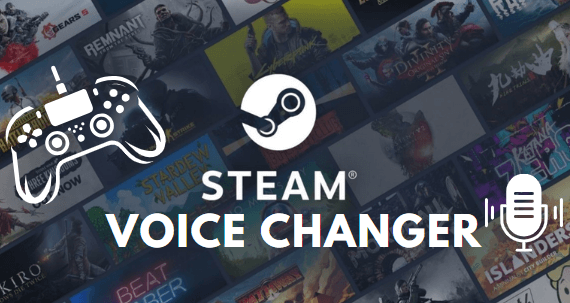
How to use a voice changer on Steam? In this article, we have explained everything you need to know about voice changer for Steam.
Part 1. Best Steam Voice Changer Recommended
To help you choose the best Steam voice changer and save time, we have listed many top-rated voice changers you can download on the go.
1. UnicTool MagicVox
If you are looking for a good Steam voice changer that is user-friendly or comes with numerous voice effects with up to 200 different voices, then UnicTool MagicVox should be your first choice. It is incredible how you can change your voice to any other comic character and have fun while playing games with the Steam voice changer. You can always change your voice according to your mood and preference. Here is more of what you should know about this app.
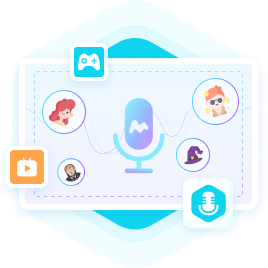
A Real-Time Voice Changer
- It is also compatible with other apps; hence, you can use UnicTool MagicVox voice filters while playing games, coming live, or even during a voice chat.
- It can activate any voice filter within minutes because it has hotkeys.
- UnicTool MagicVox allows you a range of customizable unique voices.
How to Use a Voice Changer on Steam?
Whether you want to stay anonymous or add a specific voice to your character, all you need is a top-rated voice changer like MagicVox. MagicVox has been one of the top-rated voice changers on Steam. If you want to know how to change voice settings on Steam, this step-by-step tutorial will help you learn how you can change your original voice using various voice-changing effects.
- Step 1: Download and Install MagicVox
- Step 2: Configure your Mic or Headphones
- Step 3: Steam Setting
- 1 Now you need to open Steam to go to its settings menu.
- 2 Click on the Friends and Chat button from the Steam Chat menu.
- 3 Choose the Recording Device option.
- 4 Click to change your preferred device, and select 'Voice Changer Virtual Audio Device' as your default input.
- Step 4: Choose Voice Filters
Of course, if you want to use a voice changer feature, you want to download it first. Launch the app as the download is completed and the app is already installed.
Secure Download
Secure Download
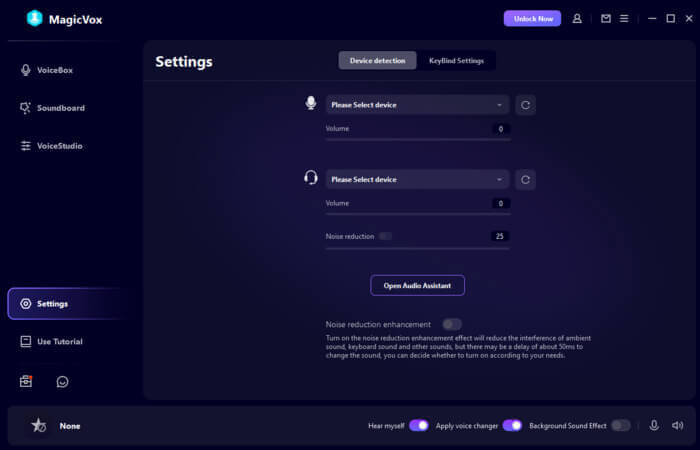
To use MagicVox Steam Voice Changer, you want to select your real-time microphone as the input device and your headphones as the output device from the app settings.
Launch your Steam app and find friends and chat in the corner of the screen. You now need to open settings through a gear-shaped icon and click to choose the voice box. Use any of the voice filters that suit your need. You can also assign the keys with the funny voices you want to use on Steam Chat.
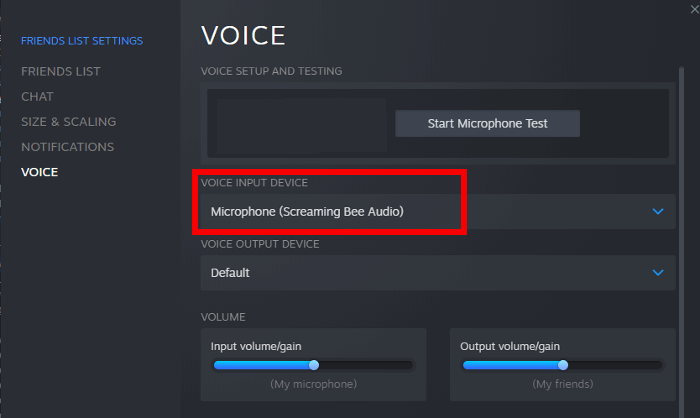
Launch your Steam app and find friends and chat in the corner of the screen. You now need to open settings through a gear-shaped icon and click to choose the voice box. Use any of the voice filters that suit your need. You can also assign the keys with the funny voices you want to use on Steam Chat.
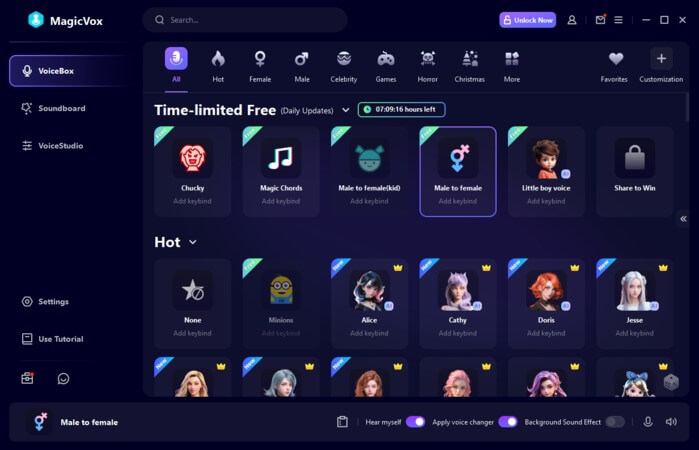
How to Use Funny Soundboards for Steam?
You can download different soundboards with this Steam voice changer to get different voice effects and have fun with your friends while sharing your voice chat with funny background sounds and voice changers. This can be enabled while playing with your friends on Steam; you can use as many sound presets as you want, depending on your game's situations and locations.
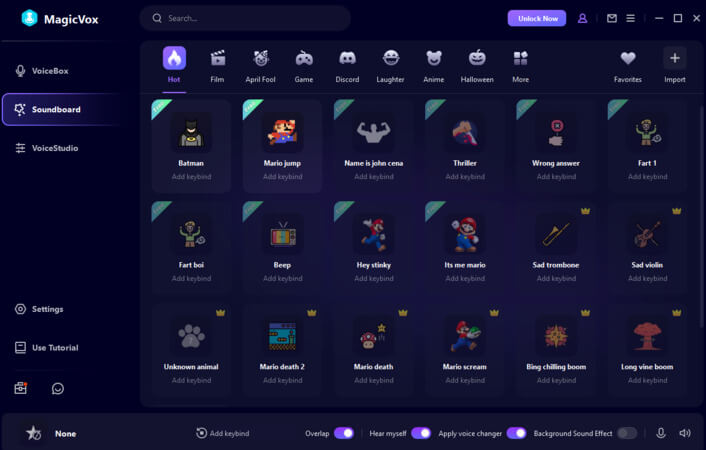
2. Clownfish Voice Changer
Clownfish voice changer for Steam is one of the top-rated apps that has satisfied many users with its key features and amazing performance. Using this app while gaming is not at all a bad idea. In fact, it brings out the excitement and fun from within the Steam Gamers.
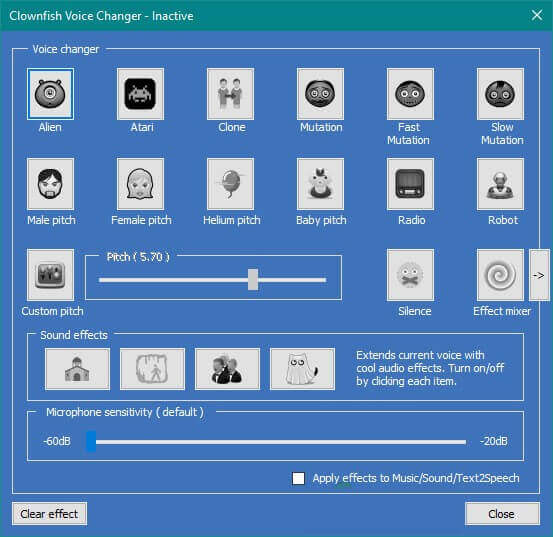
- It enables you to adjust your voice and turn it as deep as you want so that you can match it with your favorite commix character.
- It adds a male or female touch to your voice to make things more interesting.
- It adds a variety of sound effects to your original voice.
- The best thing so far about Clownfish is that it has no subscription fee.
3. Voicemod
How to change your voice on Steam? Voicemod has made its way to one of the best voice-altering apps. It is the best when it comes to creating customizable voices and exporting them with the best possible quality.
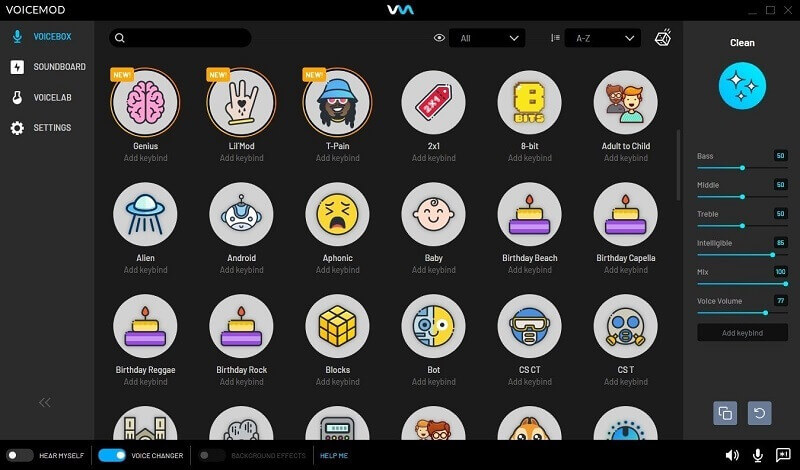
- The app enables you to customize your voice and sound effects.
- It is compatible with Steam and many other gaming platforms.
- It allows you to use from among many of its voice filters while using the other apps.
4. MorphVOX
With this best voice changer on Steam, you can now take your voice to a new level of fun and excitement. It has background sound cancellation and high-quality sound effects.
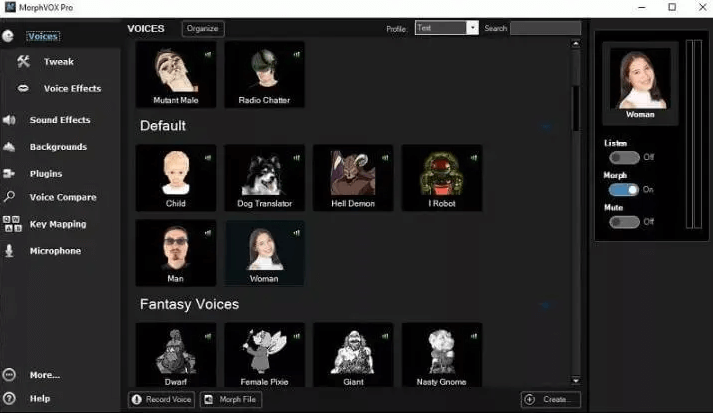
- You can create as many voice combinations as you want.
- You can fool your fellows with background sounds like you are in the middle of a traffic jam.
- It is optimized with online playing or even with Steam games.
5. Voxal Voice Changer
This app is an amazing tool that enables you to modify your voice in real-time. Voxal Voice Changer is a great voice changer for Steam games. You can change the volume and even the tone of your voice while playing games on the Steam platform.
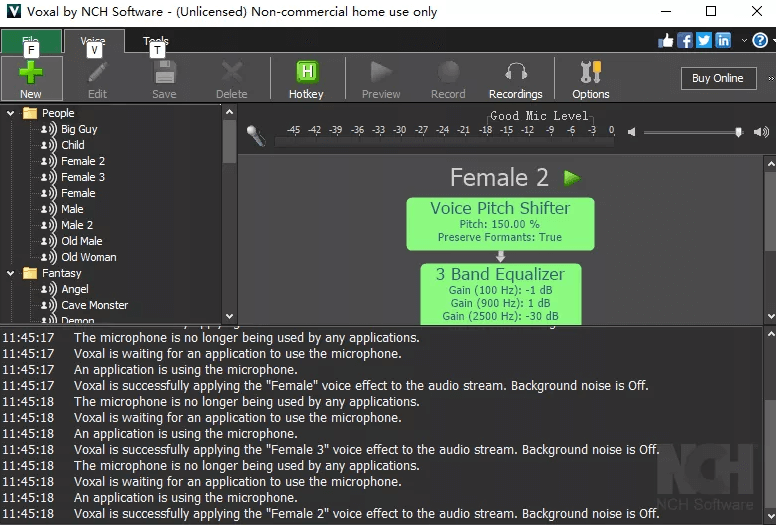
- Real-time effects are a game changer when used during Stream Games.
- Its vocal effect library includes a list of effects such as a robot, girl, boy, echo, and many others.
- Its amazing low CPU usage feature helps the rest of the apps, such as Steam, to function easily.
- You can change your voice while being in life and playing on Steam with your friends.
Part 2. FAQs about Voice Changer for Steam
1. What is a voice changer for Steam?
A voice changer for Steam is software that modifies your voice in real-time during online gaming sessions or voice chats on the Steam platform. It allows you to sound like different characters, celebrities, or even create unique voice effects.
2. Is it possible to use a voice changer on Steam without affecting other applications?
Yes, some steam voice changers, such as UnicTool MagicVox allows you to select specific applications to apply the voice effect. Check the software settings to configure this feature, ensuring only Steam uses the altered voice while other applications use your normal voice.
Conclusion
Changing your voice into another was never as easy as it is now with these amazing voice-changing technology apps. All the above-mentioned Steam voice changers are the best for Steam gamers, as each app offers a variety of unique key features. However, among all these voice changers, MagicVox stands on top. The users' experience has been great with this top-notch Steam voice-changing app.
Its features, tool, and affordability make it even more unique. UnicTool MagicVox-the best voice changer on steam is the only app with all the features, and that too, in a reasonable subscription plan that allows you to create your own personalized presets.
Secure Download
Secure Download
