It's an annoying thing when your picture in iMessage turns into a string of numbers that you can't open. Why this happen? How to solve it? This article will provide 6 proven and effective solutions.
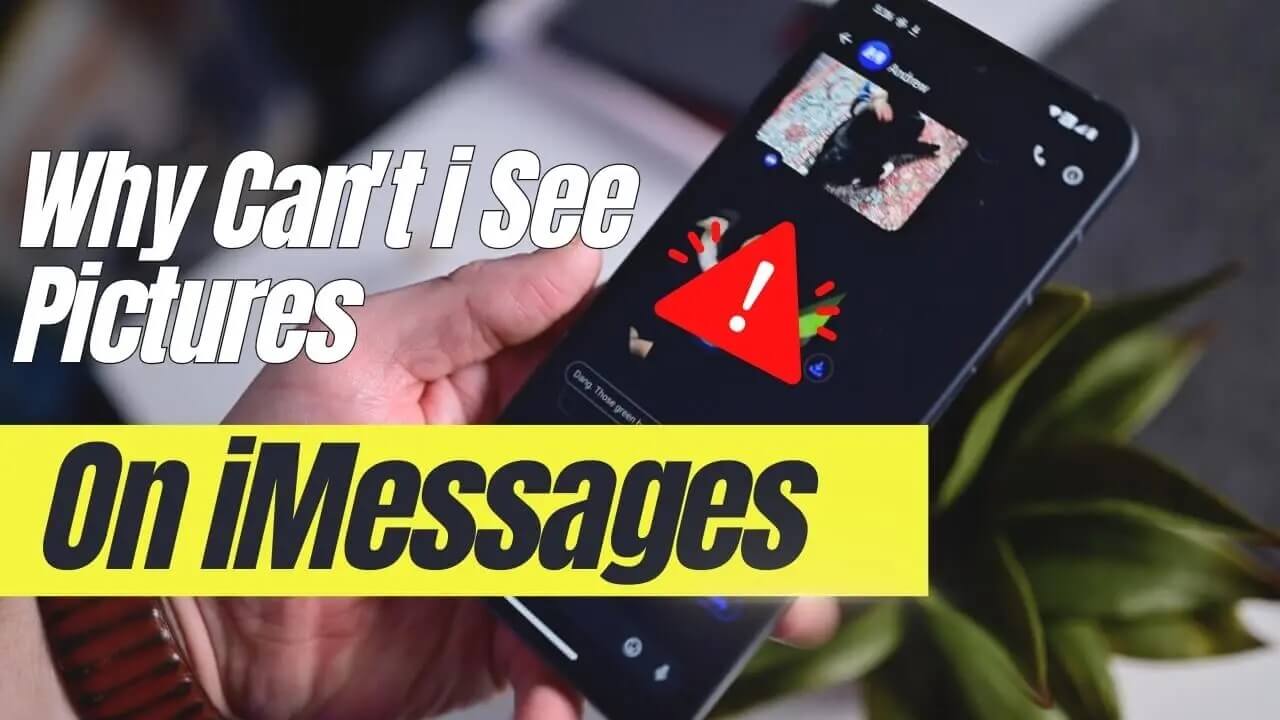
Part 1: Why Can't I See Pictures On iMessage?
Why can't i see any pictures on imessage?there are 7 possible reasons:
- Network speed is too slow
- Insufficient cell iPhone memory
- iPhone is in low power consumption mode
- iOS system not upgrade
- The format of the transferred image is not suitable for displaying in the iMessage program
- MMS not enabled
- Image file is corrupted
Part 2: 6 Methods To See Pictures on iMessage
Method1: Disable Airplane Mode
Tap to turn on Airplane Mode, and after a few seconds, turn off Airplane Mode.
Method2: Checking The Network Connection
- Tap Setting app, switch Wi-Fi to Cellular
- Text your internet connection speed by opening up a speed test website and just type Soeed Test at search bar
- Click Run SPEED TEST button
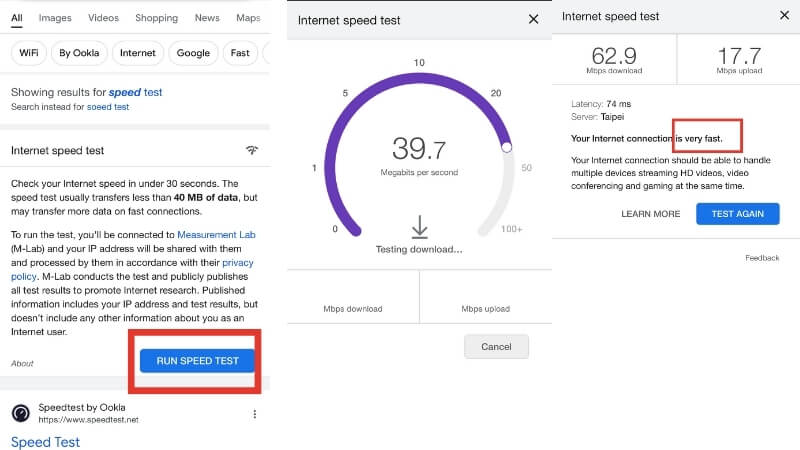
Method3: Enable MMS
- Tap Setting app
- Scroll down and find the Messages app
- Make sure iMessage botton and MMS Messaging botton is enabled
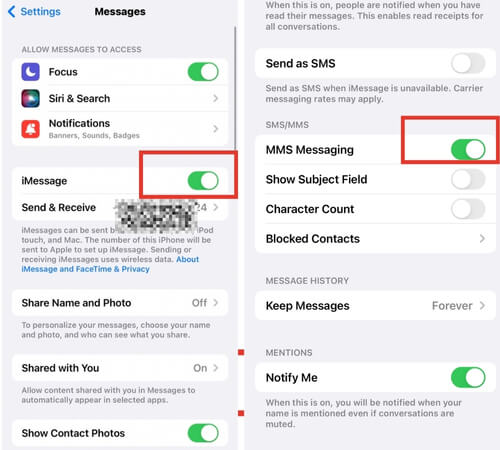
Method4: Make Sure Not At Low Power Mode
- Tap Setting app
- Open Battery app
- Make sure Low Power Mode is disable
Method5: Enough Storage Space
- Tap Setting app
- Click General , scroll down and find iPhone Storage
- Delete unneeded apps as well as pictures, videos, etc. to make sure your phone has enough storage space
Method6: Upgrade iOS System
If the previous steps haven't resolved the issue, it's likely there is something wrong with your iOS system. In such cases, consider upgrading iOS system. We recommend use professional iOS upgrading tool to help you for data security and not loss
- Download iFindit and install it on Windows or Mac computer. Select "iPhone Recovery" option, choosing "Fix System", then connect your iPhone to your computer.
- iOS System: Support iOS system upgrade and downgrade without data loss.
- Supports 18+ Data Types: It could recover various types of lost data, including Messages,Call logs,Note, Photos,Videos,Safari History and so on.
- Strong Compatibility: It supports almost all iOS devices (iPhone, iPad, iPod) and is compatible with almost all iOS versions (including iOS 16/ iOS 17 ).
- Fast and Deep Scanning: It scans your iPhone thoroughly and quickly and offers a high recovery rate.
- User-Friendly: It offers an intuitive click-based user interface that requires no technical skills to use the tool.
- Tap Standard Mode then click Fix System Button
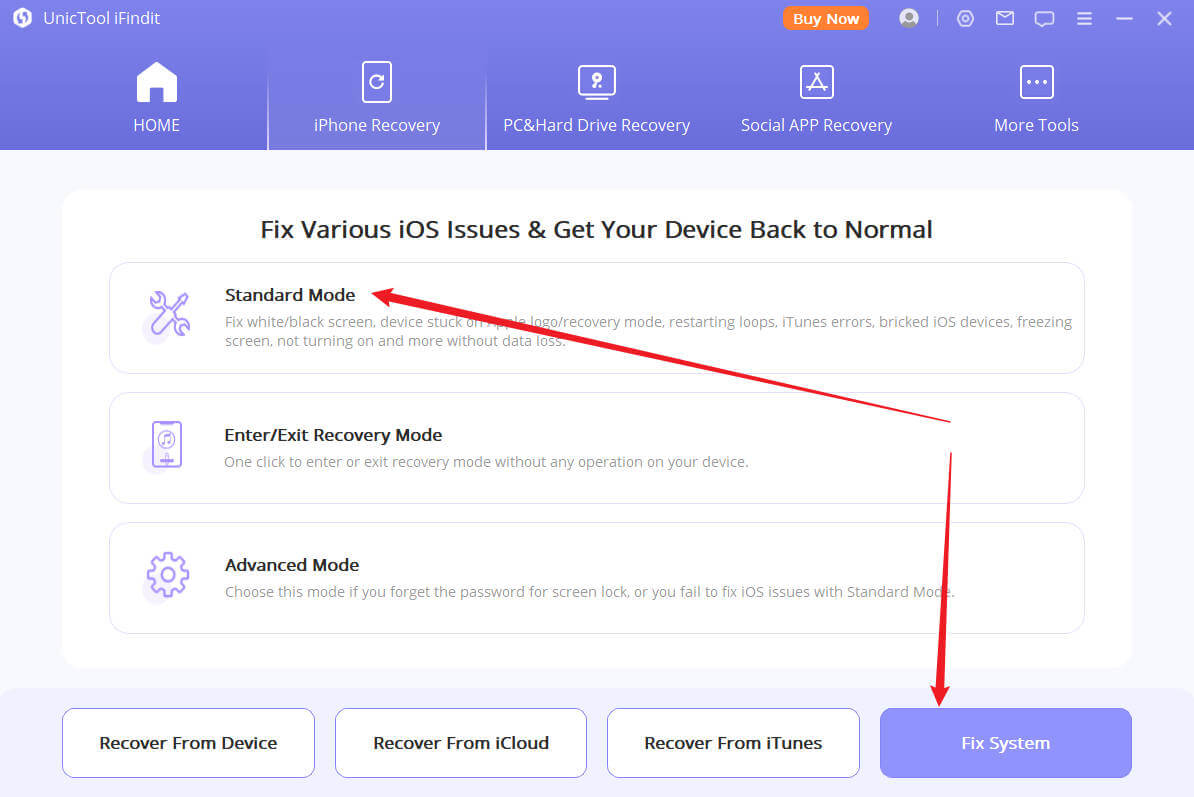
- Choose the firmware version you want to upgrade or downgrade, then click the Download button. Wait for the process finishing.
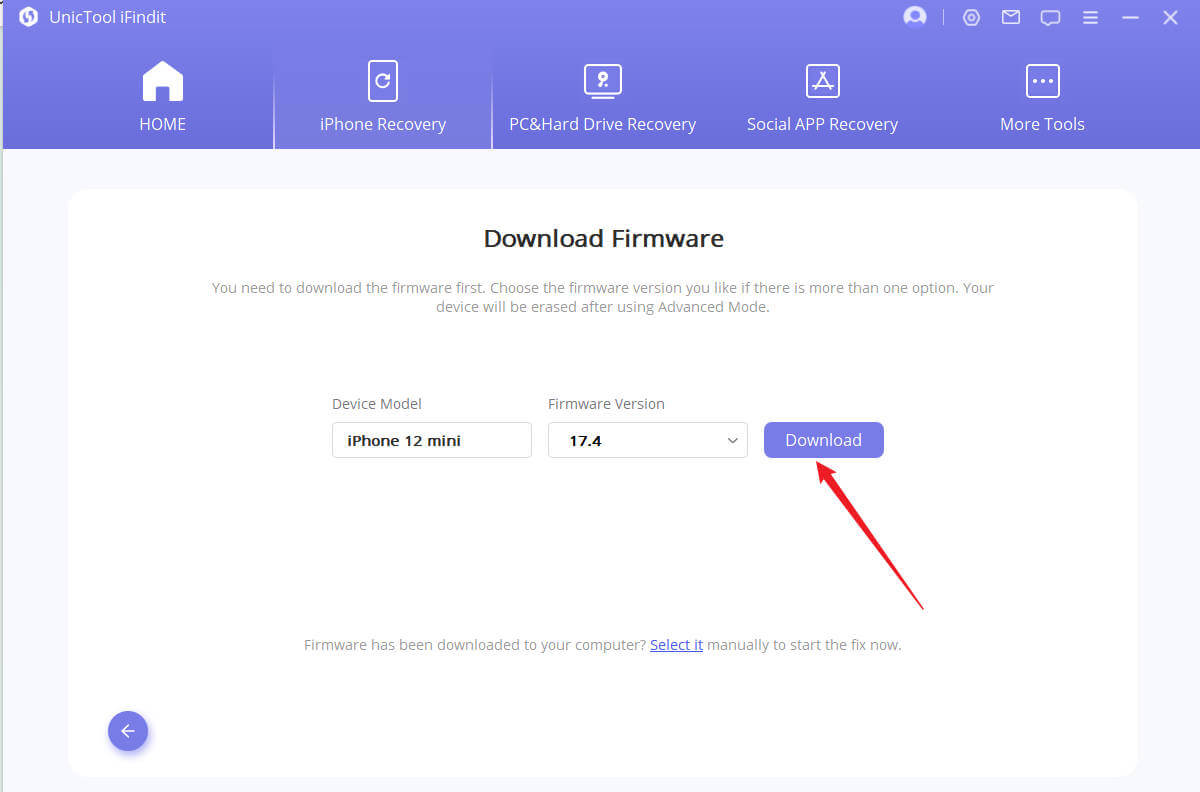

Secure Download

Conclusion
In this article, we analyze 7 reasons why you can't see pictures on iMeesage, and introduce 5 methods that you can use, but if it's because of your iPhone system issue, the first 5 methods are not applicable, so you might need to update your iOS system, for this reason, we introduce a professional cell phone iOS system repair tool iFindit which is highly efficient and won't lose data.
Secure Download
Secure Download
