Similar to WhatsApp, LINE is a widely popular messaging app that offers various features such as text messaging, media sharing, voice/video calls, and a vast collection of stickers. It has gained a large user base who appreciate its extensive functionality and commitment to privacy.
If you're interested in using LINE but don't have a phone number, you might wanna know "can i use LINE without a phone number"? there's no need to worry. It is indeed possible to create LINE account without phone number. This article will provide you with three helpful tips on how to accomplish this. Let's begin!
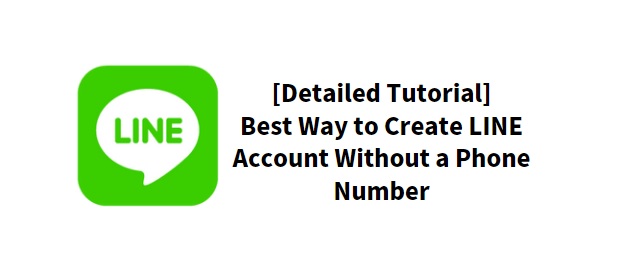
Way 1.How to Create LINE Account with Facebook
Way 2.How to Create LINE Account with Email
Way 3.How to Create LINE Account with PC
Bonus Tip: Restoring LINE Data in an Old Account
Way 1. How to Create LINE Account with Facebook
To create a LINE account without a phone number, you have the option to use your Facebook ID. Follow these steps to learn how to create a LINE account using Facebook:
- Open the LINE app on your device.
- Tap on the "Sign up" button.
- Select the "Login with Facebook" option.
- Enter your desired username for your LINE account.
- Tap on the "Register" button.
- LINE will synchronize your data and proceed to create your LINE account.
- By following these steps, you can easily create a LINE account using your Facebook ID.
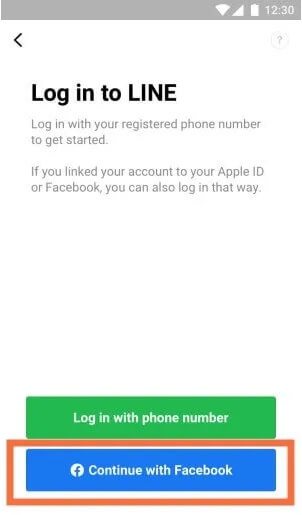
By following these steps, you can easily create a LINE account using your Facebook ID.
Way 2. How to Create LINE Account with Email
To create a LINE account without a phone number, you can use your email address. Follow these steps to learn how to make a LINE account using email:
- Download the LINE app on your PC by clicking on the provided link.
- Once installed, launch the LINE app.
- Tap on the three-lines icon at the top of the screen, then select "Settings."
- In the settings menu, tap on "Accounts," then select "Email Account Registration."
- Enter your email address in the provided field, then tap "OK."
- Open the verification email sent to your email address and follow the instructions provided to complete the registration process.
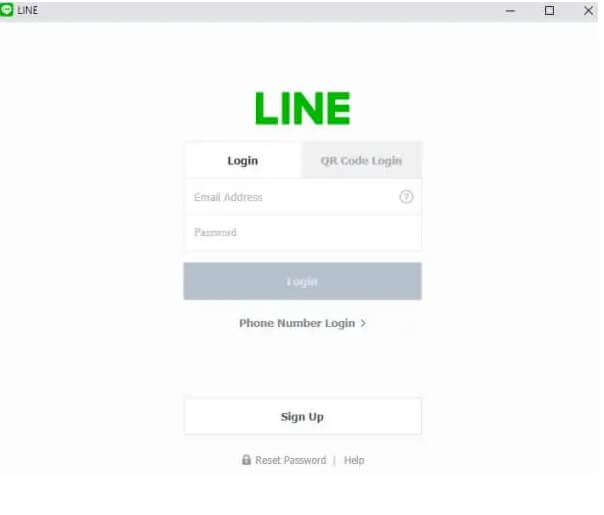
By following these steps, you can easily create a LINE account without a phone number using your email address.
Way 3. How to Create LINE Account with PC
To create a LINE account using your PC instead of a phone, you can follow these steps:
- Download and install BlueStacks, an Android emulator, on your PC.
- Launch BlueStacks and sign in to the Play Store using your Google account.
- Search for the LINE app in the Play Store within BlueStacks and download it.
- Launch the LINE app within BlueStacks and click on the "Sign up" button.
- Select your country code and enter your desired phone number.
- Enter the verification code that you receive and complete the registration process.
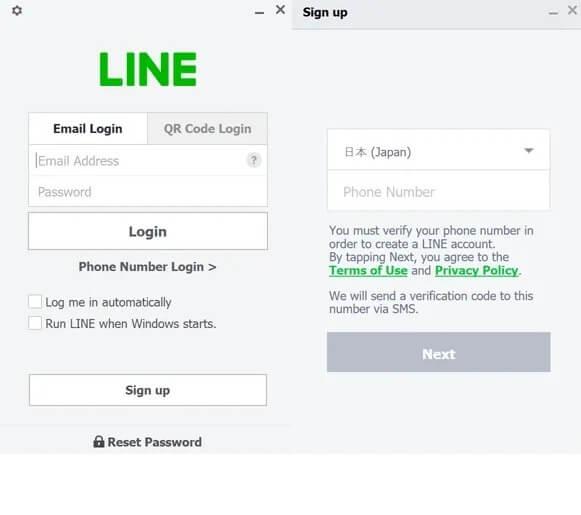
By following these steps, you can easily create a LINE account using your PC through the BlueStacks emulator.
Bonus Tip. Restoring LINE Data in an Old Account
As a iPhone users, we sometime lose important LINE coversation history or data on our iPhone due to unintentional deletion, system failure, etc. At this point of time the situation is very frustrating if you don't have a backup. For this situation, you can use iFindit to retrieve your data of LINE on iPhone.
iFindit is a specialized file recovery software for iPhone and computer, which can easily and efficiently recover all deleted or lost data including data on line, pictures, videos, whatsapp chat history, Safari searching history, call history and so on, even if you don't have a backup. And you can scan and preview the data for free before downloading. Follow the three steps below to get back your lost LINE data instantly.
Secure Download
Secure Download
- Download iFindit and install it on Windows or Mac computer. Connect it with cable. Click iPhone Recovery
- Click LINE then click Scan button
- Choose the data you want to recover then click Restore to Device or Recover to Computer

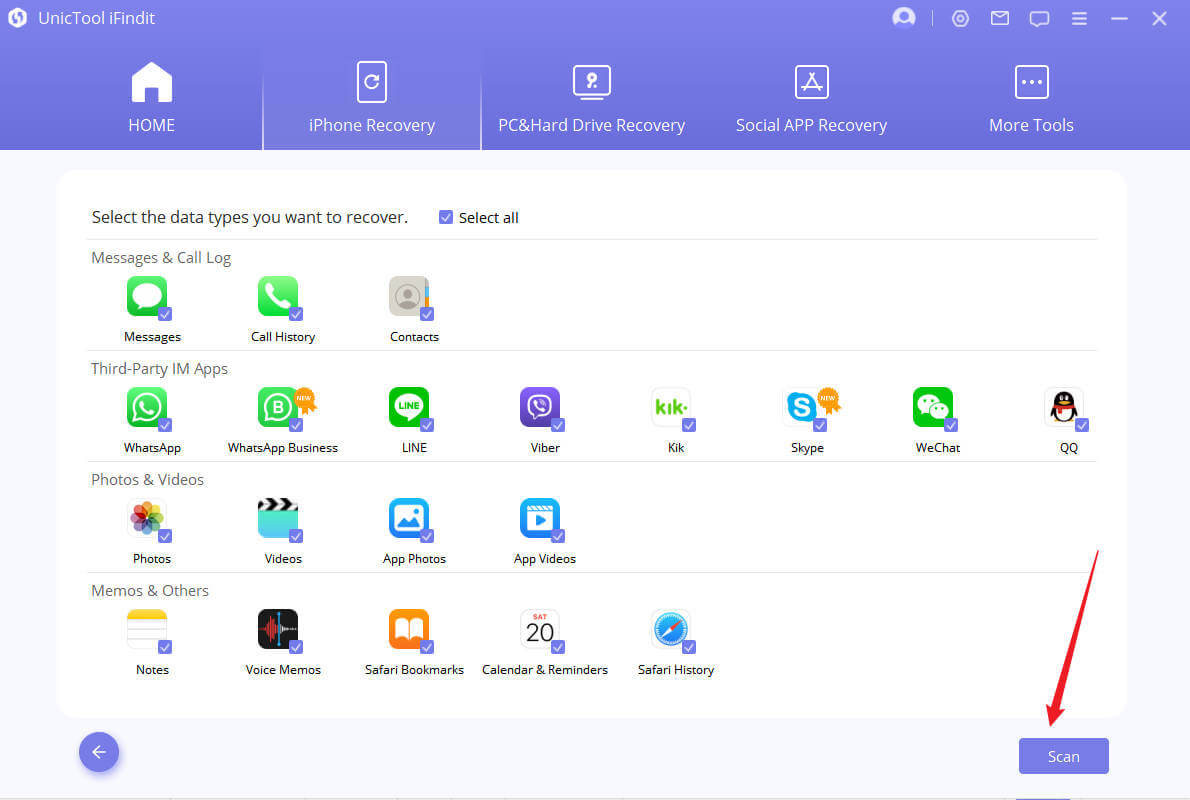
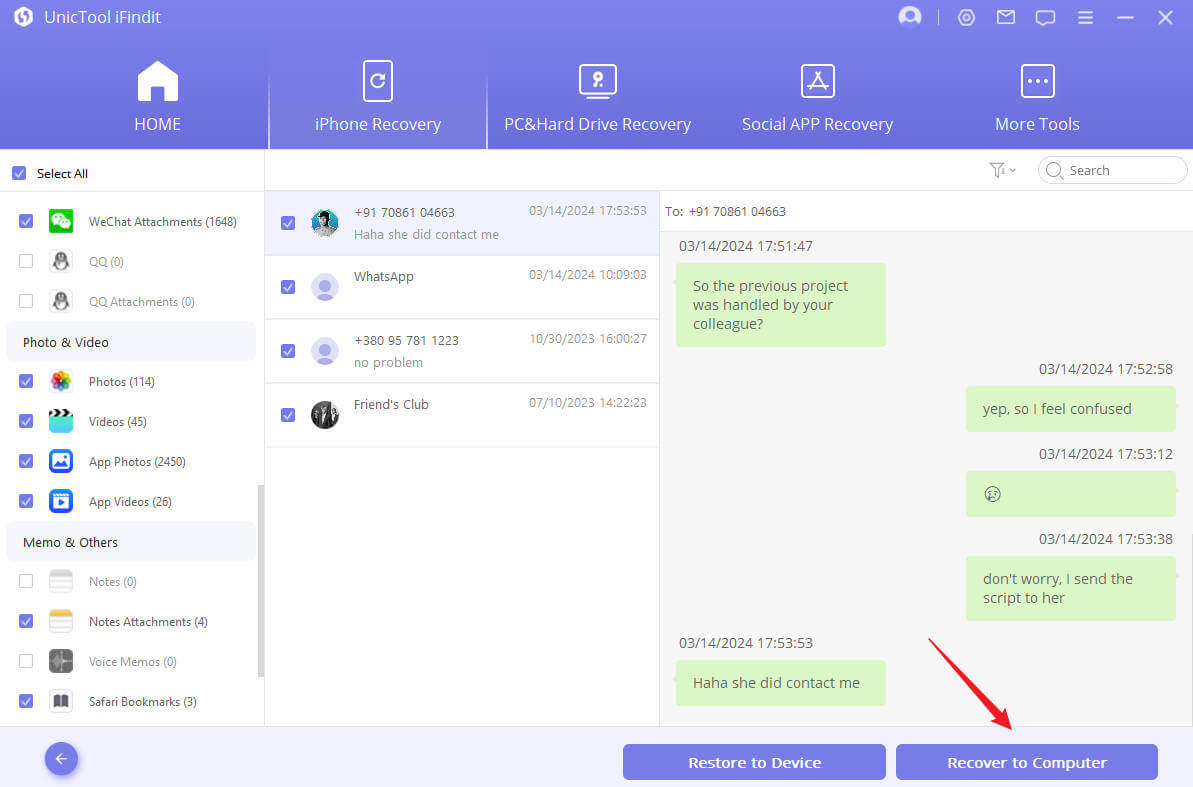
Part 5 FAQs about LINE Account
Can I use multiple devices with the same LINE account?
Yes, you can use the same LINE account on multiple devices. Simply log in to your account on each device using the same credentials, and your account information, including chat history and contacts, will be synced across all devices.
Can I change my LINE account's phone number?
Yes, you can change your phone number associated with your LINE account. Go to the "Settings" menu in the LINE app, select "Account," then choose "Phone Number" to update your phone number.
Can I delete my LINE account permanently?
Yes, you can delete your LINE account permanently. Open the LINE app, go to "Settings," select "Account," then choose "Delete Account." Follow the instructions to confirm the deletion, and all your account data will be erased.
Can I transfer my LINE account to a new device?
Yes, you can transfer your LINE account to a new device. Install the LINE app on your new device, log in using your existing account credentials, and your account information will be transferred, including chat history and contacts.
Can I recover deleted messages on LINE?
LINE does not provide a native feature to recover deleted messages. However, if you have created backups of your LINE data, you can restore them using iFindit to get LINE Data Recovery
Conclusion
LINE is gaining popularity due to its user-friendly interface and seamless messaging experience. If you want to know how to use line app without phone number, you can follow our simple steps to creat one.
Furthermore, if you need to restore your LINE data in an old account, the efficient iFindit LINE Data Recovery tool can assist you in doing so effortlessly. By creating a LINE account without a phone number and utilizing iFindit, you can regain access to your data and enjoy the extensive features of LINE.
- iOS System Fix: Support iOS system fix without data loss. Fix all iOS problems at home
- System Upgrading and Downgrade : 1-Click to downgrade/upgrade tool for iOS without iTunes
- Supports 18+ Data Types: It could recover various types of lost data, including Messages,Call logs,Note, Photos,Videos,Safari History and so on.
- Strong Compatibility: It supports almost all iOS devices (iPhone, iPad, iPod) and is compatible with almost all iOS versions (including iOS 16/ iOS 17 ).
- Fast and Deep Scanning: It scans your iPhone thoroughly and quickly and offers a high recovery rate.
- User-Friendly: It offers an intuitive click-based user interface that requires no technical skills to use the tool.

Secure Download
