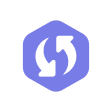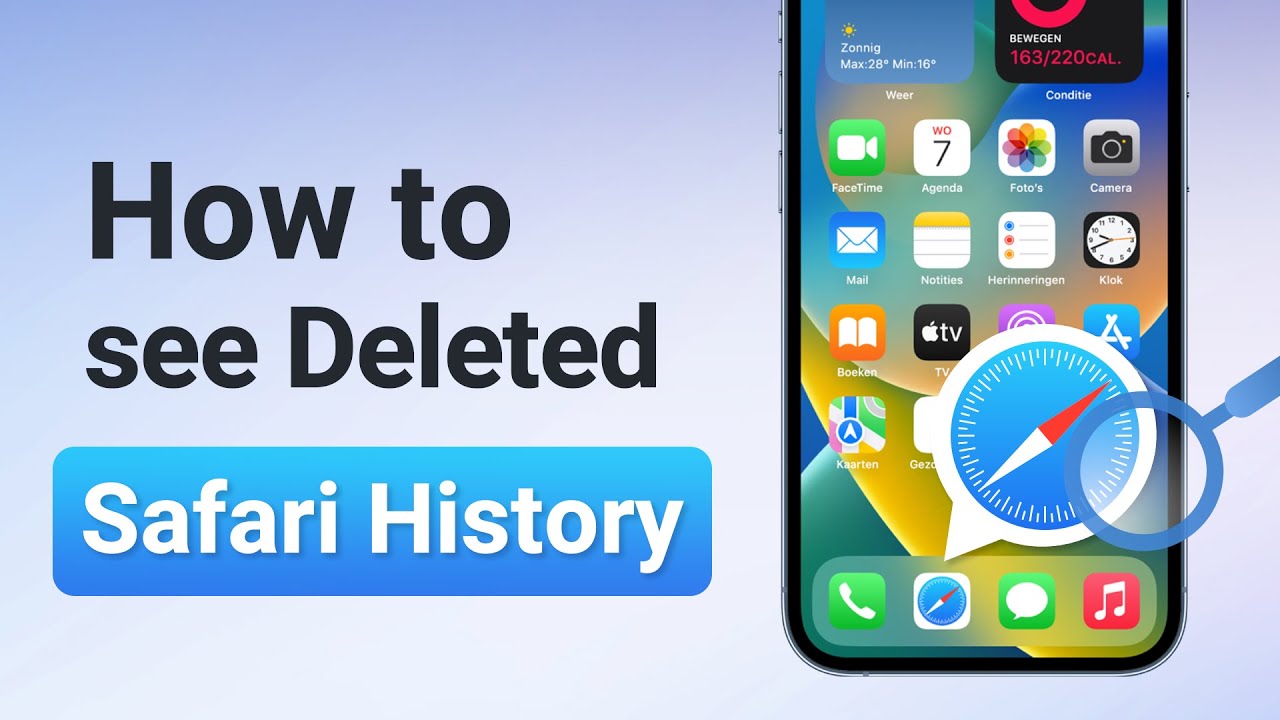Safari the default browser on the iPhone. Its intuitive and easy-to-use interface is one reason many iPhone users prefer Safari over other browsers. However, if you deleted your browsing history accidentally or intentionally but find you still need to recover deleted Safari history later, that may cause you some trouble.
Can we recover deleted safari history iphone? The answer is YES. In this article, I will discuss 6 ways for how to recover deleted safari history without backup. For each method step-by-step.Let's dive !
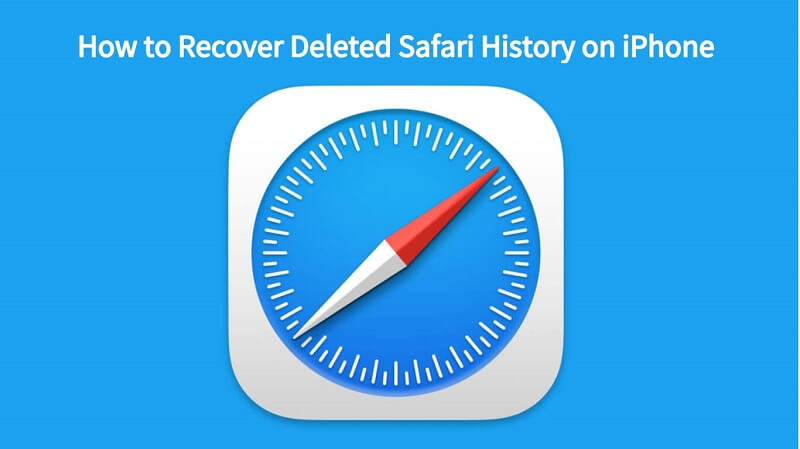
- Part 1.Is Deleted Safari History Gone Forever?
- Part 2.How to Recover Deleted Safari History on iPhone
- Method 1. From iPhone Settings
- Method 2. With iFindit (Without Syncing and Backup)
- Method 3. From iCloud.com
- Method 4. From iCloud Backup
- Method 5. From iTunes Backup
- Method 6. From Mac
- Part 3.Bonus Tips: How to Avoid Safari History Lost
Part 1. Is Deleted Safari History Gone Forever?
NO. When you delete your Safari history, iOS will temporarily store it in a different section of your device's memory. So can you see deleted history on safari? The answer is Yes. For iOS devices, your browsing history is stored for about a month. And for Mac, the period will be as long as a year. Note the time limit if you want to recover the browsing history.
Part 2.How to Recover Deleted Safari History on iPhone
As you have known, your deleted Safari history will be kept on your device for a period, which means you are given chances to recover them. So you may be more concerned about how to find deleted history on iPhone. Keep reading and get the answer.
Method 1. From iPhone Settings
This is one of the easiest ways to recover your deleted Safari history on your iPhone. Use this step-by-step procedure to recover the data.
- Step1: Open the Settings app on your iPhone, scroll down and select Safari.
- Step2: Under Safari settings, choose "Advanced".
- Step3: Select the "Website Data" option. You will find all your Safari history here.
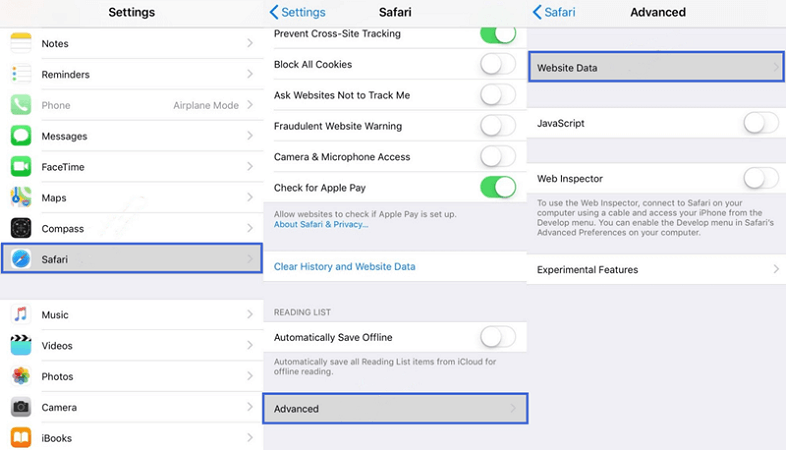
This method will only work if you haven’t deleted browser cache and cookie files.
Method 2. With iFindit (Without Syncing and Backup)
Another way for how to see safari history on iphone after deleted is to use iFindit to recover your deleted safari history [iOS 17 Support] even if you didn't back it up on iCloud or iTunes. iFindit is a tool that you can use to recover any deleted files on your iPhone, We recommend this method because it is easy to execute, and doesn't involve any data loss.
Follow these steps to recover your deleted safari history using iFindit:
- Step1: Download and install iFindit on your Mac or PC. Launch the app and select the "iPhone Recovery" option, choosing any mode you need and then connect your iPhone to the computer.
- Supports recovery of deleted safari history even without backups.
- Supports free scanning of deleted data and preview.
- Support recover iOS messages, call history, notes, photos, videos,WhatsApp Dataand LINE data, etc.
- Strong Compatibility: It supports almost all iOS devices (iPhone, iPad, iPod) and is compatible with almost all iOS versions (including iOS 16/ iOS 17 ).
- User-friendly.
- Step2: After your iPhone is successfully detected, click on "Next" to continue. Select "Safari History" here. Click on "Scan", and iFindit will search your iPhone’s memory to compile your entire Safari history.
- Step3 : After the scan is done, click on "Recover To Computer" or "Recover To Device" ,and choose the location to store the files. All the browsing history will be restored and download after the recovery process is complete.

Secure Download
For this process, you may be asked to "Trust This Device" enter your iPhone's screen passcode. Please follow the instructions
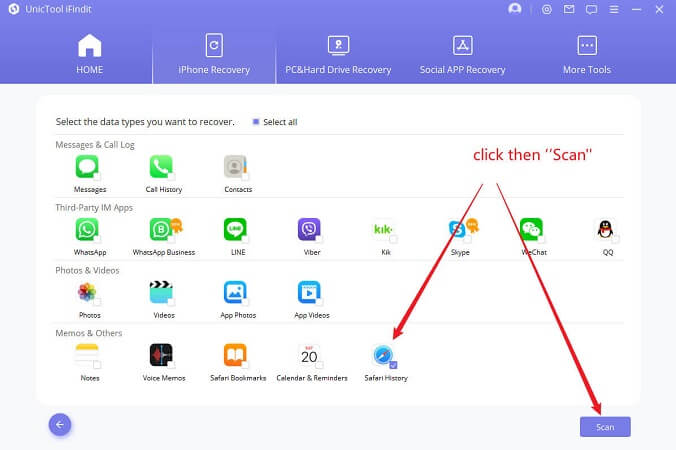
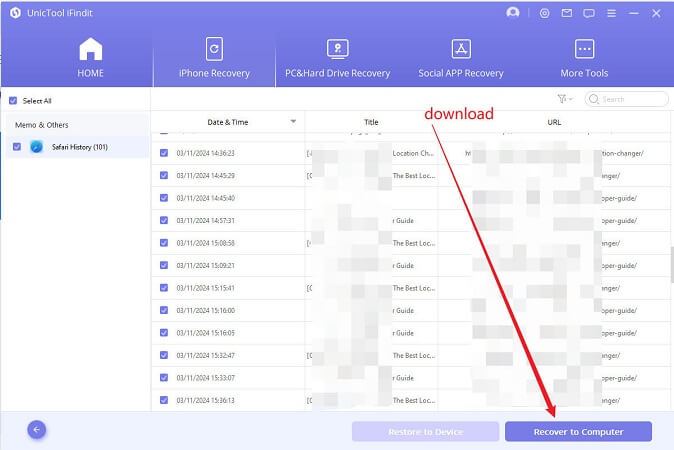
Method 3. From iCloud.com
iCloud stores your Safari bookmarks and browsing history. This requires you to have enabled syncing of all your Safari data on iCloud. If this setting was enabled, you can recover your deleted Safari history using the following steps:
- Open iCloud web in your browser and sign in using your Apple ID.
- Under "Advanced", select the "Restore Bookmarks" option.
- Choose which bookmarks you would like to retrieve and click the "Restore" button.
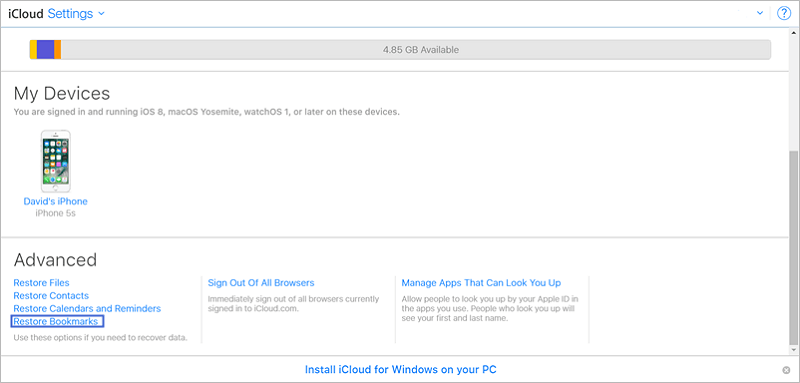
Method 4. From iCloud Backup
You can also restore your deleted Safari history by restoring all the data of your iPhone from an iCloud backup. With this method, you will have to erase all content of your device. This can lead to data loss if some of the files currently on your iPhone were not backed up on iCloud. You also need to have are liable internet connection.
To restore deleted safari history from iCloud backup, follow this procedure:
- Start by resetting your iPhone. Go to Settings > General > Reset > Erase All Content and Settings.
- When the factory reset is done, you can now set up your iPhone like you normally do with a new iPhone. While setting up, choose the "Restore from iCloud Backup" option.
- Choose the backup that contains your deleted Safari history. Your iPhone will start restoring all the data backed up on your iCloud, which should include your deleted Safari history.
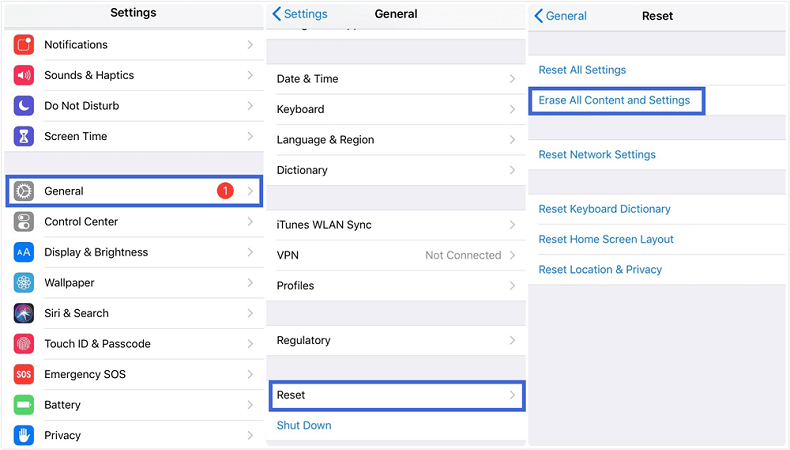
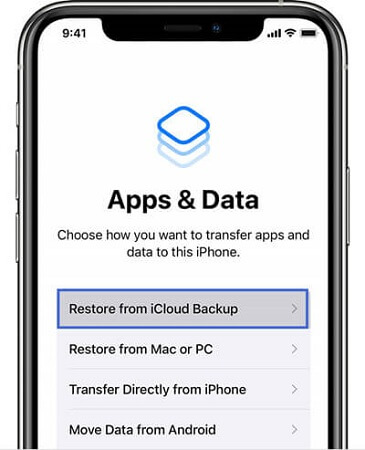
Method 5. From iTunes Backup
If you have an iTunes backup on your Mac or PC, you can recover the deleted Safari history from this backup. However, this method also requires you to have made a backup before deleting your Safari history. It also involves overwriting all the data of your iPhone, so you could lose some of your current data in the process.
For those who use a Mac with macOS Catalina or newer, you should use the Finder app on your Mac to finish the recovery procedure. You can now follow the steps below to restore deleted Safari history from iTunes or Finder backup.
- Open iTunes or Finder on your PC or Mac. Use a reliable lighting cable to connect your iPhone to the computer.
- When your device is detected, click on "Restore Backup" and choose the most recent backup you made before you deleted Safari history. After some time, all the data will be restored to your iPhone..
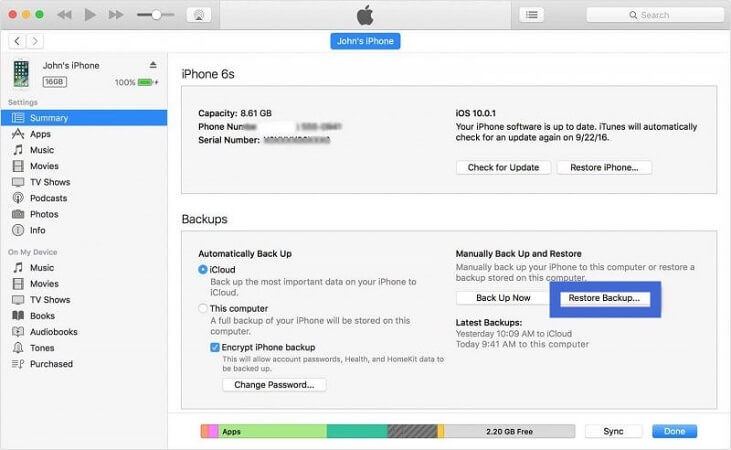
Method 6. From Mac
As I have mentioned above, Safari history could be kept on Mac as long as a year. And your browsing history could be synced across all your Apple devices through your iCloud account. Therefore, if you have a Mac, you can recover your deleted browsing history using Time Machine.Then you will be able to view the deleted Safari history on your iPhone, too. Below is the procedure to recover deleted Safari history using Time Machine.
- Close your Safari on Mac before starting the procedure. Launch Finder and choose "Go" Then "Go to Folder".
- Input "~/Library/Safari"and click on the "Go" button.
- Scroll down and choose the "History.db" database file.
- From the menu bar, select the "Enter Time Machine" option.
- Select the files you need and click on the "Restore" button.
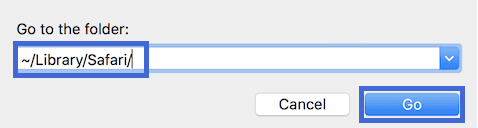
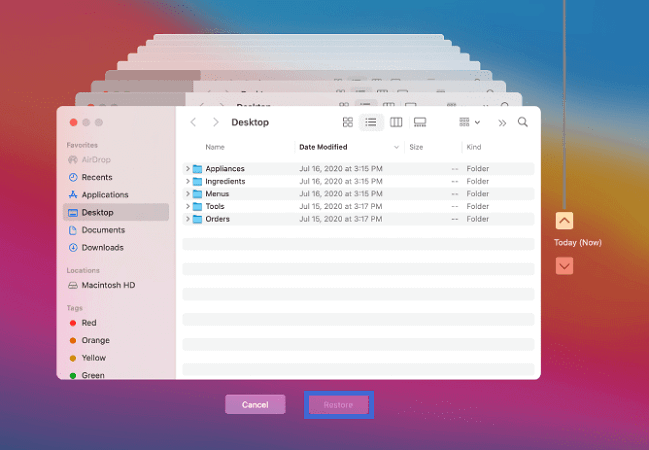
After the restoring process, go back to your Safari on your iPhone to check if your deleted Safari history is back or not.
Part 3.Bonus Tips: How to Avoid Safari History Lost
To avoid losing your Safari history hereafter, you should always ensure that Safari syncs your bookmarks and browsing history to iCloud. To enable this option, follow this procedure:
- Open the Settings on your iPhone.
- Tap on your Apple ID user name.
- Tap on iCloud, then scroll down and turn on Safari.
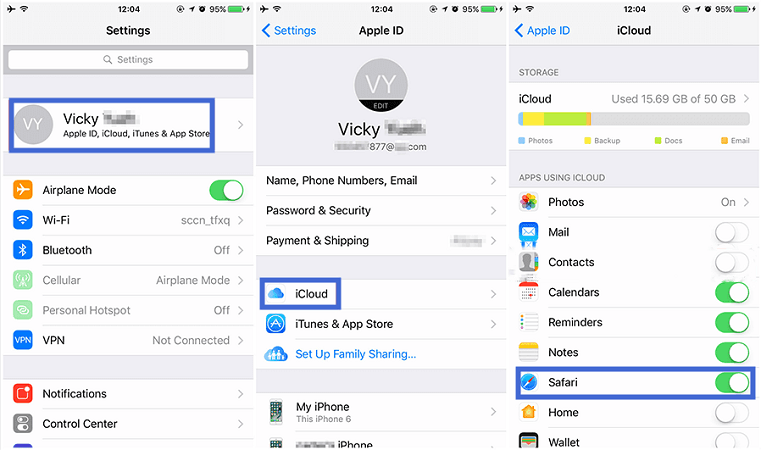
Conclusion
If you accidentally delete your Safari history and do not know how to see deleted search history on iphone, there are a number of methods you can use to how to recover deleted safari history. You could choose any one of them according to your preference. However, using iFindit [iOS 17 Support] is the most effective one, you don't need to backup or lead to any data loss. If you failed with other method, then don't hesitate to download and try it with free trial right now.
If you don't know how to use UnicTool Coupon Code, you can read this article as your reference.