Have you recently encountered the problem of disappearing emails from your iPhone? If that's the case, don't panic, this is a common problem that many iPhone users are currently experiencing.
If you're one of those unlucky individuals who are going through this trouble, and your emails no longer appear on your iPhone, we've got great news for you – you can easily get them back.
In this article, we'll cover the possible reasons for this problem and share a few simple and safe methods that can help you get your emails back quickly.
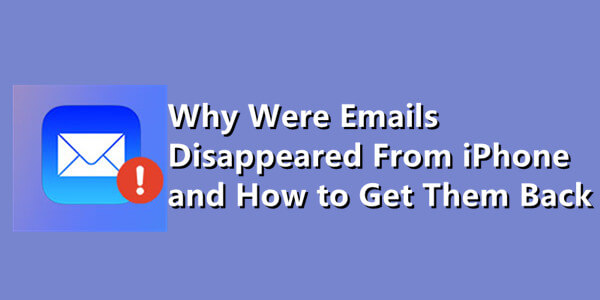
Part 1.Emails Disappeared From iPhone for Incorrect Email Access Protocol
Part 2.Emails Disappeared From iPhone for Wrong Email Settings
- 2.1 Set the Mail Days to Sync as No Limit
- 2.2 Remove and Re-Add the Email Account to Reset the Settings
Part 3.Emails Disappeared From iPhone Due to Accidental Deletion and Other Unknown Reasons
Part 4. Emails Disappeared From iPhone for iOS System Glitch
Part 1. Emails Disappeared From iPhone for Incorrect Email Access Protocol
One possible reason why your emails disappeared from your iPhone is that you're not using the correct email access protocol.
You should know that most desktop email software uses POP3 to download or move email from the server to your computer, and it deletes the email from the server by default. While most mobile email programs use IMAP, which simply creates a local copy of the email on your device without erasing it from the server.
Hence, misconfiguration between these two protocols could cause your emails to disappear from your iPhone without a trace.
1.1 How to Choose the Right Email Access Protocol
It's critical to pick the appropriate email access protocol in order to get back your emails and avoid the problem of emails disappearing in the future.
To do this, follow these simple steps:
- Step 1: To begin, go into your iPhone's settings and tap on "Mail".
- Step 2: Then, go to "Accounts" and choose one of your email accounts, or add a new one by clicking "Add Account".
- Step 3: Fill in your email account details here and click the "Next" button in the upper right corner.
- Step 4: Finally, choose between "IMAP and POP" based on your needs, and after filling out the "Incoming Mail Server" and "Outgoing Mail Server" fields, simply click "Save". That's it!
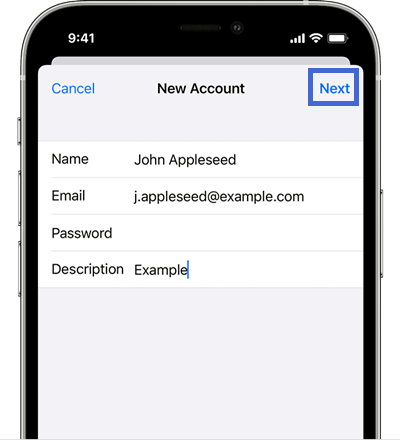
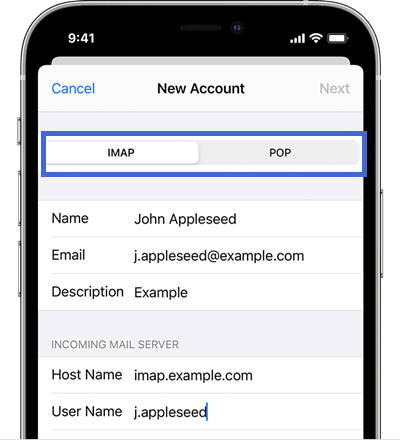
Part 2. Emails Disappeared From iPhone for Wrong Email Settings
To provide a better user experience, the iPhone lets users adjust the several settings of their Mail app based on their preferences. Thus, it's common for people to make incorrect changes by mistake which leads them to lose their emails.
To configure right settings, you can consider the two solutions listed below.
2.1. Set the Mail Days to Sync as No Limit
- Step 1: Simply go to "Passwords & Accounts" in the settings menu.
- Step 2: Select the email account from which the emails have been disappeared.
- Step 3: Then go to "Mail Days to Sync" and select "No Limit".
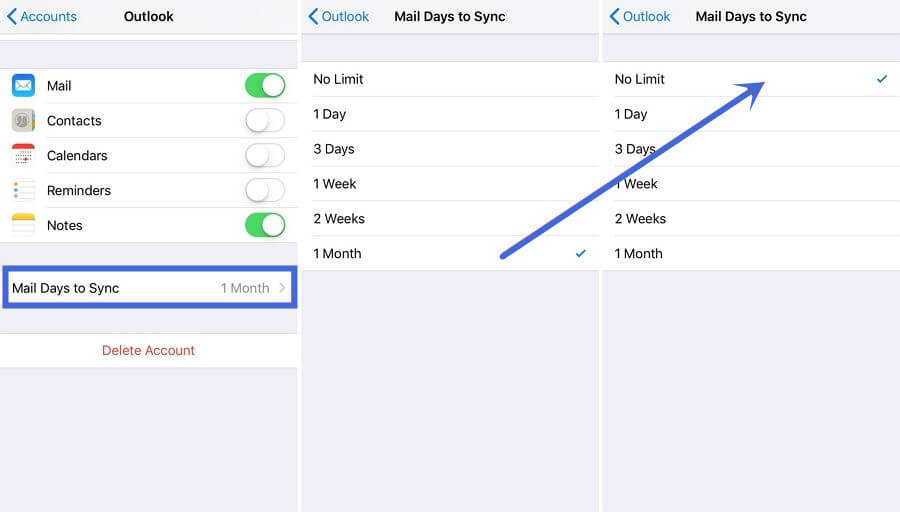
That's it. After you select this option, it will synchronize all of your mails and transfer those that have disappeared to your iPhone's inbox from the server.
2.2. Remove and Re-add the Email Account to Reset the Settings
- Step 1: Navigate to the "Mail" option in the settings.
- Step 2: Select the email account you want to delete from the "Accounts" menu and click "Delete Account".
- Step 3: To re-add the account, simply return to the "Accounts" section and select "Add Account". Select your email service provider from the menu and follow the on-screen instructions to successfully re-add the email account.
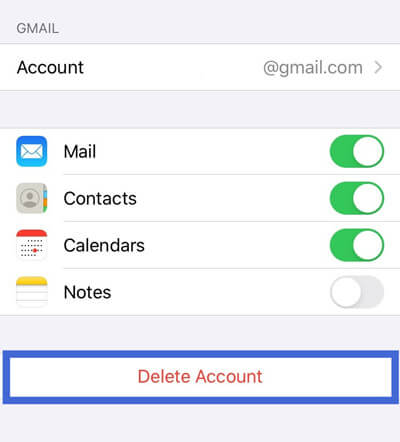
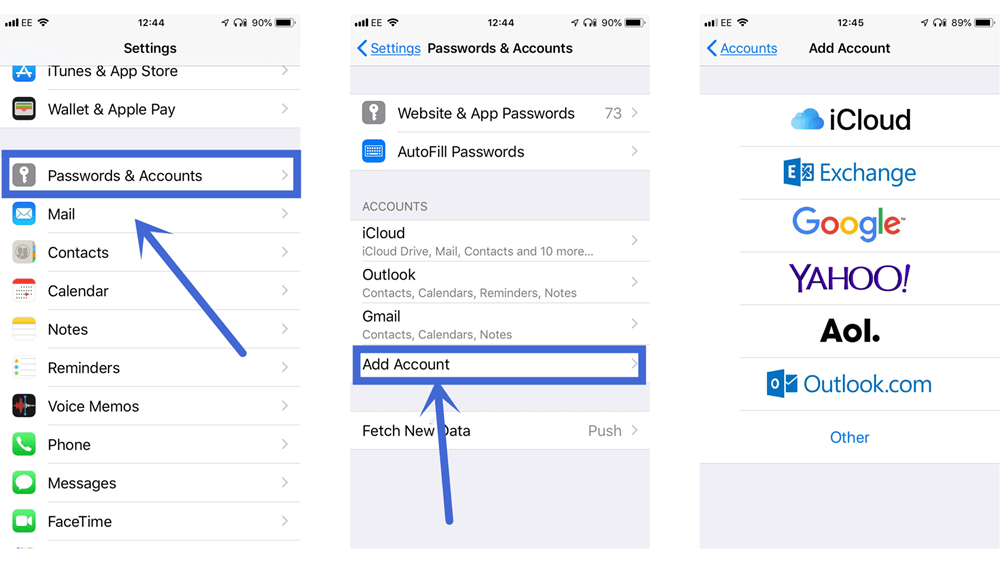
Part 3. Emails Disappeared From iPhone Due to Accidental Deletion and Other Unknown Reasons
If none of the above-mentioned solutions worked for you or if you mistakenly deleted some crucial emails that you require right now, you can easily scan and extract your deleted emails from your iPhone using professional data recovery software iFindit.
3.1 Use a Professional Tool to Recover Disappeared Emails
iFindit is a powerful data recovery tool for iOS devices that can recover any sort of deleted or lost files on your iPhone in just a few simple steps.
As a professional and reliable iPhone data recovery tool, it has assisted thousands of users in recovering their lost or deleted data such as contacts, messages, emails, documents, and so on with a high success rate.
Some other notable features of this software are:
- It enables you to preview data before recovering it for free.
- It allows you to recover data quickly and easily, whether you have a backup or not.
- Many data types are supported, including emails, SMS, contacts, images, videos, and so on.
- It provides a user-friendly interface with the one-click operation.

Secure Download
Here's how to use iFindit to recover your disappeared emails from iPhone:
- 1 Download and install the iFindit software on your computer. Click the "Recover from iOS Device" option, then connect your iPhone or iPad to the computer.
- 2 After your iPhone is deteced by iFindit, click on the Next button and then you could see all the data that you could recover.
- 3 Select the data type you wish to recover and then click "Scan". You may preview of your lost data before recovering them after the scanning is completed.
- 4 Finally, select the specific items that you want to recover and click on the "Recover" button.




Part 4. Emails Disappeared From iPhone for iOS System Glitch
Despite the fact that the iPhone is a sturdy and reliable smartphone, it is not without occasional glitches. One such bug may result in emails disappearing.
However, you do not need to be worried because there are a few simple ways available to help you resolve the issue.
4.1 Restart Your iPhone
In general, restarting your iPhone can solve a variety of issues and make it function more smoothly and quickly. Therfore, it's possible that you could get back your disappeared emails through this way.
For the procedure of restarting an iPhone differs from model to model, here are different ways to do so.
For iPhone X and later: Press and hold the Side button and either Volume button until the slider appears. Drag it to the right to turn your device off. Then press and hold the side button to turn on your iPhone again.
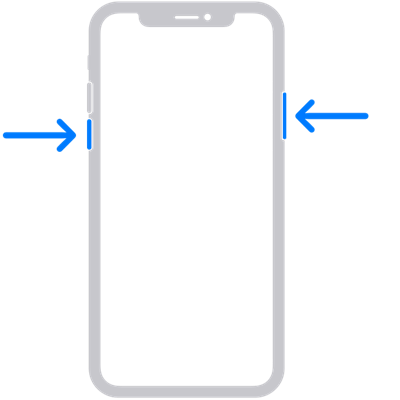
For iPhone SE (the second generation), 8, 7, 6: Press and hold the Sleep/Wake button until the slider appears. Then drag the slider to the right to turn your device off. To power on your smartphone, press and hold the Sleep/Wake button again until the Apple logo appears.
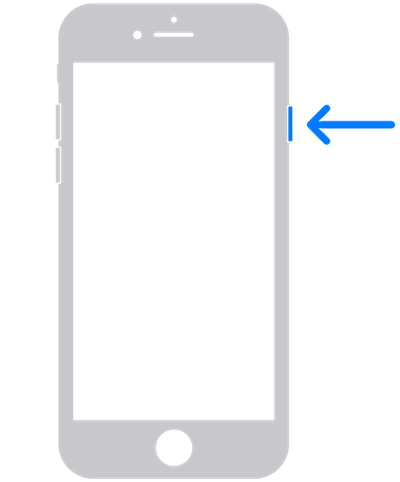
For iPhone SE (the first generation), 5 and earlier: Press and hold the top button until the slider appears. Then drag the slider to the right to turn your device off. To power on your smartphone, press and hold the top button again until the Apple logo appears.
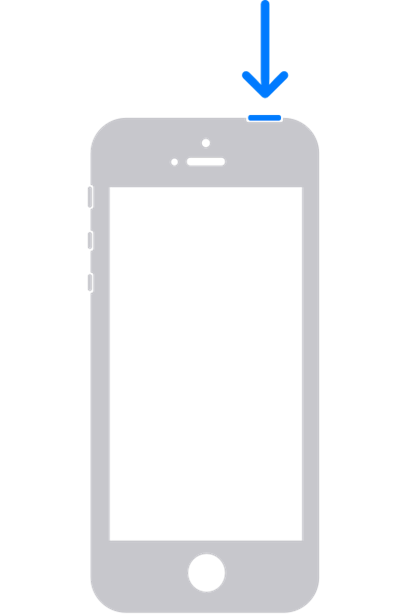
4.2 Fix Your System With iFindit
If restarting your iPhone does not appear to fix the sytem glitch and retrieve your disappeared emails, you can use iFindit. All you have to do is connect your device to your computer and choose "Fix iOS System".
There are two options for performing this action: Standard Mode and Advanced Mode. You can try any of them according to your needs, and you will be able to fix iOS bugs on your iPhone in a matter of minutes.
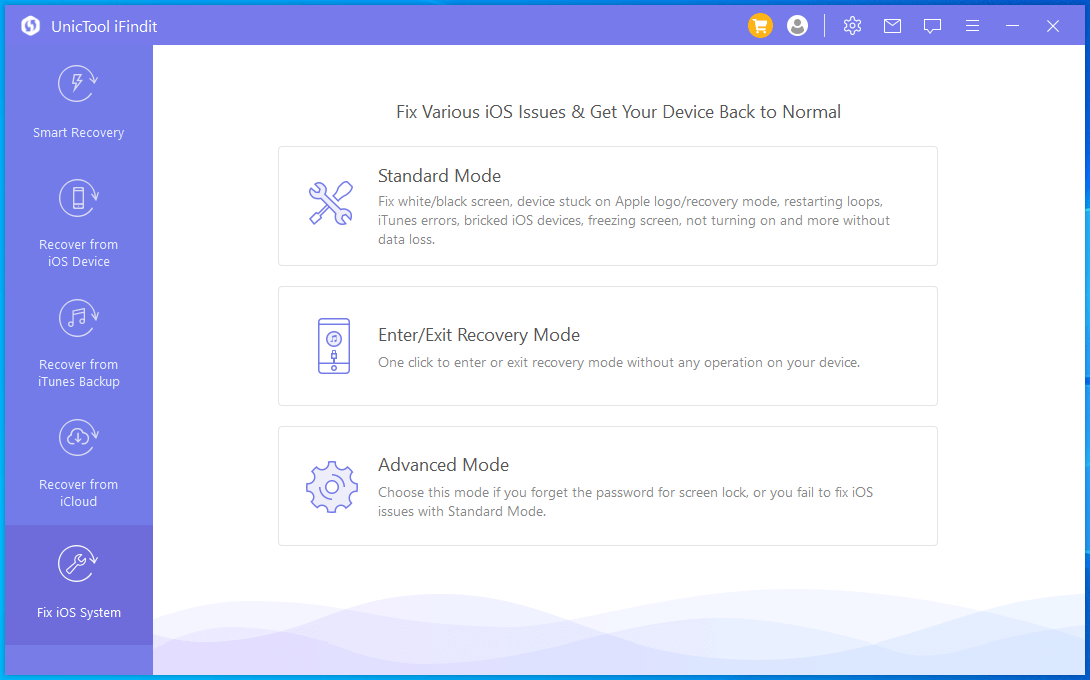
Conclusion
By reading our comprehensive guide, you should be able to retrieve your disappeared emails. We've done our best to keep each method short and to the point so that even a newbie with no prior experience dealing with iPhone issues could easily follow them.
However, when compared to the other methods, using iFindit is more advantageous because it not only resolves the issue of emails disappearing from the iPhone, but it also fixes any other iOS bugs on your device. Download and give it a try right now!
Secure Download
