With its distinctive feature of temporary visual content, Snapchat has gained popularity as a social media platform where users can send and receive photos and videos that automatically disappear after a set amount of time. It was created in 2011 and has gained a massive following, particularly among young people.
Photos and videos are the main content on Snapchat, and they are highly valued by users because of the app's unique features.
Despite the temporary nature of Snapchat's content, there are times when users may want to recover deleted photos or videos. Accidentally deleting a cherished memory or losing an important piece of information can be frustrating, and Snapchat's ephemeral nature can make it seem impossible to retrieve lost content.
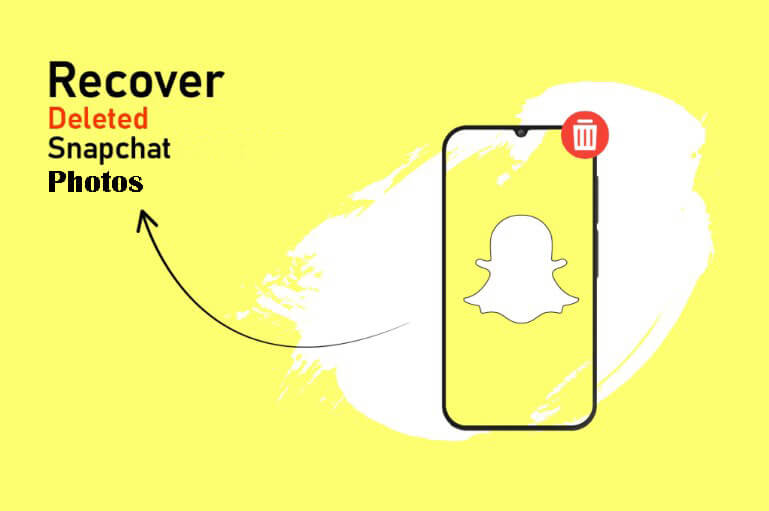
Part 1.Understanding Snapchat’s Storage System
Part 2. Methods to Recover Deleted Photos/Videos from Snapchat on iPhone
Bonus: How to Use Snapchat’s Cache to Recover Deleted Photos/Videos on iPhone
Part 1.Understanding Snapchat’s Storage System
Snapchat's storage system is designed to be temporary. When a user sends a photo or video, it is stored on Snapchat's servers for a short period of time before being deleted. This temporary storage system is one of the defining features of Snapchat and contributes to the app's unique user experience.
When a user deletes a photo or video on Snapchat, it is removed from their device and marked for deletion from Snapchat's servers. The content is not immediately deleted from Snapchat's servers but instead remains there for a period of time before being permanently removed. During this time, it may be possible to recover the deleted content using various methods.
The recoverability of deleted photos and videos on Snapchat depends on several factors. These include the amount of time that has passed since the content was deleted, whether or not the user has taken a screenshot of the content, and whether or not the content has been backed up to another device or platform.
- 1To use Unlock Screen Time to recover deleted Snapchat content, first, download the app on your iPhone or iPad.
- 2Then, connect your device to your computer and follow the instructions in the app to unlock Screen Time.
- 3Once Screen Time is unlocked, you can use a data recovery tool to search for and recover deleted Snapchat content.
However, this method may not always be successful and could potentially damage your device, so it should be used with caution.
Part 2.Methods to Recover Deleted Photos/Videos from Snapchat on iPhone
1. Using Snapchat’s Cache
One way to recover deleted photos and videos from Snapchat on an iPhone is by using Snapchat's cache.
When a user receives a snap, Snapchat saves a copy of it in the cache folder on the iPhone. This cache folder can be accessed using a file manager app on the iPhone, allowing users to recover deleted photos and videos that have not yet been deleted from Snapchat's servers.
- 1Use a file manager program like iFunBox for your PC, then connect your iPhone to it.
- 2Launch File Manager, then navigate to the "var" folder, then "Mobile," and finally "Applications."
- 3You need to access the "tmp" folder inside your "Snapchat" folder. This folder contains all SnapChat-shared videos and images.
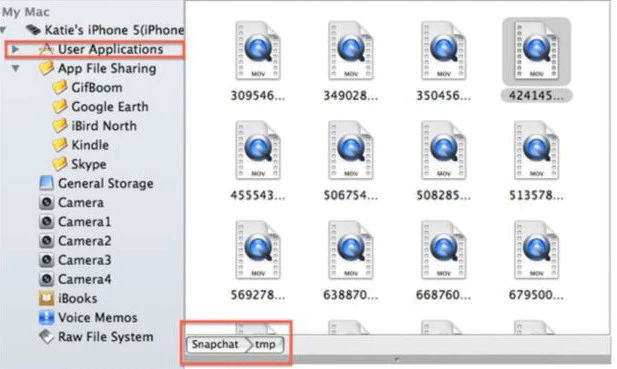
2. Using iTunes Backup
Another way to recover deleted photos and videos from Snapchat on an iPhone is by using iTunes backup. If a user had backed up their iPhone to iTunes before the photos or videos were deleted, they might be able to restore the deleted content by restoring from the backup.
- 1Connect your iPhone to your computer and open iTunes.
- 2Click on the iPhone icon and select "Restore Backup" from the Summary tab.
- 3Choose the backup that you want to restore from and click "Restore".
- 4Wait for the restore process to complete, and then check your Snapchat app to see if the deleted photo or video has been restored.
- 5Note that restoring from a backup will erase any new data on your iPhone since the backup was created, so make sure to back up any new data before restoring.
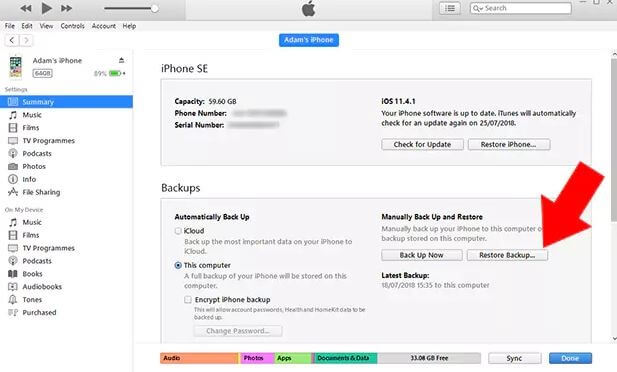
3. Recover permanently deleted voice memos from iPhone in the easiest way
Here's something more you may try if the above methods didn't provide the answers you were looking for or if you just don't feel like waiting. The iFindit comes highly suggested.
When it comes to retrieving lost information from an iPhone, iFindit is the gold standard. Without a backup, it may still recover data that was accidentally deleted or lost on an iOS device.
iFindit can quickly retrieve your important data if it has been deleted by accident, attacked by a virus, or locked by mistake. iFindit's high compatibility ensures that it will run smoothly on any iOS device running any version, including the most recent iOS 16.
Learn how to get back your Snapchat messages using iFindit by following these easy steps:
- 1Download and install the iFindit software on your computer. Click the "Recover from iOS Device" option, then connect your iPhone or iPad to the computer. After your iPhone is detected by iFindit, click on the Next button.
- 2 You will see all the data types listed on the screen. Select the recoverable files and then click "Scan".
- 3 You may preview your lost files after the scanning is completed. Finally, select the filesthat you want to recover and click on the "Recover" button. Then choose a location to store the recovered notes and wait for the recovery process to be completed.



Bonus:How to Use Snapchat’s Cache to Recover Deleted Photos/Videos on iPhone
Note that using Snapchat's cache to recover deleted photos and videos can be a bit complicated and may not always be successful, as Snapchat's security measures can make it difficult to access the cache folder.
Additionally, this method only works for photos and videos that have not yet been deleted from Snapchat's servers.
1. Finding Snapchat’s Cache Folder on iPhone
- 1Download a file managers app such as iFile or Filza on your iPhone.
- 2Open the file manager app and navigate to the "Applications" folder.
- 3Look for the Snapchat app and select it.
- 4Navigate to the "Library" folder within the Snapchat app.
2. Extracting the cache to recover deleted photos/videos
- 1Launch File Manager, then navigate to the "var" folder, then "Mobile," and finally "Applications."
- 2You need to access the "tmp" folder inside your "Snapchat" folder. This folder contains all SnapChat-shared videos and images.
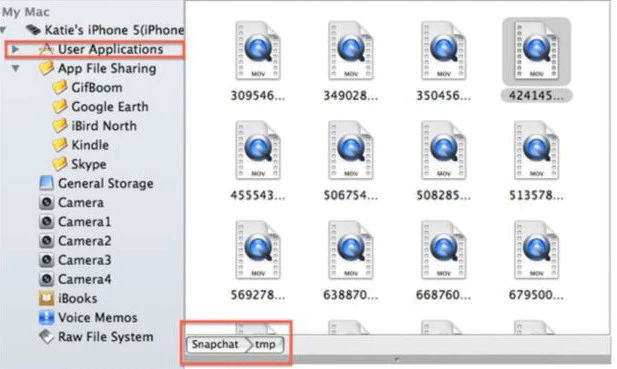
3. Importing recovered photos/videos back into Snapchat
- 1Open the Snapchat app on your iPhone.
- 2Swipe down on the camera screen to access the Memories tab.
- 3Click on the "Camera Roll" tab within the Memories tab.
- 4Select the recovered photo or video from your camera roll.
- 5Click on the "Send" button and choose the recipient you want to send it.
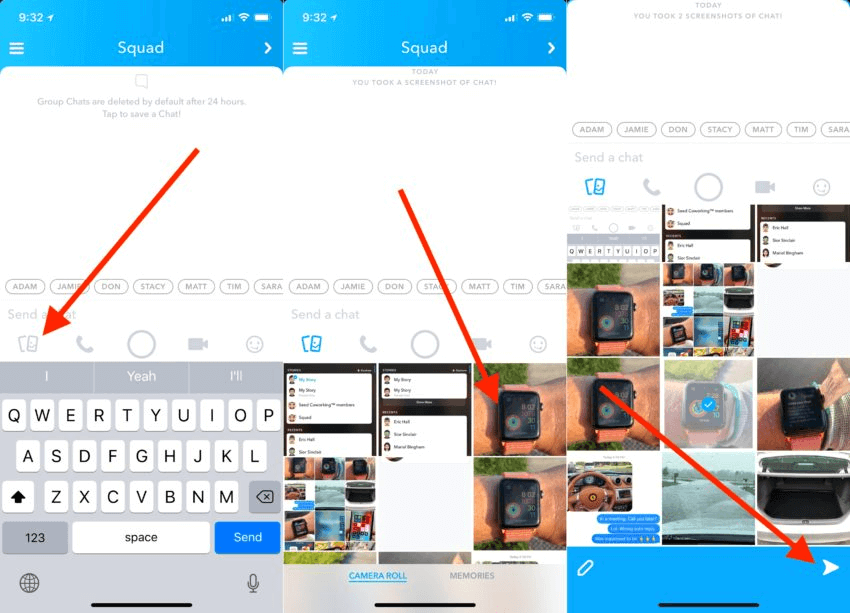
Conclusion
Snapchat's temporary storage system can make it difficult to recover deleted photos and videos on an iPhone. However, two methods that can be used to recover these files are using Snapchat's cache and iTunes backup.
Using the cache involves accessing the Snapchat folder using a file manager app, while iTunes backup involves restoring a previous backup to the iPhone. These methods can be useful, but they are not always successful, and using Snapchat's cache can be complicated.
A better solution to recover deleted Snapchat photos and videos on iPhone is to use specialized recovery software like iFindit, which can quickly and easily scan and recover deleted files.Try it out today!(use iFindit).
Secure Download


