When you want to send a joke with a good punch-line that don’t want them to read out of order. Or want to send sensitive messages or images to a friend, the new feature Apple launched which call invisible ink iMessage will be your best choose
If you interested at this funny feature of iMessage, get this 2024 complete guide to iMessage invisible ink.
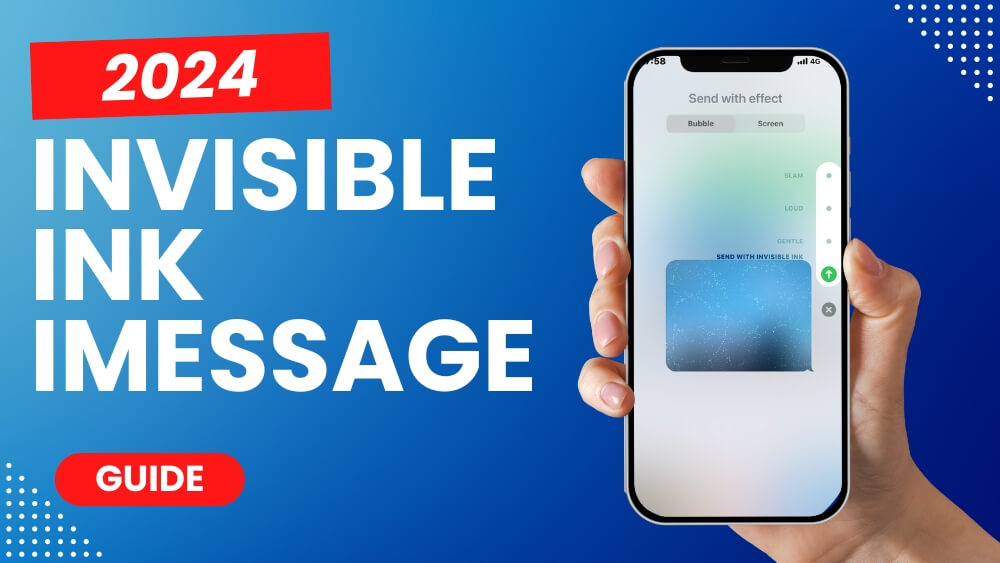
What Is Invisible Ink iMessage
Invisible ink is the latest effect released by Apple for the iMessage app, which allows you to use iMessage to send blurred text and images that need to be tapped on by the recipient in order to be seen. Which is also called disappearing text messages.
Three conditions are required to use this effect
- iOS system must be over iOS10
- Must send by iMessage
- Both the sender and the recipient must use iMessage
How To Send Invisible Ink iMessage
- Tap Messages app
- Choose the contacter you want to send message
- After finishing typing, hold the arrow on the right of text
- Click the INVISIBLE INK
- Click the arrow to send message out
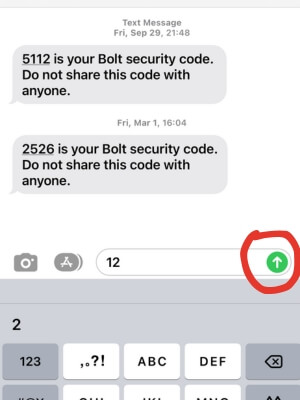
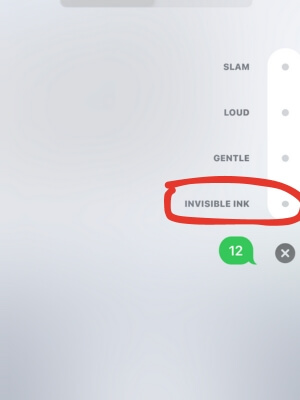
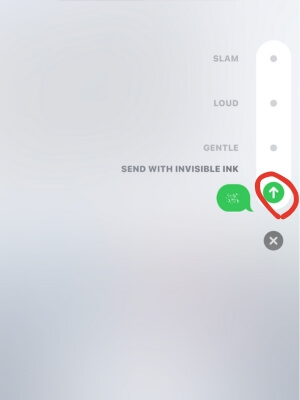
How To Send Invisible Ink Pictures
- Tap Messages app
- Choose the contacter you want to send picture
- Click the picture icon and select picture or take a photo you want to send
- Hold the arrow on the right of Text Message bar
- Click the INVISIBLE INK
- Click the arrow to send picture out
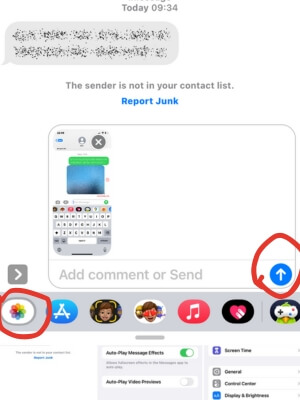
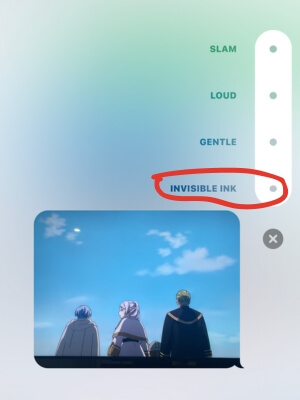
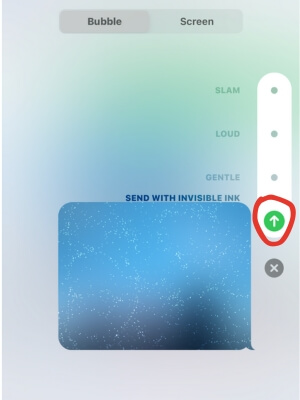
How To See Invisible Ink Messages On iPhone
Now you know how to send disappearing text messages iPhone, but how to check it
It's a very easy thing to do, all you need to do is tap your finger on the hidden message and the ink will disappear. Remember, anyone who touches the invisible ink, ink will disappear and after a few seconds the ink will cover the text again, isn't that fun!
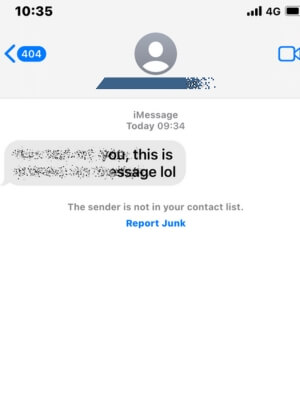
Invisible Ink iPhone Not Working
Before using the invisible ink effect, please make sure that your phone iOS system is above 10 and connected to the network, if you have the above conditions, but still can not use the invisible ink, you can try the following methods
1: Turn iMessage On
- Tap Setting app
- Scroll down and tap Messages app
- Make sure the switch next to iMessage is enable
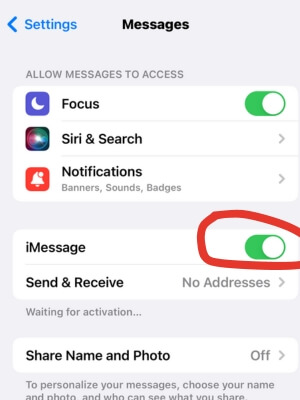
2: Turn off Reduce Motion
- Tap Setting app
- Scroll down and tap General
- Tap Motion
- Make sure the button of Reduce Motion is disable
- Wait for 2 minutes to reopen iMessage
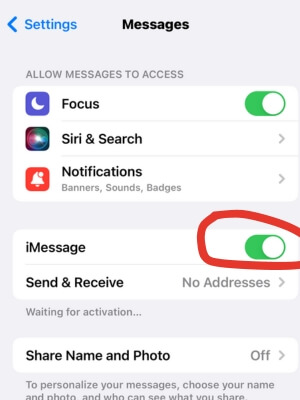
3: Restart iPhone
- Press and hold the iPhone's right button and the left down volume button for a while
- Drag the slide to power off to the right
- Holding the Side button until you see the iPhone's logo
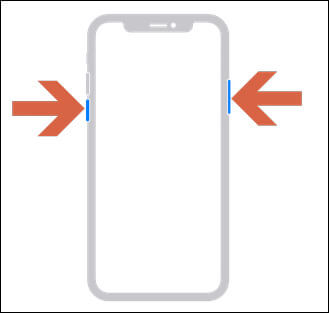
Bonus Tip: One Click to Downgrade/Upgrade Tool for iOS/iPadOS/macOS without iTunes
Secure Download
Secure Download
- Download iFindit and install it on Windows or Mac computer.Connected your iPhone to computer with cable. Select "iPhone Recovery" option, choosing "Fix System".
- Tap Standard Mode then click Fix System Button
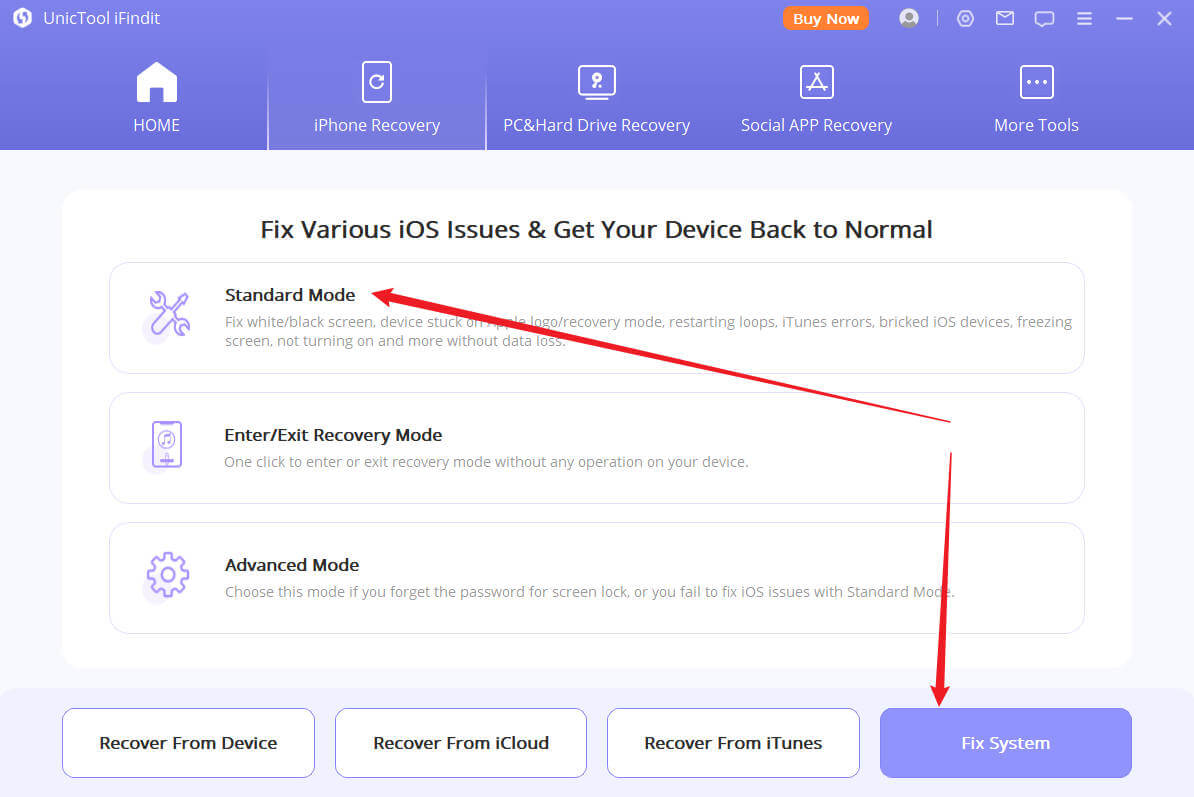
- Choose the firmware version you want to upgrade or downgrade, then click the Download
button. Wait for the process finishing.
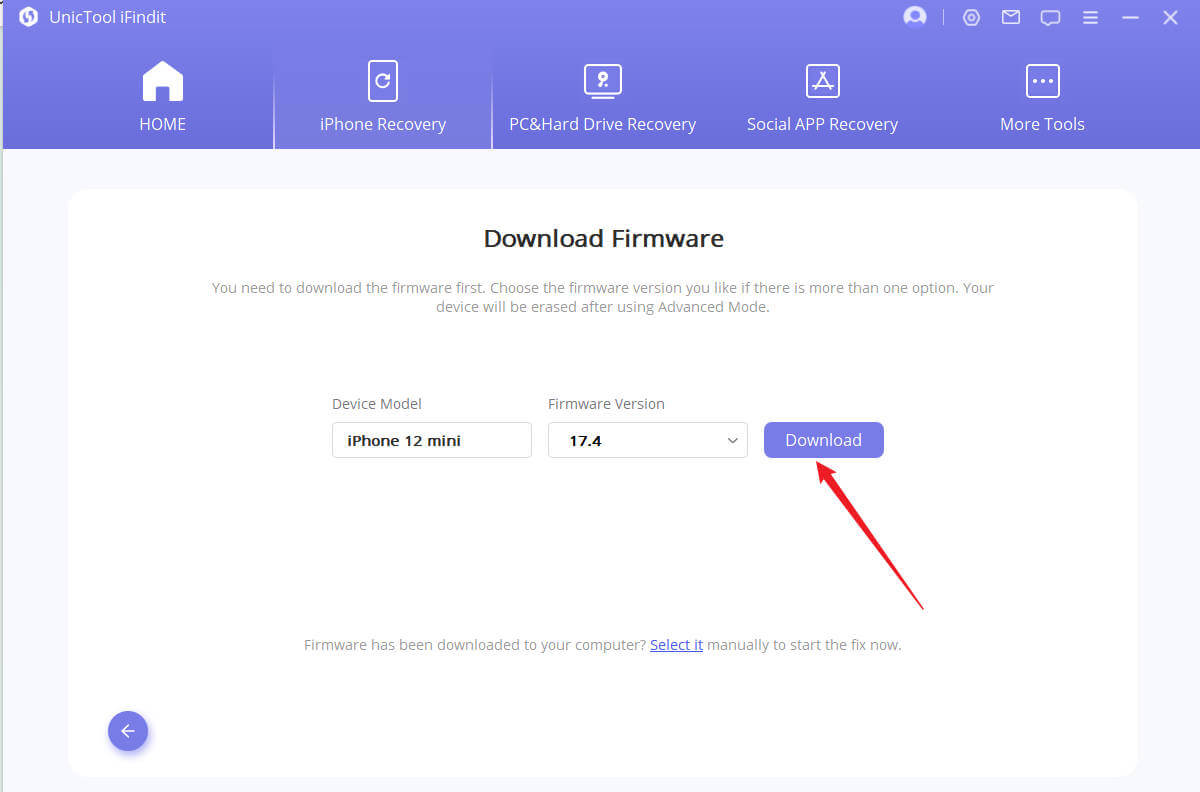

Conclusion
Use this guide to help you learn all about iMessage invisible ink. If your iOS version is too low you may not be able to use the effect, consider upgrading your iOS with iFindit and protect your valuable data.
- iOS System Fix: Support iOS system fix without data loss. Fix all iOS problems at home
- System Upgrading and Downgrade : 1-Click to downgrade/upgrade tool for iOS without iTunes
- Supports 18+ Data Types: It could recover various types of lost data, including Messages,Call logs,Note, Photos,Videos,Safari History and so on.
- Strong Compatibility: It supports almost all iOS devices (iPhone, iPad, iPod) and is compatible with almost all iOS versions (including iOS 16/ iOS 17 ).
- Fast and Deep Scanning: It scans your iPhone thoroughly and quickly and offers a high recovery rate.
- User-Friendly: It offers an intuitive click-based user interface that requires no technical skills to use the tool.

Secure Download
