Do you want to remove iphone wallpaper on iOS 16? At latest iOS version, You can easily create multiple wallpapers and switch between them. If you find that you have too many wallpapers or no longer want some of them, you can easily delete them. However, the problem of not being able to delete iphone wallpaper running iOS 16 can occur. This article will teach you how to delete a wallpaper on iphone iOS 16 in simple steps and all you need to know about remove wallpaper on iOS16!

This method only works for iOS version 16 or later. If you haven't already, please follow the steps as below to update your iOS
- Open Setting app
- Tap General
- Click Software Update
- Enable Automatic Updates or click Download and Install
- Make sure your iOS is up to date
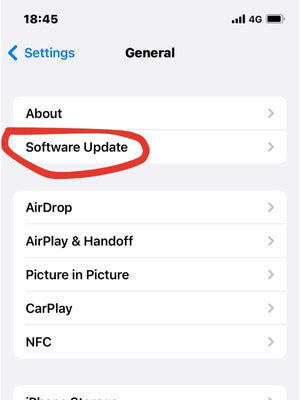
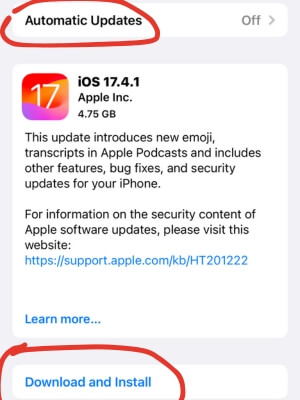
How To Delete A Wallpaper On iOS 16
This method also worked for delete wallpaper ios 17
- Unlock iphone by using passcode or Face ID
- Press and hold iphone screen
- If you have multiple wallpapers set, you'll be able to swipe left or right to the wallpaper you want to delete
- Swipe up on the wallpaper you want to delete. Then tap the trash can icon
- Tap Delete This Wallpaper
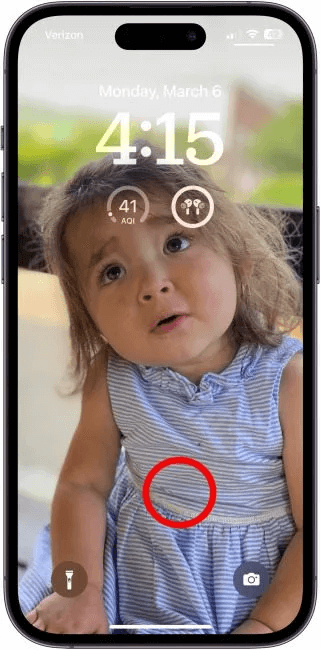
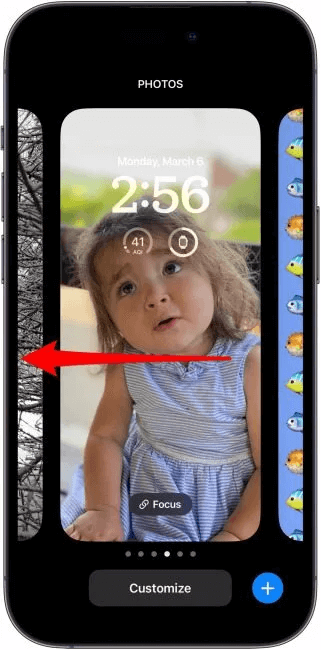
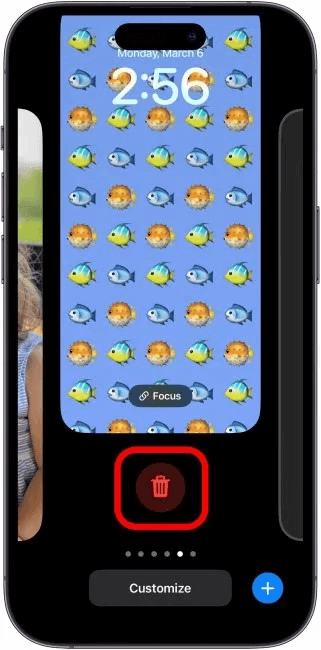
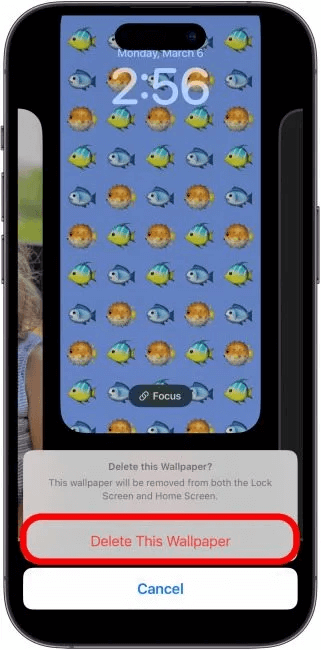
Why Cann't i Change Wallpaper from the Lock Screen
When you try the above steps,but the wallpaper gallery does not appear when you press and hold screen. It is most likely because you have not set up the FACE ID, the following are simple steps to set up the FACE ID
- Open Setting app on iPhone
- Tap Face ID & Passcode then enter passcode for next step
- Tap Set Up an Alternate Appearance
- Hold your device in portrait orientation, position your face in front of your device, then tap Get Started
- Just follow the instructions shown on the screen to complete the process
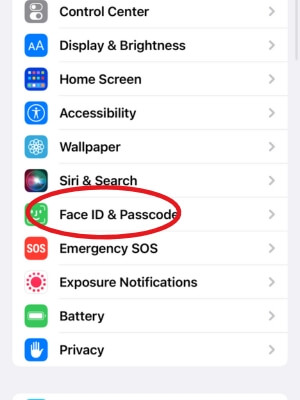
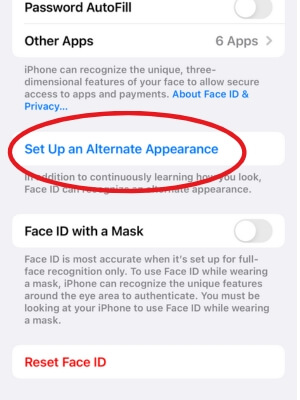
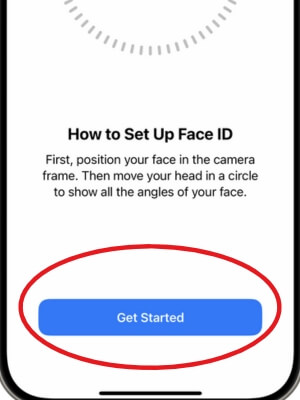
FAQ
How to Set Multiple Photos as Lock Screen
- Open Settings app on iPhone
- Tap Wallpaper
- Tap Add New Wallpaper
- Select Photo Shuffle from the top row of options
- Click On Lock, Hourly, or Daily to set a frequency
- Then choose a set of photos that will shuffle as you use your iPhone throughout the day
Will deleting wallpapers on iOS 16 remove them from all my devices?
No, Deleting wallpapers on iOS 16 will only remove them from the device you're using, not from other devices connected to your iCloud account.
Can I recover deleted wallpapers on iOS 16?
Once you delete a wallpaper on iOS 16, it's gone for good. So, it's a good idea to back up any wallpapers you want to keep before deleting them.
Does deleting wallpapers on iOS 16 free up storage space?
Deleting wallpapers on iOS 16 doesn't really free up much space. If you need more storage, try deleting apps you don't use or clearing out old files instead.
Bonus: Recover All Data on iPhone Without Backup
As a iPhone users, we sometime lose important data on our iPhone due to unintentional deletion, system failure, etc. At this point of time the situation is very frustrating if you don't have a backup. For this situation, you can use iFindit to retrieve your disappeared data on iPhone.
iFindit is a specialized file recovery software for iPhone and computer, which can easily and efficiently recover all deleted or lost data including pictures, videos, whatsapp chat history, Safari searching history, call history and so on, even if you don't have a backup. And you can scan and preview the data for free before downloading. Follow the three steps below to get back your lost iPhone data instantly.
Secure Download
Secure Download
- Download iFindit and install it on Windows or Mac computer. Connect it with cable. Click iPhone Recovery
- Choose the data you want to recover then click Scan button
- Choose the data you want to recover then click Restore to Device or Recover to Computer

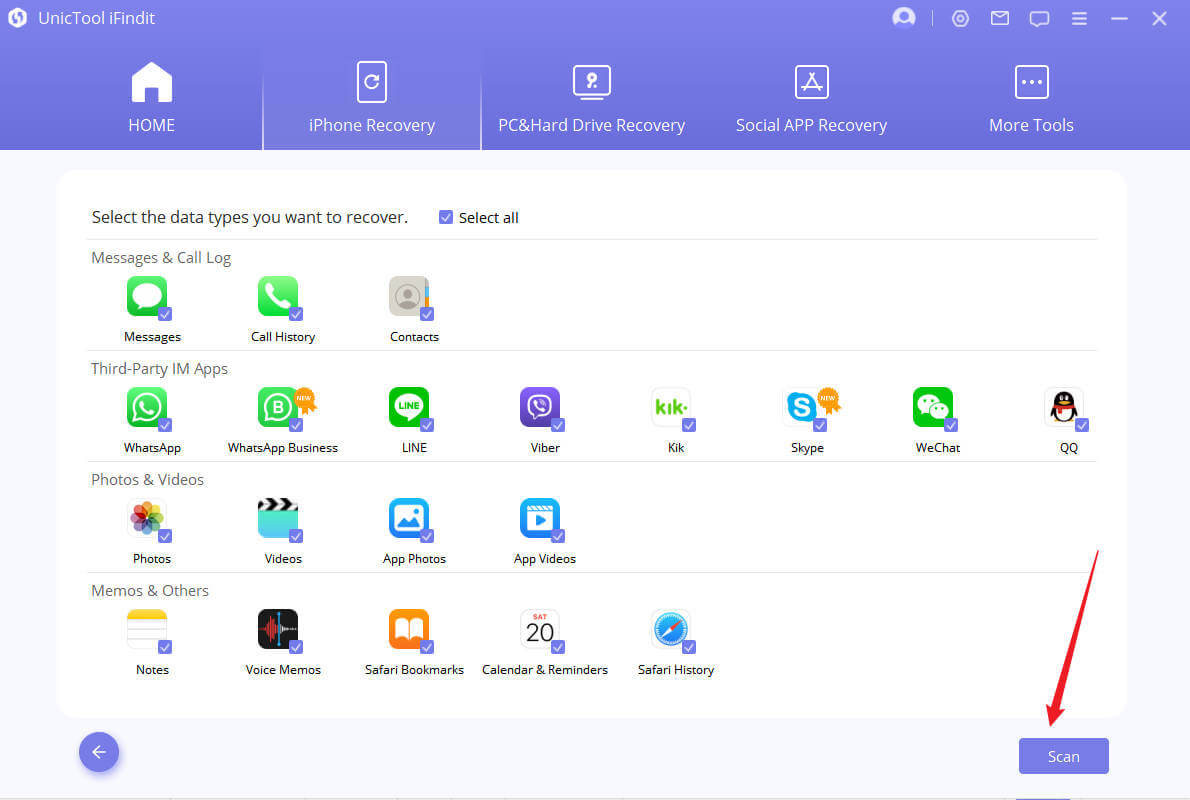
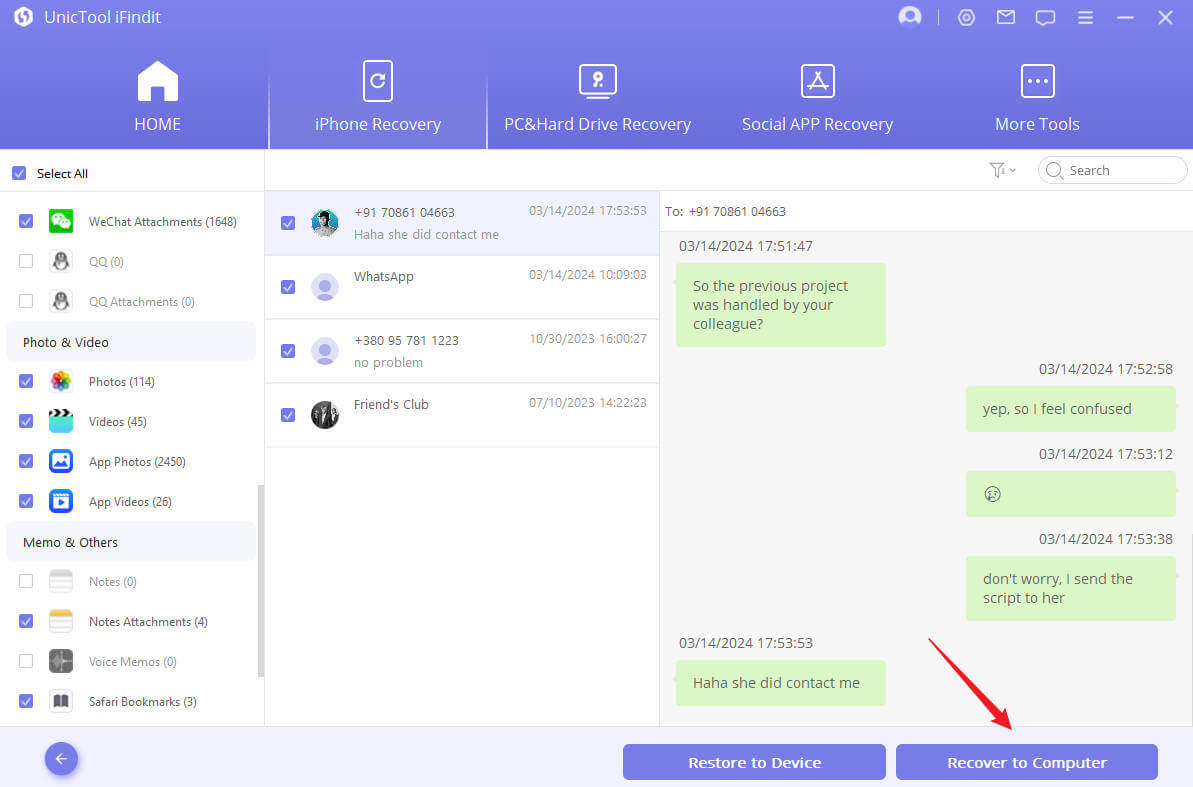
Conclusion
To delete a wallpaper on iPhone with iOS 16 on with several simple syeps in this article. Remember, make sure you open FACE ID before you deleted wallpaper on iphone, and once deleted, wallpapers cannot be recovered, so be sure to save any you want to keep. We also offer extra bonus for iPhone data recover which is useful when apple user want to recover deleted file such as call history, photo, video etc.
- iOS System Fix: Support iOS system fix without data loss. Fix all iOS problems at home
- System Upgrading and Downgrade : 1-Click to downgrade/upgrade tool for iOS without iTunes
- Supports 18+ Data Types: It could recover various types of lost data, including Messages,Call logs,Note, Photos,Videos,Safari History and so on.
- Strong Compatibility: It supports almost all iOS devices (iPhone, iPad, iPod) and is compatible with almost all iOS versions (including iOS 16/ iOS 17 ).
- Fast and Deep Scanning: It scans your iPhone thoroughly and quickly and offers a high recovery rate.
- User-Friendly: It offers an intuitive click-based user interface that requires no technical skills to use the tool.

Secure Download
