You might will update your iPad to the new iPadOS 17, only to discover that your iPad's battery life has taken a sudden nosedive. Even when it's not in use, you notice that your iPad battery drains fast at an alarming rate. If you're experiencing these iPad battery issues, you've come to the right place for answers.
So why does my iPad battery drain so fast? What's causing this sudden and rapid drain of your iPad battery? This article is here to shed light on these questions and provide you with valuable tips to resolve the issue of your iPad's fast-draining battery. You'll also learn how to protect and extend your iPad's battery life. Keep reading to find out more!
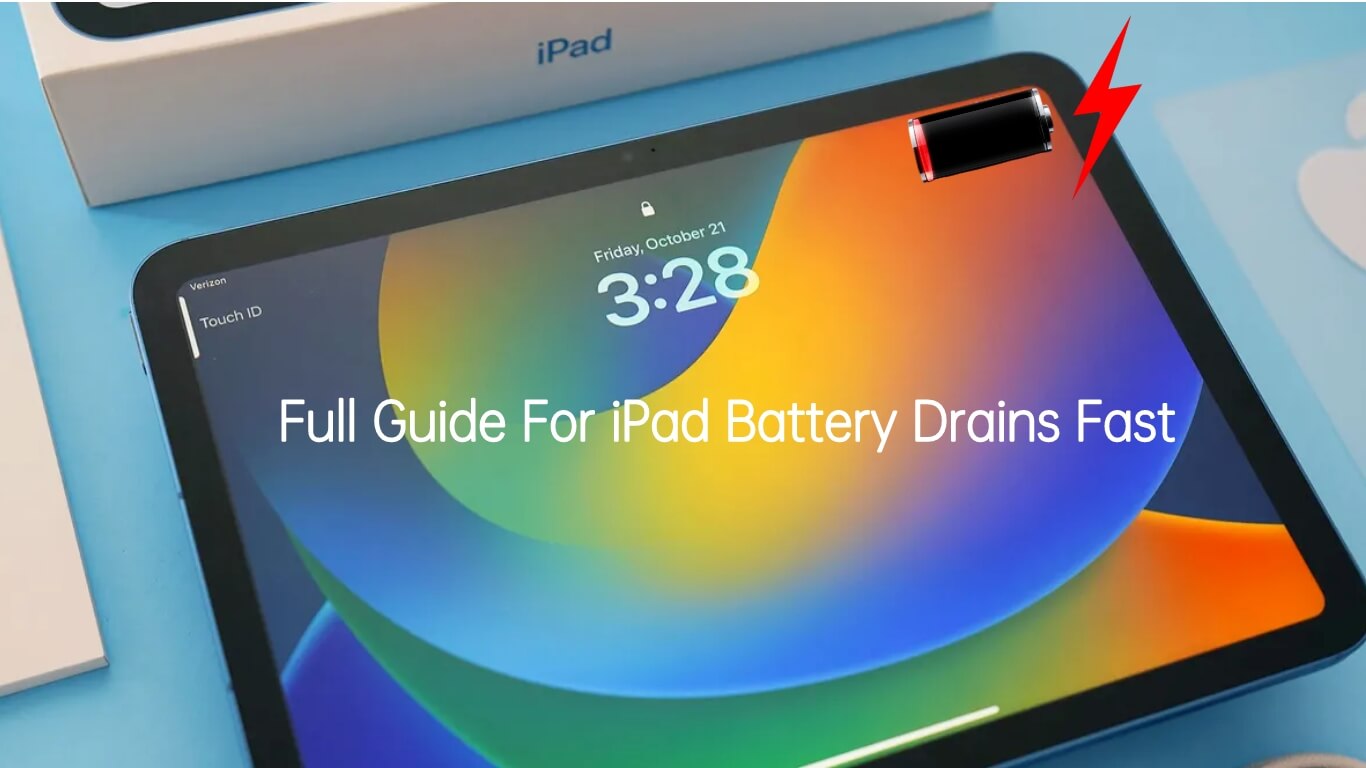
Part 1. Why Is My iPad Battery Suddenly Draining So Fast?
Part 2. Common Scenarios Of iPad Battery Draining Fast
Part 3. 15 Methods To Fix iPad Battery Fast Drains
- 1. Force Close Running Apps
- 2. Force Restart Your iPad
- 3. Remove Unnecessary Widgets
- 4. Update All Apps
- 5. Reset All Settings
- 6. Restore iPad via iTunes/Finder
- 7. Check Battery Health
- 8. Avoid Extreme Temperatures
- 9. Enable Reduce Motion
- 10. Activate Auto-Lock
- 11. Stop Sharing iPad Analytics
- 12.Disable Background App Refresh
- 13. Turn Off Unnecessary Location Services
- 14. Disable Push Mail Notifications
- 15. Bonus: Update or Downgrade your iPadOS
Part 1. Why Is My iPad Battery Draining So Fast?
You may encounter ipad battery drains overnight. Often, the issue with your iPad's fast-draining battery falls into one of two categories: hardware-related or software-related.
When it's hardware-related, it means your iPad's battery may be nearing the end of its natural lifespan due to aging. However, if your device has suffered physical damage, it's time to replace the battery.
On the other hand, many software-related factors could be responsible for your iPad's rapid battery drain. These include bugs within the iPadOS, like those found in the unstable iPadOS 16/17 version, malfunctioning apps, incorrect settings, and more.
Fortunately, if your iPad is physically sound, the fast-draining battery issue is likely due to software bugs, and this article will provide you 15 useful methods to resolve it and help you save battery on iPad!
Part 2. Common Scenarios Of iPad Battery Draining Fast
iPad Battery Drains When Not In Use
If you've noticed iPad battery is draining fast all of a sudden or ipad battery drains overnight, there's a good chance that background processes or apps are the main culprits. This is a common issue. To address iPad battery fast drains, you can try the following steps:
- Disable Background App Refresh: Many apps refresh their content in the background, which can use up your battery. To stop this, go to Settings > General > Background App Refresh, and turn off this feature for specific apps that you don't need it for.
- Close Unused Browser Tabs: If you have multiple browser tabs open, they can consume resources and battery power. Close any tabs that you're not actively using.
- Review Notification Settings: Go to Settings > Notifications and review the notification settings for each app. Turning off unnecessary notifications can help save battery life and prevent overnight draining.
- Consider a Factory Reset: As a last resort, you can try resetting your iPad to its factory settings and then updating it to the latest version of iOS. Remember to back up your important data to iCloud before doing this.
iPad Battery Draining Fast After Update
When you update your iPad's software, you might notice that your battery drains faster because of new features and functions. Here's what you can do:
- Check for App Updates: After updating your iPad, it's a good idea to see if there are any updates available for your apps. Developers often release updates to make their apps work better with the latest iPadOS. You can check for updates by going to the App Store and tapping on your account icon. Look for available updates there.
- Reset All Settings: If you're still experiencing issues with battery drain after the update, you can try resetting all settings. This can help resolve conflicts that might have arisen from the update. To do this, go to Settings > General > Reset > Reset All Settings. Make sure to back up your data before doing this because it will reset your settings to their defaults.
iPad Battery Draining Fast While Charging
When your iPad battery seems to be running out of power rapidly, even while it's connected to a charger, there may be a hardware problem with the charging setup, such as issues with the charging port, cable, or charger itself. Here are some steps to solve how to fix iPad battery drain while charging:
- Inspect Charging Components: Carefully examine the charging port, cable, and charger for any visible damage or signs of wear. If you spot any problems, it's advisable to replace the faulty component with an Apple-certified charger to ensure optimal charging performance.
- Activate Low Power Mode During Charging: To help conserve battery life while your iPad is charging, you can enable Low Power Mode. This mode reduces the device's performance and power usage. To activate Low Power Mode, navigate to Settings > Battery, and flip the switch next to Low Power Mode.
Part 3. 15 Ways To Fix iPhone Battery Draining So Fast
1. Enable Auto-Brightness
1. Force Close Running Apps
Running apps can indeed contribute to your iPad's rapid battery drain. You don't need to keep all apps running in the background. Here's how to force close them:
- For iPads without a Home button, swipe up from the bottom of the screen and stop in the middle to see all running apps. Swipe up to close them one by one.
- For iPads with a Home button, double-press the Home button to view all running apps. Swipe them up to close.
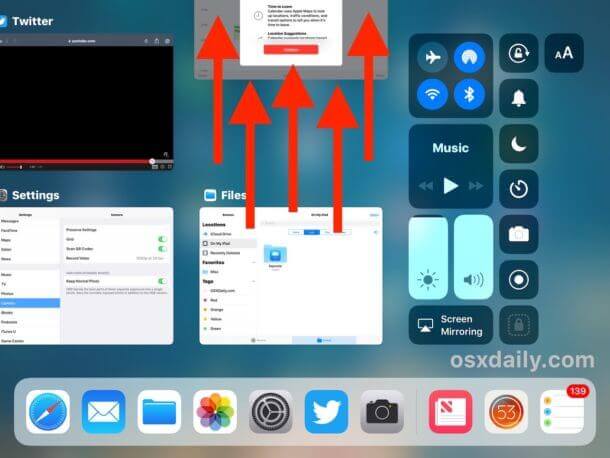
2. Force Restart Your iPad
If your iPad's battery is draining fast and you're experiencing issues, you can try force restarting your iPad. This classic troubleshooting method can resolve minor glitches. Here's how to do it, depending on your iPad model:
- For iPads with a Home button: Press and hold the Home button and the Power button simultaneously until the screen turns off. Release the buttons when the Apple logo appears.
- For iPads without a Home button: Press and release the Volume Up button, then the Volume Down button. After that, press and hold the Power button until the screen turns off and the Apple logo appears.
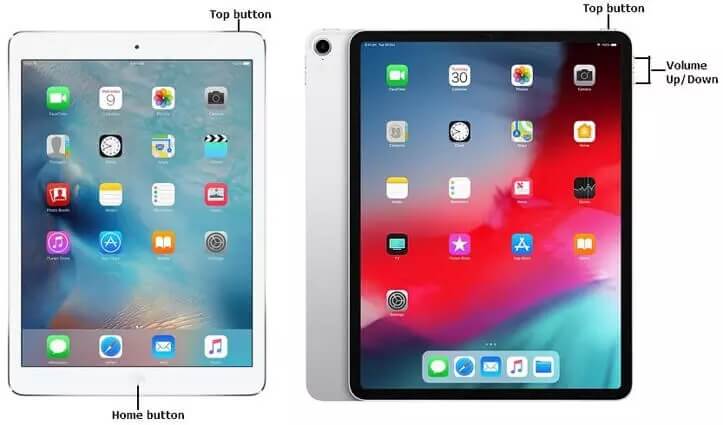
3. Remove Unnecessary Widgets
Widgets are convenient shortcuts to get information without opening apps, but they can also contribute to faster battery drain because they need to update their data regularly. To address this, consider removing widgets that you don't need, especially if you're aware they're not essential.
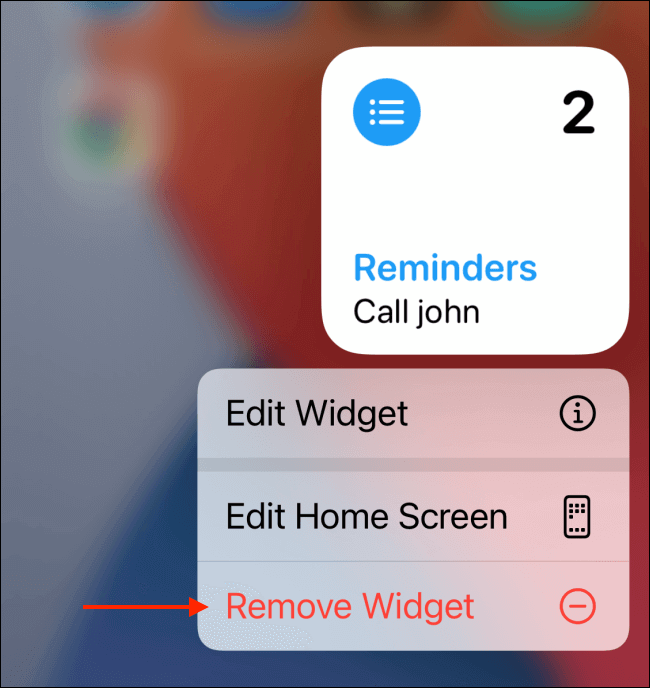
4. Update All Apps
App updates often include enhancements that can improve your iPad's battery life and overall performance. If your iPad's battery is draining quickly, it's a good idea to update all your apps. To do this, connect to Wi-Fi, open the App Store, and update any available apps.
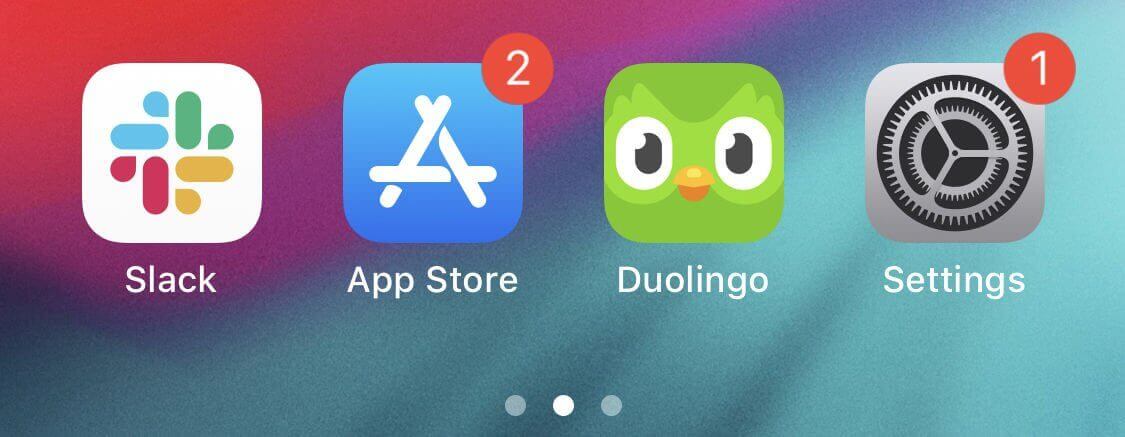
5. Reset All Settings
Sometimes, resetting all settings can resolve the issue of your iPad's battery draining rapidly all of a sudden. This reset won't delete your saved data; it only resets your customized settings. Here's how to do it: Go to Settings>Find General>Tap Reset>Select Reset All Settings.
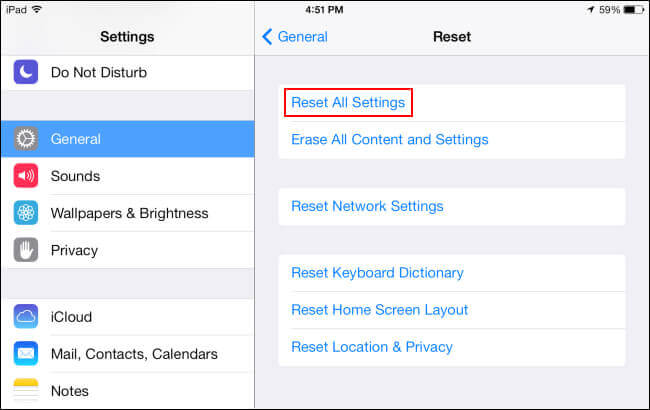
6. Restore iPad via iTunes/Finder
Restoring your iPad to factory settings can be a drastic step, so make sure to think carefully before proceeding. Before doing this, it's crucial to back up your iPad to ensure you don't lose any data. You can back up your device using iCloud or through iTunes and Finder. To restore your iPad to factory settings, follow these steps:
- 1 Connect your iPad to a computer and open iTunes (on Windows) or Finder (on macOS).
- 2 Click on the device icon located in the top-left corner, and your device's details will appear on the screen.
- 3 Click on "Restore iPad" and then confirm by clicking "Restore" again. Your computer will erase all data on the iPad and restore it to its original factory settings.
- 4 After the process is complete, your iPad will restart. Restoring your iPad in this way can often resolve issues, including rapid battery drain. However, make sure to back up your data first to avoid losing important information.
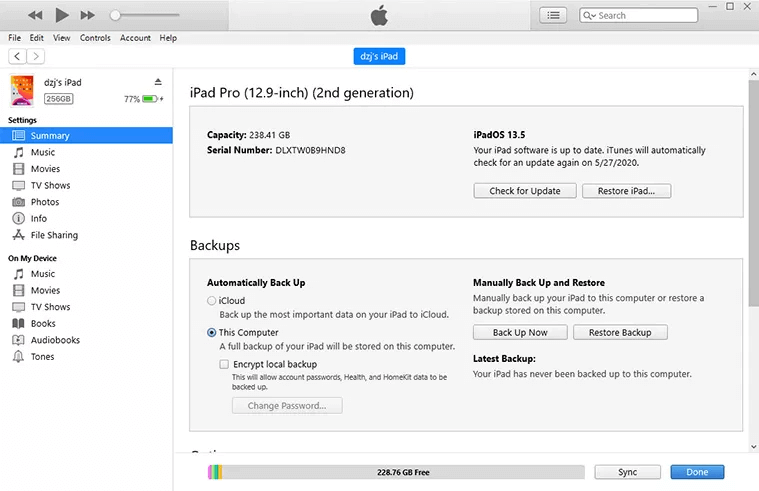
7. Check Battery Health
It's essential to keep an eye on your iPad's battery health. Whenever you notice your iPad's battery draining quickly, the first step is to check its battery health. You can do this by following these steps: Open the Settings app on your iPad>Tap on "Battery" >Select "Battery Health"
Here, you'll see the maximum capacity, which measures your battery's current capacity compared to when it was brand new. If your battery's maximum capacity is below 80%, it's a good idea to consider getting it replaced. Luckily, if your iPad is still under the 1-year warranty, Apple will replace a battery with capacity below 80% for free. If it's not covered under warranty, you can purchase a replacement battery yourself.
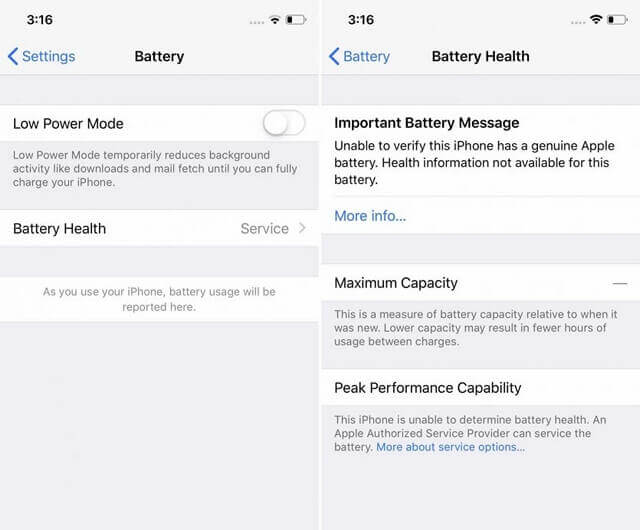
8. Avoid Extreme Temperatures
Exposing your iPad to extreme temperatures can lead to sudden battery drainage. iPads are designed to function best within a temperature range of 62-72 degrees Fahrenheit. If the temperature around your iPad falls below or goes above this range, it can cause problems and affect the battery.
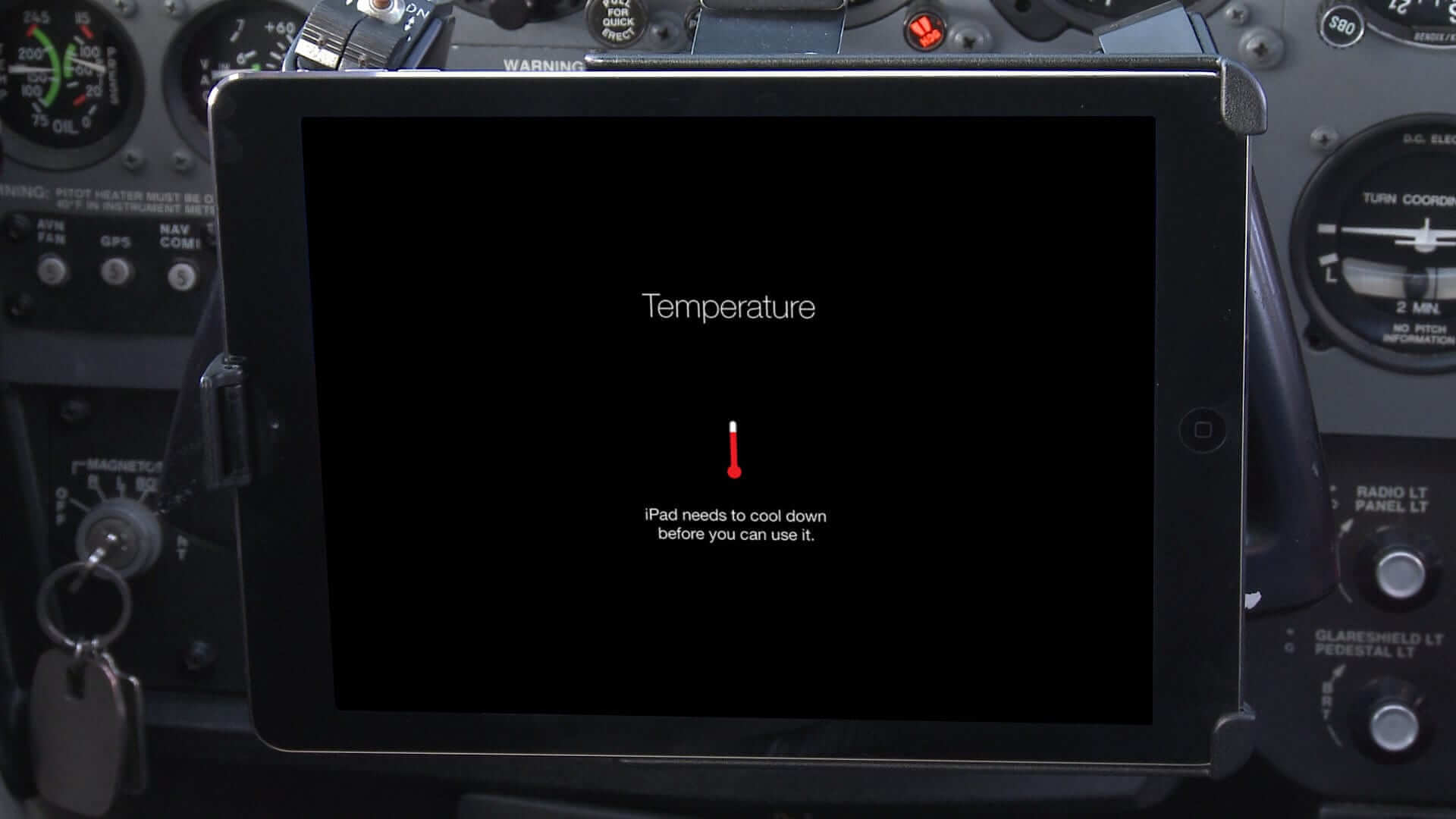
9. Enable Reduce Motion
Sometimes, the animations used in the iPad's user interface can contribute to rapid battery drain. These subtle animations, which make the interface more visually appealing, can consume power. To reduce them and save battery life, you can turn on "Reduce Motion." Here's how: Go to Settings>Tap on Accessibility>Choose Motion>Toggle on "Reduce Motion." The switch turns green when it's activated.
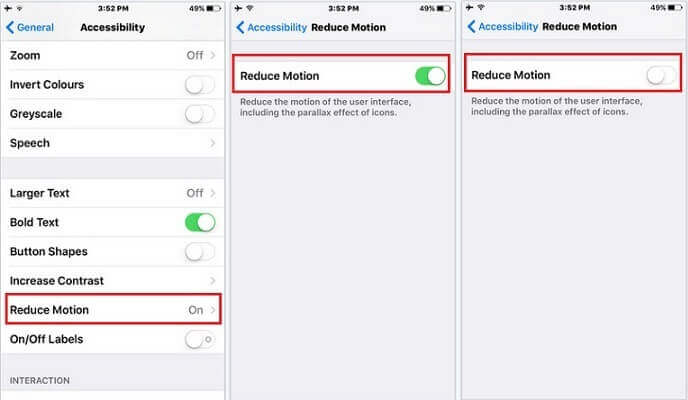
10. Activate Auto-Lock
Enabling the Auto-Lock feature is a smart move to help conserve your iPad's battery. Auto-Lock automatically turns off your iPad's display after a certain period of inactivity. If this feature is turned off, your iPad's battery will drain faster because the screen will remain active even when you're not using it. Here's how to set it up: Go to Settings>Select Display & Brightness>Tap on Auto-Lock>Choose a time interval other than "Never." For optimal results, you can set your iPad to automatically lock after five minutes of inactivity.
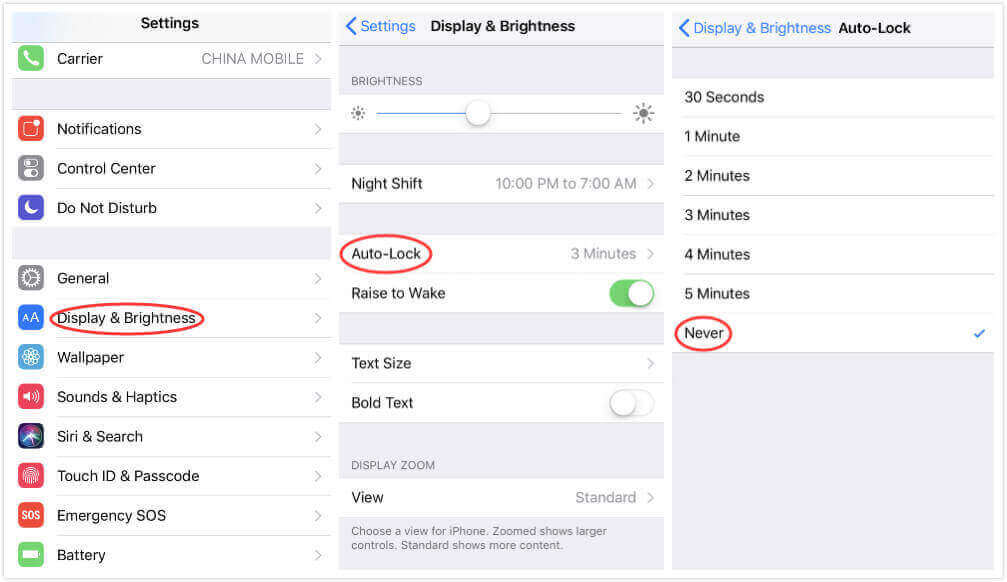
11. Stop Sharing iPad Analytics
Disabling the sharing of iPad analytics data can help improve your iPad's battery life. Here's how to do it: Open the "Settings" app on your iPad>Scroll down and tap on "Privacy">Select "Analytics." Here, you'll find the option to share iPad analytics data with Apple. To stop sharing this data and conserve your battery life, toggle off the switch next to "Share iPad Analytics."
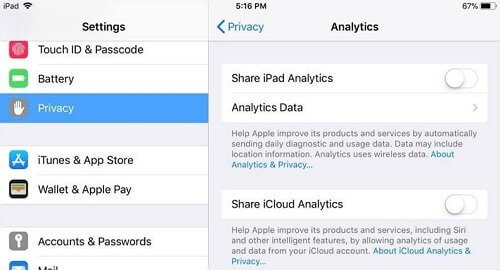
12.Disable Background App Refresh
Background App Refresh allows apps to download new data even when they're not in use, ensuring they're up-to-date when you open them. However, this feature can significantly drain your iPad's battery life because apps run and download data in the background. To turn it off, follow these steps: Go to "Settings.">Tap on "General.">Select "Background App Refresh." You can either turn off this feature entirely or deactivate it for specific apps that you don't need it for.
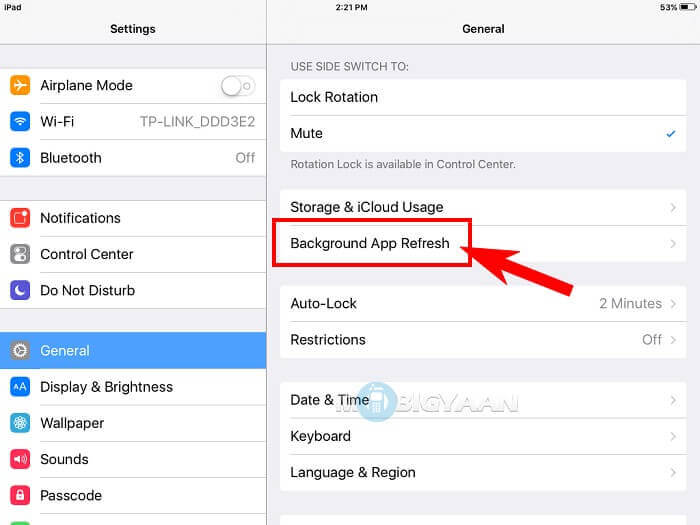
13. Turn Off Unnecessary Location Service
Some apps, like weather apps, require Location Services to function accurately. However, many apps on your iPad don't need Location Services for efficient operation. To prevent your iPad's battery from draining quickly, consider turning off this setting. Here's how:
Go to "Settings.">Tap on "Privacy.">Select "Location Services" to see a list of apps that use Location Services. Instead of using the master switch, manually turn off Location Services for apps that don't require this feature. To do this, tap on the app and select "Never."
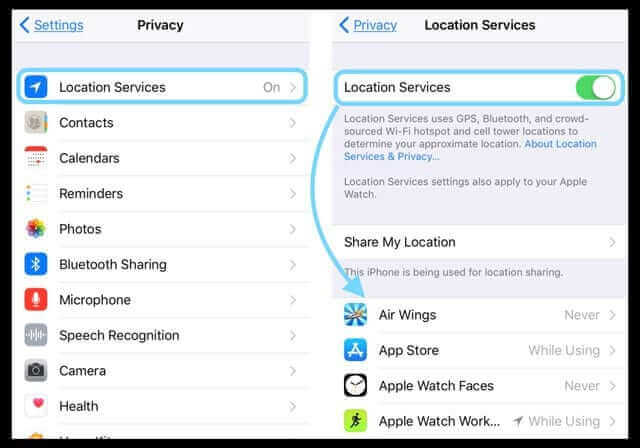
14. Disable Push Mail Notifications
If you receive a high volume of emails on your iPad, your Mail settings might be a significant reason for rapid battery drain. When you activate the Push mail feature, your iPad instantly notifies you of new emails, but it also means your iPad frequently checks your email box for new messages. To address this:
Open "Settings.">Tap on "Mail.">Select "Accounts.">Choose "Fetch New Data." Turn off the switch next to "Push." Opt for a Fetch schedule at the bottom of the screen. You can select a longer interval like 15 minutes to receive emails while conserving battery life.
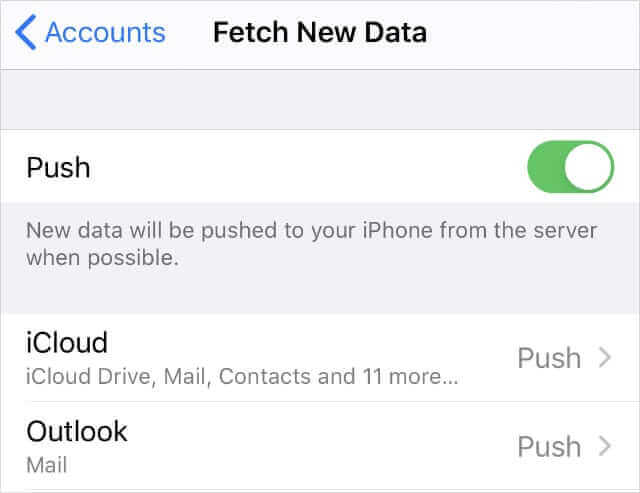
15. Bonus: Update or Downgrade your iPadOS
Another subtle reason for ipad battery drains fast can be related to your iPadOS software. Many users have reported this issue after updating to the latest iPadOS 16. To address this, you may need to either update or downgrade your iPadOS software, as this can eliminate bugs and restore smooth performance and a healthy battery life on your iPad.
For an iPadOS update, you can do it over the air or via iTunes. However, if you wish to downgrade from iPadOS 16 to the previous version, you may need professional tools since there's no official way to do it. Fortunately, UnicTool iFinidt provides a user-friendly solution for updating or downgrading your iPadOS while also offering data backup to prevent data loss.
- iOS System Fix: Support iOS system fix without data loss. Fix all iOS problems at home
- System Upgrading and Downgrade : 1-Click to downgrade/upgrade tool for iOS without iTunes
- Supports 18+ Data Types: It could recover various types of lost data, including Messages,Call logs,Note, Photos,Videos,Safari History and so on.
- Strong Compatibility: It supports almost all iOS devices (iPhone, iPad, iPod) and is compatible with almost all iOS versions (including iOS 16/ iOS 17 ).
- Fast and Deep Scanning: It scans your iPhone thoroughly and quickly and offers a high recovery rate.
- User-Friendly: It offers an intuitive click-based user interface that requires no technical skills to use the tool.

Secure Download
Here is how to Fix iPad Battery Drains Fast with iFindit
Step 1: Download Ifindit on your PC and select “Fix iOS System” and then choose “Advanced Mode”.
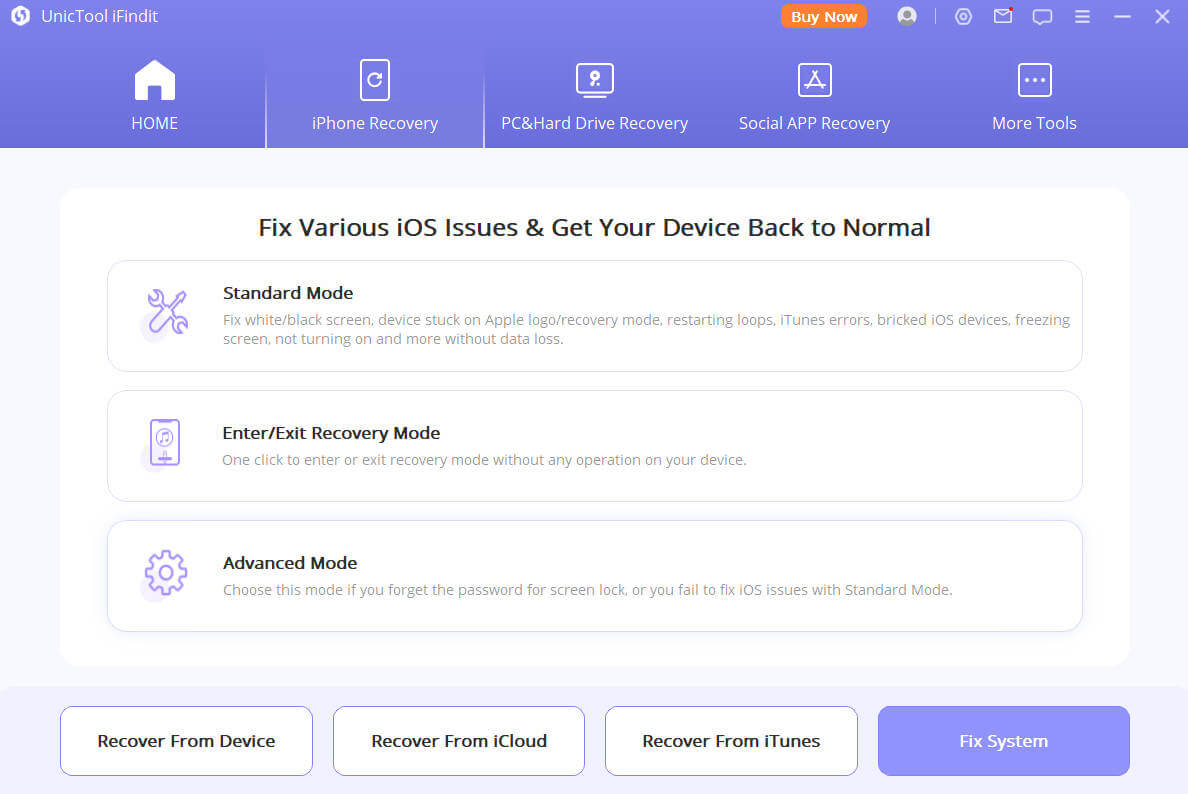
Step 2:Connect your iPhone to the computer with a USB cable. Click on “Next”.
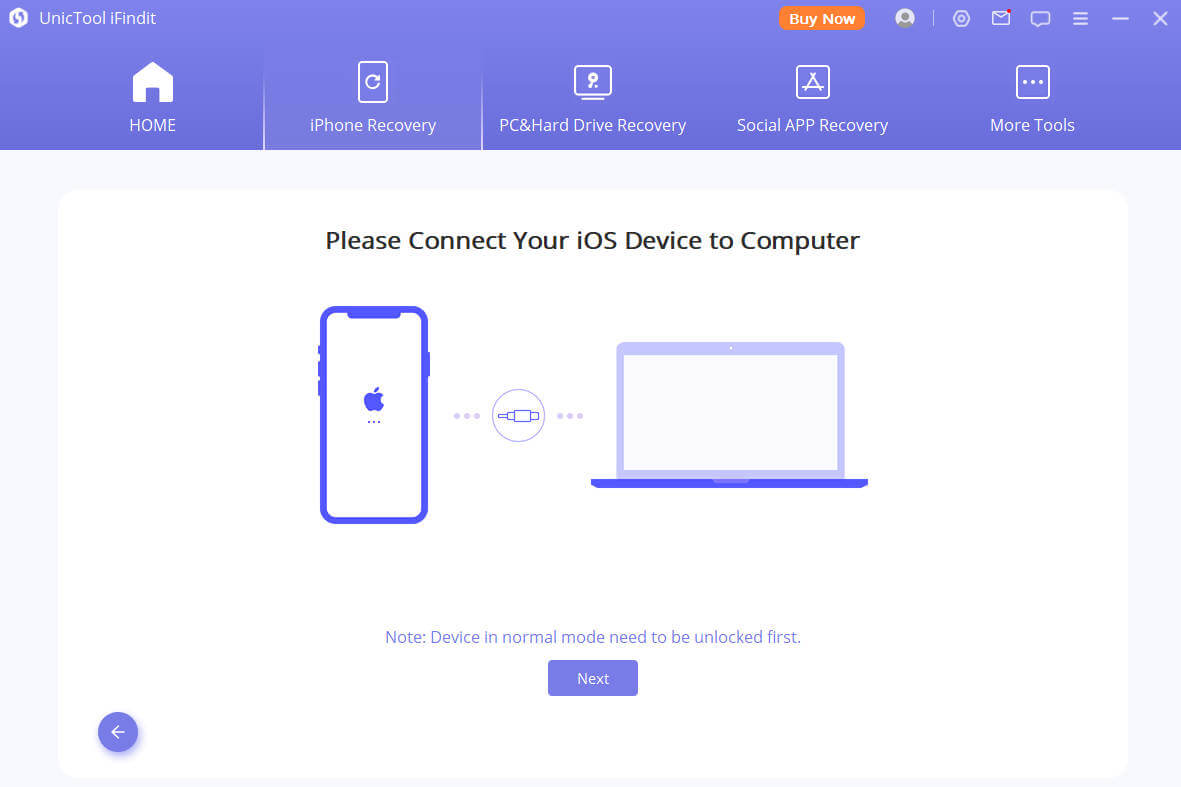
Step 3: Ifindit will detect your device automatically and recommend the appropriate version for you. Then tap on Start to Fix to proceed.
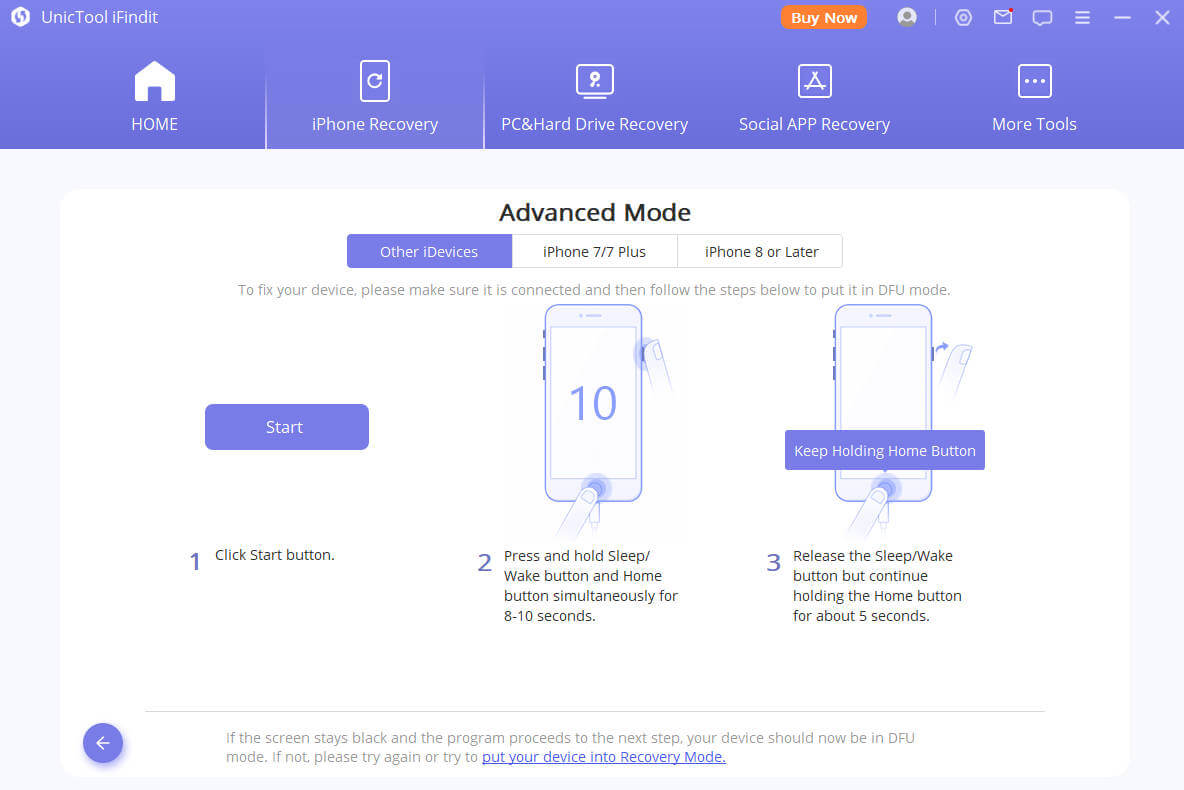
Part 4. FAQ About iPad Battery Drains Fast
How iPad Updates Affect Battery Life?
If your iPad battery draining quickly even you do not use it, you might need to update its software. To do this, make sure your iPad has the newest software installed. Also, remember to turn on automatic updates so that you get regular software improvements that can make your battery last longer.
Charging Your iPad Right and Avoiding Battery Problems
To keep your iPad's battery working well, it's important to charge it the right way. Apple says it's best to charge your device up to 80%. You don't have to worry if you leave it plugged in overnight; it won't harm the battery. If you follow these tips, your iPad's battery will stay in good shape for a long time.
Which iPad drains the quickest?
Athough some user feedbacked that iPad pro battery drains fast. The iPad mini tends to lose its battery charge more quickly than other iPad models. This happens mainly because it has a smaller battery due to its smaller size. You can find tips on how to fix this issue in our post about iPad Mini battery draining too fast.
The reason for the smaller battery is that the iPad mini has to fit everything into a smaller space, so there's less room for a big battery like the ones in the larger iPads, like the iPad Air or iPad Pro.
While the smaller size of the iPad mini makes it more portable, it also means it has a smaller battery, which can't hold as much energy. Another reason might be that the hardware in the iPad mini is focused more on performance and size rather than making the battery last longer, which can make it drain faster.
How To Check Battery Health In iPad?
Checking your iPad's battery health is important to keep track of how well it's working. Here's how to do it: Open the "Settings" app on your iPad>Scroll down and tap on "Battery"> tap on "Battery Health" This will show you the maximum capacity of your battery and whether it's working at its best. It's a useful way to make sure your iPad's battery stays in good shape.
Why is my iPad battery draining quickly after iOS 16 update?
After updating to iOS 16, some users have noticed that their iPad batteries are running out of power faster. This could be because the new features and system improvements in the update might need more energy to run efficiently. Additionally, when you update your iPad, the process itself can use up a lot of resources temporarily, which can cause the battery to drain faster for a short period.
Is it bad to charge my iPad battery overnight?
No, it's not harmful to charge your iPad overnight. Modern lithium-ion batteries, like the ones in iPads, have built-in safeguards to prevent overcharging. When the battery reaches its full capacity, the charging automatically stops, and the power is used only to maintain the charge level. Ideally, it's good to keep your iPad's battery between 20% and 80% for prolonged health, but occasional overnight charging won't cause significant damage.
Does auto brightness drain your iPads battery?
Auto brightness doesn't consume your iPad's battery; in fact, it can conserve battery life. Auto brightness is a feature that adjusts your screen's brightness based on the surrounding light conditions. Here's how it operates:
- 1 In bright settings, auto brightness increases screen brightness for better visibility.
- 2 In dimmer environments, it decreases brightness to save power and avoid excessive brightness in low-light situations.
By adapting to ambient light, auto brightness helps your iPad maintain the ideal screen brightness, which can save battery life, particularly in places with changing lighting. It reduces the need for manual adjustments and prevents the screen from staying too bright, which can drain the battery unnecessarily.
How long should an iPad battery work?
Normally, an iPad battery should last about 10 hours before needing a recharge. This means it can be used throughout the day for various tasks. However, how long the battery lasts can depend on things like how bright the screen is, what apps you're using, and the power settings.
In terms of overall life, an iPad battery is designed to work for roughly 1000 charge cycles. For most people, that's about 3 years of regular use. Over time, the battery might not work as well, and you might need to replace it. But if you charge it right and keep the settings optimized, you can make the battery last even longer than the usual usage period.
When to do iPad Battery Replacement
If your iPad is out of warranty or doesn't have AppleCare+, you can still get a new battery. Find a reliable technician or repair shop that knows how to work with Apple devices. Many places like these specialize in fixing iPads and can replace the battery properly and safely. It's important to do some research and pick a trustworthy service because if the iPad isn't handled correctly, it could cause more problems.
How to Extend Your iPad's Battery Life While Using It?
To make sure your iPad Air, iPad Pro, or iPad Mini battery lasts longer, especially during activities like streaming videos or playing online games, follow these five steps to optimize your device's settings.
When to Think About Getting a New iPad Battery?
If your iPad's battery still drains quickly even after trying various fixes, consider replacing the battery in these situations:
- 1 When your battery health drops below 80% of its maximum capacity.
- 2 If you notice battery swelling or deformit
- 3 When the device unexpectedly shuts down even when it has enough battery left.
- 4 Common Battery-Draining Apps and Features on iPads.
- 5 Certain apps and features are known to use up more battery than others. Social media apps, graphics-intensive games, video streaming apps, and continuous use of GPS or location-based services are typical culprits that drain your iPad's battery.
How iPadOS Updates Affect Battery Life
Apple regularly releases iPadOS updates to fix problems and make the user experience better. However, sometimes these updates can introduce issues that cause the battery to drain faster. In such cases, it's crucial to keep an eye on your battery's performance after an update and follow appropriate troubleshooting steps.
Conclusion
If you've been experiencing issues with your iPad battery draining when not in use or dying quickly, there are several solutions to address this problem. One or more of these solutions should help improve your iPad's battery life. UnicTool iFindit is a useful tool for managing your iPadOS version, especially if you suspect a software-related issue. By following these steps and utilizing the right tools, you can enjoy your iPad without the frustration of battery drain issues. It's indeed a relief to have these options at your disposal!
Secure Download
Secure Download
