iPad is a popular and widely used device, but it can be frustrating when it starts freezing or becomes unresponsive. If your iPad is freezing, it may be due to a software issue, an app that is causing problems, or a hardware issue.
In this article, we will discuss the most common reasons why your iPad may be freezing and how to fix it. Whether you are using iPadOS 16 or an older version, the solutions outlined in this article will help you get your iPad back to working smoothly.
We will cover various methods to troubleshoot and fix the problem of "iPad freezes" and also look at some frequently asked questions related to iPad freezing.
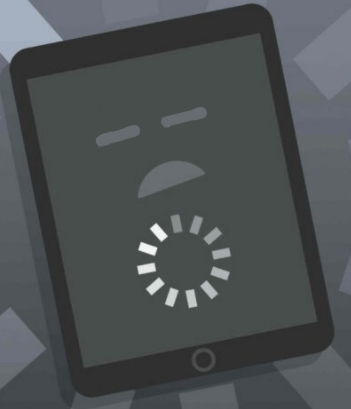
Part 1. Why Is Your iPad Crashing / Freezing?
There are several reasons why your iPad keeps freezing or crashing. Here are some common causes to look out for:
1. CPU /Memory Overload
When your iPad runs multiple apps at once, it can cause the CPU and memory to become overloaded. This can lead to freezing or crashing. To fix this, close any unnecessary apps that are running in the background, or try restarting your iPad.
2. Glitchy Application
A specific application may be causing your iPad to freeze or crash. This could be due to a bug in the app or an incompatible version. To fix this, try updating the app or removing it from your iPad and reinstalling it.
You could also try to check the App Store for any known issues with the app, and if it is not resolved, contact the developer for support.
3. Battery Life / Health
A low battery or a battery that is not in good health can cause your iPad to freeze or crash. To fix this, try charging your iPad or replacing the battery if it's old.
4. Lack of Storage Space
If your iPad does not have enough storage space, it can cause freezing or crashing. To fix this, try deleting unnecessary files and apps, or consider purchasing more storage space if available.
5. Outdated Software
An outdated version of iPadOS can cause freezing or crashing. It's important to keep your iPad updated with the latest software. Go to the Settings app and check for software updates.
6. Device Age
As with any device, age can play a factor in iPad freezes. An older iPad may not be able to handle the latest software or apps as well as a newer model. This may require you to consider upgrading your iPad.
Instead of worrying that why does my ipad keep freezing, it's important to check all of these possible causes and to find the root of the problem. Itwill help you to find the solution and fix the freezing issue.
| Causes | Description | Solution |
|---|---|---|
| CPU/Memory Overload | Running multiple apps at once can cause the CPU and memory to become overloaded | Close unnecessary apps or restart iPad |
| Glitchy Application | Specific application may be causing the iPad to freeze or crash | Update or remove and reinstall the app, check the App Store for known issues, or contact developer for support |
| Battery Life/Health | A low battery or a battery that is not in good health can cause the iPad to freeze or crash | Charge iPad or replace the battery if it's old |
| Lack of Storage Space | Not having enough storage space can cause freezing or crashing | Delete unnecessary files and apps, or purchase more storage space |
| Outdated Software | An outdated version of iPadOS can cause freezing or crashing | Keep iPad updated with the latest software by checking for updates in the settings app |
| Device Age | An older iPad may not be able to handle the latest software or apps as well as a newer model | Consider upgrading your iPad |
Learn more about:How to Fix iPad In Reboot Loop?
Part 2. 8 Solutions to Fix iPad Freezing Issue After iPadOS 16 Update
If your iPad is freezing after updating to iPadOS 16, there are a few things you can try to fix the problem. Here are some common solutions to try:
1. Update Apps
To fix iPad freezing after iPadOS 16 update, it's important to make sure all your apps are updated to the latest version. Old versions of apps may contain bugs that can cause freezing. To update your apps, go to the App Store, tap on the Updates tab, and update all apps that have an update available.
2. Re-Open App
If a specific app is causing your iPad to freeze, try re-opening it. Double-press the home button and swipe up on the app to close it. Then, open the app again.
3. Force Reboot iPad
A force reboot can help fix freezing issues caused by software glitches. To force reboot your iPad, press and hold the power button and the home button until the Apple logo appears.
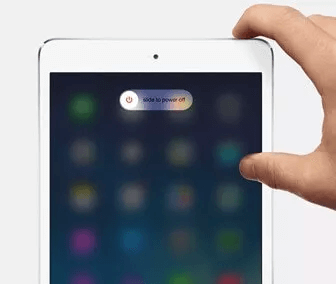
4. Charge the iPad
If your iPad is freezing, it could be caused by a low battery. Charge your iPad for a few minutes and see if the freezing issue is resolved.
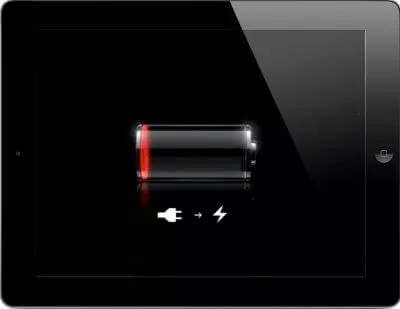
5. Free up the iPad Storage
If your iPad does not have enough storage space, it can cause freezing or crashing. To free up storage, go to the Settings app, tap on General, and then tap on iPhone Storage. Here, you can see which apps are taking up the most storage and delete them.
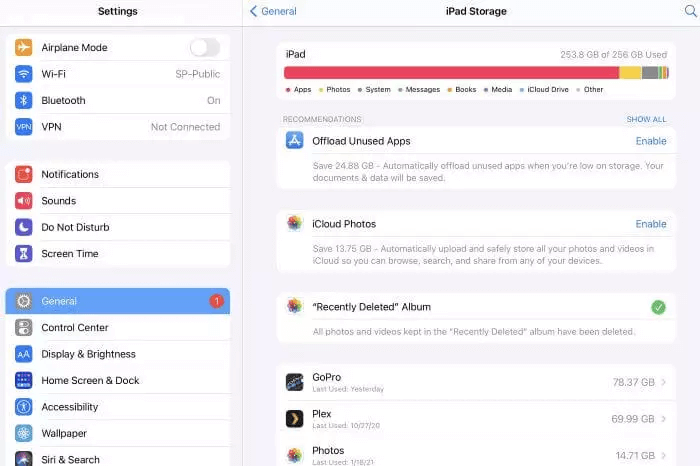
6. Reset All Settings
Resetting all settings can help fix issues caused by software bugs. To reset all settings, go to the Settings app, tap on General, and then tap on Reset. Tap on Reset All Settings and enter your passcode if prompted.
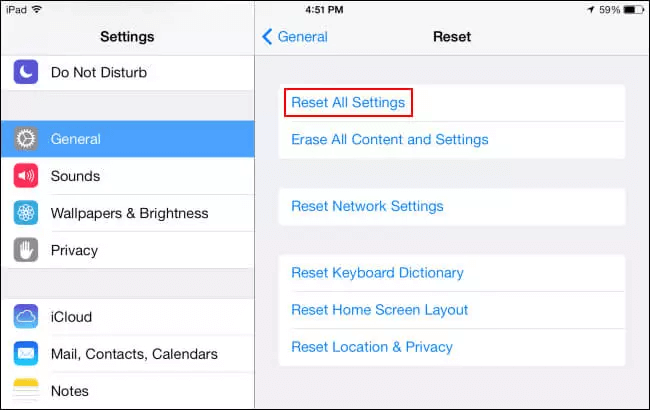
7. Restore iPad Using Recovery Mode
If the above methods don't work, you can try restoring your iPad using recovery mode. To do this, connect your iPad to a computer and open iTunes.
Press and hold the power button and the home button until the iTunes logo appears on the iPad. Release the buttons and follow the on-screen instructions to restore your iPad. This will erase all data and settings on your iPad, so make sure to have a backup before proceeding.
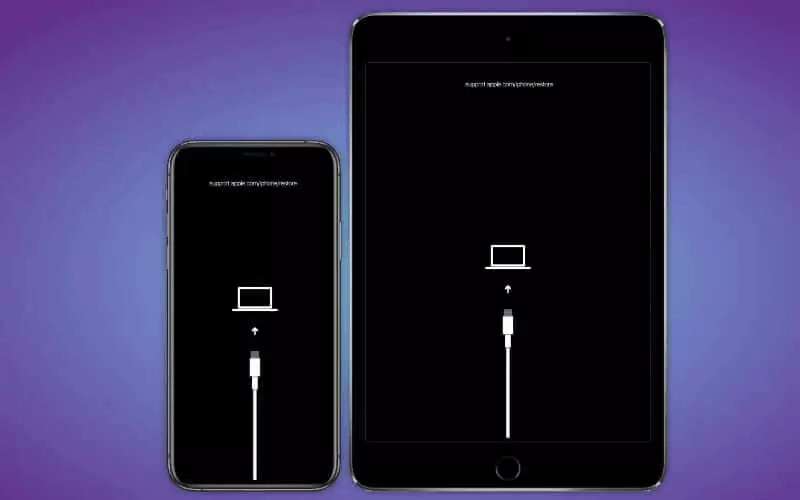
8. Fix iPad Freezing with iPad Repair Software
Another option to fix iPad freezing after iPadOS 16 update is to use iPad repair software. iFindit is one such software that can fix various iOS issues, including iPad freezing, without data loss.
The software is compatible with all iPad models and iPadOS versions, including iPadOS 16. The software has a user-friendly interface and can fix iPad screen froze issues with a 100% success rate. The process is simple, all you have to do is connect your iPad to your computer, launch the software, and follow the on-screen instructions to fix the issue.
It's important to try these solutions one by one to find the root of the problem, which will help you to find the solution and fix the freezing issue. Keep in mind that, if your iPad is still freezing after trying all the solutions, it may be a hardware issue and you should contact Apple for further assistance.
- Supports more than 18+ types of file formats, including common files like photos, videos,notes and social app data like iMessages, Vibe , Kik,WhatsApp and SnapChat.
- Directly recover lost or deleted data from your iPhone without any backup.
- Allows you to preview the data before recovery for free.
- iPad repair software that resolves various iOS issues, including freezing, without data loss.
- Supports various iOS devices and iOS versions(including iOS 16).

Secure Download
- 1Link your Apple gadget to your computer, and then proceed. If iFindit can find your device, it will continue to the next stage; otherwise, you will be required to enter DFU Mode or Recovery Mode. Observe the guidelines for best results.
- 2Follow the on-screen prompts to put your device into DFU Mode or Recovery Mode if it fails to go into DFU Mode..
- 3The latest iOS firmware will be available through iFindit when you successfully enter DFU or Recovery Mode. After verifying the firmware, click "Download."
- 4When you select "Start to Fix," the application immediately begins repairing your iOS device.
- 5As soon as the repair process is complete, see if your gadget may be restarted. If that does not work, try fixing it again, or switch to "Advanced Mode."
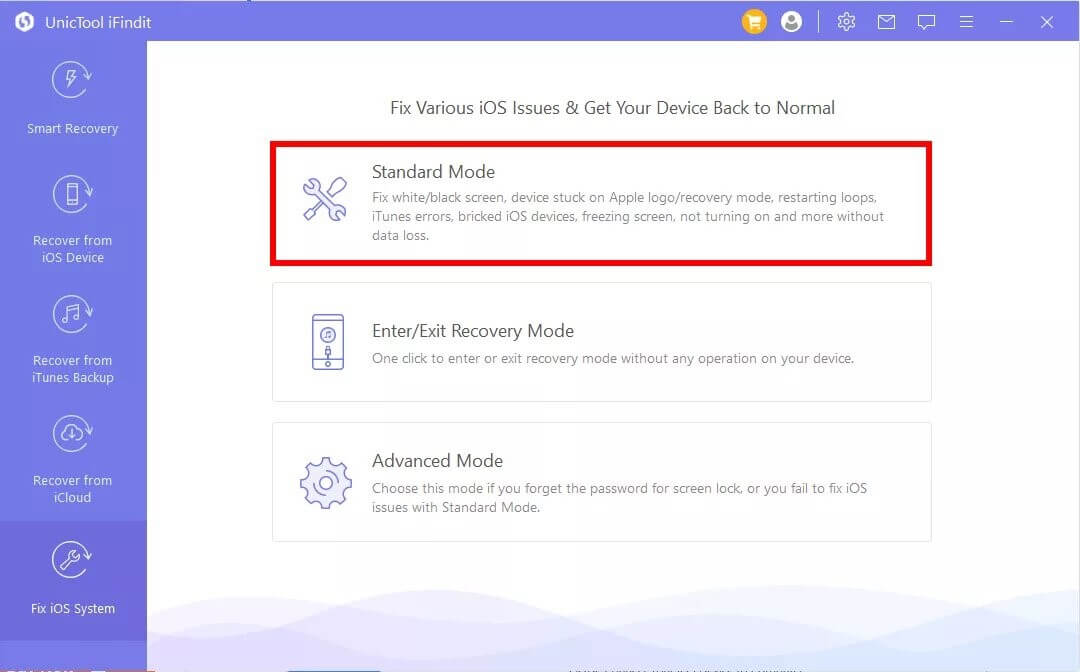
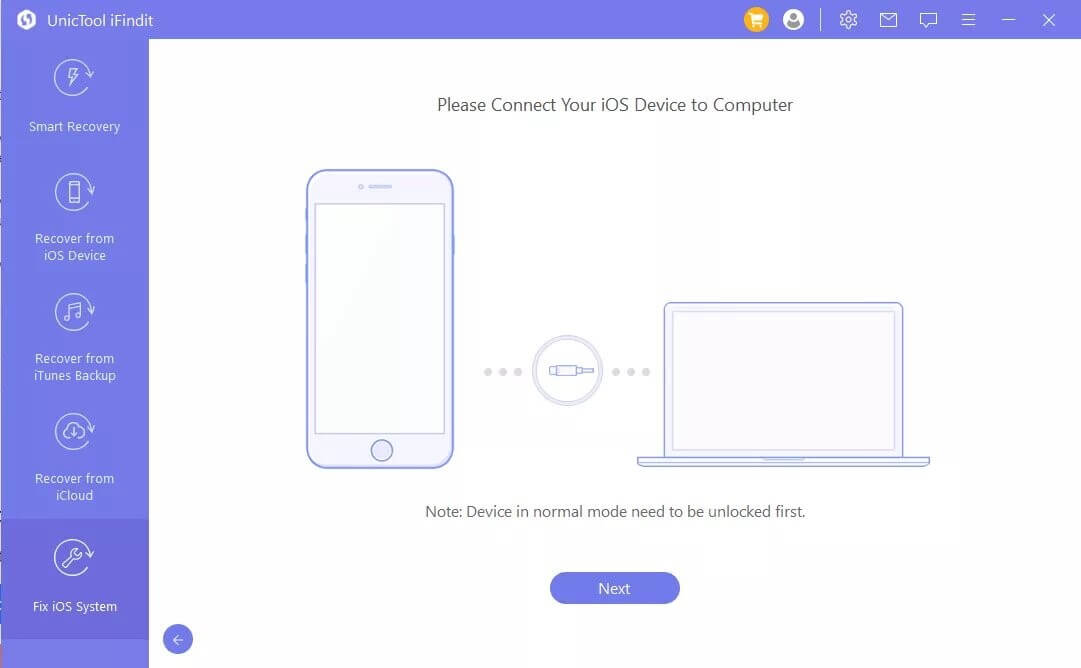
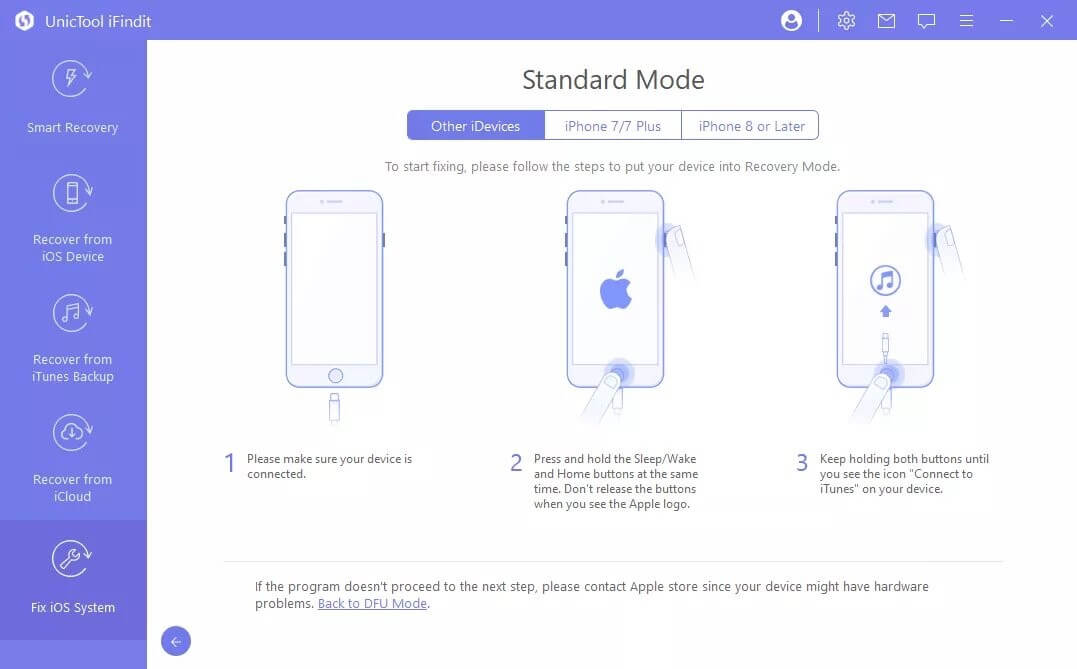
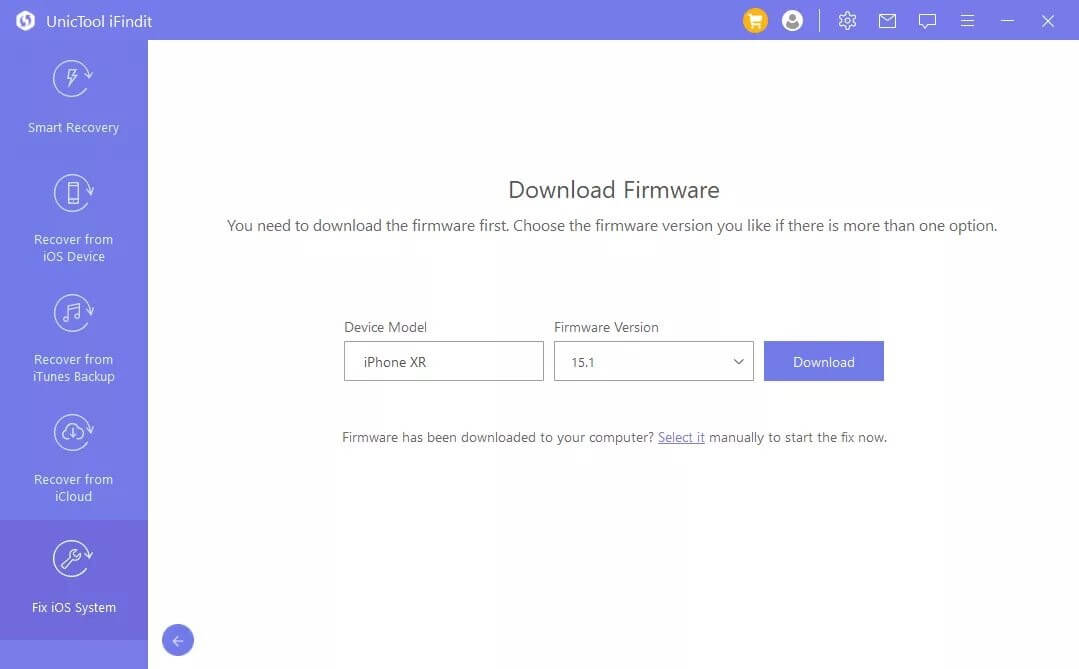
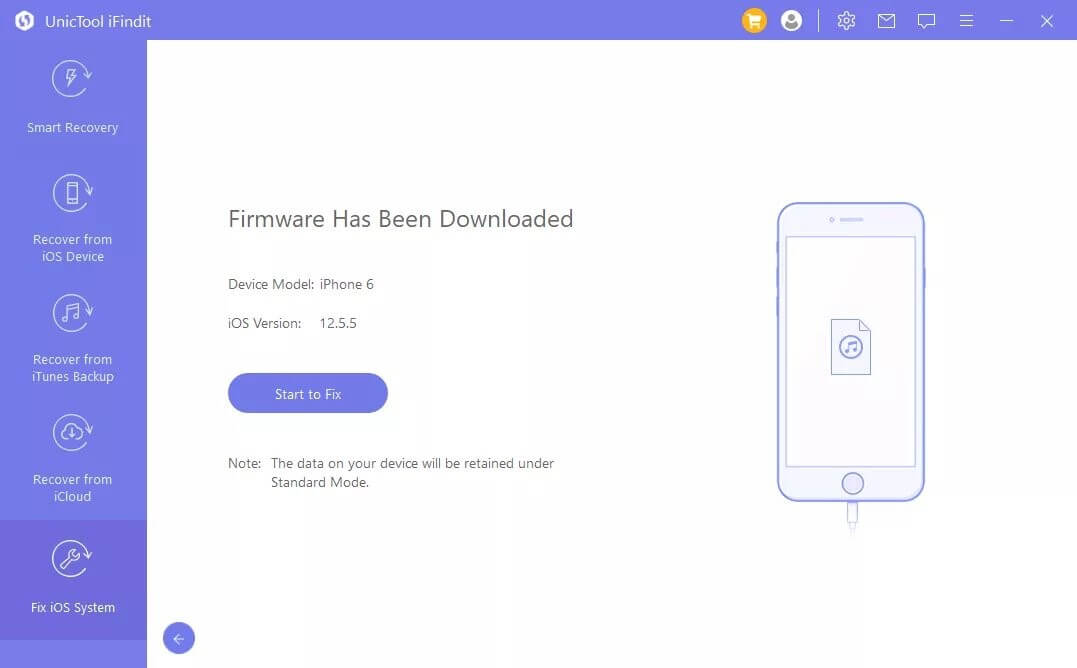
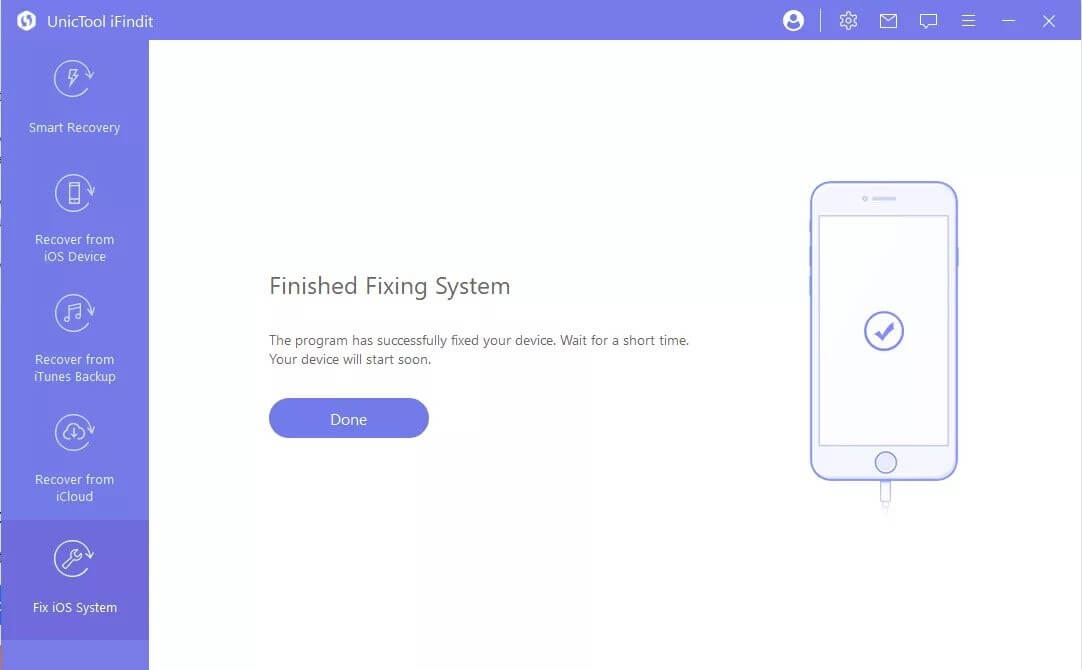
Conclusion
To conclude, if your iPad freezes after the iPadOS 16 update, try updating and reopening apps, force rebooting, charging, freeing up storage, resetting settings, or restoring with recovery mode. Contact Apple if the issue persists.
Alternatively, use iFindit, an iPad repair software that resolves various iOS issues, including freezing, without data loss. Always keep your iPad updated and regularly back up your data. With these tips, you can fix the freezing issue and enjoy a seamless iPad experience.
Secure Download


