Have you ever been in this awkward situation where your iPhone 14 doesn't respond, black screen, or can't turn off the voice which is talking out loud and won’t respond to anything. You want to force restart iPhone 14 , but you don't know how to do it. Keep reading and you will know how to restart iphone 14 to get out of this predicament.
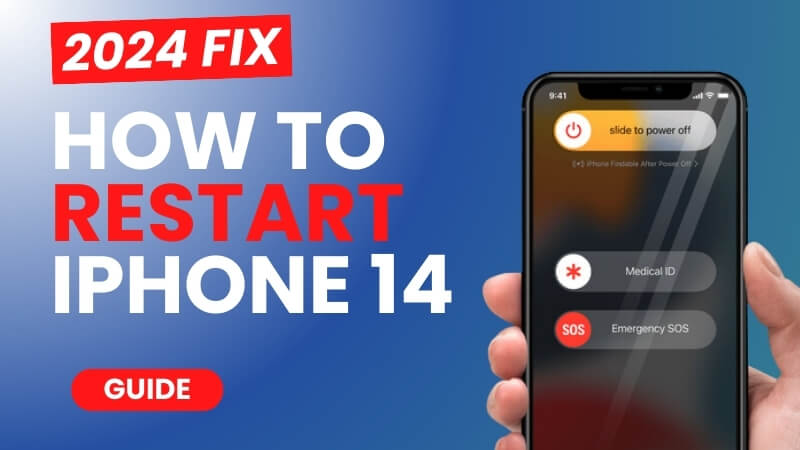
Why You Need To Restart iPhone 14
When our iPhone 14 has a black screen, unresponsive screen touch, can't turn off the sound and other problems, most of them are due to problems with the software of the phone, the most common practice at this time is to restart iPhone14, of course, this one process will not affect the precious data on the phone.
- Fixes minor software glitches that can cause problems with your iPhone 14
- Restarting can help refresh your phone's memory and improve performance
- Fixes app crashes or freezes
- Can help reset network connections
- General glitches such as stuck screen, black screen of the phone, unresponsive, etc
How To Restart iPhone 14
- Press and hold the iPhone's right button and the left down volume button for a while
- Drag the slide to power off to the right
- Reopen iPhone after 2 minutes by holding the right side button
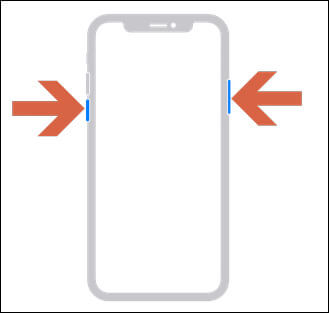
iPhone 14 Not Turning On
Just when you are in order to successfully turn iphone 14 off, you realize your iPhone 14 not turning on, a new problem arises.
This is because your iphone14 may be the system or software appeared more serious damage, at this time, first you need to charge iPhone14 for an hour, to rule out whether it is because of insufficient power causes the phone can not be turned on, if an hour later, the iPhone14 is still in a state of death, at this time, there are two ways to help you effectively solve the problem
- 1Use Professional System Fix Tool
- 2Restore iPhone in iTunes
Method1: Use Professional System Fix Tool
Most of iphone 14 will not turn on is because of the iOS system problem, at this time, it is the easiest and fastest way to use the professional system repair software iFindit to fix the iPhone 14 or iPhone 14 pro iOS system
iFindit is a comprehensive tool designed to help iPhone, Mac or iPad users at home to easily fix all kinds of problems that arise on iOS without losing valuable data, so there is no problem solving the iPhone 14 will not turn on with iFindit
- Download iFindit and install it on Windows or Mac computer.Connected your iPhone to computer with cable. Select "iPhone Recovery" option, choosing "Fix System".
- Tap Standard Mode then click Fix System Button
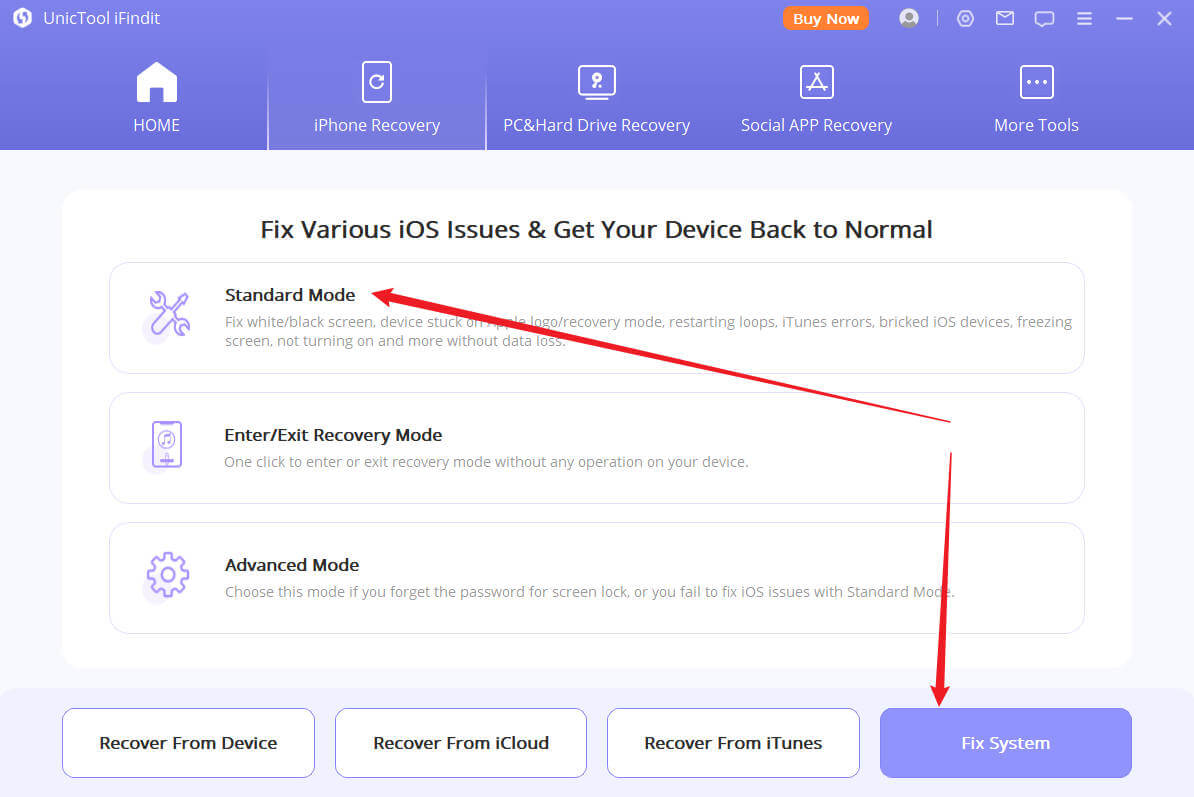
- Choose the firmware version you want to upgrade or downgrade, then click the Download button. Wait for the process finishing.
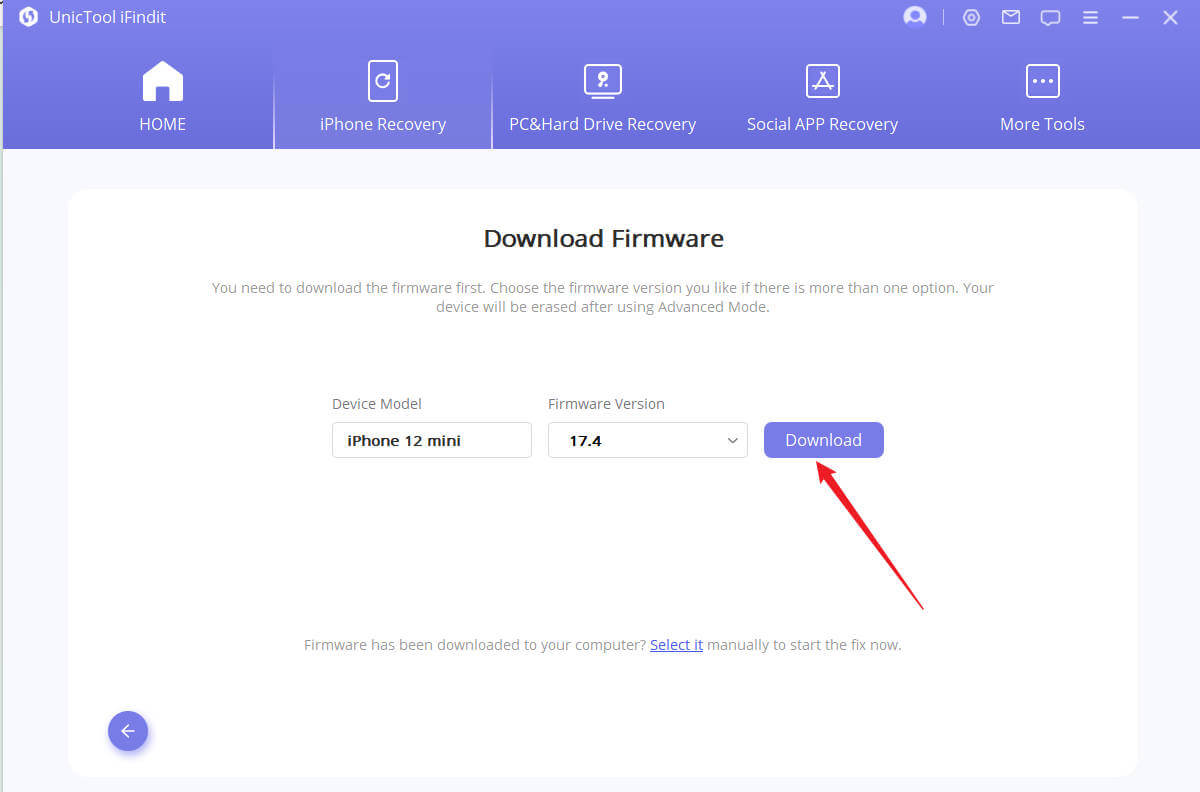
Secure Download
Secure Download

Method2: Restore iPhone in iTunes
This method is limited to when you connect your iphone to the computer, the computer will show the small iPhone icon at app’s top-left corner. If you can't see it, use iFindit software to help you
- Connect iPhone14 to computer with cable
- Click the small iPhone icon at app’s top-left corner
- Click Restore iPhone button to get next step
- Click Restore and Update button to finishing iPhone 14 restore
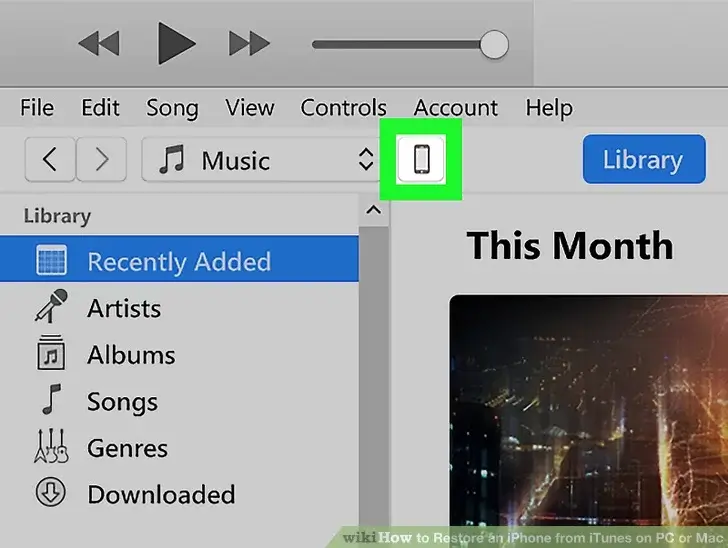
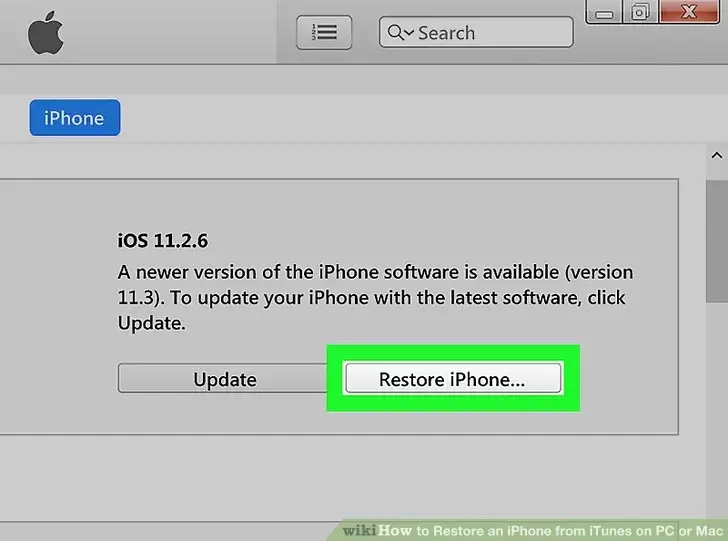
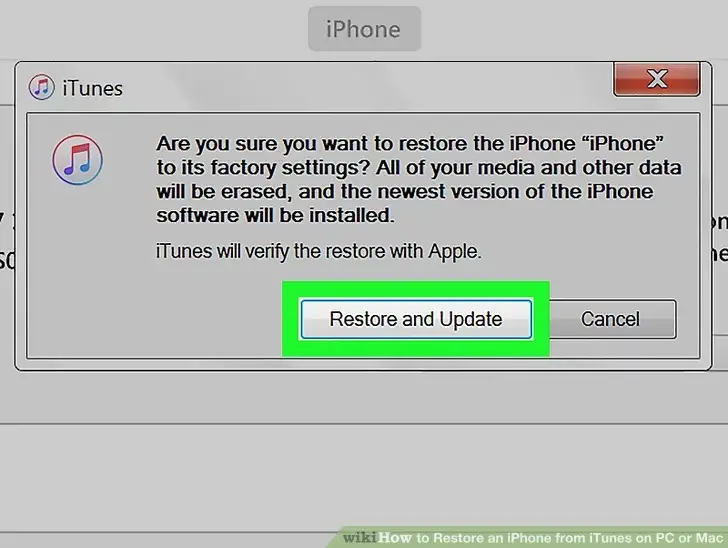
Use iTunes to recover your iPhone will delete all the content on your device. You may risk losing your valuable data
FAQ
How to turn off do not disturb on iPhone 14?
Swipe down from the top-right corner then tap the crescent moon icon to turn off Do Not Disturb.
Why is my iphone 14 pro max not turning on?
There are many reasons for this, it could be a low battery, a physical crash of the phone causing damage to the motherboard, or a problem with iOS
Conclusion
The iphone 14 restart can solve most of the problems due to iphone software, but after the restart will also encounter some new challenges, such as not being able to turn on the phone, in this case, we have to rule out whether it is the cause of low battery, if not, we need to connect the iphone to the computer, use iTunes to restart iphone, or use the professional cell phone system repair software, iFindit, to restore the health and normal use of your iPhone 14 without loss your data
- PC Data Recovery: Recover all files on your computer, including those permanently deleted on your computer's recycle bin
- iOS System Fix: Support iOS system fix without data loss. Fix all iOS problems at home
- System Upgrading and Downgrade : 1-Click to downgrade/upgrade tool for iOS
- iPhone Data Recovery: It could recover over 18 types of lost data, including Messages,Call logs,Note, Photos,Videos,Safari History and so on.
- Strong Compatibility: It supports almost all iOS devices (iPhone, iPad, iPod) and is compatible with almost all iOS versions (including iOS 16/ iOS 17 ).
- Fast and Deep Scanning: It scans your iPhone thoroughly and quickly and offers a high recovery rate.
- User-Friendly: It offers an intuitive click-based user interface that requires no technical skills to use the tool.

Secure Download
