iPhone has a unique feature of voice memos where you can easily record voicemails, songs and audio. However, if you lose these voice memos by mistake or iOS updates, you get yourself in trouble.
Voice memos on iPhone are recovered through different means. Here are the 4 methods that can help you recover your deleted voice memos. Let's check out how to recover deleted voice memos.
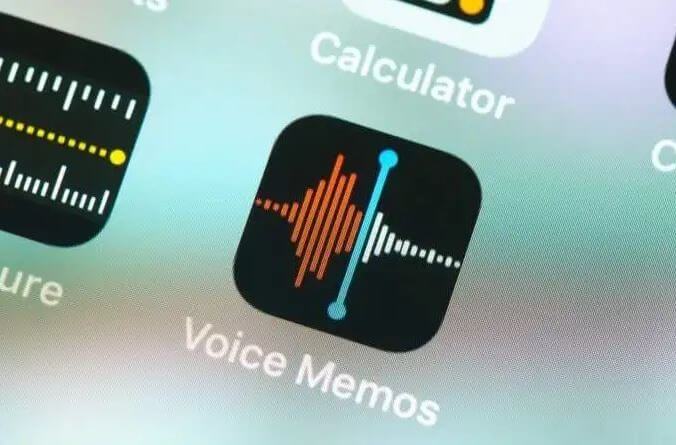
Part 1. Where do Voice Memos Save on iPhone?
Part 2. Top 4 easy ways to recover deleted voice memos on iPhone
Part 1.Where do Voice Memos Save on iPhone?
There is a specific app designed to save audios on your iPhone named Voice Memos. If you want to keep your audio messages for records, you can save them to your voice memos app.
This app allows you to share and move your messages quickly. Although this service is not available in a few of the versions of iOS, however, all the latest iOS have this for sure. These voice memos are good for saving songs or even voice notes from your friends as well.
People also ask:How to Find Recycle Bin in iPhone?
Part 2.Top 4 easy ways to recover deleted voice memos on iPhone
1. Recover permanently deleted voice memos from iPhone in the easiest way
If you're unable to find your lost data in any of the backups, you need to get it back through other means. Permanently deleted files are retrieved through a useful tool, iFindit.
iFindit helps you get back your recently deleted voice memos quickly. The best thing about iFindit is it doesn't collect random data for your phone. You need to select the type of file you want to retrieve. iFindit will retrieve those files only. This way, it becomes easier to find the lost file quickly. If you want to recover anything lost in your iPhone, iFindit is the best solution.
iFindit helps you find all the relevant data quickly. You can view files before restoration. It doesn't retrieve unnecessary data from your device. You can retrieve data on demand only, here is how to recover deleted voice memos through iFindit.
- Recovers lost or deleted notes without any backup.
- Covers up to 18 kinds of data, including photos, videos, WhatsApp data and so on.
- Supports almost all iOS devices including iPhone, iPad, iPod and iOS versions (including the newly-released iOS 16)
- Lets you preview the notes you deleted before recovering and choose the notes you need to restore.
- Enables you recover missing voice memos with only 3 steps.
- Provides a free trial before purchasing.

Secure Download
- 1Download and install the iFindit software on your computer. Click the "Recover from iOS Device" option, then connect your iPhone or iPad to the computer. After your iPhone is detected by iFindit, click on the Next button.
- 2 You will see all the data types listed on the screen. Select the Voice memos and then click "Scan".
- 3 You may preview your lost notes after the scanning is completed. Finally, select the deleted memos that you want to recover and click on the "Recover" button. Then choose a location to store the recovered notes and wait for the recovery process to be completed.



2. Recover Deleted Voice Memos From recently deleted folder
There is one useful method to recover recently deleted voice memos on iPhone. When a voice memo is deleted by mistake, it goes into a folder named "Recently deleted". Deleted memos are saved there for 30 days; after that, these are deleted permanently from your phone. Check out a few steps to recover deleted memos through the Recently deleted folder.
- 1Open voice memos on your iPhone.
- 2Click the recently deleted folder. Here you will find a list of deleted memos.
- 3Select a voice memo you want to recover.
- 4Click Recover Recordings to get it back.
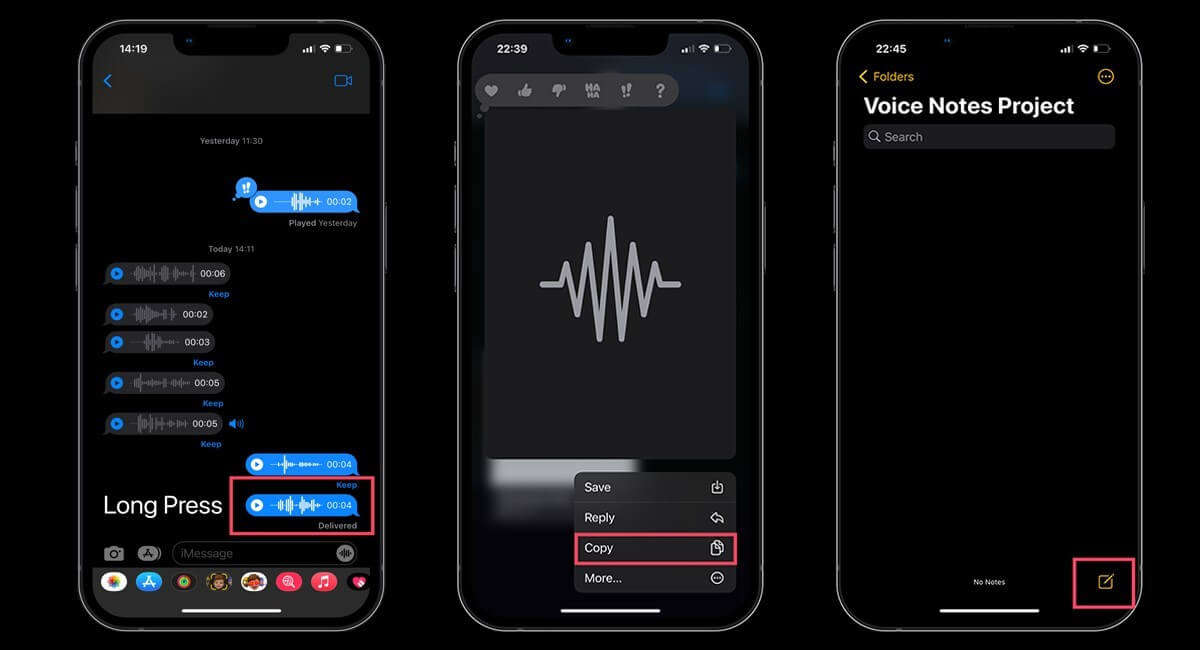
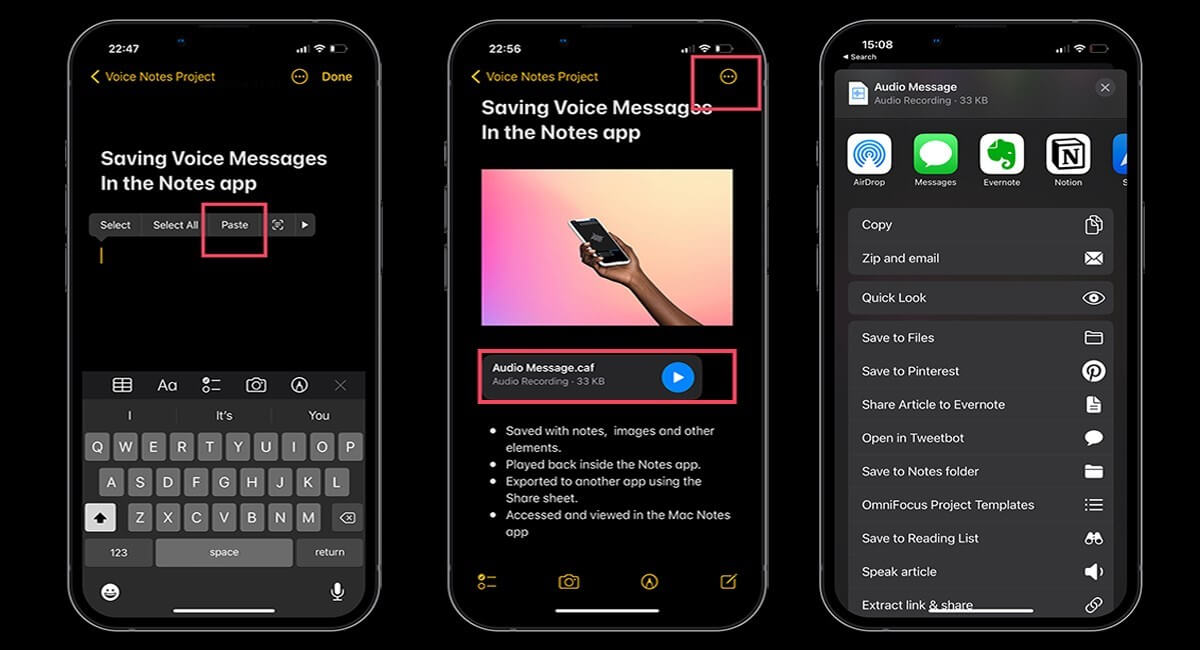
3. Recover deleted voice memos from iCloud backup
It is another easy way through which you will know how to recover deleted voice memos. You might lose your phone data by picking up this option, though, as you need to erase all the data from your iPhone to start a backup. Follow the given steps.
- 1First of all, rest your device.
- 2After the reset, you need to choose the iCloud backup option to retrieve your lost data.
- 3All the data will be restored, including voice memos.
- 4Open the voice memo app to see your lost files.
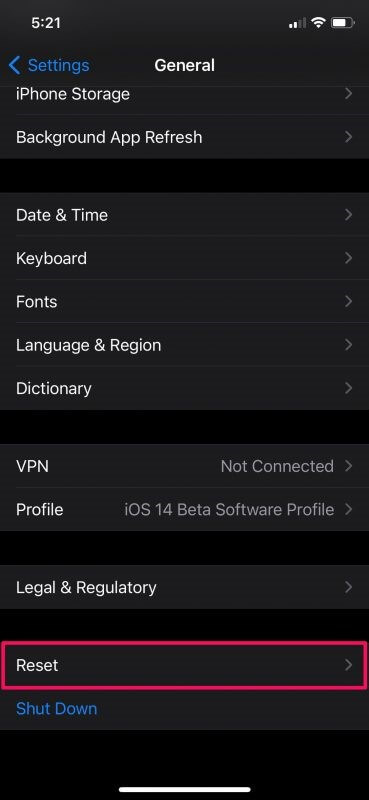
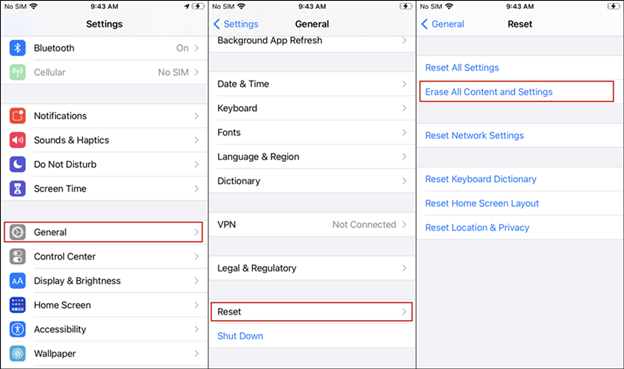
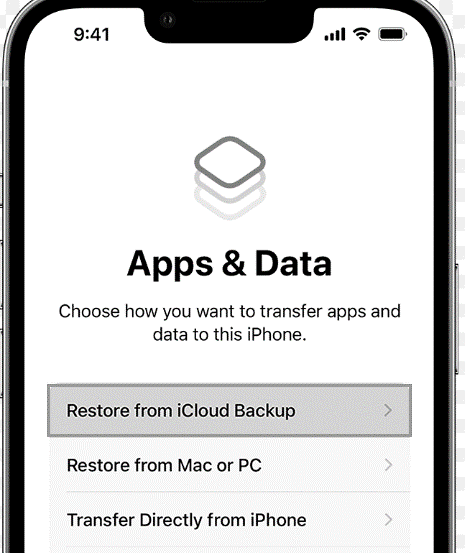
4. Recover Deleted voice memos from Local backup
If you're not using the iCloud backup option, you can just retrieve your files from your local backup. For this, you need to have a mac or windows PC.
Follow the below-given steps to recover deleted voice memos and all the other data needed.
- 1Connect your iPhone through a data cable. Open iTunes if you're a Windows user. In the case of mac, you need to have Finder on your mac.
- 2After connecting your device, you will find a summary of all the options available. You can click restore to retrieve data.
- 3The process might take a while. After completion, go to voice memos on your phone and get back your lost files from there.
Conclusion
Voice memos have significant importance for a user. He saves lectures, meetings and voice notes for records. So, they are pretty handy. If they are lost accidentally, you might get worried. The frustration gets higher when you find out there is no backup plan to retrieve data. Even the data backup process takes time, that increase all the worries.
iFindit provides you with an authentic solution to retrieve your voice memos in a really proficient and easy way. It could be rated as the best solution to recover deleted voice memos. Your recently deleted voice memos are recovered in your iPhone through a few clicks. So, if you have lost one, don't be late and get it back through iFindit. Try it out today!(use iFindit).
Secure Download



