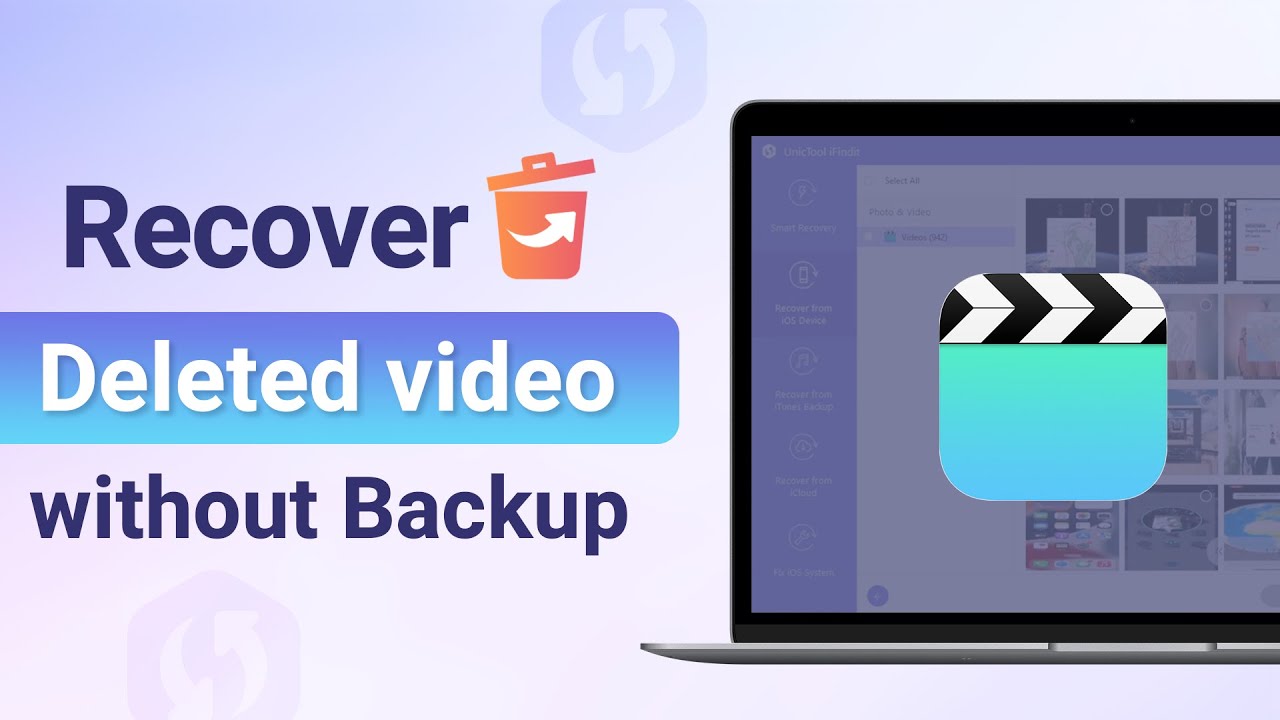It can be a nightmare that you take one of the best videos of an event you witnessed and want to share the video with friends or on YouTube, but only to find that you have lost the video permanently somehow.
This can be due to upgrading to iOS 16, iOS 17, factory reset, accidental deletion, and more. The problem can be much worse for the question like how to recover permanently deleted videos on iPhone? without backup for the video either on iCloud or iTunes.
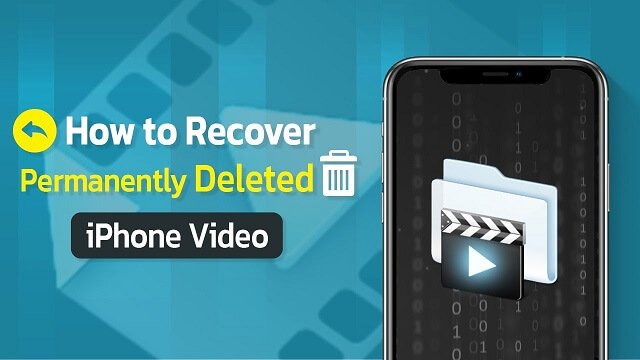
But you don't have to worry, as this article will discuss whether the permanently-deleted iPhone videos can be recovered [iOS 17 Support] and the workable solutions in such a case.
Question:Is it Possible to Recover Permanently Deleted Videos from iPhone
Yes, accidentally-deleted video can be easily recovered back to iPhone even if you don't have backups. You can't see the video doesn't mean that it has been completely erased. When you delete a file from your iPhone, the system will only remove the file marker to create room for new data.
As long as you don't add any new data to the device, there is a chance that you could recover the missing video from your iPhone. To do this, you would need to immediately stop using the iPhone to prevent overwriting the missing data, and then you would need powerful data recovery mentioned in part 1 to help you get the videos back.
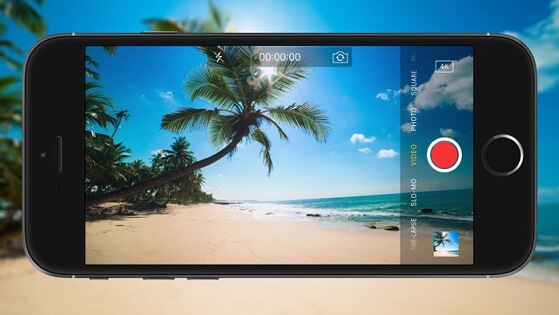
Except for the above-mentioned option, there are other solutions to retrieve the deleted videos/photos. There are chances that the permanently deleted videos and photos have been backed up to iCloud or iTunes before, so you can recover them by restoring the backup file.
You can check the detailed steps about it in part 3. If unfortunately there is no backup available, you can try to find the deleted videos in iCloud Drive. You can learn about those steps in part 4.
Part 1. Recover Permanently Deleted Videos iPhone Without Backup
Part 2. Check iPhone Recently Deleted Folder
Part 3. Retrieve Permanently Deleted Videos/Photos from iCloud/iTunes Backup
Part 4. Find Permanently Deleted Videos/Photos in iCloud Drive
Part 1.How to Recover Permanently Deleted Videos/Photos from iPhone without Backup
In order to retrieve videos or photos that have been permanently deleted from an iPhone, it is necessary to use a professional data recovery tool such as UnicTool iFindit (iOS 16 supported/ iOS 17 supported). This tool can effectively retrieve lost videos regardless of the cause of the data loss.
The process is quick and takes only a few minutes. To begin, the tool provides a free scan function to check if the deleted videos can be found. Now, let's take a look at some of the features that make UnicTool iFindit [iOS 17 Support] a highly useful program for data recovery.
- iOS System Fix: Support iOS system fix without data loss. Fix all iOS problems at home
- System Upgrading and Downgrade : 1-Click to downgrade/upgrade tool for iOS without iTunes
- Supports 18+ Data Types: It could recover various types of lost data, including Messages,Call logs,Note, Photos,Videos,Safari History and so on.
- Strong Compatibility: It supports almost all iOS devices (iPhone, iPad, iPod) and is compatible with almost all iOS versions (including iOS 16/ iOS 17 ).
- Fast and Deep Scanning: It scans your iPhone thoroughly and quickly and offers a high recovery rate.
- User-Friendly: It offers an intuitive click-based user interface that requires no technical skills to use the tool.

Secure Download
- Download iFindit and install it on Windows or Mac computer. Connect it with cable. Click iPhone Recovery
- Tap Video data then click Scan button
- Choose the data you want to recover then click Restore to Device or Recover to Computer

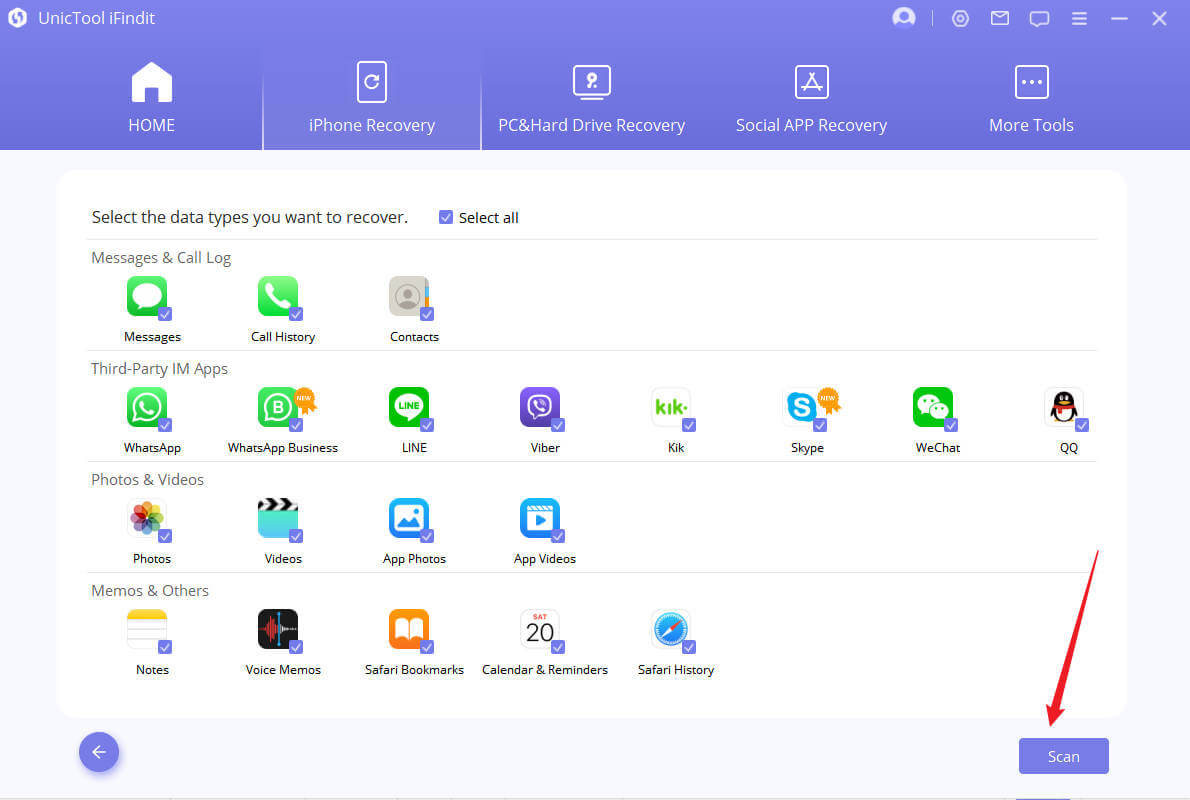
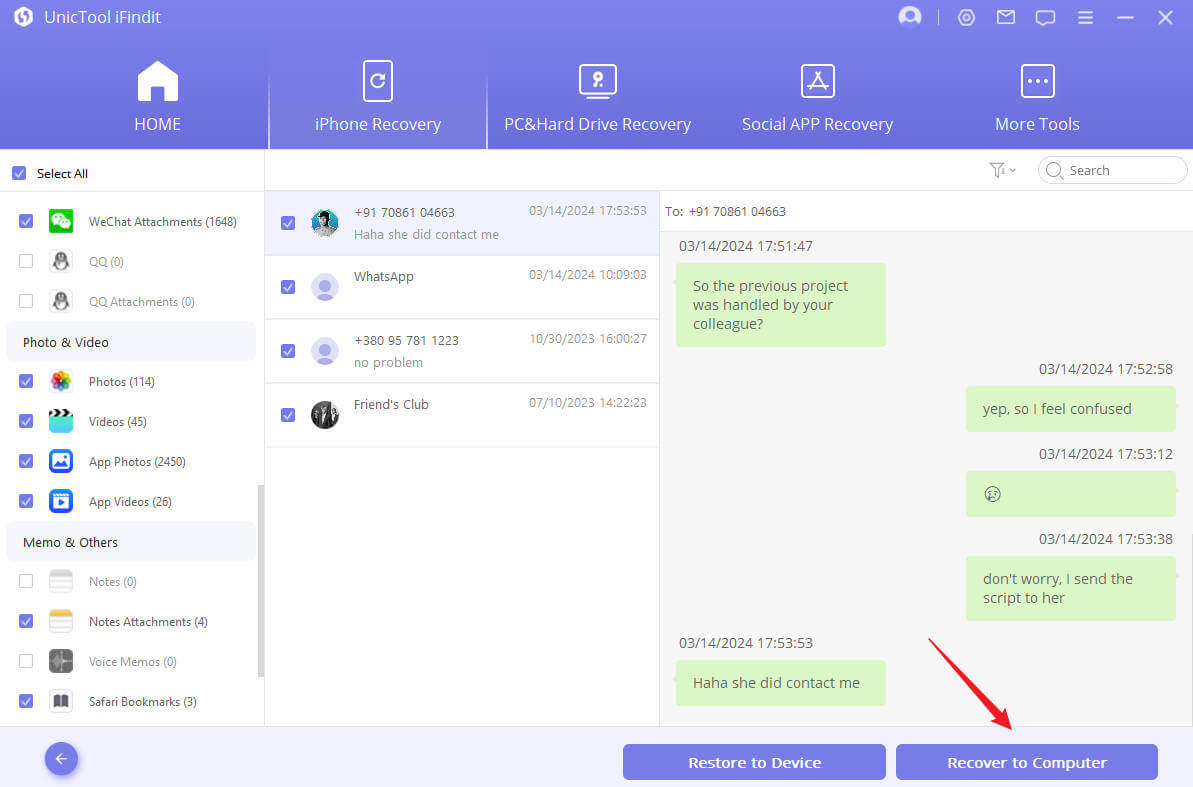
Part 2.Check iPhone Recently Deleted Folder
To recover a deleted video on your iPhone, first check the Recently Deleted folder in the Photos app. When you delete a photo or video on your iPhone, it goes to that folder and stays there for 30 days. After that, it gets permanently removed from your device. If that happens, you'll need to use a more complicated method to recover the video.
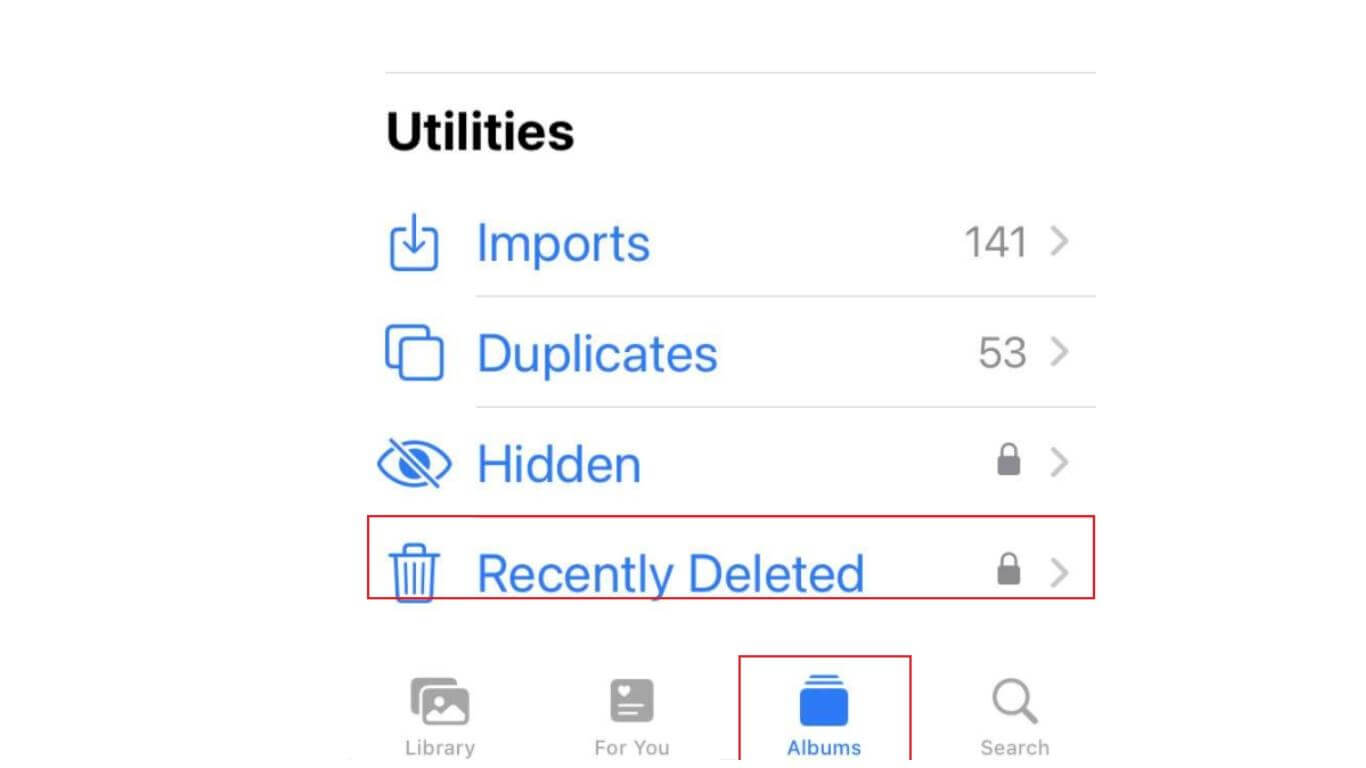
You can find out how many days are left until the deleted video is permanently removed by looking at the bottom of the video in the Recently Deleted folder. Follow these steps to retrieve deleted videos from the Recently Deleted folder on your iPhone:
- Open the Photos app
- Go to the Albums tab
- Scroll down to the Utilities section and tap Recently Deleted
- Tap on the video you want to recover
- Tap on the Recover option at the bottom right to restore the video to its original location
Part 3.Retrieve Permanently Deleted Videos/Photos from iCloud/iTunes Backup
If luckily there is a backup available, you can also choose to recover from the backup file. But please note that you have to make sure that you have made a backup before the deletion occurred. Now, we show you how to recover deleted videos/photos from backup.
1. How to Recover Permanently Deleted Videos/Photos from iCloud Backup
If iCloud backup has been enabled on your iPhone (before the deletion occurred), then it would have backed up your deleted videos/photos beforehand. So, all you have to do is to restore the iCloud backup.
Restoring an iCloud backup will not just restore videos/photos, but all the data that is backed up. What's more, restoring from iCloud backup will erase all the data in iPhone, so it is recommended to back up the current data on your iPhone with iTunes. Then follow the steps below to restore deleted videos from iCloud backup.
- Erase all contents and settings in your iPhone.
- Turn on your iPhone. It will display the Hello screen. Follow the on-screen instructions until the Apps & Data screen shows up.
- Click "Restore from iCloud Backup" and sign in to iCloud using your Apple login credentials.
- It will show a list of backups that you can restore. Pick the backup based on the date and time that you think contains those deleted videos/photos. Once you have picked the backup, the restore process will begin.
- Follow the on-screen instructions and wait till the restore progress bar completes. The time it would take depends on the size of your backup.
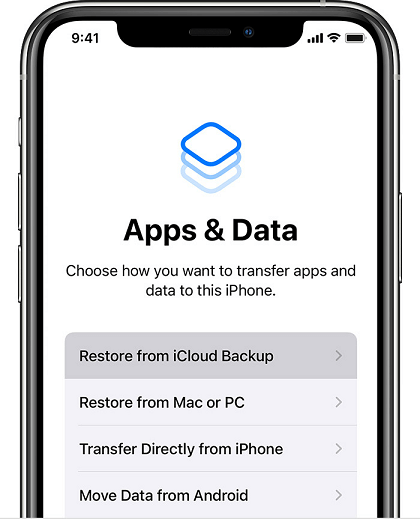
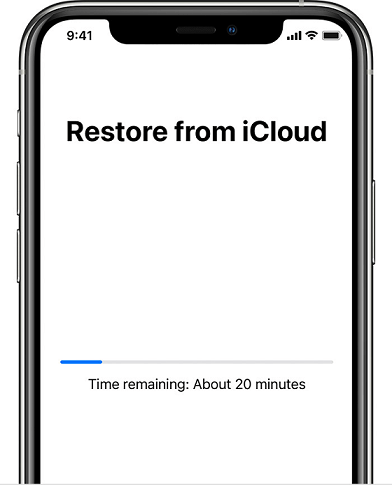
Once the restore setup is completed, you can use your iPhone normally again. However, it will still keep restoring videos, photos, and other data in the background. So, you might have to wait for some time till all the data is restored. Afterward, you can access your permanently deleted videos/photos.
2. How to Recover Permanently Deleted Videos/Photos from iTunes Backup
If you have made an iPhone backup with iTunes before the videos/photos got deleted, then you can restore that backup to get them back. Follow the steps below to do it.
Just like restoring from iCloud, restoring from iTunes means that it will restore all the backed-up data into your iPhone, so, other than videos and photos, contacts, documents, audios, and similar other data will also be restored.
- Connect your iPhone with the computer via USB cable and open iTunes on your computer.
- Select your iPhone from the left sidebar and then click the "Restore Backup" button.
- Pick one of the backup files from the list that you think contains your deleted videos/photos.
- In the pop-up window, click "Restore" to initiate the restore process.
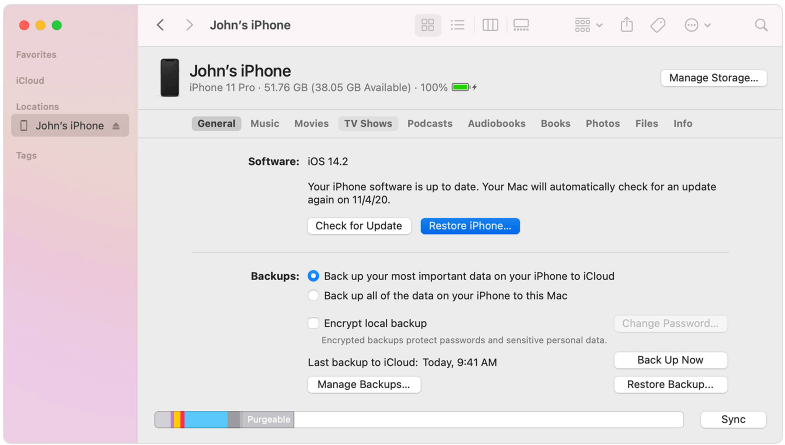
Once the restore process is completed, go check and see if the permanently deleted videos/photos have been recovered. If not, i'm afraid that iFindit is the last choice for you.
Part 4.Find Permanently Deleted Videos/Photos in iCloud Drive
iCloud Drive is a component of iCloud that allows you to store, manage, access, and share all of your files and documents across various Apple devices. If you have enabled iCloud Drive on your iPhone, any videos or photos will be automatically uploaded to iCloud. Even if you delete them from your iPhone, they will remain accessible on iCloud for the next 30 days. Thus, you can use the following steps to retrieve any deleted videos or photos from iCloud Drive:
- 1Go to iCloud.com from any web browser on your computer and sign in with your Apple login credentials.
- 2Click "iCloud Drive" from the main interface.
- 3Click "Recently Deleted" in the lower right-hand corner of the window.
- 4Click "Recover All" or select each file you want to recover, then click "Recover".
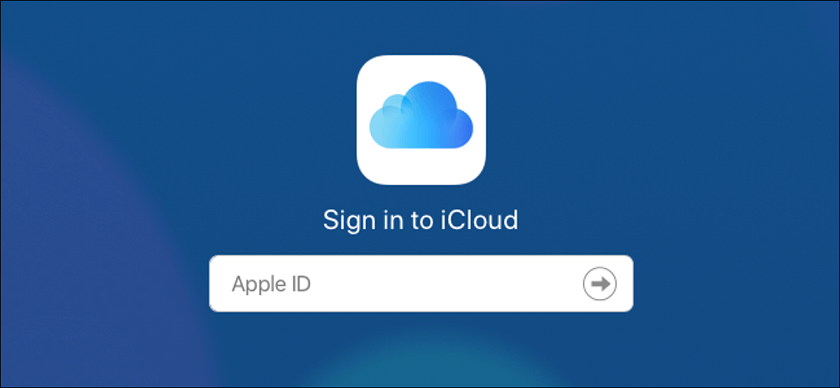
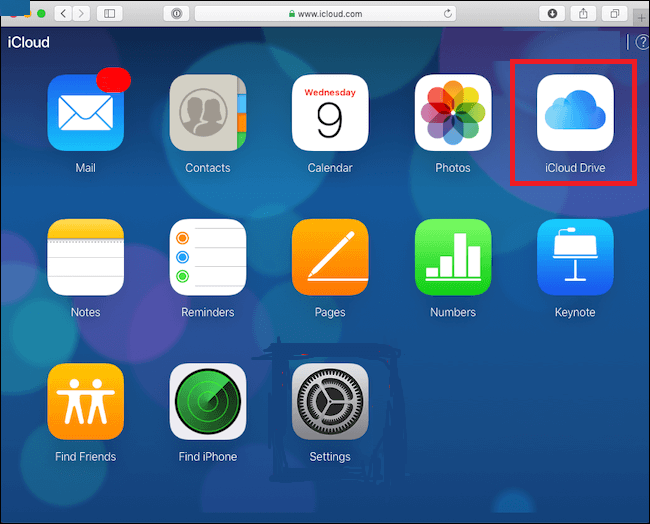
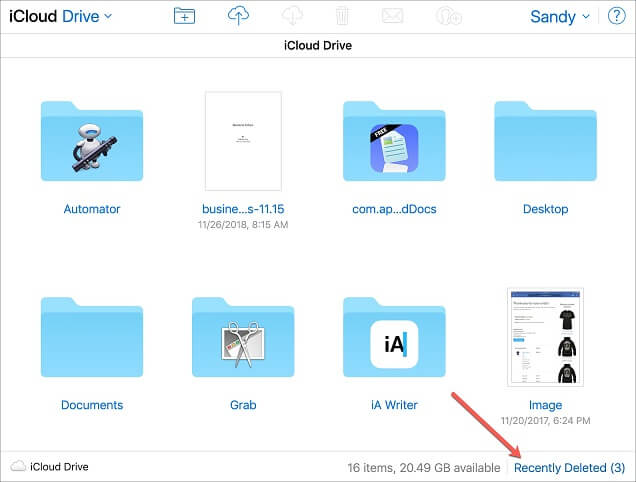
This way, all the selected videos/photos will be restored to your computer.
Part 5.The Comparison of All the Mentioned Methods
| Function | UnicTool iFindit | Recently deleted folder | iCloud Backup | iTunes Restore | iCloud Drive |
|---|---|---|---|---|---|
| Recover videos without backup | |||||
| Recover specific file types | |||||
| Preview before recovery |
Conclusion
It is frustrating to know that you no longer have access to your important videos once they get deleted, but are they gone forever? Absolutely not! As highlighted from the above discussion, you must know how to recover permanently deleted videos from iphone if that storage space is not overwritten till now or you have made a backup in iCloud or iTunes in the past. So, you can pick any of the methods discussed above that suits your situation and recover back the videos. However, if you want a quick, instant, and reliable recovery, then simply go for UnicTool iFindit right away.
Secure Download
Secure Download