We use our iPhones to record videos of our favorite and memorable moments in life. It can be heartbreaking if you wake up one day and one of your favorite videos you recorded or received from a friend is nowhere to be seen on your iPhone.
You are likely reading this article because you want to find a way of recovering a video missing from your iPhone or one you've accidentally deleted. We have put together seven precise methods that you can use to recover a missing video on your iPhone. Make sure you read till the end to determine which one is appropriate for you.
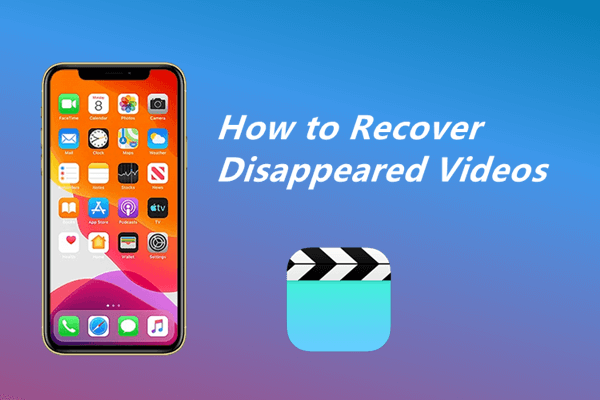
Part 1.Why Did My Videos Disappear From My iPhone?
Part 2.How to Get Disappeared Videos Back to My iPhone
- 1. Check “Recently Deleted” Album
- 2. Unhide Videos From Hidden Album
- 3. Retrieve Disappeared Videos From iCloud.com
- 4. Retrieve Disappeared Videos From iCloud for Windows
- 5. Retrieve Disappeared Videos With A Recovery Tool
- 6. Retrieve Disappeared Videos From iCloud Backup
- 7. Retrieve Disappeared Videos From iTunes Backup
Part 1. Why Did My Videos Disappear From My iPhone?
A video may disappear from your iPhone due to a couple of reasons. Some of the common ones include the following:
- Accidentally Deletion : This might happen, especially when trying to delete a couple of videos you don't need, and then you end up selecting the one you need without knowing.
- Unknowingly Moving: Photos app has several folders, so you might unknowingly move the video to another folder.
- Mistakenly Hidden: The photos app gives you an option to hide a video or picture. By default, the hidden videos are transferred from their default albums to the Hidden album.
- Automatically Moved By a Given Program: The apps you install on your iPhones and give permission to access your photos can sometimes move your photos to other folders without your knowimg.
- Malware Infection: Some malware you get from unofficial app store will carry virus, which may attack your data in iPhone and cause your videos to disappear.
- iOS System Glitch: Sometimes, there will be glitches in iOS system, especially after update. These glitches may also result in videos missing from your iPhone.
- 1. Open the Photos app, tap the "Album".
- 2. Tap "Recently Deleted" under the "Utilities" section.
- 3. Select the videos you need and tap on "Recover".
- 1. Open your Photos app and tap the "Albums" tab.
- 2. Scroll down until you see the "Hidden" under the "Utilities" section, tap on it.
- 3. Choose the video you want to unhide and tap on the "Share" button.
- 4. Tap on "Unhide" from the menu.
- 1. Open your browser and visit www.icloud.com. Log in using your Apple ID
- 2. Click Photos. Open any one of the folder, and you will see the videos and photos.
- 3. Choose the video you want and click the "Download" icon at the top-right corner.
- 1. Open the iCloud Photos folder in the File Explorer on your computer.
- 2. Then you will see all the photos and videos stored in iCloud here. Choose the ones you need and transfer them to your iPhone through Wi-Fi or USB cable.
- It can recover lost or deleted files even there is no backup.
- It can recover over 18 kinds of data like photos, and WhatsApp data.
- It enables you to preview data for free before recovering it.
- It allows you to choose the certain files you need to recover.
- It supports all iOS devices and almost all iOS versions including iOS 15.
- It provides a user-friendly interface with the one-click operation.
- 1 Download and install the iFindit software on your computer. then connect your iPhone or iPad to the computer. Click on the "Recover from iOS Device" option, After your iPhone is detected by iFindit, click on the Next button and then you could see all the data that you could recover.
- 2 Select the Videos here and then click "Scan". You may preview of your recoverable videos after the scanning is completed.
- 3 Finally, select the specific videos that you want to recover and click on the "Recover" button.
- Erase your iPhone by going to Settings > General > Reset > Erase All Content and Settings.
- Once the iPhone is erased, follow the onscreen setup steps until you get to the Apps & Data screen. Then choose the "Restore from iCloud Backup" option.
- Choose the backup you would like to restore if you have more than one backup.
- After the restoring is completed, finish up the other setup procedures to get to the home screen. You should now find the missing video in your photos app.
- Open the iTunes on your computer. Connect your iPhone to the computer and choose its name when it appears in iTunes.
- Click on the "Summary" tab and choose the "Restore Backup" option from that screen.
- Select the backup that your disappeared videos are included and click on "Restore" to begin the restoring process.
Part 2. How to Get Disappeared Videos Back to My iPhone
Now that you have learned the possible reasons for your videos missing problem, let's look into some effective ways to recover the disappeared videos to your iPhone.
1. Check “Recently Deleted” Album
Your photos app has an album called Recently Deleted, where all the deleted photos and videos are stored for 30 days before they are permanently deleted. So, if you just deleted your video by accident, chances are high it is still available in this folder.
Steps to recover the videos from the "Recently Deleted" folder in Photos app:
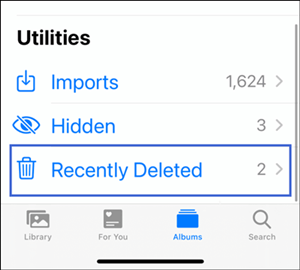
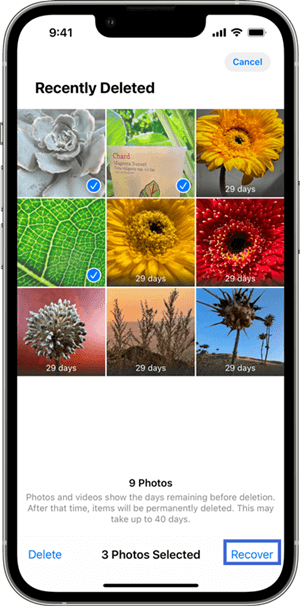
2. Unhide Videos From Hidden Album
If you accidentally hid the video, then it will disappear from the album. You can unhide it to move it back to its default folder. This takes just a few seconds to do.
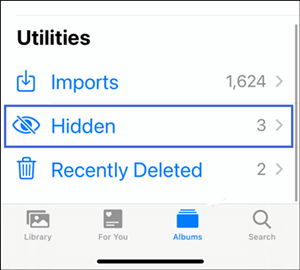
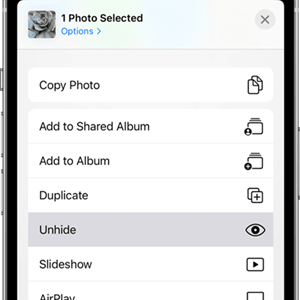
3. Retrieve Disappeared Videos From iCloud.com
You can also download the video from iCloud.com if yor videos disappeared from your iPhone. If you have enabled the option of syncing your photos and videos to iCloud, then you could access all the photos and videos you add to your iPhone on iCloud.com.
Steps to download videos from iCloud.com:
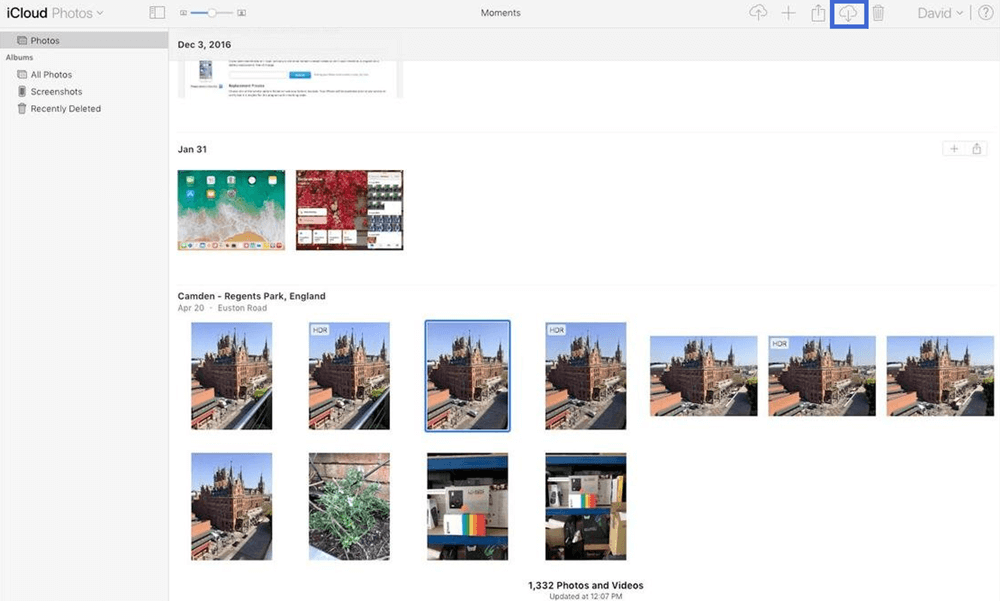
4. Retrieve Disappeared Videos From iCloud for Windows
If you have the iCloud app installed and set up on your Windows PC, then you can access your synced iCloud photos right from your PC. Therefore, it's also feasible to retrieve disappeared videos on iPhone through the iCloud Photos.
Steps to get disappeared videos using iCloud for Windows:
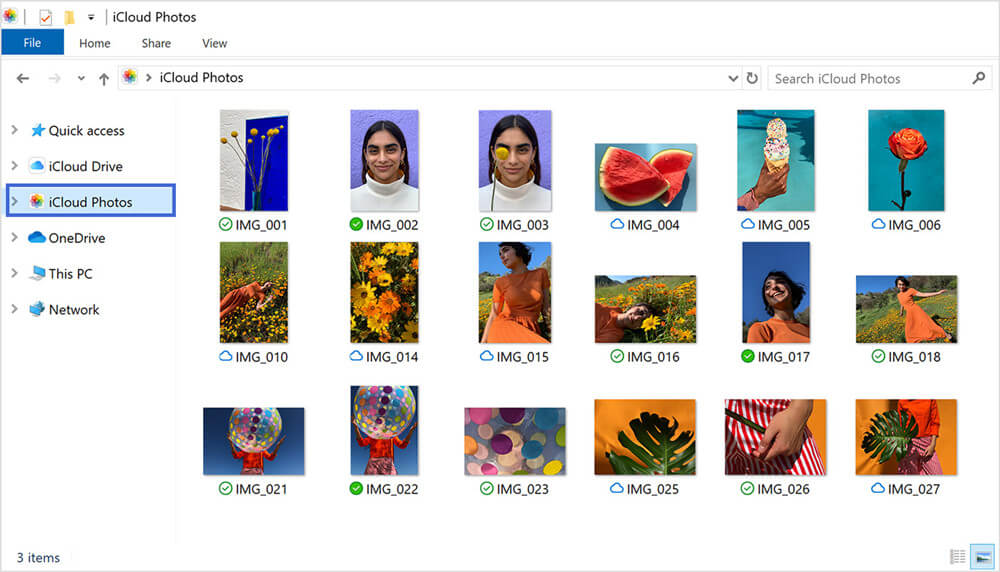
5. Retrieve Disappeared Videos With A Recovery Tool
If the video is not synced with iCloud.com and you never backup your iPhone on iTunes or iCloud, you can still recover the missing videos using a professional recovery tool called iFindit.
This is a reliable data recovery tool for recovering deleted or missing files on your iPhone. It is able to recover your disappeared videos without any backup. Whether you lost your videos for accidental deletion, system glitches, iOS update failure or any other reason, iFindit will help you get them back. Other than videos, it can also recover various types of data on your iOS devices.
Here are some key features of iFindit:

Secure Download



6. Retrieve Disappeared Videos From iCloud Backup
If you had created an iCloud backup before the videos went missing from your iPhone, you can recover them by restoring the iCloud backup you made. However, this method can lead to the loss of files not backed up to iCloud since you are supposed to erase all current data on your iPhone before starting restoring process. You'd better save your important files on your iPhone elsewhere.
Steps of how to restore a backup from iCloud:


7. Retrieve Disappeared Videos From iTunes Backup
It is also possible to get back the missing videos by restoring your iPhone using an iTunes backup. However, you need to have made this backup before deleting the video. Using this method can also lead to losing the files you had not backed up.
Steps of how to restore a backup from iTunes:
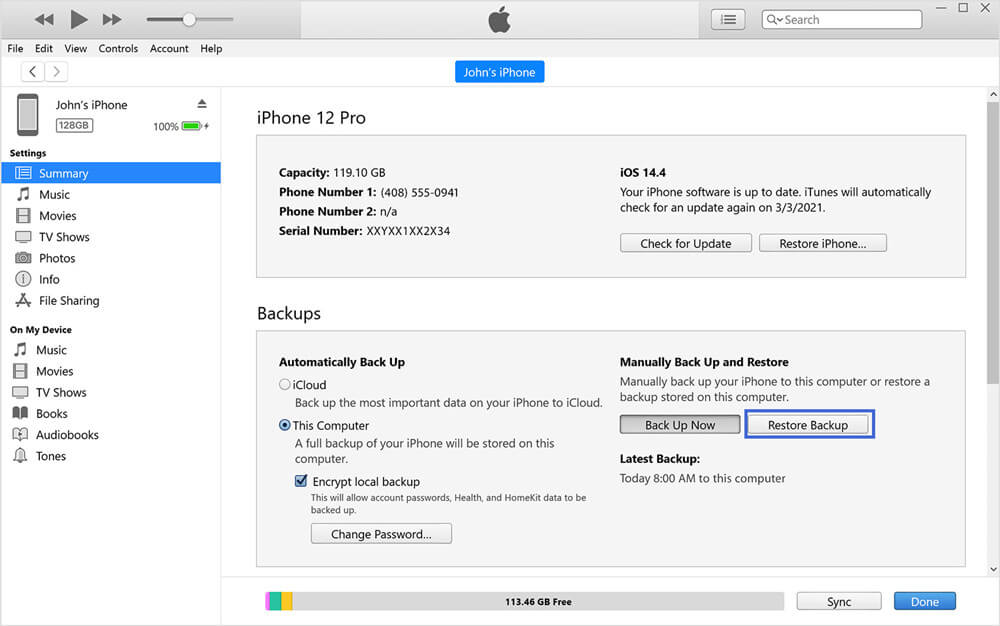
Conclusion
The seven methods we have just shared can all be used to restore videos that disappeared from your iPhone. You can choose any of them depending on your situation and how the video got disappeared.
However, using iFindit is the most reliable method if you did not make a backup before. You will also not lose any of your files if you use this method. Download iFindit now and start restoring your lost videos.
Secure Download


