Are you facing problems with your Apple ID? It’s good to consult with an expert who comes up with effective solutions. An expert helps you understand why is your Apple ID not working. Hence, you will find fixing the issues and restoring the normal functionality easy. An Apple account helps you get familiar with a wIDe range of smarter features. Thus, you can access manifold features such as iTunes, AppStore, etc.
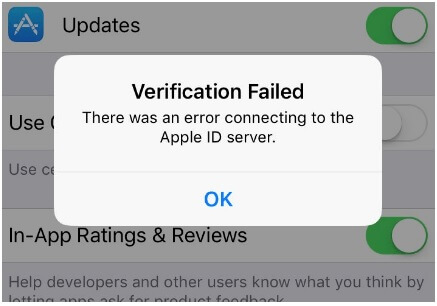
Part 1. Why is Apple ID not working?
Part 1. Why is Apple ID not working?
Here are mentioned the possible reasons why your Apple is not working:
- A bad network connection is one of the prime reasons you may face issues with your Apple ID. Ensure you haven’t activated the VPN on your device, as it gives rise to issues while connecting to the iTunes store.
- Make sure that you are entering the right password. The wrong password won’t allow you to access your Apple ID, and you need to confirm your password.
- An incorrect time zone may be another issue causing an error while connecting your Apple ID. Setting the right time zone ensures that your Apple ID functions perfectly.
- Sometimes, the Apple server malfunctions, making it difficult to connect to your Apple ID. It’s good to check the status of Apple’s server in your country, and it helps you fix the issue.
- Users may have multiple Apple IDs for different countries. You need to ensure that you are putting the right details to connect to the Apple store.
Overall, you get a clear view of why your Apple ID malfunctions. Once you know why Apple ID is not working, you can easily fix the error. Hence, you can access the Apple store and learn how it brings smarter options.
Part 2. Solutions about How to Fix Apple ID Not Working
First, you need to know why is my Apple ID not working. Once you learn the actual cause, you will get the exact solution. Here is a brief view of the solutions to fix an Apple ID:
2.1 Reset your Apple ID Password Using the Find My iPhone Application
- Step 1. First, open ‘Find My iPhone app’ and go to settings.
- Step 2. A ‘sign in’ screen appears, and you must ensure that the Apple ID panel is empty.
- Step 3. Click ‘Forgot password,’ and you will find the option to reset your password.
- Step 4. Finally, enter a strong password, and you can get access to your Apple ID.
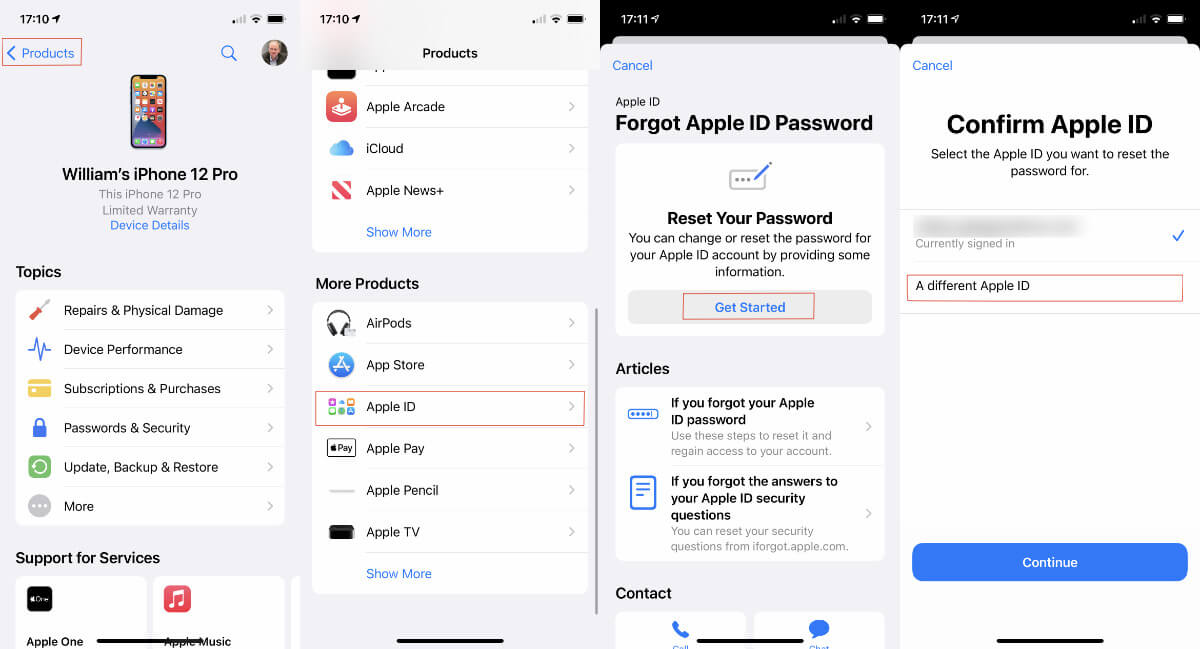
2.2 Reset your Apple ID Password Using Apple Support App
First, you need to install the Apple support app on your device, and you can find it easy to reset your password. Here are the steps following which you can reset your password:
- Step 1. Go to ‘Passwords and Security.
- Step 2. Next, you can find the option to reset the Apple ID password.
- Step 3. Enter the Apple user ID, and you can now change the password.
- Step 4. Now, you have to follow the instructions on the screen, and you will receive a confirmation after resetting the password.
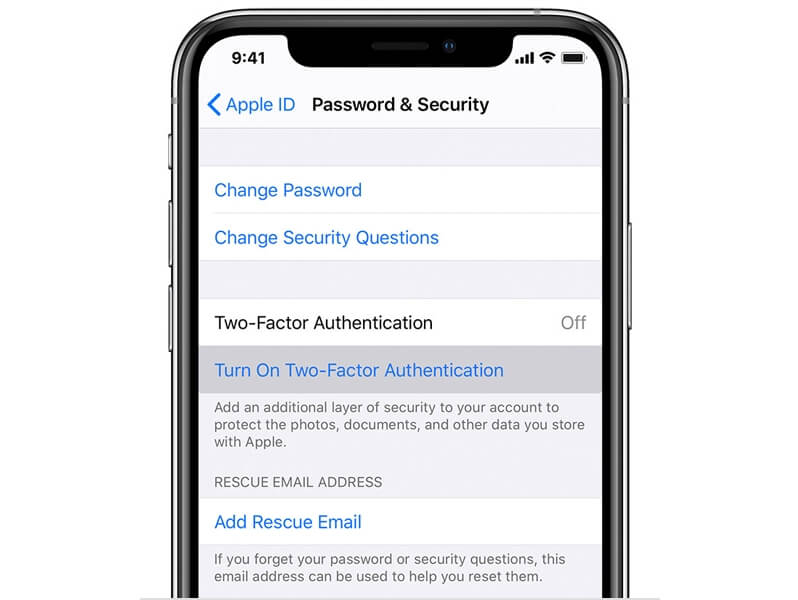
2.3 Reset your Apple ID Password via the My Apple ID Website
Now, you can easily reset your password using MY Apple ID website. The steps are as follows:
- Step 1. Go to the Apple ID account website.
- Step 2. Click ‘Forgot Apple password,’ and you will find the option to reset your password.
- Step 3. Follow the steps appearing, and you can complete changing the password.
- Step 4. Make sure the Apple ID panel is empty before you click ‘Forgot password.
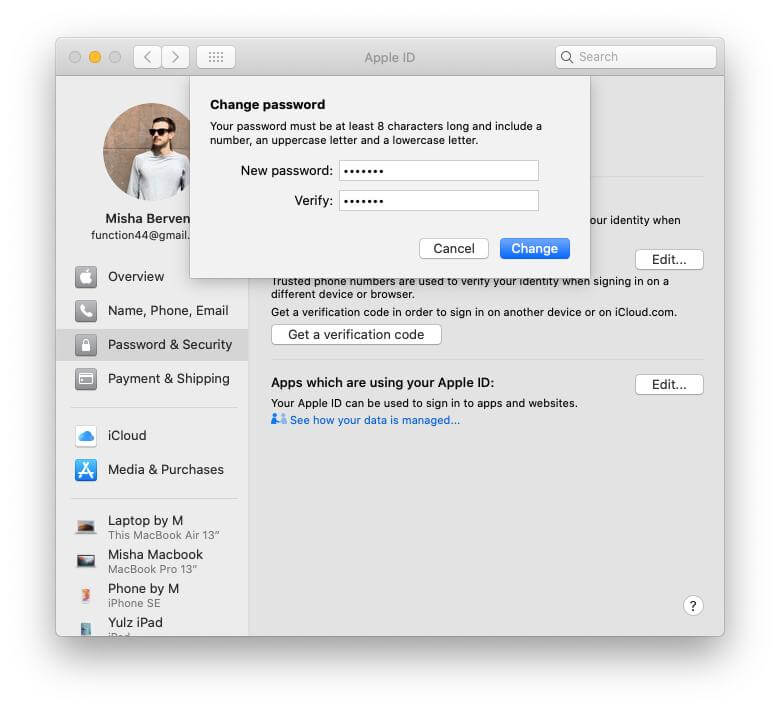
2.4 Create A New Apple Account
First, you need to know the steps to create a new Apple ID on another device:
- Step 1. Go to apple.com, and click ‘Create an Apple ID.'
- Step 2. Next, you need to enter an email ID not registered previously.
- Step 3. Make sure you subscribe to Apple updates that help you stay updated with recent news, products, services, etc.
- Step 4. Click ‘continue,’ and it helps in verifying the email address. Once you create your Apple ID, you will find it easy to access the iTunes store.
Now, it’s important to get familiar with the steps following which you can create a new Apple ID on Windows PC:
- Step 1. Go to the top of your computer screen. Sign in to your account and click ‘Create your Apple ID.’
- Step 2. Follow the steps appearing on the screen, and the email ID you are entering will be your new Apple ID.
- Step 3. It’s important to put correct billing information to approach the next step. However, if you want, you can skip this step. Billing details are required only Step 4. when you are making a purchase.
- Step 5. Finally, you will receive a verification mail after Apple verifies your email address.
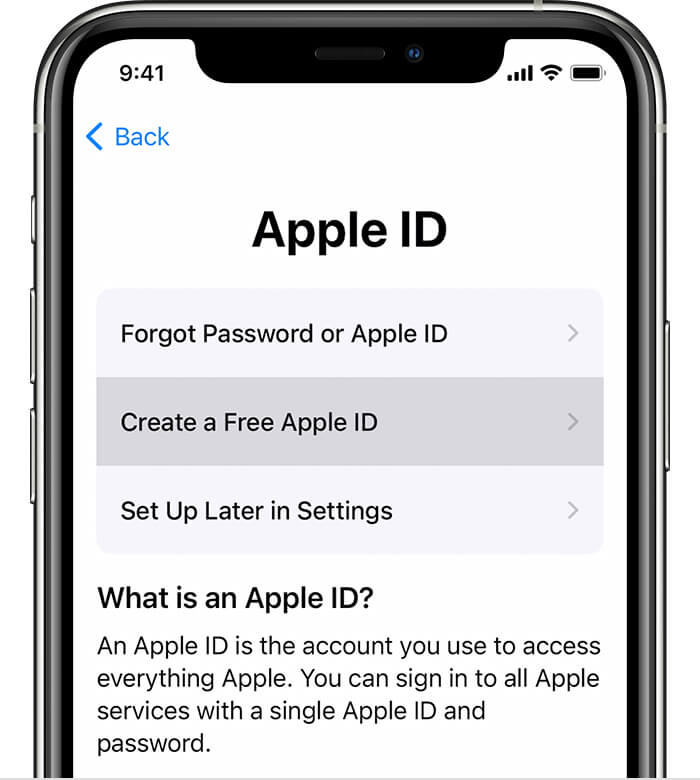
2.5 Call Apple Customer Service
Are issues still not solved? Now, you can call Apple customer service, and the expert will assist you in recovering your password. You can have a virtual or telephonic conversation, and the expert will guIDe you with the detailed steps. Hence, you will eliminate all the worries, and your Apple ID will start working again.
Also, the expert will help you create a new Apple ID, and you can get familiar with smarter features. Make sure you have a good network connection that helps you execute the steps easily. Apple provIDes good technical assistance, and now you will learn how to manage your Apple account. You can contact the customer support executive, who will be happy to help you.
Ensure that you have the valid Apple customer support phone number that enables you to contact the customer support executive. Once you contact customer support, you will get feasible solutions that enable you to fix the errors. It’s time to reset your password, and you can get access to the Apple store once again.
Also, you can get the option to speak to a live agent who will help you learn the detailed password recovery procedure. Here, you will find the option to write your query, and accordingly, the representative will come up with the solutions. In this way, you can learn how Apple’s customer support executive helps you deal with the issues.
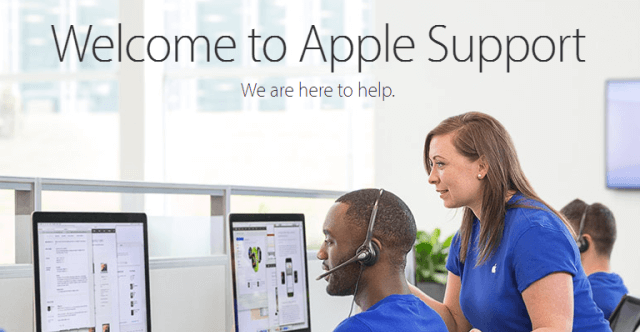
Part 3. One click way to fix Apple ID not working
Umendit is recognized as a third-party tool used to recover lost data. This tool supports any type of iOS device such as iPhone, iPad, iPod, etc. This software comes up with the ultimate solutions for Apple ID errors; thus, you can eliminate confusion. It’s 100% safe, and you can use it without any worries. This tool supports all iOS devices, and you can learn the benefits. Now, you can quickly fix an iOS device and keep using the features.
Now, you can download Umendit from the official website and get the genuine version. There are many cracked versions available in the market, and you need to ensure that you get the authenticated one. Thus, you can avoID using illegal software.
First, you can start using a trial version of the software that helps you get an IDea of all the useful features. Once you are satisfied with the features, you can purchase the software. There are different pricing plans, and you can easily choose the suitable one. It helps you repair your Apple account, and thus, it becomes easy to see the features.

Fix Apple ID Not Working
- Umendit comes up with two modes Standard Repair and Advanced Repair. You need to choose the suitable one that helps you fix the Apple ID errors.
- Both these modes are safe and won’t bring any threat to your device.
- Using Umendit you can avoID data loss and start using the system in the same way.
- Umendit won’t require high storage space, and thus, you can use it free from any worries.
71,227 downloads
100% secure
Once you get familiar with the basic features of Umendit, you will feel confIDent in using the software. It’s easy to subscribe to the software, and you can use the advanced features that help eliminate unexpected errors. Only you need to set the right mode, and you can easily fix your iOS device. Using the software, you can reset the password, and thus, it helps you get access to your Apple account.
- Step 1. Start Umendit. Choose ‘standard reset’.
- Step 2. Connect the device with a PC and click ‘start’.
- Step 3. Backup and then Reset.
- Step 4. You can click to back up or skip.
- Step 5. Reset the device.
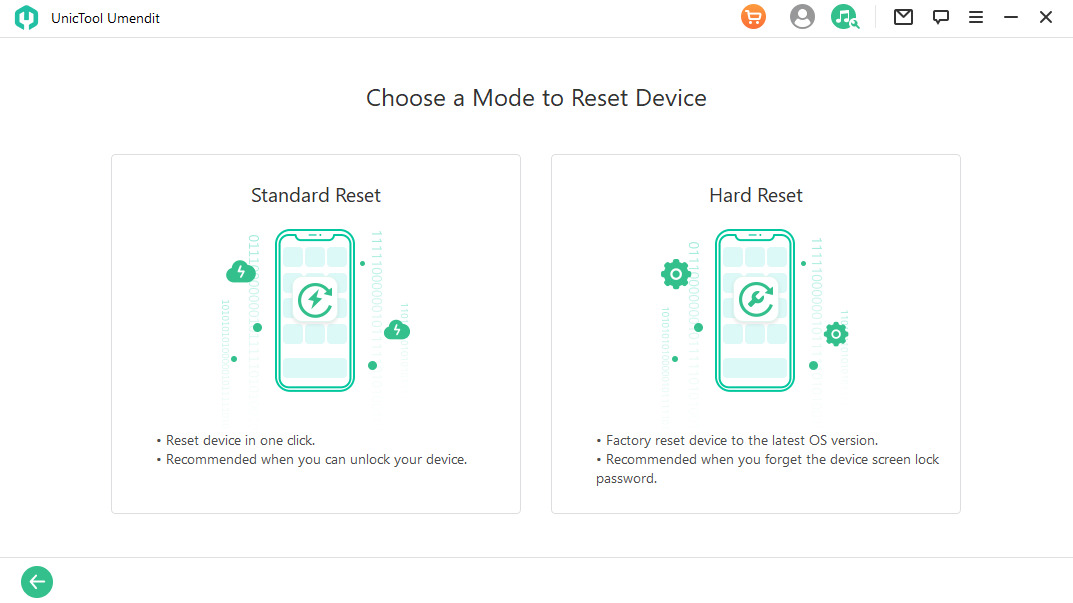
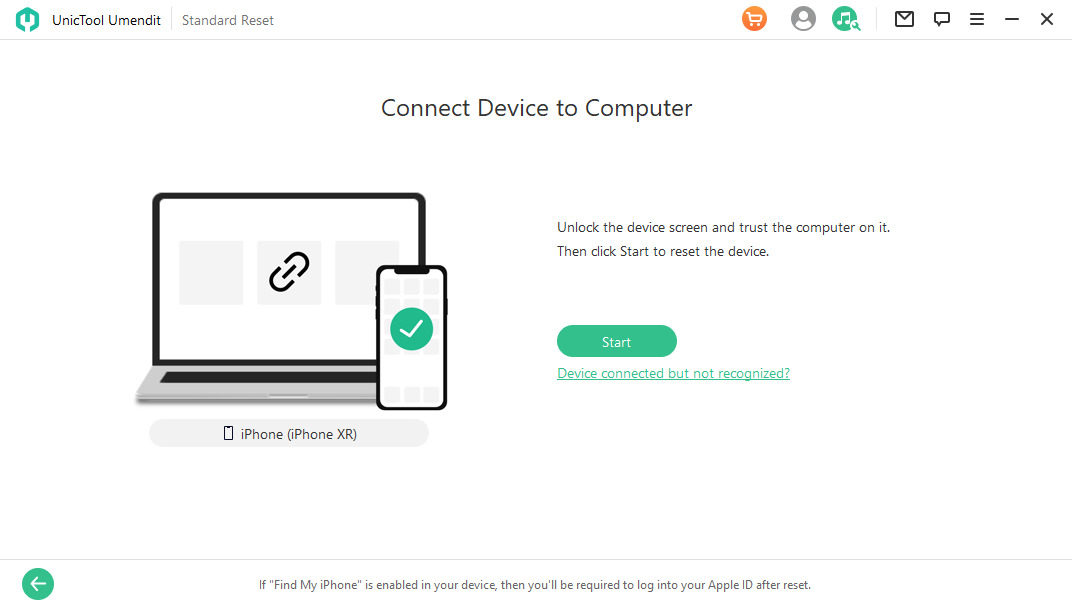
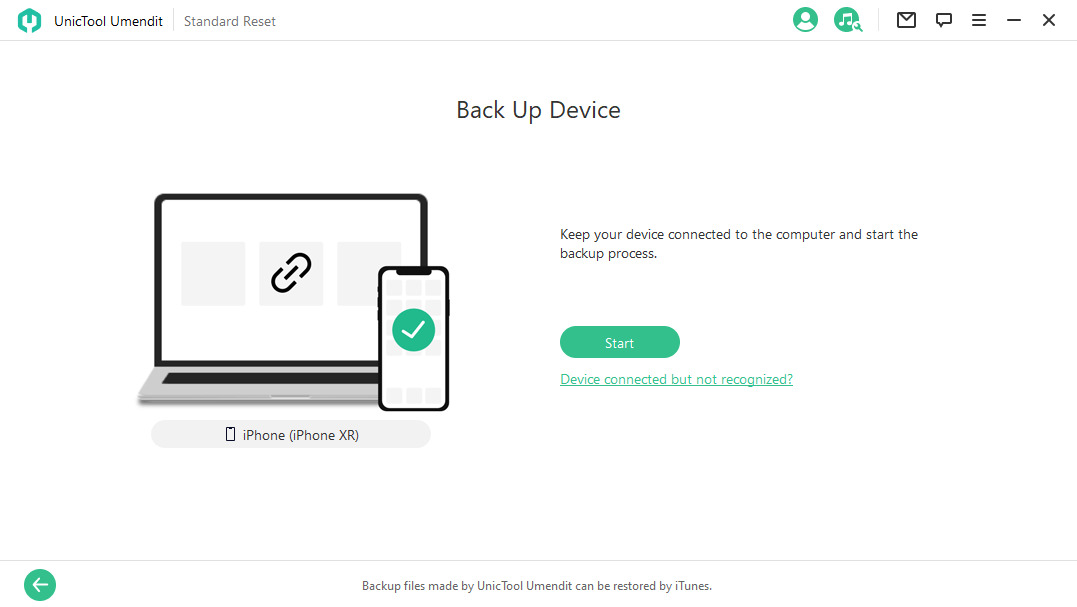
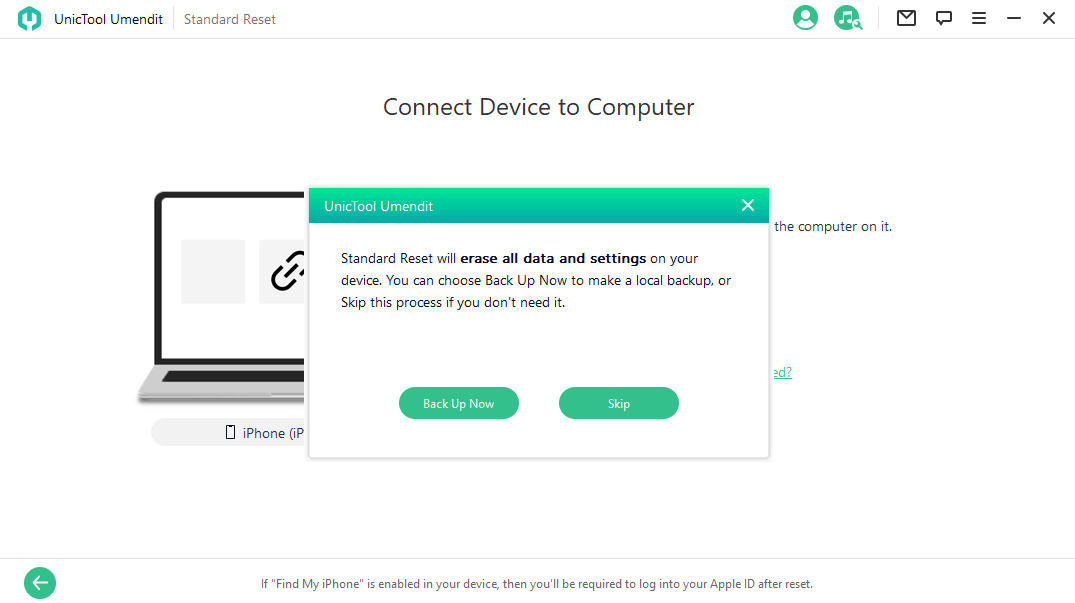
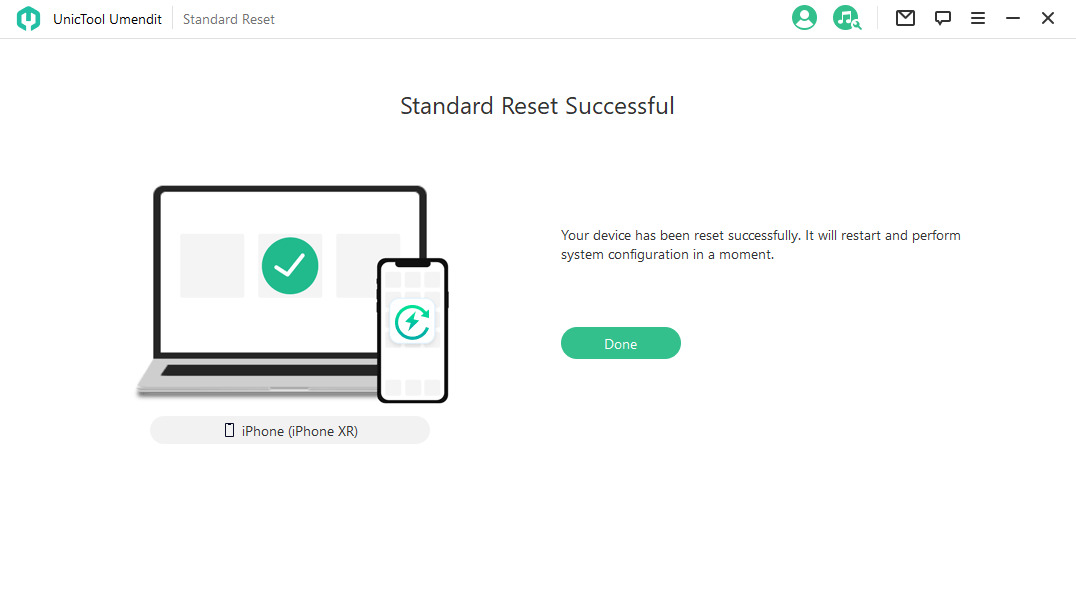
Final Thoughts
Umendit is one of the wIDely used software helping users to fix Apple ID errors. It helps you get the right solutions, and you can thus easily fix the errors. This software is completely safe, and its advanced repair mode works great. Thus, you will get the best experience using the software.
Users can easily install the software. Visit the official website, and you will find the option to install the software. Hence, you can easily fix an Apple ID not working. However, make sure you download the software from a trusted source that enables you to use the smarter features.
Overall, you get a clear view of how to reset Apple ID passwords and the importance of using Umendit. This software is easy to install, and it helps you to fix any error. Thus, you can keep accessing the iTunes store getting updated with new features. Umendit is one of the best software coming up with feasible solutions for Apple ID errors.
Secure Download
