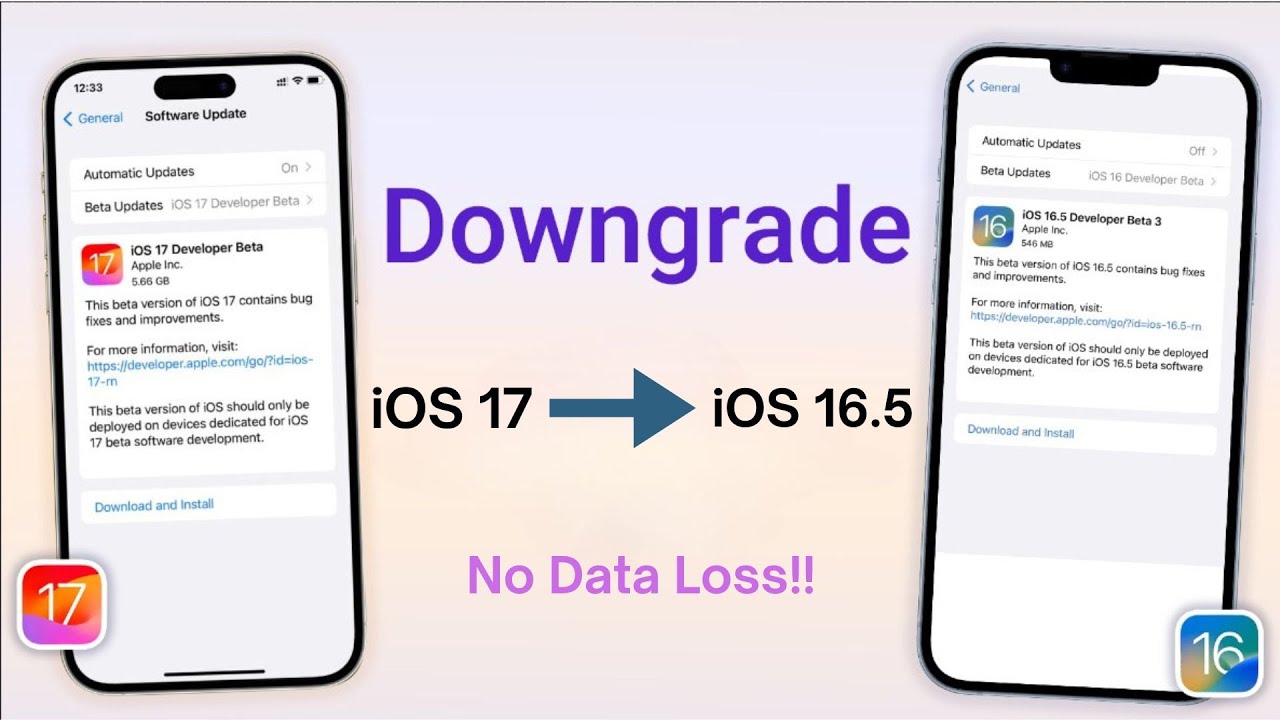If you encounter any challenges with the iOS 17 beta and wish to return to the stable iOS 16 on your device, don't worry. This ultimate guide will provide you with step-by-step instructions on how to uninstall or downgrade iOS 17 to 16. Read on to learn the process and regain a stable and reliable iOS experience on your iPhone.
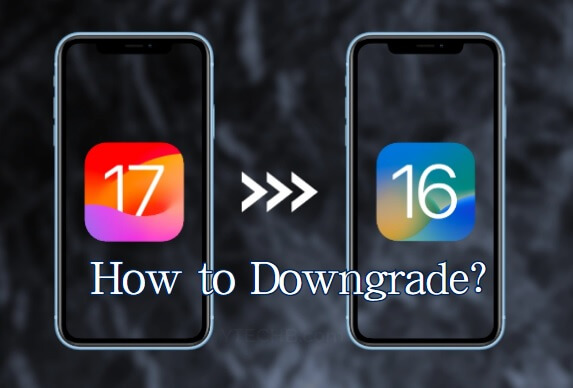
Part 1. What Should We Do Before Downgrading iOS 17
- 1. Back Up Data With iCloud Before Downgrading From iOS 17 to 16
- 2. Back Up Data With iTunes Before Downgrading From iOS 17 to 16
Reducing the risks associated with downgrading iOS versions, such as data loss, instability, or app compatibility problems, requires taking precautions. Prioritizing data backup and utilizing trustworthy tools like Umendit can help mitigate these potential issues.
Secure Download
Secure Download
Part 1.What Should We Do Before Downgrading Older iOS
Before proceeding with the downgrade from iOS 17 to iOS 16, it's crucial to be aware that data loss may occur during the process. To safeguard your data, it is highly recommended to create a comprehensive backup of all your important information before removing iOS 17 from your iPhone. By doing so, you can easily restore your data later without any hassle.
To perform the backup, you will need access to either a Mac or a Windows computer. If you are using a Windows PC, ensure that iTunes is installed on it to facilitate the backup process. Taking these precautionary steps will help protect your valuable data during the downgrade procedure.
1. Back Up Data With iCloud Before Downgrading From iOS 17 to 16
Downgrading from iOS 17 to 16 without a computer is possible through iCloud. Ensure a stable internet connection, and follow these steps:
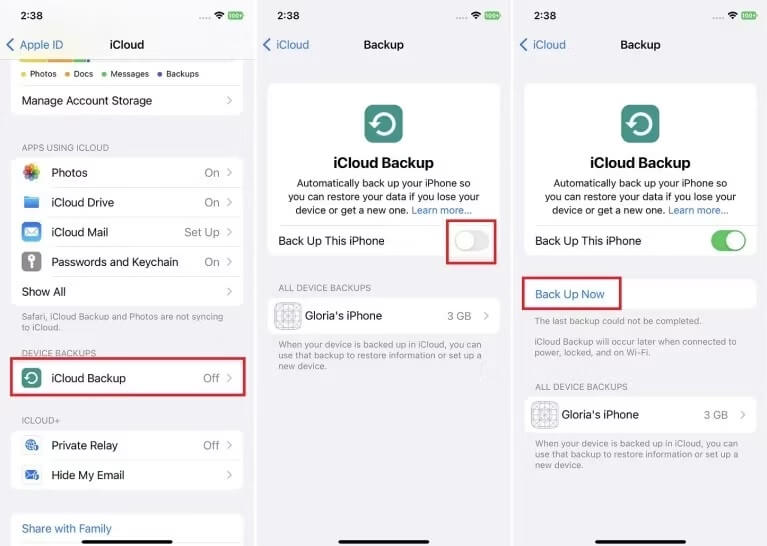
Step 1: Go to Settings on your iPhone and select your device's name, then tap on iCloud.
Step 2: Enable the automatic backup option under iCloud Backup.
Step 3: Finally, tap on Back Up Now to initiate the iPhone backup process.
2. Back Up Data With iTunes Before Downgrading From iOS 17 to 16
To automatically back up your device's data, use iTunes. If you have a PC, make sure to install iTunes first. Follow these steps:
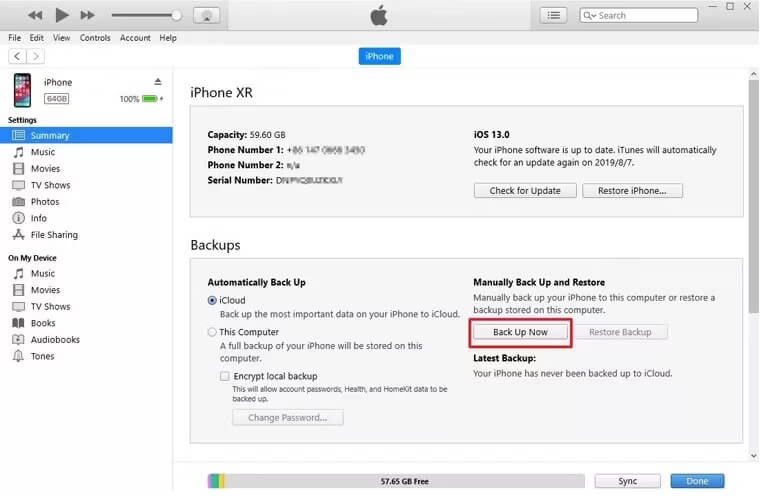
Step 1: Connect your iPhone to your Mac or PC.
Step 2: Open iTunes and click on your phone icon.
Step 3: In the Summary section, under Backups, click the Back Up Now button.
iTunes will proceed to back up your phone's data to your computer.
Part 2. How to Downgrade From iOS 17 to iOS 16 Without Data Loss
1. UnicTool Umendit
While downgrading iOS versions through iTunes and iCloud is relatively straightforward and cost-effective, there is still a significant risk of data loss. To avoid such risks, consider using third-party tools like UnicTool Umendit for a more powerful solution.
UnicTool Umendit offers not only downgrading and upgrading iOS versions but also additional utility features, data management, and Apple device unlocking and repair.
The app utilizes exclusive technology to ensure zero data loss during the process, and it is user-friendly, making it accessible to all users. Here's how you can safely downgrade from iOS 17 to iOS 16 without any data loss using UnicTool Umendit.

Key Features of UnicTool Umendit
- One click to enter or leave recovery mode.
- Erase and reinstall all the data without iCloud password
- Fix 150+ iOS issues without data loss
- Downgrade iOS without jailbreak
- Easily update to the latest iOS 17 beta.
73,128 downloads
100% secure
How To Downgrade iOS with UnicTool Umendit?
Step 1: Download and install Umendit on your PC or Mac
Once the app loads up, tap the reset devices and then click on standard reset, which doesn't erase all data and settings from your device.
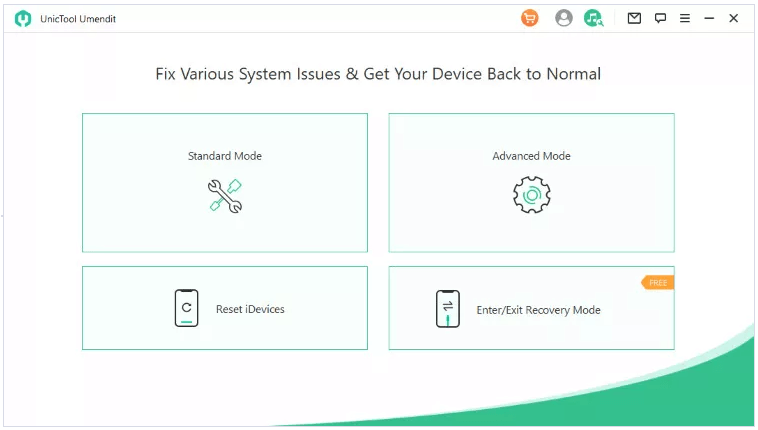
Step 2: Connect With Laptop
Connect your Apple device to the PC or Mac and click the “Next” button.
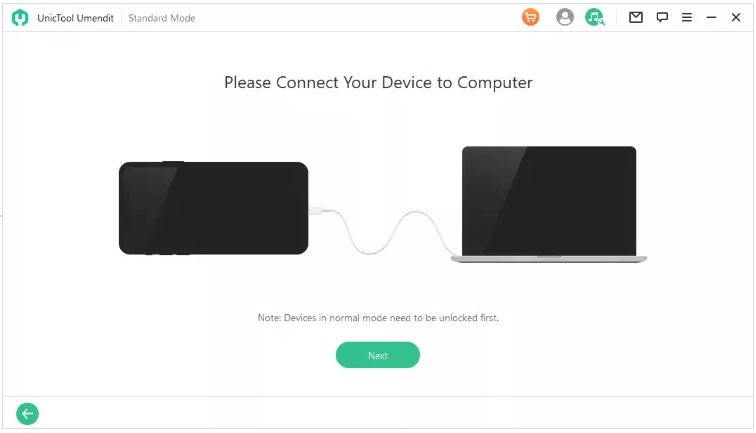
Step 3: Enter In The Recovery Mode
Your phone might get detected automatically, but you can also manually add the model and other information.
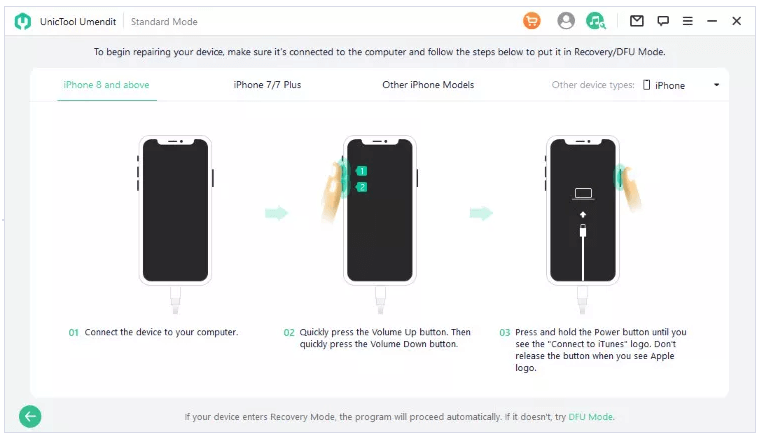
Step 4: Download Firmware
If you haven't downloaded your preferred firmware, the app will automatically detect the right firmware for your device. Since you are downgrading, you might have to input the version you want instead of the recommended version.

Step 5: Repair The Problem
Wait for the program to complete the downgrade process. After getting a complete message, you need to restart your device for the changes to apply.
Part 3. FAQs about Downgrade From iOS 17 to iOS 16
Can I downgrade from iOS 17 to iOS 16 without losing my data?
Yes, you can preserve your data by creating a backup before downgrading. Use iCloud or third-party tools like UnicTool Umendit to ensure a safe downgrade with zero data loss.
Is downgrading from iOS 17 to iOS 16 reversible?
While downgrading is possible, it is essential to note that Apple may not officially support reverting to older iOS versions. Once you downgrade, you may not be able to return to iOS 17 directly without restoring from a backup.
Are there any risks associated with downgrading iOS versions?
Yes, downgrading iOS versions can carry risks, such as potential data loss, instability, or compatibility issues with certain apps. Always back up your data and use reputable tools to minimize these risks.
Can I downgrade from iOS 17 to iOS 16 without a computer?
Yes, you can use iCloud to downgrade without a computer. However, for more advanced options and data management, using third-party tools ilke UnicTool Umendit on a computer may be recommended.
Will downgrading my iOS version void my device's warranty?
Officially, Apple discourages downgrading, but it typically does not void the warranty unless the device gets damaged during the process. Always follow proper guidelines and use reliable tools to reduce any potential risk to your device.
Conclusion
While downgrade iOS 17 to 16 or iOS 15 using iTunes and iCloud is relatively straightforward, there is a risk of data loss and potential challenges after the process that may not be resolved by iCloud or iTunes.
To address these concerns, UnicTool Umendit offers a comprehensive solution with various modules designed to troubleshoot and fix a range of Apple device issues. In addition to iOS version downgrades/updates, the app is capable of resolving issues such as getting stuck on the Apple logo or spinning wheel, boot loop failure, restore and update failures, and the white and black screen of death, among others.
With Umendit, users can tackle these problems confidently and avoid potential data loss during the downgrade process.
 Secure Download
Secure Download
 Secure Download
Secure Download