According to reviews, the iPhone's camera is among the best of its kind among smartphones. And with the launch of the iPhone 7's dual camera, they appear to have improved this aspect.
However, occasionally the iPhone camera won’t focus. This is a major problem for those who use these phones, as it prevents them from taking high-quality photographs using their device's camera. When iPhone camera not focusing, try these solutions outlined in this article.

Part 1. Why Won't My iPhone Camera Focus?
Part 2. 6 Basic Ways to Fix iPhone Camera Not Focusing Issue
- Way 1. Move iPhone Away from the Object
- Way 2. Select 0.5x Instead of the Default 1x
- Way 3. Lock the Auto Focus and Auto Exposure
- Way 4. Force Close Camera App
- Way 5. Clean the Camera Lens
- Way 6. Turn Off Portrait Mode
Part 3. Advanced Ways to Fix iPhone Camera Not Working (System Issues)
 Secure Download
Secure Download
 Secure Download
Secure Download
Part 1. Why Won't My iPhone Camera Focus
Can't figure out why won't my iPhone camera focus? The camera focus problem with the iPhone occurs on specific iPhone models, such as the iPhone 8/8 Plus and the iPhone X. Potential causes include updating to a new iOS version and losing lens position.
There might be a fault in the software at play here. If your camera's lens is dirty, that might cause blurry pictures as well. You may have a bulky iPhone case that covers the camera's lens.
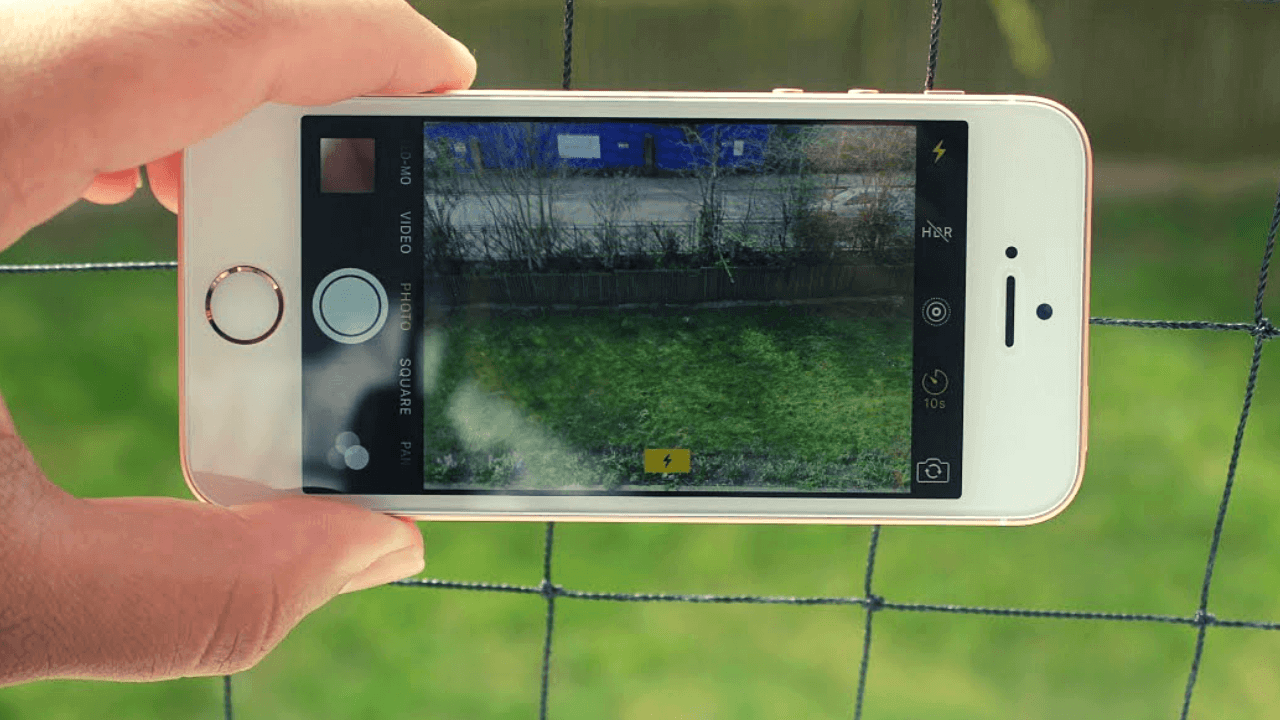
Part 2. How To Fix iPhone Camera Not Focusing Issue
It's time to attempt everything you can think of to resolve iOS 16 camera problems, such as the iPhone XR's faulty rear camera.
Way 1. Move iPhone Away from the Object
When taking photographs, you should maintain a distance from the subject. When the object is too close to the camera module, the app may have trouble focusing on it.
To take a clear picture, you should back up far from your subject, focus manually, and press the shutter button.
Way 2. Select 0.5x Instead of the Default 1x
Switching between wide (1x) to ultra wide (0.5x) usually resets the Camera app, bringing the view through the selected lens back into focus because you may be quite close to the subject. You should perform the following:
Step 1: Open the Camera app on your iPhone.
Step 2: Tap the 0.5x camera button to switch between the wide angle and ultra-wide cameras.
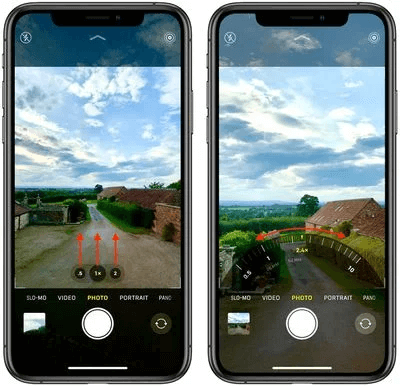
Way 3. Lock the Auto Focus and Auto Exposure
The next step, if you're still not happy with your iPhone's camera, is to lock autofocus and auto exposure so that your phone camera stays in focus even if you shake it.
To achieve this, press and hold the on-screen object until the AF/AE lock symbol displays. Then, you can snap a photo to see whether there is a change.

Way 4. Force Close Camera App
The iPhone camera won't focus or is blurry? Try forcing closing the Camera app and opening it again. Follow these steps to force close the Camera app on your iPhone running iOS 16:
Step 1: When you double-tap the home button, a preview of the recently-used applications appears. You can use the gesture bar to perform the same function on iPhone X or later.
Step 2: The camera app can be accessed by swiping to the left.
Step 3: Swipe it up to the top to close it.
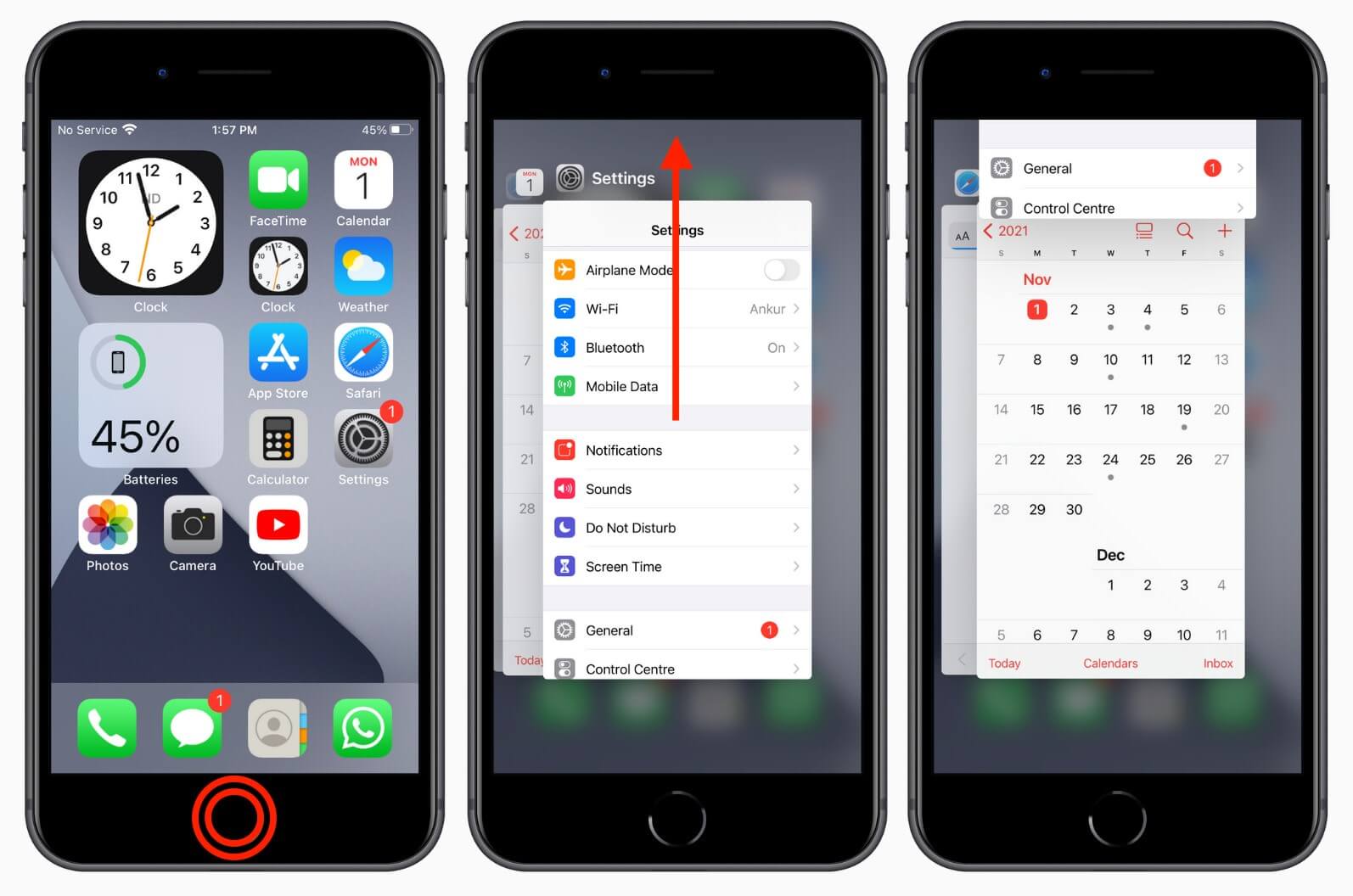
Way 5. Clean the Camera Lens
The next step is cleaning the lens and seeing if it helps. This means that issues like the camera not focusing might be caused by anything as simple as a dirty lens.
It might be anything from dust to fingerprints. To avoid scratching the lens, a microfiber cloth is recommended.
Way 6. Turn Off Portrait Mode
It's also necessary to turn off the camera portrait mode to fix focusing issues. It's because you might be capturing non-human objects, and older phones do not have a suitable portrait mode for non-human subjects.
Part 3. Advanced Ways to Fix iPhone Camera Not Working (System Issues)
Fix 1. Update iPhone Software
If iPhone camera not working problem with iOS 16 persists after trying above mentioned techniques, you might consider updating. New iOS beta updates not only fix previously discovered bugs but also make your device more resistant to hacking attempts.
Select "Software Update" under "General" in "Settings".
Since an old iOS version makes your iPhone vulnerable to developing software bugs that might create issues like the black screen of death, boot loop problem, updating the new iOS version is necessary.
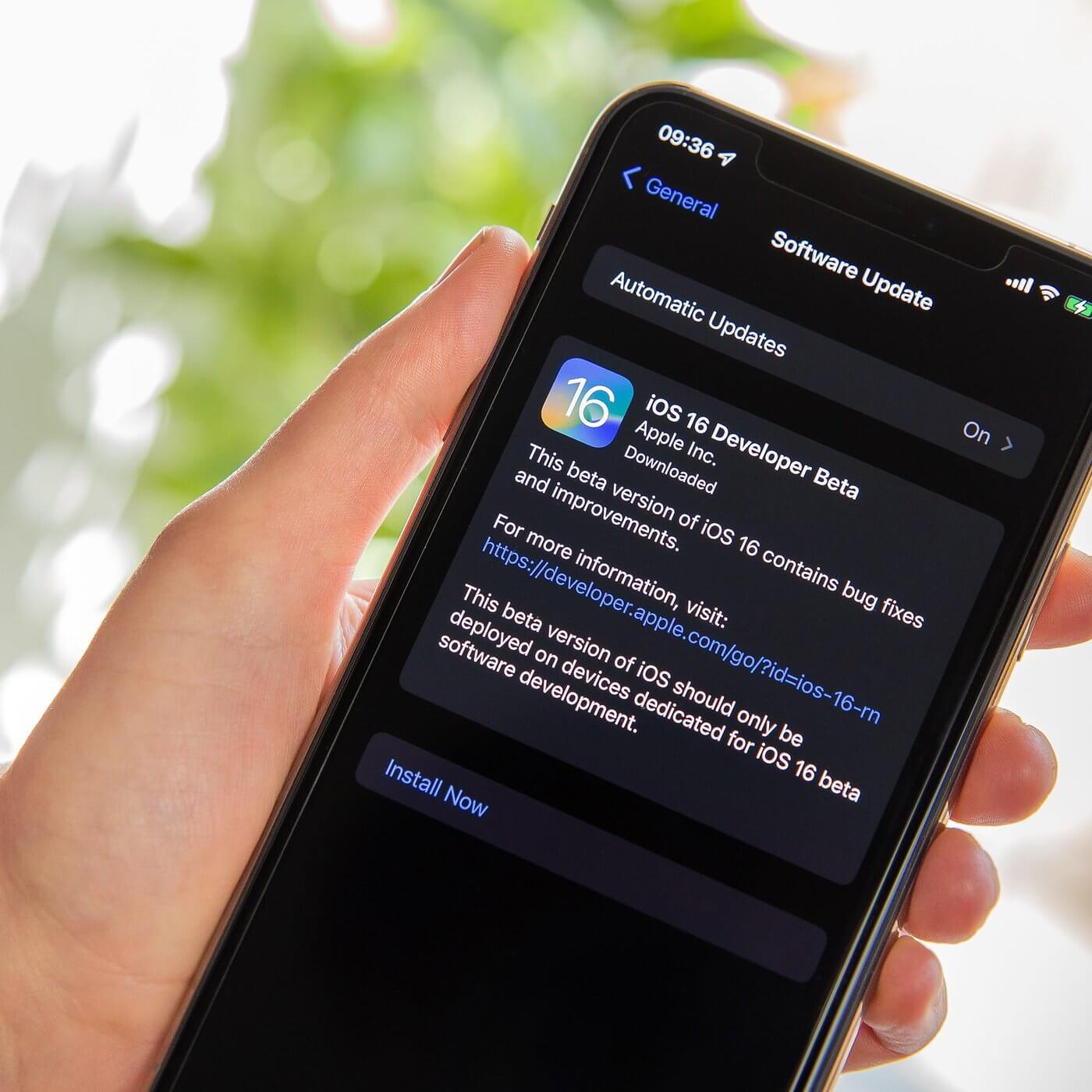
Fix 2. Fix iPhone Camera Not Woking Issue [Without Data Loss]
All iOS users can benefit from downloading UnicTool Umendit. It's packed with useful tools that make it simple to resolve a wide range of issues encountered by iOS users.
It accomplishes this without requiring you to lose your files or data. Just how cool is that? In our opinion, it is essential for any iOS device.

Repair iPhone Camera Not Working
- UnicTool Umendit is capable of bypassing iTunes errors.
- Enter/exit recovery mode with just one click with this tool.
- Fix 150+ iOS issues without data loss
- Downgrade iOS without jailbreak
- Supports the latest iOS version, iOS 16.
73,128 downloads
100% secure
How to repair an iPhone through UnicTool Umendit?
Step 1: You'll need to launch Umendit iOS System Repair and link your device to your computer through USB.
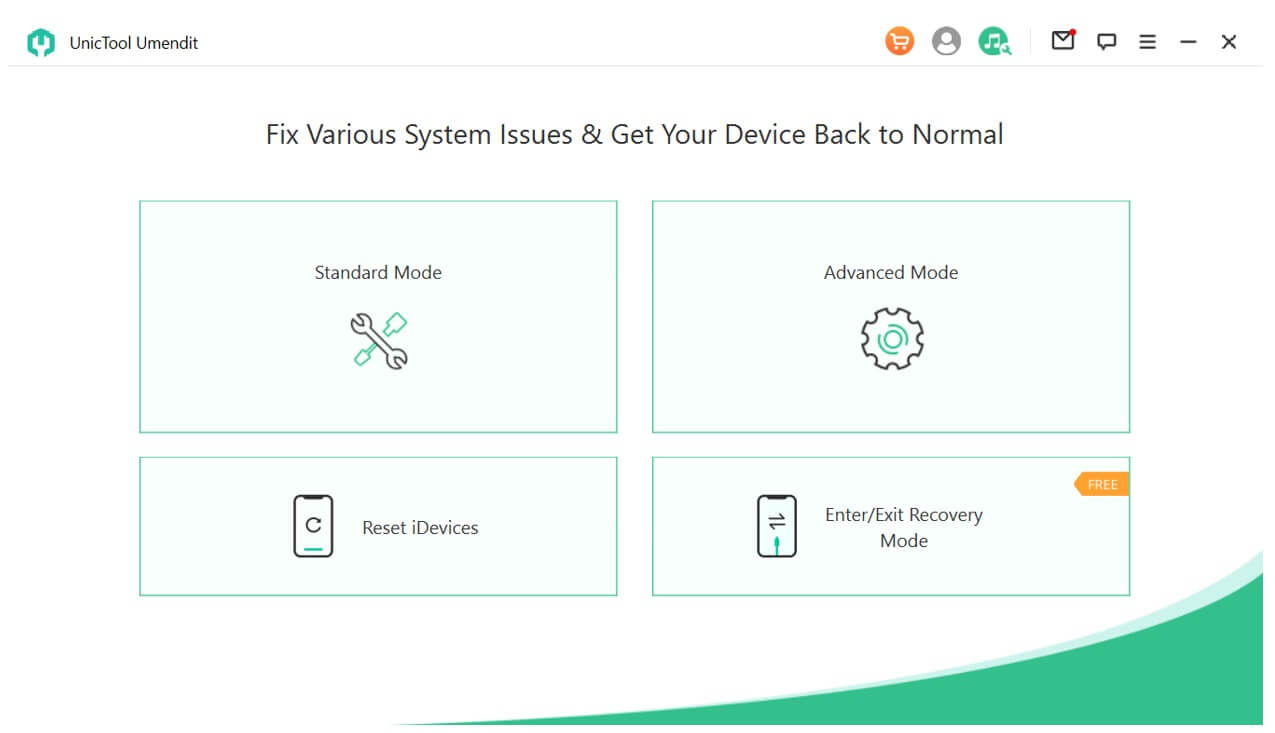
Step 2: Select Repair Operating System; this problem will assist you in resolving any iOS-related issues, including the problem with your iPhone camera doesn't focus.
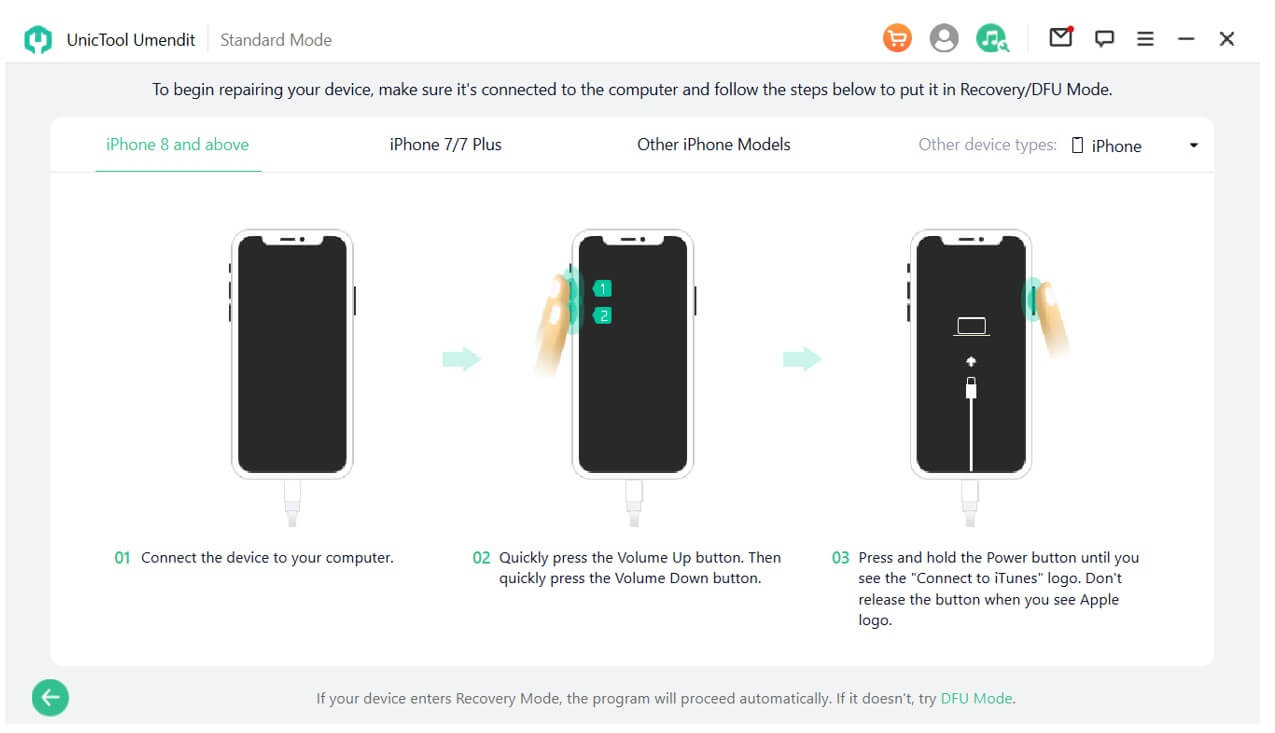
Step 3: When the firmware file has finished downloading, click "Repair Now" to repair the problem where your iPhone's camera is out of focus.

Step 4: Finally, your iPhone will restart by itself, and the camera will work as expected.
Fix 3. Reset All Settings
The option to restore the phone's factory settings is useful in case the user cannot pinpoint the cause of the issue in settings.
In order to achieve this, you can automatically reset your phone to its factory settings via the device's settings page. Another option is to access the camera's settings and restore them to factory settings to fix the malfunctioning camera.
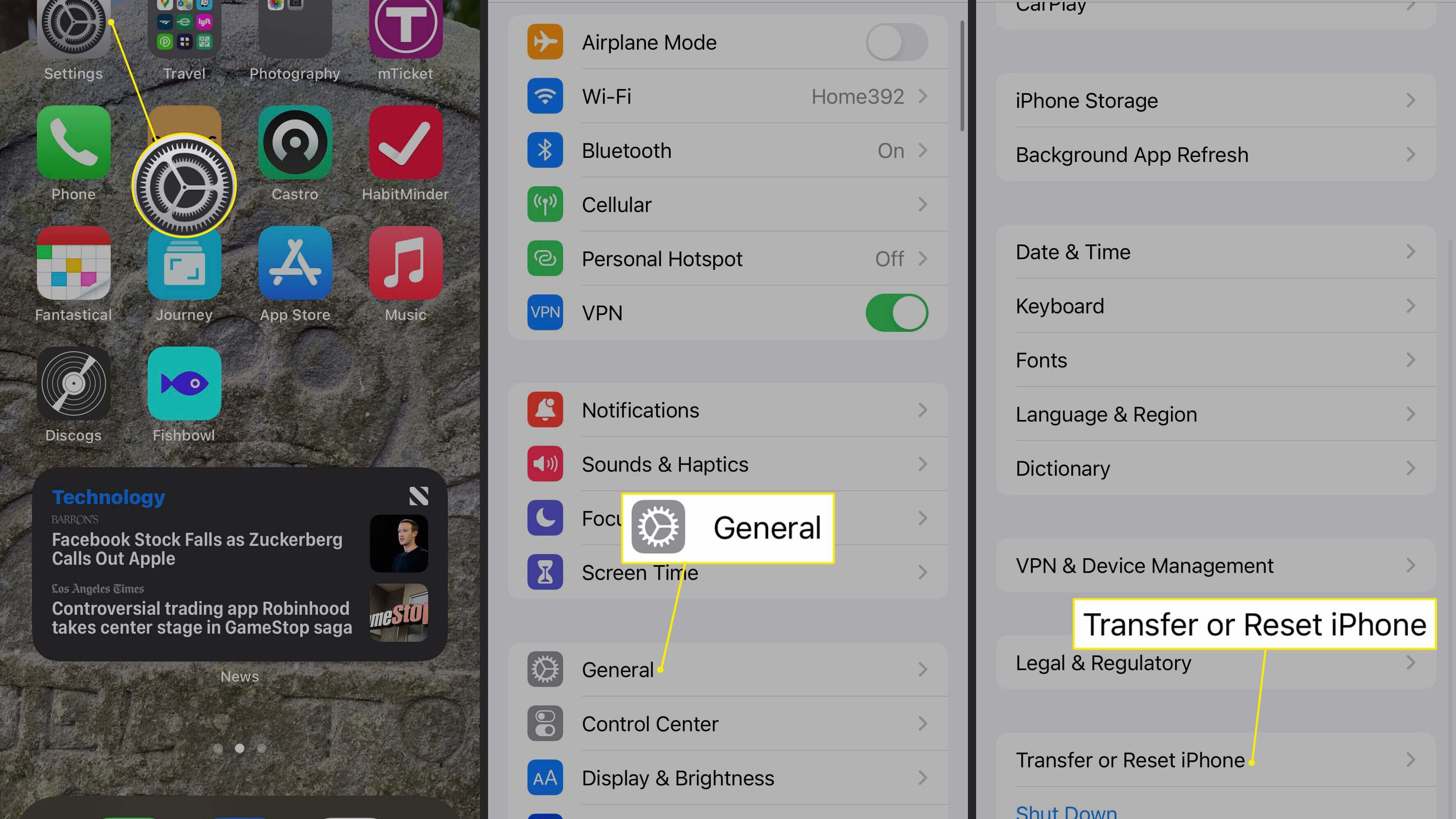
FAQs About iPhone Camera Not Working
1. Why Won't My iPhone 13 Camera Focus?
iPhone 13 camera won't focus because of this reason. If you get any closer than the conventional lens's minimum focus distance, it will automatically switch to the wide angle lens. Standard lenses have a minimum focusing distance beyond which the image will be blurry.
2. How To Protect The iPhone Camera From Damage?
A protective cover can be applied to shield the camera from dust and scratches. Also, not just any case, but a TPU case that covers the entire device.
Conclusion
This article explains why your iPhone's camera isn't focusing or cannot working and provides solutions to the problem. This UnicTool Umendit can completely resolve the problem where an iPhone's camera won't focus for any reason.
 Secure Download
Secure Download
 Secure Download
Secure Download
