iPhone emergency SOS feature is one of the best features of Apple that ensures your close friends or family get informed when an emergency arises.
However, many people have complained about the iPhone stuck on emergency SOS issue. Unfortunately, when this issue occurs, you won't be able to use your iPhone as your iPhone SOS screen will be locked and won't make any movement. We have outlayed some of the best ways to fix it, and You will get rid of this unwanted issue by reading this guide to the end.
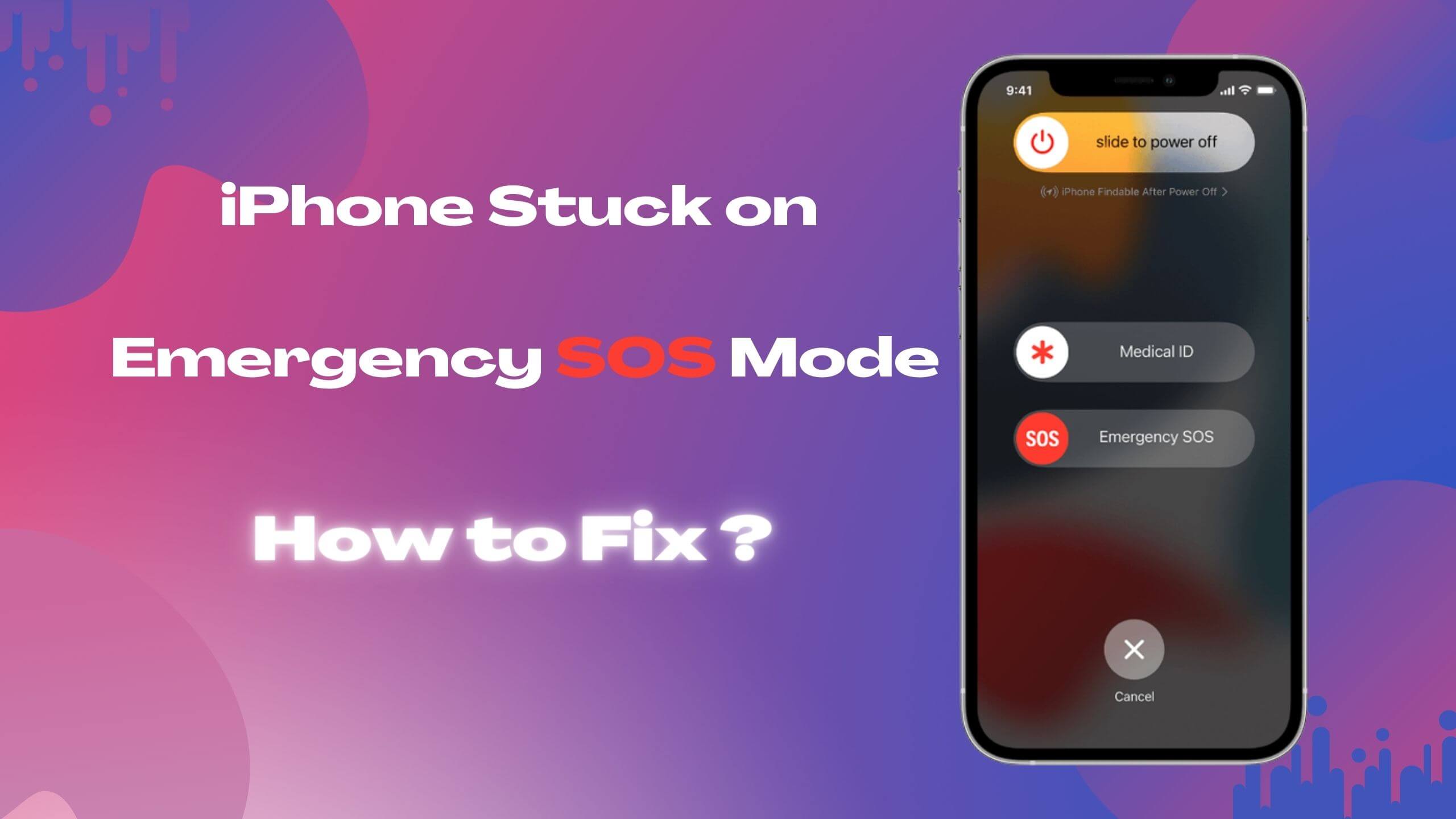
Part 1. Why iPhone Stuck on Emergency SOS Screen
Part 2. Methods to solve iPhone Stuck on Emergency SOS Issues
Part 1. Why iPhone Stuck on Emergency SOS Screen
There can be various reasons behind the iPhone stuck on emergency SOS issue, and a few of them are listed below.
- 1You may face the issue if the iOS update you've installed is still in the development process.
- 2There might be some issues with your iPhone screen that made the Emergency SOS mode stuck on your screen.
- 3Performing incorrect actions on your iPhone can make your iOS device stuck in SOS mode.
- 4Jailbreaking an iOS device to fix any iOS issue might be the reason behind the'' iPhone stuck on emergency SOS'' issue.
 Secure Download
Secure Download
 Secure Download
Secure Download
Part 2. Methods to solve iPhone Stuck on Emergency SOS Issues
Way 1: Power Off the iPhone and Recharge to Try
If you're having an'' iPhone emergency SOS stuck'' issue, the simplest way to get rid of this issue will be to turn off your device and then put it into charge for 1 hour.
After charging your iPhone for 1 hour, you'll need to turn it on again and see how it goes. However, if this process doesn't help your cause, navigate to the next solution.
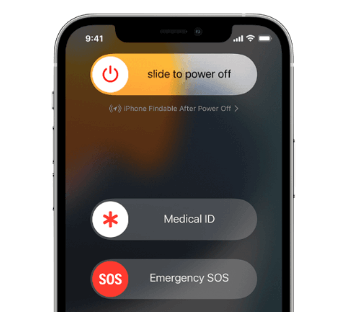
Way 2: Restore the iPhone via iTunes (Data Loss)
You can also fix the ''iPhone stuck on emergency SOS'' issue by restarting your iOS device through iTunes. Although doing so will cause data loss, you can eliminate various software issues by opting for this route.
Here's how to restore an iOS device through iTunes.
Step 1. Launch iTunes on your PC and then connect your iPhone to your PC.
Step 2. Tap on the ''Device'' icon once iTunes recognizes your iPhone. Next, press the'' Summary'' option to proceed ahead.
Step 3. Hit the Restore option to initiate restoring the iOS device through iTunes
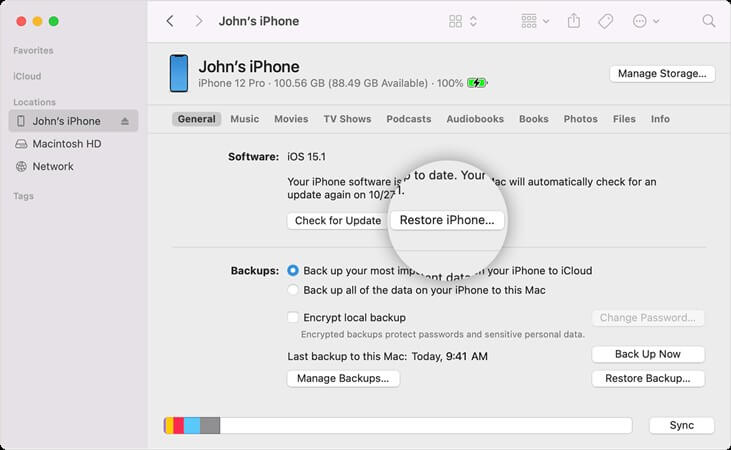
Way 3: 100% Fix iPhone Stuck on Emergency SOS Mode with UnicTool Umendit
If a major software glitch occurs and you don't know the root cause of that issue, you might be in deep trouble.
So, if you have encountered the ''iPhone stuck on emergency SOS'' issue and have no clue what to do, don't waste any time before taking the services of UnicTool Umendit to minimize the damage to your device.
It is a fantastic tool that stimulates fixing almost every kind of iOS issue, and luckily it doesn't cause data loss.

Fix iPhone emergency SOS stuck issue
- Supports all the iOS devices
- Fix 150+ iOS issues
- No data loss
- Jailbreak your iOS device
- Downgrade iOS
73,128 downloads
100% secure
- 1 Download, Install and launch Umendit on your computer. Then, select Standard Repair on the main interface.
-
Connect your device to the computer. Once the device is detected, it takes you to the firmware downloading interface. Else, you need to follow the instructions given to put your iPhone into DFU/recovery mode.
- 2 Download Firmware. At this stage, Umendit will automatically provide all the suitable firmware for your device. So choose the one you want and click Next. (In this step, you can choose the version which you intended to update to.)
- 3 Start to fix. After downloading the firmware, click the Start button on the screen, then wait for several minutes.




Way 4. Reboot the iPhone
Restarting your iPhone could be useful to help you get rid of a lot of software glitches. Luckily, you can try restarting your iOS device when facing the ''iPhone emergency SOS stuck'' issue.
Here's how to restart your iPhone.
-
Restart iPhone X and Later
Press and hold the Volume and side buttons until the power off slider appears. Push the slider to the right side and turn your iPhone off. Turn the iPhone on again by pressing and holding the side button until the Apple logo appears.
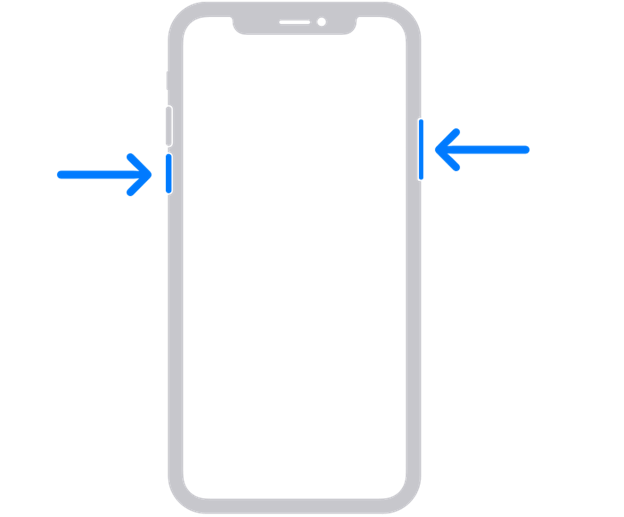
-
Restart iPhone 6,7 and 8
Press and hold the iPhone Side button until you power off the slider. Drag the slider to turn the device off. To start your iPhone again, you'll need to press and hold the side button until you see the Apple logo.
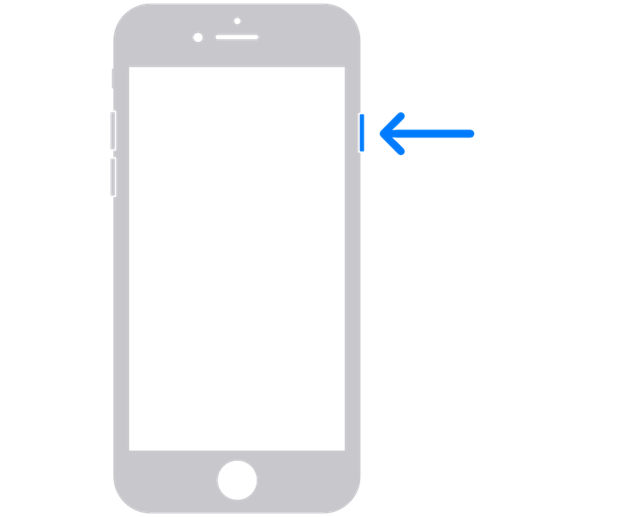
-
Restart iPhone 5 or earlier
Press and hold the iPhone's top button until the power off slider comes. Drag the slider and turn the device off. Press and hold the top button until the Apple logo appears to turn the device on.
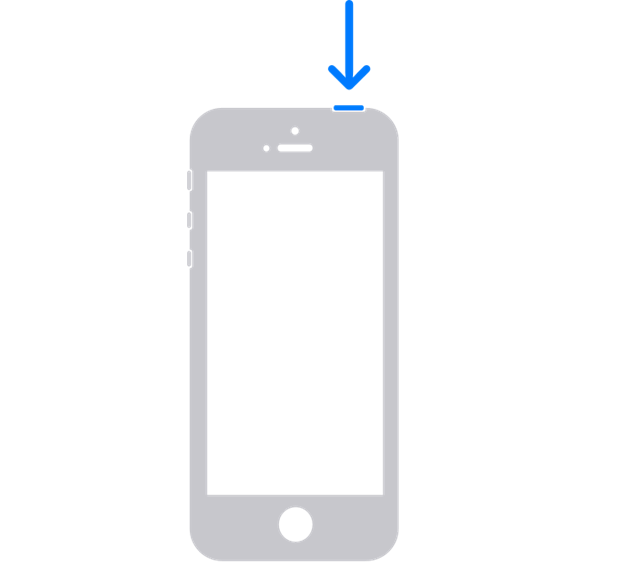
Way 5. Put Your iPhone Into Recovery Mode
In order to perform this step, a computer is required. This computer can be a Windows PC with iTunes installed or a Mac using Finder,or use iFindit to enter recovery mode with one clickTo initiate Recovery mode on your iPhone, the device must be connected to the computer. Following this, proceed to launch iTunes or Finder and execute a hard reset on the iPhone using the aforementioned procedures.
Way 6. Contact Apple Support
Despite going through all the possible solutions, if the ''iPhone stick on emergency SOS'' issue persists, you must consult Apple Support.
To do it, you'll need to visit Apple Support and select Get Support. Next, select a service or device, or you can tell your problem. Select Call or Chat to contact Apple Support after hitting the Continue icon.
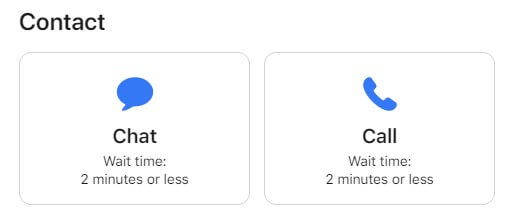
FAQs About How To Turn Off Emergency SOS Issues
1) How to end emergency SOS on an iPhone?
Follow the guide below to learn how to turn off an emergency SOS iPhone.
Step 1.Launch iPhone settings and navigate to the Emergency Call.
Step 2.Toggle the Auto Call off to turn off emergency SOS iPhone
2) What should we do if an iPhone stuck on the emergency SOS screen?
If you're struggling with the ''iPhone stuck on emergency SOS'' issue, you might take the services of UnicTool Umendit. It is a wonderful tool that doesn't cause data loss when resolving 150+ iOS issues. such as black screen of death, boot loop, error 4013, iPhone weak signal issue, etc.
Conclusion
All the solutions we've mentioned to get rid of iPhone emergency SOS screen Locked or stuck are worth a try, and you can choose the one you think is the most efficient.
However, if you're still clueless about finding the correct answers to fix the ''iPhone stuck on emergency SOS'' issue, you must go for UnicTool Umendit. It is the most recommended and will take care of any iOS issue.
 Secure Download
Secure Download
 Secure Download
Secure Download

