"I tried to run YouTube on my Safari browser, but despite my iPhone having connected with WiFi or cellular data, I couldn't serve my purpose. How to fix this internet issue"?
It is a common issue as many iPhone users have complained that they cannot use the internet even though the iPhone is connected with WiFi or cellular data. There can be various reasons behind this chaos, but you shouldn't be worried about it as we'll tell you how to get rid of the issue of iPhone connected to Wifi but no internet.
Part 1. The Causes of iPhone Connected to Wifi but No Internet issue
There could be so many reasons behind iPhone has connected to WiFi but there is still no internet issue, and a few of the main reasons are listed below.
- 1 If you're using an old iOS version, it might also cause the issue.
- 2 If you tinkered up with the iPhone network settings, it could also be the main reason behind the issue.
- 3 A flawed router might also prevent you from using the internet appropriately.
- 4 Your iPhone's antenna might get defective, causing the chaos you're dealing with.
- 5 If you enabled the Low Data and Power mode, it might also be the main factor behind this issue.
 Secure Download
Secure Download
 Secure Download
Secure Download
Part 2. Top 7 Ways to Fix No Internet Connection iPhone
Way 1: Restart your network device and your iPhone
If you're having iPhone cellular data not working or WiFi connected but no internet issue, you need to restart your iPhone and network device. Doing so might assist you in fixing the issue you're having.
-
Restart iPhone
Press and hold your iPhone's power button until the Power off slider appears. If you're using an iPhone without a home button, you'll need to press and hold the volume and either side button.
Once the power off slider appears, drag it to your right side to turn the device off. To turn your iPhone on again, you'll need to press and hold the power button until the Apple logo appears.
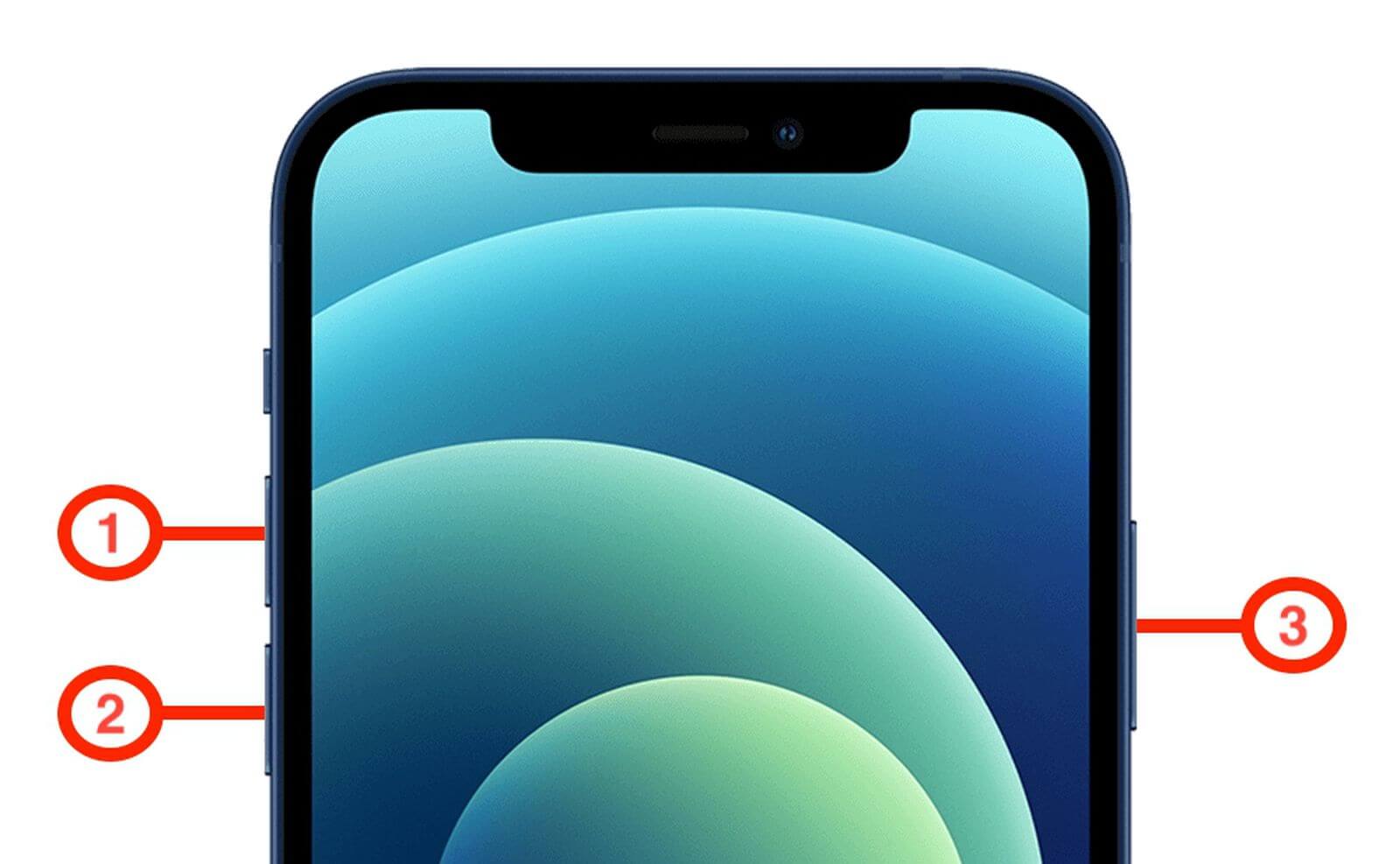
-
Restart network device
You can unplug the router for a few seconds and then plug it in again to see how it pans out.
This method solves the issue quickly, but if the internet is still not responding, you need to use other methods.
Way 2: Reset the Network settings on your iPhone
The issue you're having might happen due to flawed network settings. So you might consider resetting the iPhone network settings to see if doing so helps your cause or not.
Follow the guide below to reset the network settings of the iPhone.
Step 1: Launch iPhone settings and navigate to the Reset icon.
Step 2: Select ''Reset Network Settings'' and then enter the password to confirm the action.
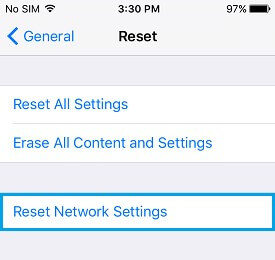
Way 3: Turn off Location Services
If you enabled the Location Services, it might be the reason behind the issue of iPhone has connected to WiFi but no internet.
Thus, you might try disabling the Location Services from the iPhone settings and see whether it works or not.
Step 1: Launch the settings on your iPhone and tap on the ''General'' icon.
Step 2: Press on the Privacy icon and navigate the Location Services. Toggle the Location Services off and then see how it goes. However, if the ''iPhone no internet connection'' issue persists, watch out for the next solution.
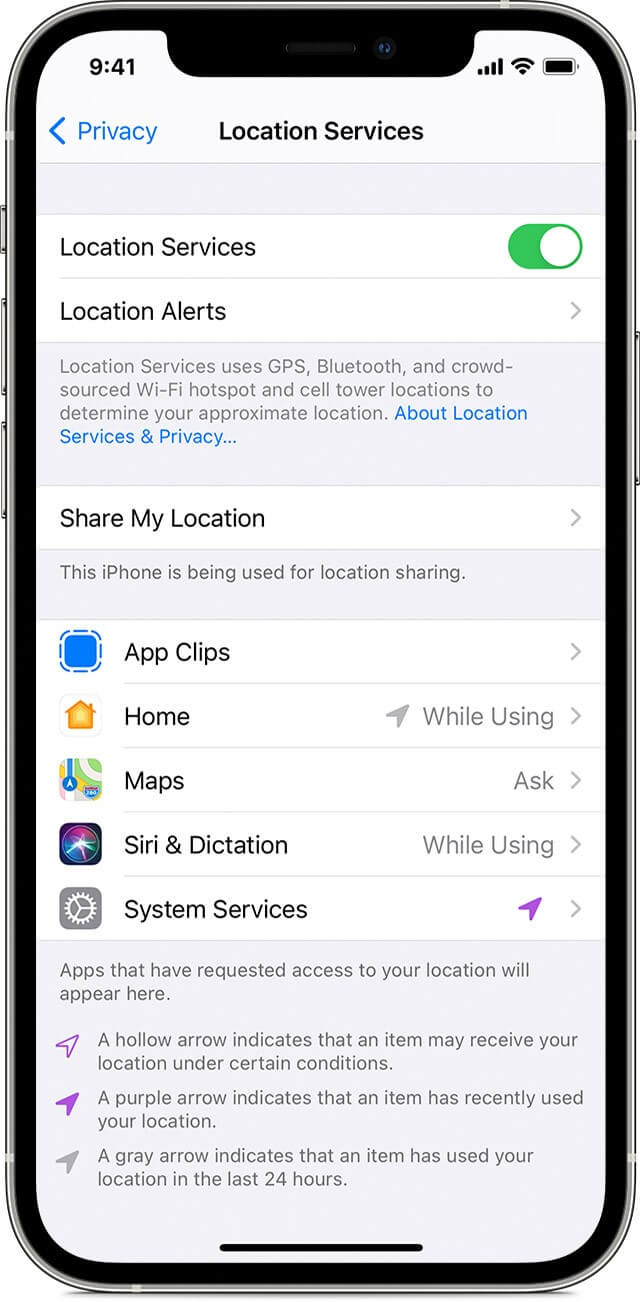
Way 4: Turn Airplane Mode on and off
A minor software glitch can also cause iphone internet issue. What you should do here is to turn on Airplane mode for a few seconds and then turn it off again.
Doing so can eliminate the software bugs that might create the chaos you're dealing with.
Step 1: Launch the iPhone settings and toggle the Airplane Mode on after finding it.
Step 2: Wait for 30 seconds and then toggle the Airplane Mode off again to see the outcome of this process.
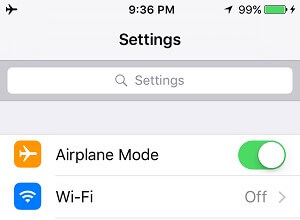
Way 5: Disable Low Data Mode & Low Power Mode
Turning on the Low Power or Low Data mode might contribute to the issue you're currently encountering. Turn off Low Power and Data Mode to fix iphone cellular data not working issue.
Turn off Low Data Mode
Step 1: Visit iPhone settings and tap on the ''Cellular'' icon.
Step 2: Select the Cellular Data option and then turn off Low Data Mode.
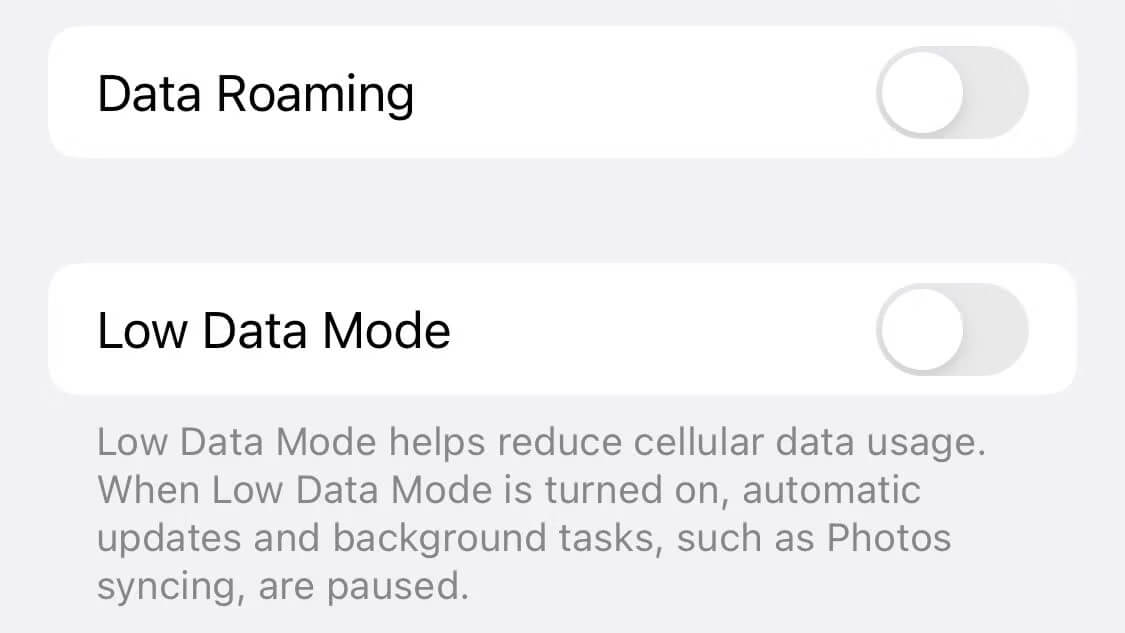
Turn off Low Power mode
Navigate to iPhone settings and then tap on the Battery icon. Toggle the Power Mode off from there.
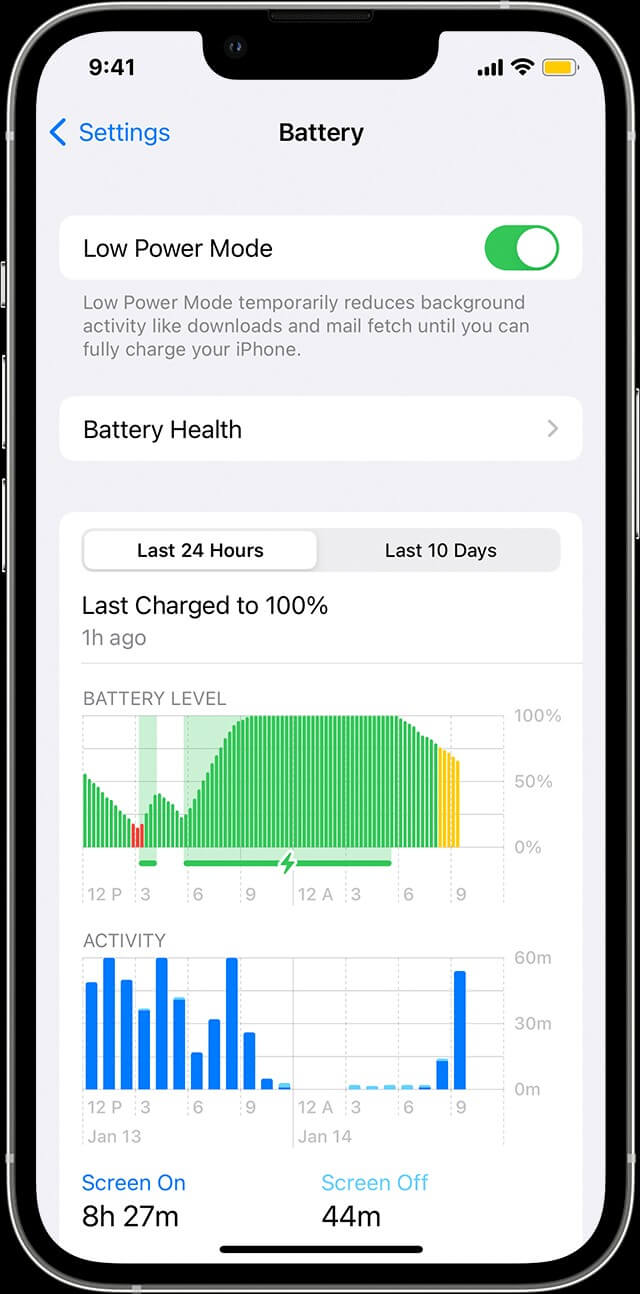
Way 6: Update iOS Version to the Latest
If you're using an older iOS version despite the new iOS update, it might cause the issue of no internet connection on iPhone. So, it means you shouldn't waste even a second before installing the new iOS update, as it might help you eliminate many iOS problems and internet issues.
Here's how to install the new iOS update.
Step 1: Launch iPhone settings and navigate to the Software Update option.
Step 2: Install the new Software Update if it is available.
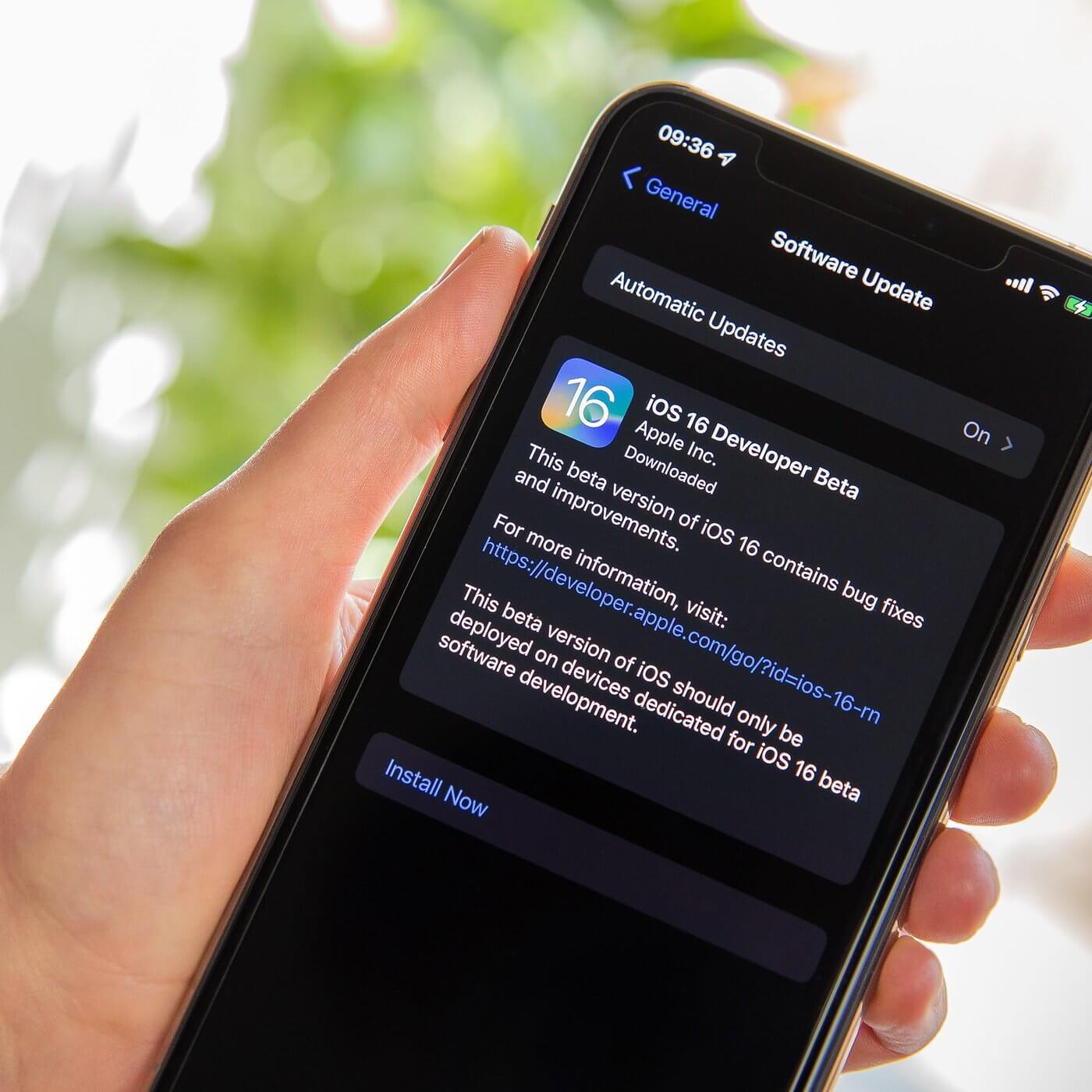
Way 7: Repair your iPhone without Data Loss
Normally, when you factory reset your iPhone, it causes data loss. You won't lose data when factory resetting your iPhone through UnicTool Umendit.
Thus, if you're looking to get rid of the iPhone Wifi connected but no internet issue, you can restore your iOS device using UnicTool Umendit.
It is an unbelievably good third-party tool that holds the ability to solve 150+ iOS issues in one go. So, taking UnicTool Umendit on board to fix any iOS issue won't be a bad idea.

Fix No Internet Connection on iPhone
- It doesn't cause data loss.
- Comes with a 100% success rate
- Helps you fix 150+ iOS issues
- Allows you to bypass iTunes errors
- Enables you to download iOS without jailbreak
- Enter or exit recovery mode with ease
73,128 downloads
100% secure
How to factory reset an iPhone through UnicTool Umendit?
Step 1: After reaching the official website of UnicTool Umendit, you'll need to install the software on your PC. Next, connect the affected iOS device to the PC and launch the software.
Step 2: Navigate to the main interface of UnicTool Umendit and select Standard Repair Mode. Remember, Standard Repair Mode won't cause data loss.
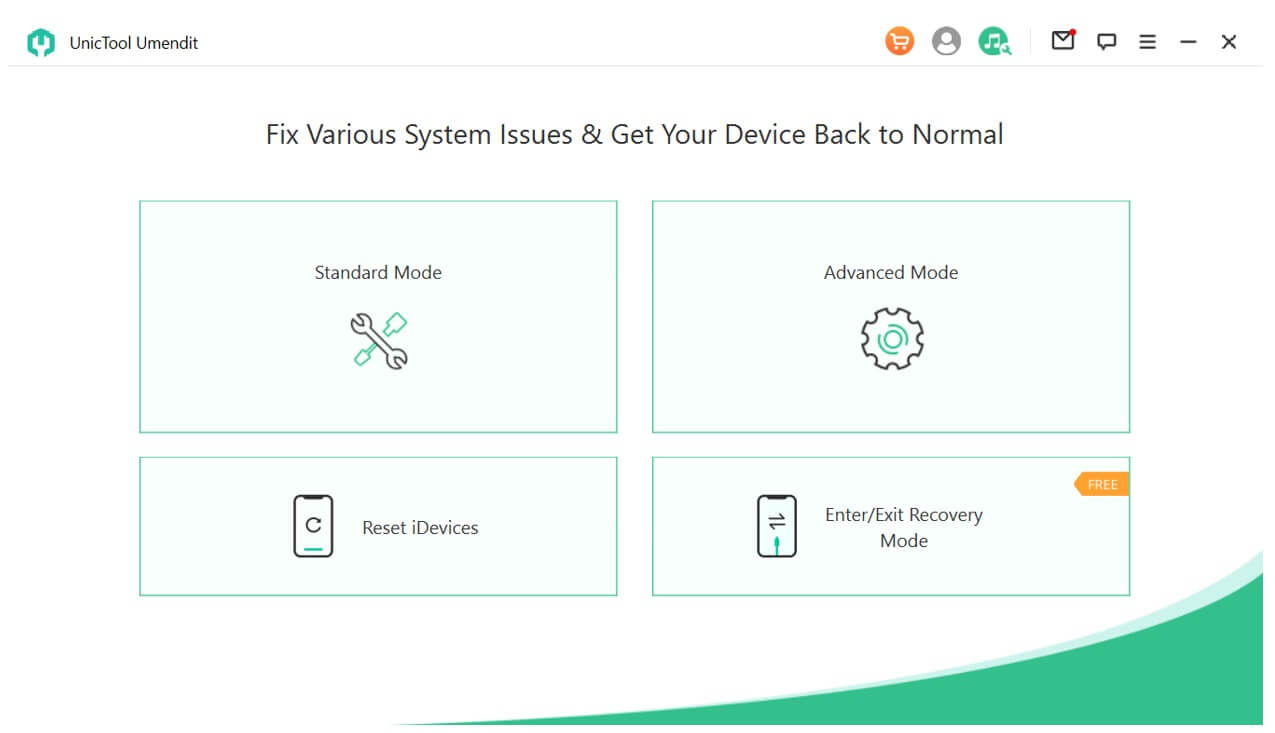
Step 3: Check that the information on the computer's screen is related to your iOS device. After making sure, tap the ''Download'' icon to download the firmware package.

Step 4: Tap on the ''Start''option to start repairing your iPhone.
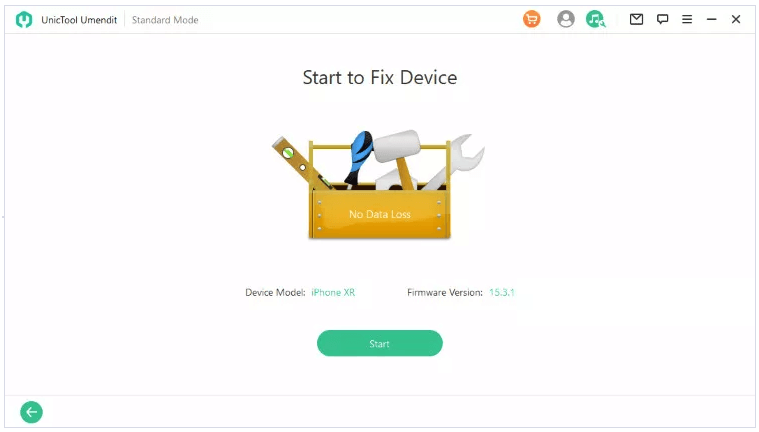
FAQs about iPhone Wifi or cellular data not working issue
1. Why do I have 4G but still no internet connection on iPhone?
Despite having 4 technology-enabled, if there is no internet connection on your iPhone, you should watch out for iPhone network settings. Sometimes, you unintentionally change the network work settings and struggle to use the internet appropriately.
2. How to solve iPhone 12 no internet connection.
If you're facing an issue with your internet connection on iPhone 12, you should restart your iPhone or router. However, opting for UnicTool Umendit won't be a bad idea if no method works for you.
Conclusion
We're assuming that this guide should be good enough to help you eliminate the no internet connection iPhone issue, such as when you are browsing Safari but cannot connect to the server. All the methods we've revealed in this post are worth a try, and you should test them at least once.
However, if no method works, you must opt for UnicTool Umendit. Apart from being a highly professional iOS issue-solving tool, UnicTool Umendit comes with an affordable premium package.
 Secure Download
Secure Download
 Secure Download
Secure Download

