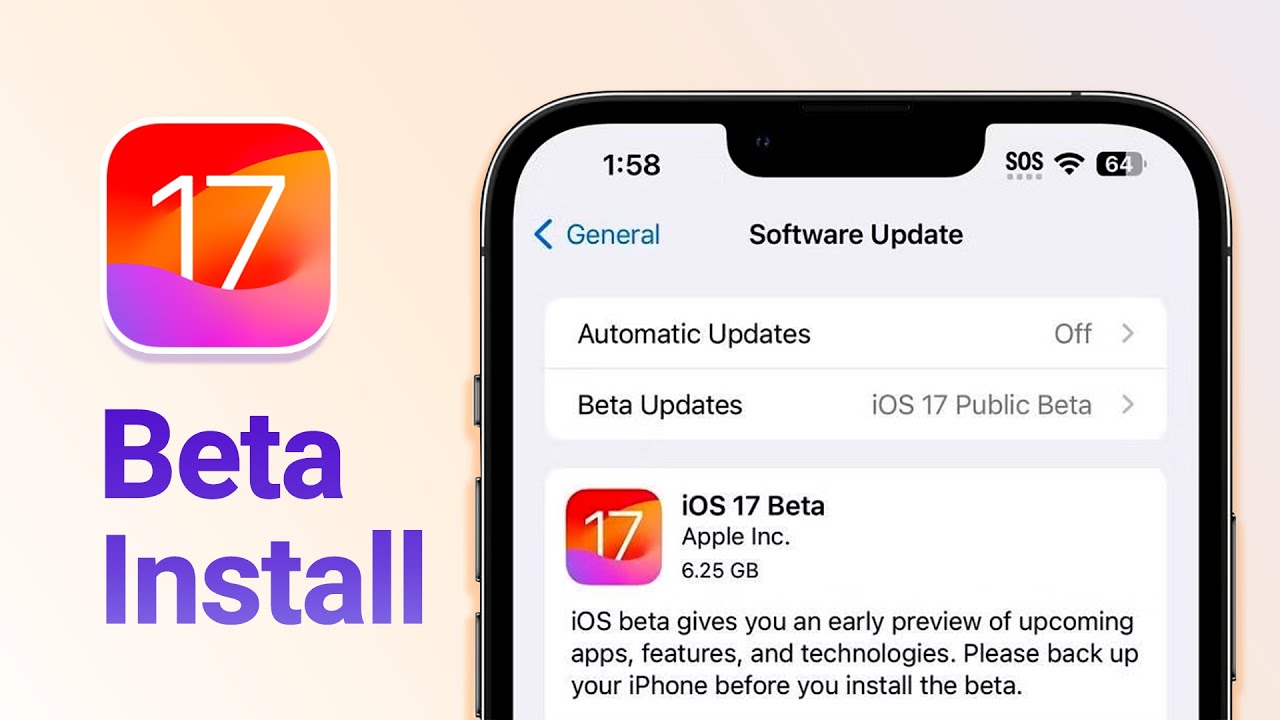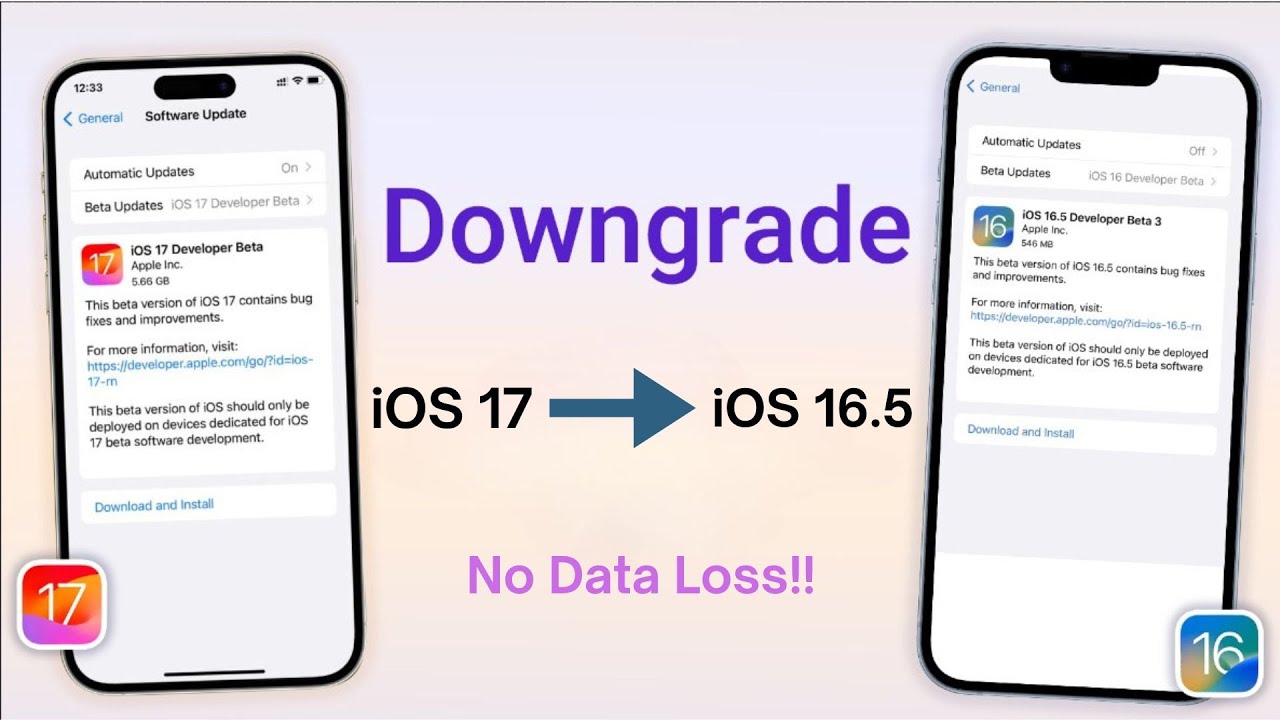At Apple's recent Wonderlust event, exciting hardware announcements were made, including the iPhone 15 series and Apple Watch 9. Alongside these, iOS 17, the latest operating system for iPhones, was officially unveiled. The release date for iOS 17 is set for Monday, Sept. 18, for all compatible devices. When it comes to new software updates, assessing their stability and reliability is crucial. The focus on iOS 17 stability has piqued the interest of Apple users, prompting questions about its reliability.
This article delves into the iOS 17 Public Bata stability and the beta version of iPadOS 17. We'll also provide step-by-step instructions on downloading and installing these updates. Before we dive in, let's first explore the exciting new features and evaluate the overall iOS 17 Beta stability.
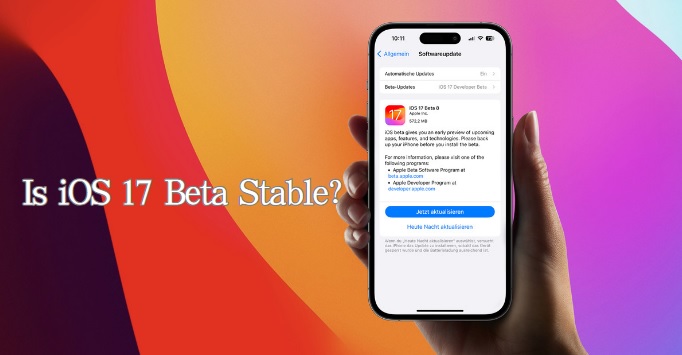
Part 1: New Features of iOS 17
Part 2: Is iOS 17/iOS 17 Beta(1,2,3,4)/Public Beta Stable? (Pros & Cons)
Part 3: How to Download and Install iOS 17/ iOS 17 Public Beta?
- 1. Quickest, Simplest, and Cost-Free Way Upgrade to iOS 17
- 2. Install iOS 17 with iPhone Settings
- 3. Install iOS 17 with iTunes/Finder
Part 1. New Features of iOS 17
iOS 17 has generated considerable buzz due to its anticipated array of new features, some of which are already accessible in the recently released beta version. However, before diving into questions regarding iOS 17 stability, it's essential to verify your iPhone's compatibility with this latest iteration and acquaint yourself with its fresh features.
Compatibility with iOS 17 Beta: iOS 17 Beta is compatible with a range of iPhone models, spanning from the iPhone XR and SE2 to the newest iPhone 14. Regrettably, users of iPhone X and iPhone 8 will be unable to update their devices to iOS 17 Beta at this time.
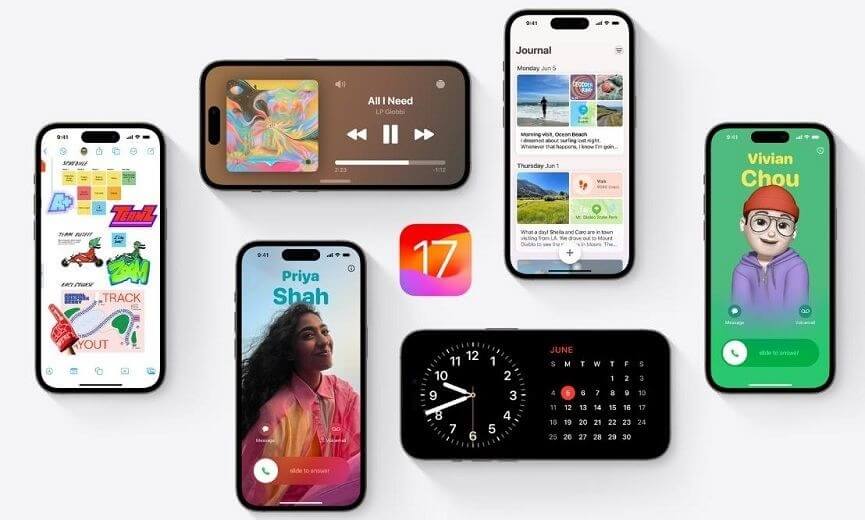
Here is a List of New Features in iOS 17:
New Features:
- Standby Mode: Enhance your iPhone's usability by simply placing it horizontally while charging.
- Journaling: Explore a novel approach to cherishing life's moments and preserving cherished memories.
- Live Voicemail: Divert calls to voicemail and access real-time transcripts of received messages.
- Customizable Call Displays: Tailor the caller information displayed during phone calls to your liking.
- Unified Messaging: Conveniently centralize all your iMessage apps in one location and allow friends to track your safe arrivals.
- Stickers: Craft dynamic Live Stickers using your personal photos.
- NameDrop for AirDrop: Streamline contact sharing by swiftly exchanging contact details via AirDrop.
Part 2. Is iOS 17/iOS 17 Beta(1,2,3,4)/Public Beta Stable? (Pros & Cons)
With the recent release of iOS 17 developer beta 3 and the introduction of the iOS 17 public beta, a common debate arises around three critical questions: Is iOS 17 stable? Is the iOS 17 a worthwhile choice? Is the iOS 17 secure? The iOS 17 undergoes extensive refinement and optimization based on feedback from the developer beta phase, indicating a relatively stable release. However, occasional issues may arise, allowing Apple to make further improvements.
Below, we outline the Pros of installing iOS 17 Beta or iOS 17 and the Cons to consider before making a decision:
Pros
- Access to all new iOS 17 features and functionalities, including Standby mode and a contact poster.
- Essential for developers and iOS-related professionals to test and optimize their functions.
- Separate iPhone for experiencing iOS 17 Beta ensures that any potential problems won't impact your primary device.
- Unlike previous years, Apple now offers developer beta access for free with an Apple ID.
Cons
- Early-stage development means potential bugs and occasional laggy experiences not encountered in stable versions like iOS 16.5.
- Downgrading from iOS 17 to iOS 16.5 may be necessary if issues arise, leading to potential data loss.
- Beta versions often experience battery-related problems, potentially resulting in faster power consumption.
- Compatibility issues with some third-party apps may lead to malfunctions.
- Installation of iOS 17 carries a risk of data loss, necessitating backups before both installation and potential downgrades.
Ultimately, the decision to install iOS 17 Beta should be weighed against the potential benefits and drawbacks outlined above.
Part 3. How to Download and Install iOS 17/iOS 17 Beta(1,2,3,4)/Public Beta?
1. Quickest, Simplest, and Cost-Free Way Upgrade to iOS 17
A rapid and uncomplicated method involves utilizing the dependable Umendit iOS Upgrade/Downgrade Tool. This tool presents an efficient approach to download and install iOS versions on compatible devices.

Key Features of UnicTool Umendit
- No need for expensive Apple Developer Account.
- Advanced tech minimizes iPhone risks during install.
- User-friendly instructions for all expertise levels.
- Fixes 150+ potential iOS issues, safeguarding data.
- Umendit simplifies iOS downgrades for compatibility concerns.
- Supports the latest iOS version, iOS 17.
73,128 downloads
100% secure
Here is the Vedio Guide for iOS 17 Public Beta install :
2. Install iOS 17 Beta with iPhone Settings
If you opt to install iOS 17 directly from your iPhone's settings, here's a simplified guide:
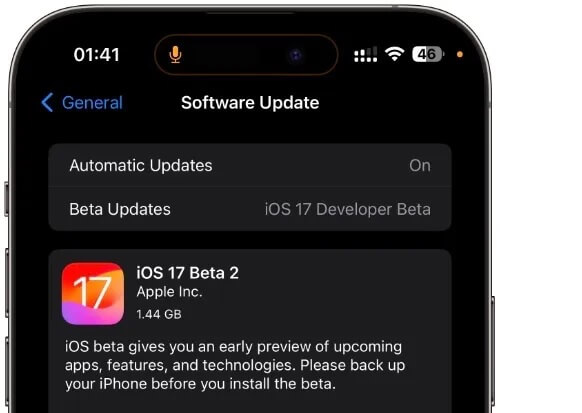
3. Install iOS 17 with iTunes/Finder
To install the stable version of iOS 17 using iTunes or Finder on your computer, follow these straightforward steps:
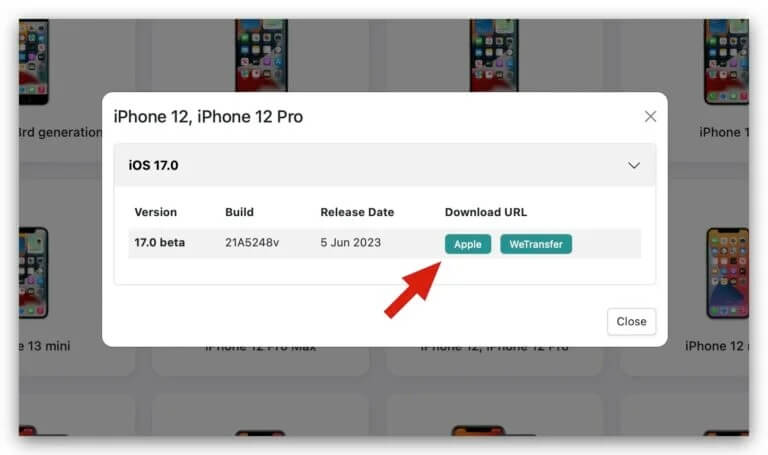
Part 4. How to Downgrade iOS 17 to 16 Without Data Loss
UnicTool Umendit
While using iTunes and Finder for iOS downgrades is affordable, there's a significant risk of data loss. For a safer and more robust solution, consider third-party tools like UnicTool Umendit.
UnicTool Umendit offers more than just iOS version management; it includes utility features, data management, and device unlocking and repair. Utilizing advanced technology, it guarantees zero data loss, making the downgrade process accessible to all users. Here's how to safely downgrade from iOS 17 to iOS 16 without data loss using UnicTool Umendit.
Here is the detailed tutorial on how to successfully downgrade from ios 17 beta to ios 16.5
Secure Download
Secure Download
How To Downgrade iOS with UnicTool Umendit?
Step 1: Download and install Umendit on your PC or Mac
Once the app loads up, tap the reset devices and then click on standard reset, which doesn't erase all data and settings from your device.
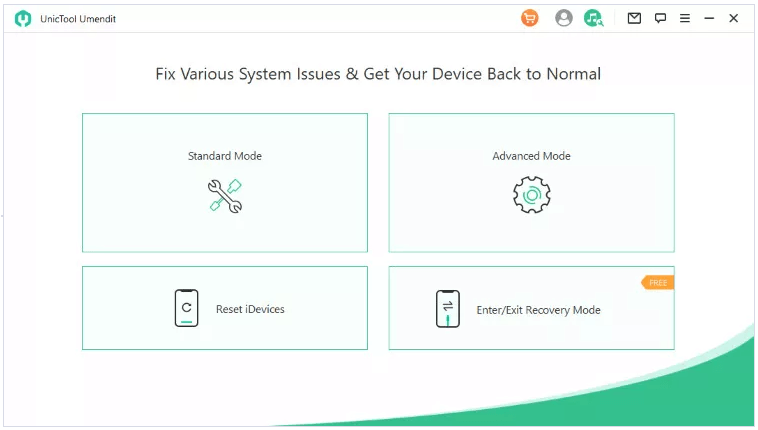
Step 2: Connect With Laptop
Connect your Apple device to the PC or Mac and click the “Next” button.
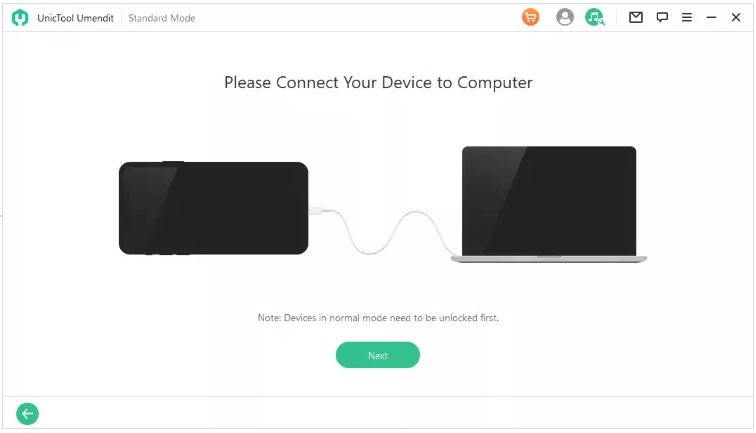
Step 3: Enter In The Recovery Mode
Your phone might get detected automatically, but you can also manually add the model and other information.
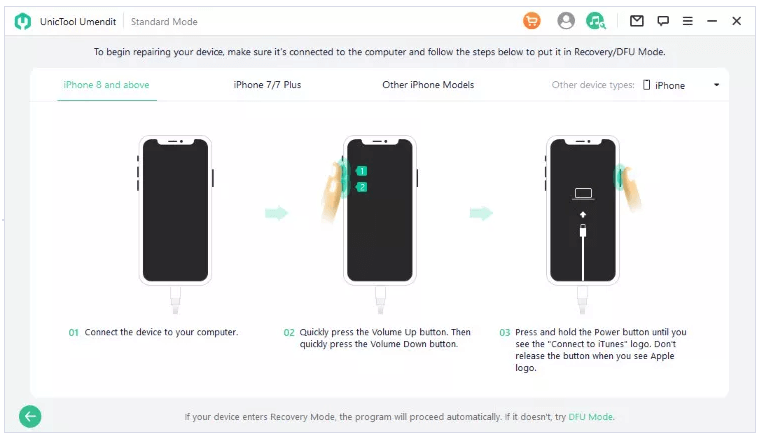
Step 4: Download Firmware
If you haven't downloaded your preferred firmware, the app will automatically detect the right firmware for your device. Since you are downgrading, you might have to input the version you want instead of the recommended version.

Step 5: Repair The Problem
Wait for the program to complete the downgrade process. After getting a complete message, you need to restart your device for the changes to apply.
Part 5. FAQs about iOS 17 Stability
1. Is iOS 17 stable for daily use?
iOS 17 is relatively stable, but it's important to remember that it may still have occasional bugs and performance issues, as it's in the early stages of release.
2. Are there known issues with iOS 17 stability?
While iOS 17 aims for stability, some users may encounter minor issues like app crashes or battery drain, which are typical in early beta releases.
3. Should I install iOS 17 beta on my primary device?
It's not recommended to install the beta version on your primary device, as it may have stability issues that could disrupt your daily usage.
4. How can I report stability issues with iOS 17 to Apple?
You can provide feedback and report issues through the Feedback Assistant app, which is available for beta testers.
5. Can I revert to the previous iOS version if I encounter stability problems with iOS 17 beta?
Yes, you can downgrade to the stable iOS version if you experience significant issues with the beta, but it's essential to back up your data before attempting this.
6. When can we expect improved iOS 17 stability?
Apple typically releases multiple beta updates before the stable version, addressing stability issues and bugs based on user feedback.
7. Is it safe to install iOS 17 beta on older iPhone models?
While iOS 17 beta is available for older models, older devices may experience more significant stability issues due to hardware limitations.
8. Will third-party apps be affected by iOS 17 stability issues?
Third-party apps may encounter compatibility issues during the beta phase, but developers often release updates to address these problems as iOS 17 becomes more stable.
Conclusion
In the article, we've extensively covered the topic of iOS 17 stability. Reports from developers and testers suggest that both iOS 17 and iPadOS 17 stability appear to be confirmed. However, it's crucial to understand that the latest iOS versions inherently carry potential risks, and they are generally recommended for advanced users or those willing to accept these risks.
After digesting the article's insights, you should have a clearer answer to the question of whether iOS 17 is stable. If you're eager to experience iOS 17 on your device, we recommend utilizing the UnicTool Umendit iOS Downgrade Tool. This exceptional tool provides a rapid and straightforward method to download and install iOS 17 profiles, even without an Apple Developer Account. It prioritizes secure installation processes, minimizing the likelihood of data loss or device malfunctions.
 Secure Download
Secure Download
 Secure Download
Secure Download