Have you ever encountered a situation where there is no sound when talking with a friend on your iPhone? In many cases, this problem is caused by your iPhone ear speaker not working properly. In this article, we have listed ten fixes to this issue.
Read this complete guide and follow the steps. You'll be able to get your iPhone speakers working without any hassle. There are step-by-step process to help beginners do it on their own.

Part 1. Why is My iPhone Ear Speaker Not Working?
 Secure Download
Secure Download
 Secure Download
Secure Download
Part 1.Why is My iPhone Ear Speaker Not Working
If your iPhone speaker is not working, there could be various reasons. Some of them are simple, while others require the help of professionals to fix the issue.
-
The speaker could be dirty. Due to the blockage on the speaker, it is possible that you might not hear the sound. You can try cleaning it yourself.
-
Your screen protector or cover can also block the speaker. Make sure it is perfect.
-
Low volume can be a reason behind the ear speaker not working.
-
Due to the connection with a Bluetooth device, you do not hear anything from the speaker.
-
There can be any issue with the iOS version or software.
-
The worst case is physical damage to the speaker, and you need a professional’s help in this case.
Part 2.Basic Checks If Ear Speaker On iPhone Not Working
The basic checks can help you detect the issue with your device. If these do not work, do not lose hope. You can try advanced methods, and they solve the issue in most cases. But before that, you need to do these basic checks first.
2.1 Turn the Volume Up
The most basic check is the volume. Sometimes, the volume is set to 0, and we jumble around other things to solve the issue.
Press the volume up button on the left to check the volume. Or swipe up on the home screen, and you will see the volume there.
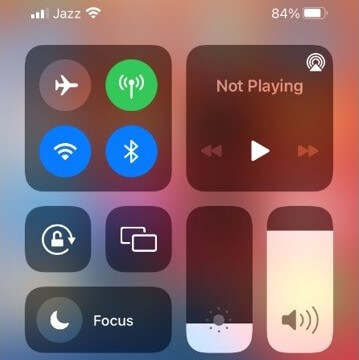
2.2 Remove the Cover
The cover of an iPhone can also block the speaker. In this case, you won’t be able to hear anything from it. It usually happens when you buy unreliable third-party accessories.
You can remove the cover from the mobile. Now, check whether the speaker is working or not.
2.3 Clean iPhone Ear Speaker
Dust can accumulate on the speaker and block the passage or path of sound waves. It usually happens when a phone has not been used for a long time and is in a dusty place. Secondly, if you accidentally drop your phone in the sand, the sand particles can get into the speakers.
Get a small or soft-bristled brush. Rub the bristles on the speaker. It will remove the dust particles. You can also use cotton buds to remove any residue or dirt.
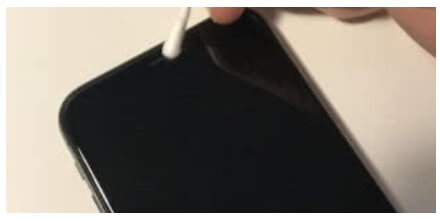
2.4 Check the Sound Settings
Sometimes, the sound settings are disturbed. You or someone else could have done it accidentally. Children can also mess up with these settings; therefore, it is a must to check the Sound Settings on your device. You might find any issue there that could be restricting speakers from working.
Go to Settings > Sounds & Haptics.
Now, you will see all the settings here. You can adjust the volume if it is low. You can also set the sounds of various alerts if they are not set.
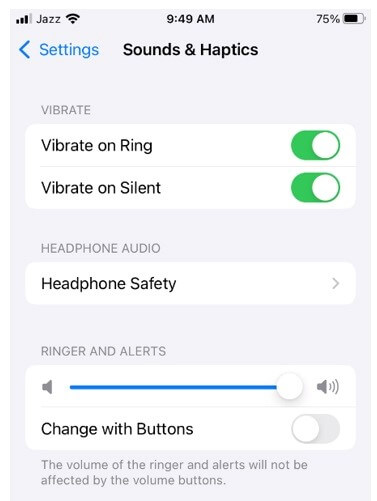
2.5 Turn Off Noise Cancellation
Noise Cancellation is a built-in feature of iPhones. It is meant to cancel out the background noise. It detects the noise automatically and then cancels it, but sometimes, it also cancels out the voice of the speaker.
Therefore, you do not hear anything from the speaker. Moreover, when the voice of the speaker is too low, it is also canceled along with the noise. Thus, you can turn it off to check whether your speaker is working fine or not.
Go to Settings > Accessibility > Audio/Visual > Turn off Phone Noise Cancellation.
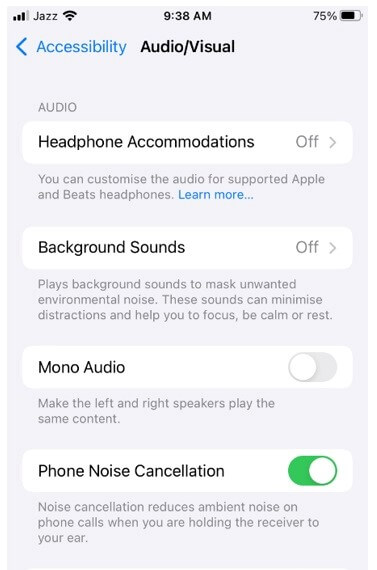
2.6 Disable Bluetooth
When your iPhone is connected to an external audio device via Bluetooth, you won’t hear the sound from the internal speakers. The voice is directed to the Bluetooth device. Therefore, you must turn off or disable Bluetooth from Settings.
Open Settings > Bluetooth > Turn it off.
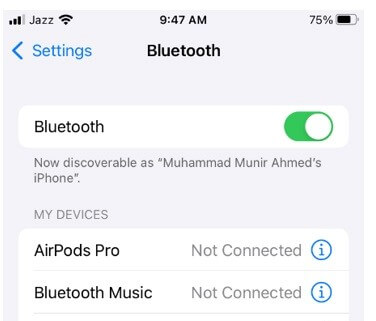
Part 3. Top 5 Ways to Fix iPhone Ear Speaker Not Working
Way 1. Force Restart Your iPhone
If any application, bug, or volatile memory is creating a problem for the speakers, you can force restart the device. It will refresh the device, clear the memory, and solve various issues.
- 1 Press the volume up button and then let it go.
- 2 Do the same with the volume down button.
- 3 Press the side button and keep it pressed until you see the Apple logo on the screen.
Now, your device will restart, and then you can check the speaker.
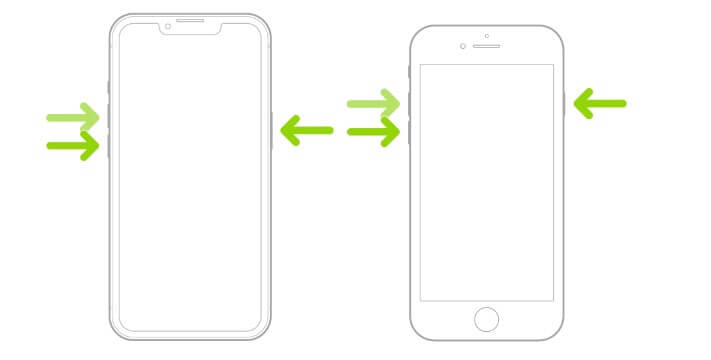
Way 2. Reset All Settings
If the settings on the device are disturbed, the speaker might stop working. You need to adjust the setting, but it is quite difficult to figure out where the mess happened. Therefore, it is better to reset all settings. It can solve various issues with the software or device. Once your reset, all the settings are reset to the factory settings, just like in a brand-new device.
Open Settings > General > Tap Transfer or Reset iPhone > Tap Reset > Reset All Settings..
It will take a few seconds, and after that, you can try the speaker.
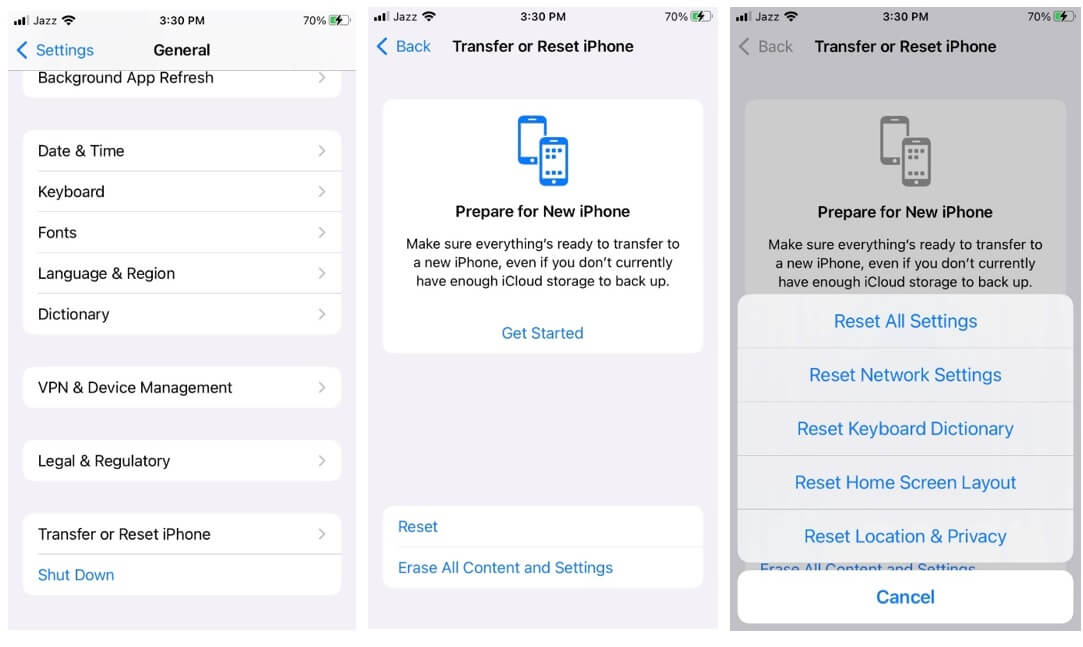
Way 3. Try an iOS System Recovery Tool to Fix it
There are some hidden issues that cannot be solved from the Settings app or by restarting the device. You need an iOS system recovery tool in this case. It refreshes the firmware and helps your device to function properly.
UnicTool Umendit is a beginner-friendly and quick iOS system recovery tool that solves various issues with iOS. It installs the new firmware according to the device, and the best part is that your data remains as it is.
 Secure Download
Secure Download
 Secure Download
Secure Download
The tool works in various difficult iPhone issues, such as the screen of death, stuck on the Apple logo, boot loop, frozen device, and so on. It can quickly solve the software issues that are preventing the speaker from working.
- 1 Download, Install and launch Umendit on your computer. Then, select Standard Repair on the main interface.
-
Connect your device to the computer. Once the device is detected, it takes you to the firmware downloading interface. Else, you need to follow the instructions given to put your iPhone into DFU/recovery mode.
- 2 Download Firmware. At this stage, Umendit will automatically provide all the suitable firmware for your device. So choose the one you want and click Next. (In this step, you can choose the version which you intended to update to.)
- 3 Start to fix. After downloading the firmware, click the Start button on the screen, then wait for several minutes.




Way 4. Update to The Latest iOS Version
There could be a bug in the iOS version you are using. You can update to the latest iOS version to get rid of the previous bugs and other issues.
Go to Settings > General > Software Update.
If your device is already on the latest iOS version, you won’t see any updates here. Otherwise, you will see the latest version for your device. Tap Download and Install. Now, you need to wait for its completion. It will take a few minutes, and after that, you can use the device again.
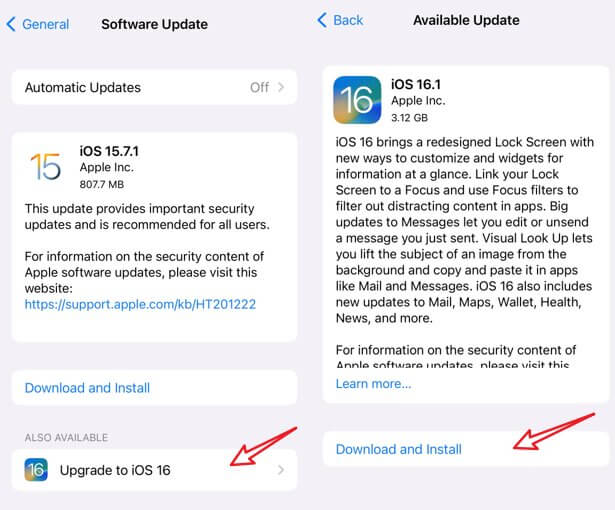
Way 5. Contact Apple Support
After trying to solve all the software issues, there is a probability that your speaker might be physically damaged or it has deteriorated over time. In such a case, you cannot do anything on your own.
The reliable way to get the problem fixed is to contact Apple Support. Visit the nearby store and let them check the device. If there is no Apple support center near your house, you can also get third-party service. But keep in mind there are many scammers out there. If you find anyone reliable, you can get your device fixed.
Conclusion
If there is any issue with the software or settings, it can be solved by a few simple methods. We have listed 10 ways to fix iPhone speakers. You only need to try them or pick a suitable one to fix the issue. For quick results, you can use UnicTool Umendit. It is a dedicated tool for iOS system recovery, so it can easily solve your problem in no time. It is suitable for beginners and new users as well.
 Secure Download
Secure Download
 Secure Download
Secure Download

