Many Apple users have experienced an iPhone froze on lock screen, especially after the iOS 15 update. This issue can be quite frustrating as the device remains unresponsive. An iPhone screen locked up, however, isn’t something that you should be worried about. With the following solutions, you can fix an iPhone lock screen frozen with just some simple steps.
Why Is My iPhone Frozen on the Lock Screen?
Even though there is not a clear reason why an iPhone screen locked up, there are some situations that can trigger it. The main causes include:
- A malfunction of some apps: Sometimes, a faulty app may cause unknown disorder of the device, which can lead to many other issues such as iPhone frozen on lock screen.
- Some software bugs: If you have restored or updated the iPhone to the latest iOS 15 recently, then some hidden errors caused by the improper operation will make the system crash and thus lock up your iPhone screen.
- Hardware issues: It seems to be an impossible reasons for iPhone frozen on the lock screen, while some malfunctioning components may lock up your iPhone screen in some cases.
How to Solve the iPhone Stuck on Lock Screen Issue
1. Ask Someone to Call You for an iPhone Lock Screen Frozen
If an iPhone froze on lock screen is forced to use one of its functions, then it might get unfrozen. A simple solution to this issue is to ask someone to call you. You will find that after this call, your device can be unlocked.
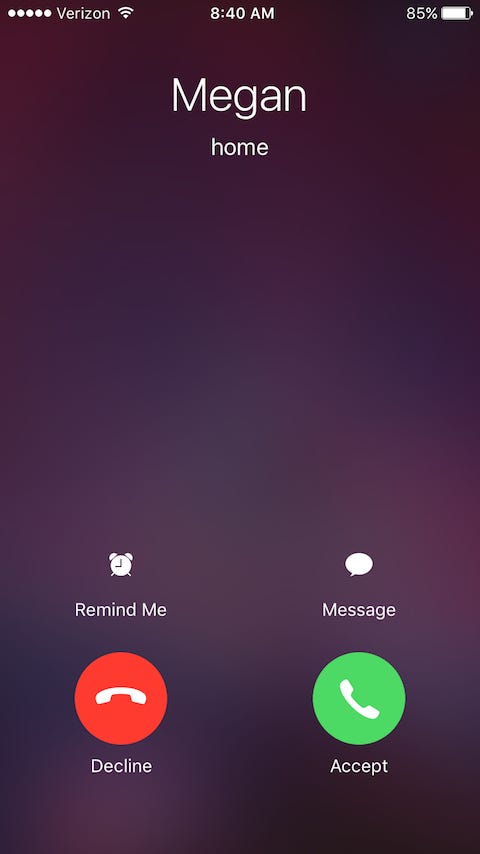
2. Charge the iPhone Frozen on Lock Screen
Another possible solution to this issue is charging your device. By plugging your iPhone into a power source, you are forcing it to respond. Connect it with your chargers and wait a few minutes to see if the screen has unfrozen.

3. Force Restart Your iPhone Froze on Lock Screen
If the above methods didn’t help with the iphone screen locked up issue, then you can try a force restart. By doing this, all the apps will be forced to shut down, including the ones causing this issue. Similarly, it may erase the bugs in the vulnerable iOS 15. The force restart method is different, depending on the device you have.
If you own an iPhone 6 or an earlier model:
- Press the Home and Power buttons at the same time. Keep applying pressure until the Apple logo appears.

If you own an iPhone 7 and 7 Plus:
- Press the Volume Down and Power buttons at once. Don’t let go of them until the Apple logo appears.

If you own an iPhone 8 and later model:
- Quickly hold down and release the Volume Up and Volume Down buttons, one after the other.
- Hold down the Power button until the Apple logo appears on the screen.

4. Fix iPhone Screen Locked Up Issue with Umendit
If the iPhone froze on lock screen remains unresponsive, then you have to use a system repair tool. Umendit is a simple to use tool with a high success rate. You don’t need any technical knowledge to complete the repair as it provides you with clear instruction during the process. All of the common issues, like the iPhone lock screen frozen, can be fixed with a its Standard Repair, which will not delete any of your data. What's more, it is compatible with all iOS versions including the newly released iOS 15.
Secure Download
This is a step-by-step guide on using Umendit:
- 1 Get the Umendit installer and follow the instructions to install it. Once the process is completed, launch the app. From the initial screen, choose the Standard Repair button.
-
Use a USB cable to plug your iPhone into your computer. Umendit will automatically detect it and redirect you to the next step. If the app doesn’t recognize your device, you will have to put it in Recovery/DFU mode. You will see the instruction on how to do that on your screen.
- 2 Umendit will automatically detect the most suitable firmware for your device. You can choose this or download another one. When you have selected, click the Next button.
- 3 After the firmware has downloaded, you must click the Start button to begin the repair process, which will take several minutes. Once complete, your iPhone will restart.




5. Restore the iPhone via iTunes/Finder for the iPhone Frozen on Lock Screen Issue
When all other free methods fail, you can restore an iPhone froze on lock screen via iTunes/Finder. This process will delete all of your apps and settings, and all the malfunctioning software will be removed from your device. For this reason, it should be your last resort.
To restore your device via iTunes, you first have to connect the iPhone to iTunes/Finder and then put it in recovery mode. The process for this is different on the various iPhone devices.
For an iPhone 6 or an earlier model:
- Press the Home and Sleep/Wake buttons at the same time. Keep applying pressure to both buttons.
- Don’t release the buttons when you see the Apple logo, keep holding until you see the recovery mode screen.
For an iPhone 7 and 7+:
- Hold down the Volume Down and Sleep/Wake buttons simultaneously. Keep holding the the two buttons.
- Let them go when you see the recovery mode screen.
For an iPhone 8 and later model:
- Press the Volume Up and the Volume Down buttons one after the other.
- Hold down the Sleep/Wake button on the side.
- Don’t let go of it, until you see the recovery mode screen.
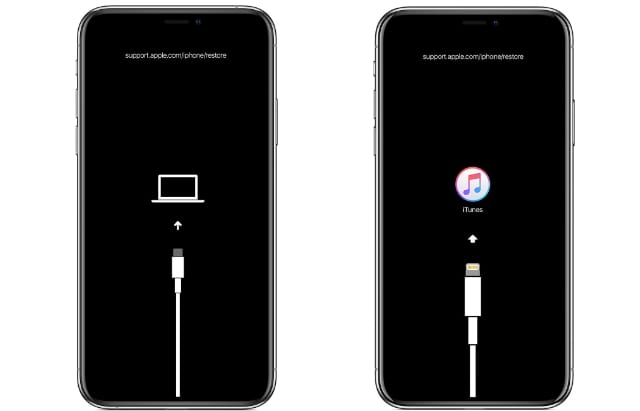
Once your device is in recovery mode, you can see a window with Update and Restore buttons. Choose Restore and confirm your action.
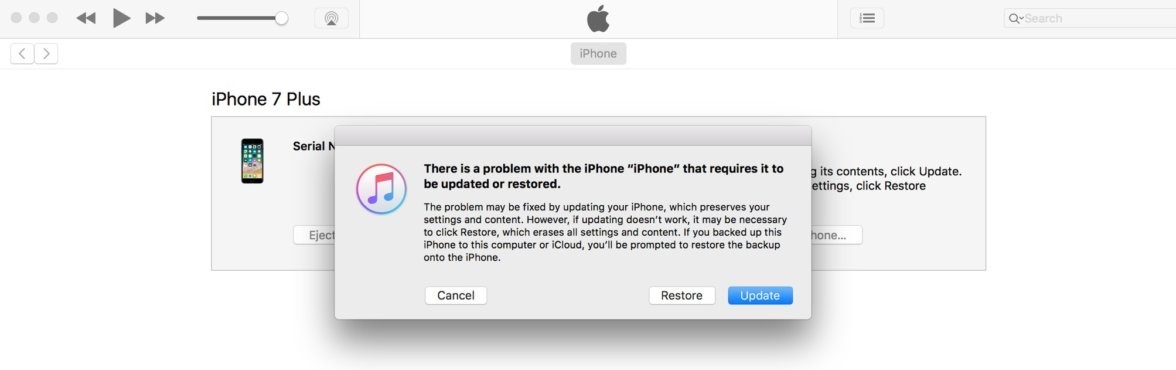
Conclusion
An iPhone frozn on lock screen is an issue that you can easily fix with all of the above methods. The foolproof way to always have an iPhone in working condition is to use Umendit. The user-friendly interface and the no-data-loss promise make it the ideal tool to repair your device.
Secure Download
