With prior permission from you, iPhone location services grant apps access to your approximate location by using cellular, Wi-Fi, networks, Bluetooth, and GPS information. When your location is determined you'll see a little pointer marker on the top corner on your iPhone screen, and when the device can't point your exact positioning you'll see a blue circle that indicates the approximate radius.
To check or share your location in Apple Maps, iMessenger or some social media apps, it is necessary to have your iPhone location service turned on. Therefore, it's rather annoying if you're faced with the iPhone location service not working properly issue. Why is that and how to fix it? Read on.
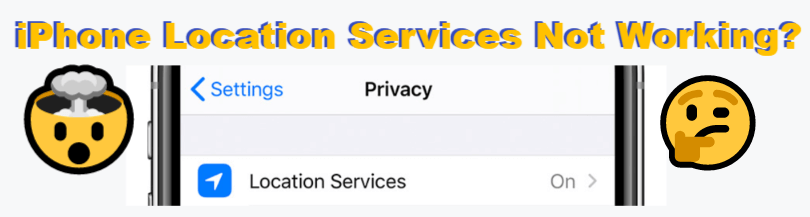
FAQWhy Is My iPhone Location Service Not Working?
Fix 1.Turn Location Services off and on again in Settings
Fix 2.Turn on "Share My Location" in Find My
Fix 3.Make sure it's enabled for all apps
Fix 4.Toggle iPhone Settings to adjust GPS
Fix 5.Reboot iPhone
Fix 6.Make sure you're sharing your location from the correct iPhone
FAQ
Why Is My iPhone Location Service Not Working?
If you've turned on your iPhone location service, but find the location in apps is still unavailable or return the incorrect location, then your iPhone location service is not working properly.
The possible reasons that are causing your iPhone location not working could be: you didn't enable some necessary permissions for the location service to work in iphoen Settings or apps; there's a glitch in the GPS on your iPhone; your iPhone may be experiencing some system issues.
To properly analyze the root of the problem for each case, below there's a step-by-step guide with useful information to troubleshoot your iPhone location service not working issue.
Fix 1. Turn Location Services off and on again in Settings
As happens sometimes with Wi-Fi connections not working, turning your location off and on again in settings can solve the problem.
To do this simply go to Settings > Privacy > Location Services and turn this off, wait a few minutes and turn it on again and try sharing your location.
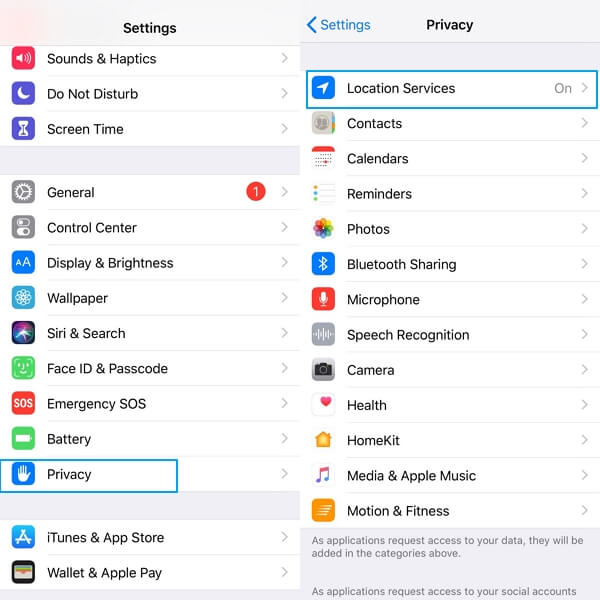
Fix 2. Turn on "Share My Location" in Find My
If you want to share your location in Find My, you should make sure that its turned on.
Go to your Settings > Your Profile name > Find My > Share My Location, and make sure that it's turned on.
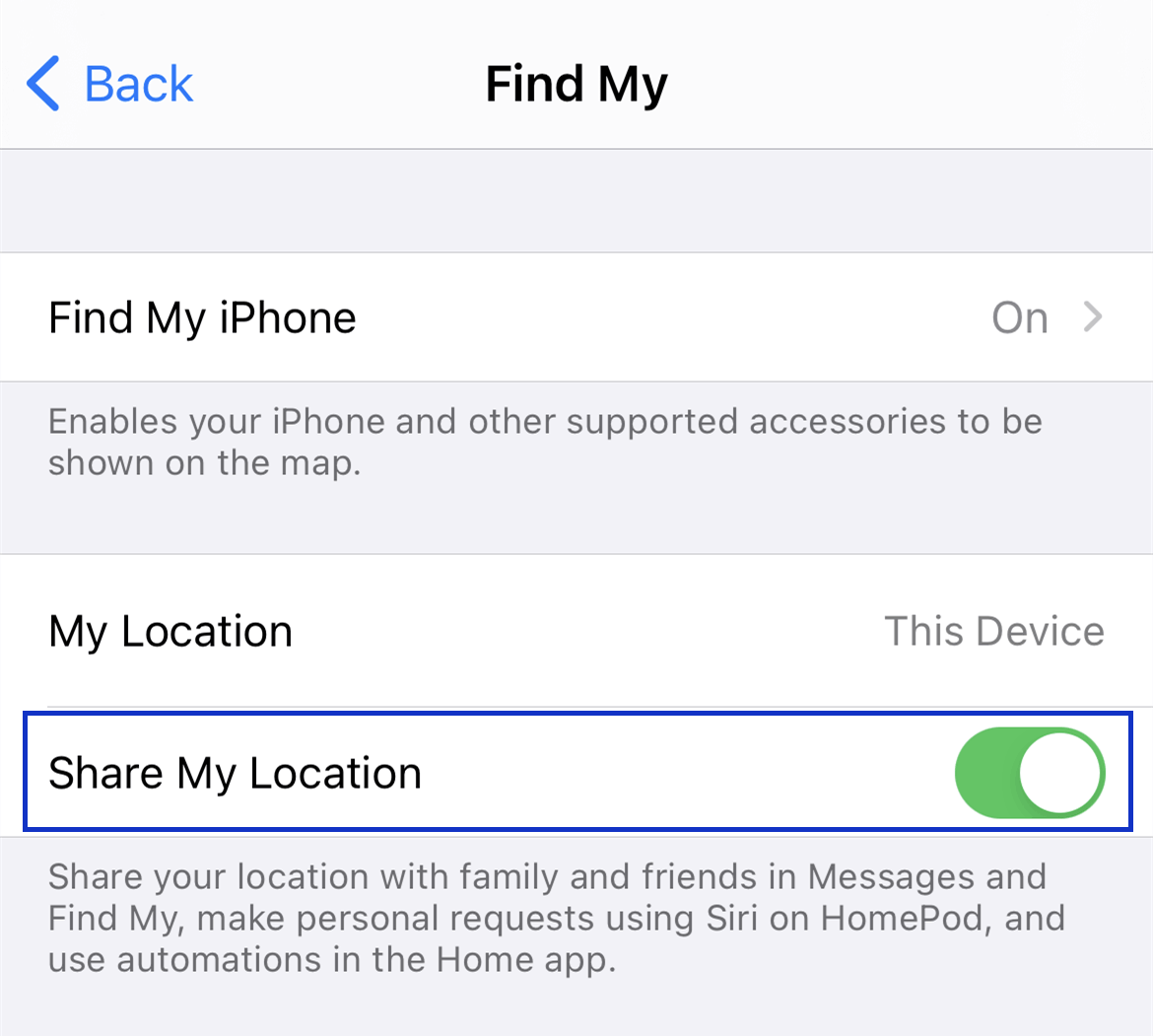
If your location is already on and you're still having issues, try scrolling down in the Location Services page and make sure that both apps Messages and Find My have access to your location (it should display "while using" besides each of these apps to be properly functioning).
This should have fixed the problem, but if it didn't, below there are other possible scenarios that might prevent your location services from working appropriately.
Fix 3. Make sure it's enabled for all apps
You have to manually grant permission to every app you want to use location services properly. The iPhone location service not working might just be a simple forgotten "button to be pressed".
Fix 4. Toggle iPhone Settings to adjust GPS
Sometimes, the iPhone location not working might be caused by an internal glitch related to the GPS settings. To fix this, you can easily turn off and on the location-services-related settings to refresh the function.
But if you've already tried this and had no success, you can always reset your settings. Here are some settings you can adjust to fix the iPhone location not working problem:
1. Turn on WiFi
Enabling WiFi connection can make the location more accurate. Go to Settings > Wi-Fi and make sure the button is turned on.
2. Toggle Airplane Mode on and off
Airplane Mode will prevent your iPhone from accessing GPS location services. Go to Settings > Airplane Mode and turn it on. Wait a few seconds and then disable it.
3. Reset Network Settings, Reset Location & Privacy
Resetting specific settings such as your network, location, and privacy settings can be the solution to your problem. Simply go to Settings > General > Reset iPhone > Reset Network Settings, and Reset Location and privacy.

4. Reset All Settings
If none of the above seem to have solved the issue, you can reset all settings and try again. This includes your network settings, keyboard dictionary, home layout, location, and privacy settings as well as Apple Pay cards. To do this simply follow the previous step and select the option "Reset All Settings".
Fix 5. Reboot iPhone
Rebooting iPhone will give the device a fresh start, which could fix the glitches that may cause the iPhone location service not working. Simply turn the iPhone off, and restart it to see if that helps.
Fix 6. Make sure you're sharing your location from the correct iPhone
If you recently switched from one iPhone to another iPhone, then you might be having problems with your location services, for example, the map in your iMessage display the message "Location Not Available". Multiple iOS devices sharing the same iCloud account can "confuse" your iPhone. Therefore, make sure you're sharing your location from the right iPhone.
To fix this, go to Setting > Apple ID and revise your connected devices. Your previous iPhone should be listed there, so make sure to remove it from your iCloud account to fix the iPhone location service not working issue.
Fix 7. Report to Apple about the location service issue
If the iPhone Maps is not working, or if iPhone doesn't show the current location, you can report the iPhone location service not working issue directly to Apple and get in contact with technical support to further assess the issue.
- Go to Maps, and tap your image near the search bar.
- Tap Reports, and follow the instructions displayed to file your feedback to Apple.
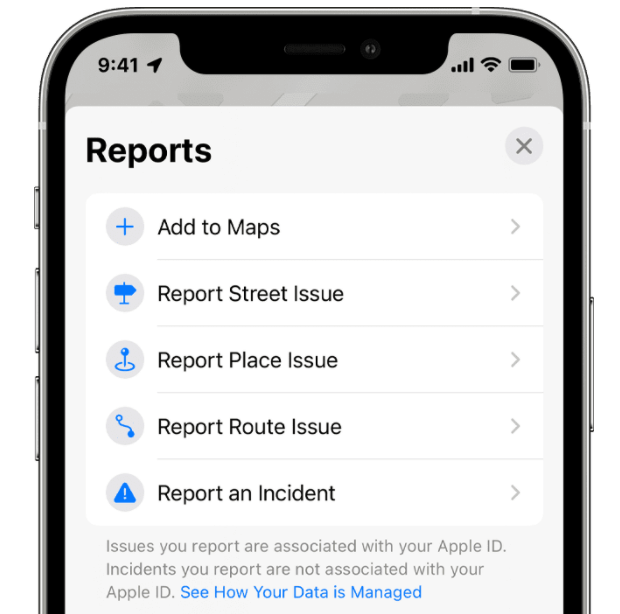
Fix 8. Use Umendit to Fix Any iOS System Issues ASAP
If none of the previous solutions seem to have improved your iPhone location services, then there may have been an iOS system glitch on your iPhone and it's best to leave the problem to the experts. Try out this professioonal iOS system repair software - - UnicTool Umendit to fix the iPhone location service not working problem.
Unmendit is a very powerful software that can solve common and complex technological iOS problems like those that cause iPhone location services not working as expected situations. And without any data loss, Umendit's exclusive and innovative technology can fix most iOS issues with a high success rate. Furthermore, a 60-day full refund is offered to protect users' rights to the most extent.
To use Umendit's "Standard Repair" mode to fix the iPhone Location Service not working issue, follow this 3-step instruction below.
Secure Download
- 1 Start with Standard Repair Mode
- 2 Download the Firmware
- 3 Start to fix

Download, install and launch Umendit on your computer and choose Standard Repair on the main screen. Then connect your device to your computer and click "Next".
If your device isn't noted, you'll have to follow the instructions on the screen and put your device into Recovery/DFU Mode.

Once your device is detected, choose the proper firmware for your iPhone model and click "Next".

You'll see a "Start" button on the screen, press it, and wait a few minutes while Umendit kick starts the repair software on your phone.
When you see the successful message on the screen and your iPhone reboots, Umendit has finished fixing your iPhone. Now you'll find that your iPhone location service is functioning normally.
Bottom Line
Dealing with iPhone location services not working issue can be stressful, but trying some of the solutions provided above can help you solve the problem for sure. If the first few methods don't do anything to your phone, the professional software UnicTool Umendit will surely be the most efficient method to fix any iOS system issues that could cause your iPhone location not working properly in this case.
Secure Download
