The iPhone's power button is vital for an iOS device as it empowers you to perform various operations on the iPhone. However, it might get damaged or stuck without you knowing the primary reason behind the chaos. Many Apple users have complained about iphone power button not working issue, and you're not alone.
The valuable aspect of our discussion is that you can fix the power button not working on iPhone, and this guide will assist you in serving your purpose.
Part 1. The Reasons Why iPhone Power Button Not Working
 Secure Download
Secure Download
 Secure Download
Secure Download
Part 1. The Reasons Why iPhone Power Button Not Working
To fix the '' iPhone power button not working'' issue, you should know the causes of this chaos.
Here's the list of those reasons.
- 1 A lousy phone case might cause the issue you were struggling with, as the iPhone case might block the functioning of the power button.
- 2 The operating system might be a significant factor behind the chaos, as software flaws or bugs might be the primary reason behind the issue.
- 3 A hardware issue with your power button could be the main culprit behind the'' power button not working iPhone'' issue.
- 4 Dirt or dust on the power button can also create various issues.
- 5 Using the older iOS version might be the significant factor behind the '' my power button is not working issue.
Part 2. How to Fix iPhone Power Button Not Working
Way 1: Turn On iPhone Without Power Button
If you're facing the iPhone power button not working issue and cannot turn on the iPhone, you can do it without the power button.
Follow the guide below to learn how to turn on your iPhone without the power button.
-
Step 1. Connect the iPhone port to a USB cable and ensure that the port is clean. Next, you'll need to connect the other end of your USB cable to the charging port.
-
Step 2. Wait for a few moments and let the charger charge to iPhone for a while
-
Step 3. Once your iPhone is fully charged, you'll be able to see the following screen. Now, you'll slide the screen to unlock the iPhone without the power button.
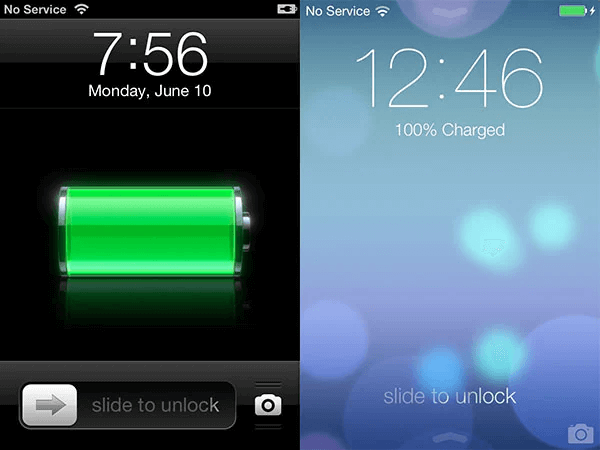
Way 2: Enable Assistive Touch And Restart Your iPhone
You can also tackle the power button on iPhone not working issue by turning on the Assistive Touch feature and then restarting the iPhone using it. Doing so will assist you in getting rid of the issue.
- 1 Turn on AssistiveTouch
- 1Restart iPhone
Navigate to the Accessibility icon after launching the iPhone Settings. Toggle the Assistive Touch from the main menu.
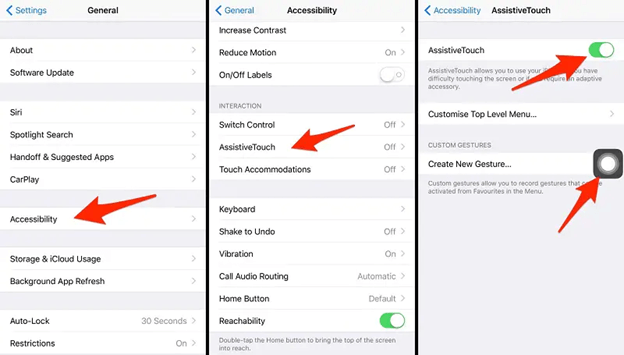
If you want to restart your iOS device, tap on the Assistive Touch button and click on the Device option.
Next, press the three dots and click on the Restart icon. Confirm restarting the iPhone by tapping on the Restart button.
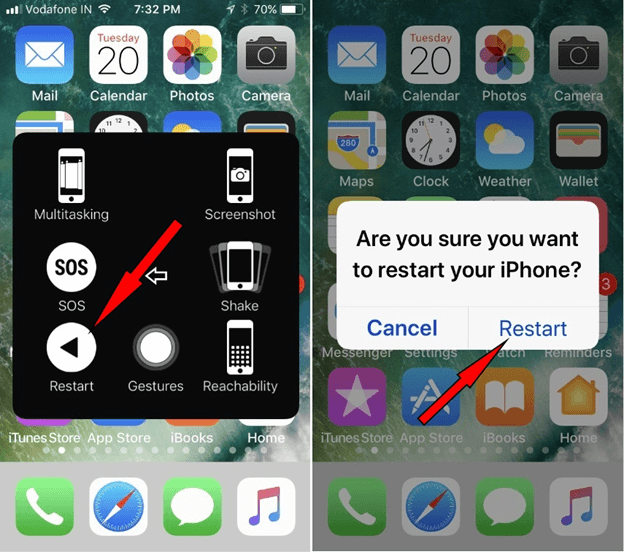
Way 3: Clean and Twist the Button
The dirt and dust on the power button might also cause power button not working on iPhone. So, you might consider removing the dust and dirt to make it work fine.
After cleaning the dirt, you can twist the power button and see whether it works. If the issue you were having persists, watch out for the next solution.
Way 4: Remove Your iPhone Case
A cheap iPhone case might become the main culprit facing the iPhone power button not working issue. Apart from affecting the power button, a cheap phone case can also disrupt the other functioning of your iOS device. So, it should be wise to remove the case from the iPhone and then try using the power button.

If you find out the issue was with the case, you can replace it. But, despite removing the case, the issue remains; navigate to the next solution.
Way 5: Hard Reset Your iPhone
Despite trying everything, if the power button is still not working on iphone, you can go for a hard resetting of the iPhone. Doing so will help your iOS device to fight against any software glitches that might be causing the issue you're currently having.
Follow the guide below to force restart the iPhone.
Press and hold the Power (Use Assistive Touch) and button simultaneously until the Apple logo appears. It will assist you in fixing the issue you're currently having.
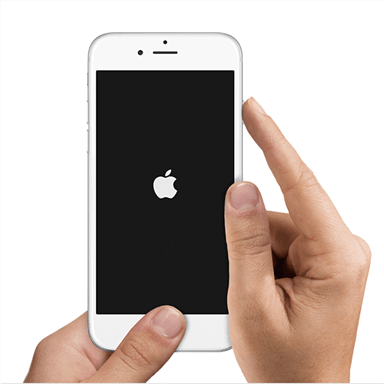
Part 3. Fix iOS System issue With Umendit
If a software glitch creates the ''iPhone power button not working'' issue, opting for a third party tool becomes inevitable. We recommend UnicTool Umendit as it offers the professional features you find in other tools. It is one of the most popular iOS problem-solving tools that has the reputation of solving 150+ iOS issues, such as iPhoneblack screen of death, boot loop, iTunes error 4013
The standout aspect of UnicTool Umendit is that you can fix any iOS issue system without losing the data from your PC, making it a reliable and flexible software.
- Here are some outstanding features of Umendit:
 Secure Download
Secure Download
 Secure Download
Secure Download
How to restore an iPhone through UnicTool Umendit?
Step 1: Install Umendit On Your PC(Windows or Mac)
Download the UnicTool Umendit after visiting the official website of UnicTool Umendit and install it on your PC. Next, enter into the tool's main interface and click on the '' Standard Repair Mode.''
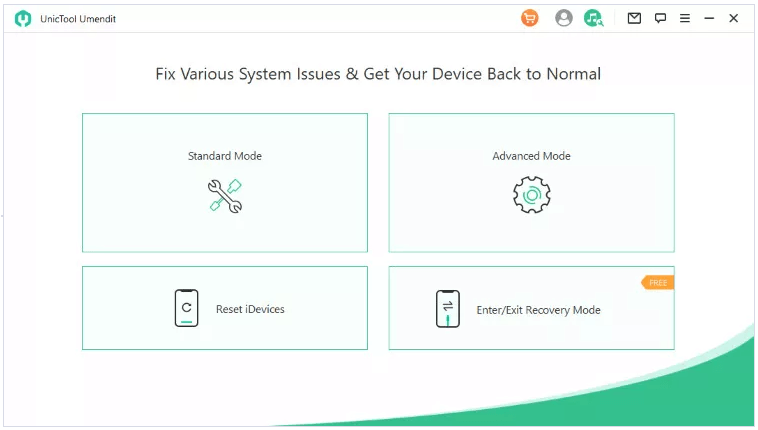
Step 2: Connect Phone With Laptop
Connect the iPhone to the PC to begin the proceedings.
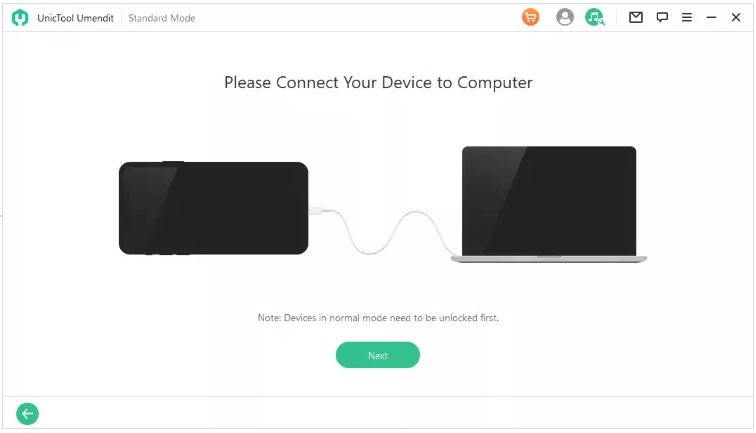
Step 3: Enter In The Recovery Mode
If your device is not detected at this stage, you will need to put it on Recovery or DFU mode. You will see the step-by-step instructions on the screen.
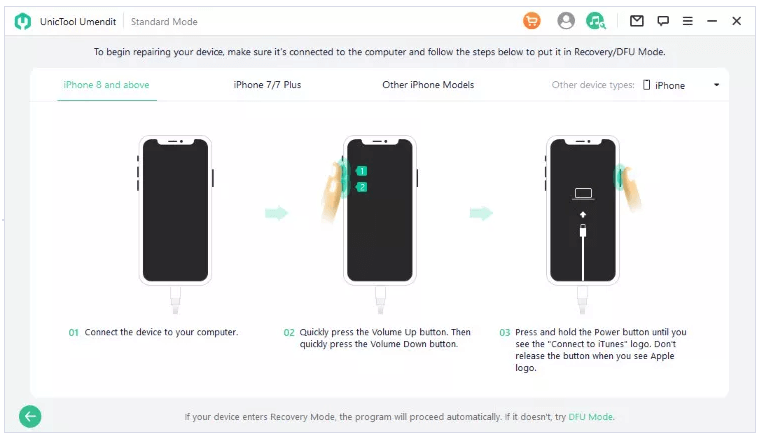
Step 4: Download Firmware
Now, look for a reliable firmware package for your iOS device, and don't forget to ensure that the firmware package you download must be related to the iPhone. Tap on the'' Download'' icon to start downloading the firmware package.

Step 5: Repair The Problem
Press on the Start option to begin repairing the iOS device.
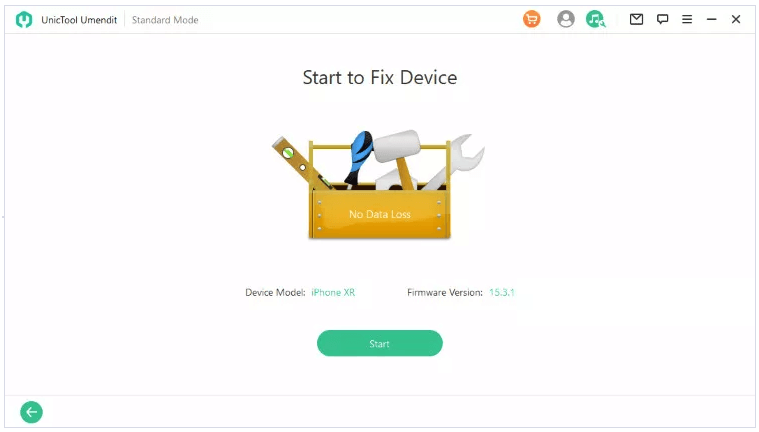
FAQs About the power button not working iPhone
1. How do I fix the iPad power button not working?
If you want to eliminate the iPad power button not working issue, you can try removing the iPad case, restarting the iPad, or resetting your iPad.
2. What else can I do if my power button is still not working?
Despite having looked at the various solutions, if you're still struggling to use the iPhone power button, there might be some hardware issues with the iPhone. So, you might visit the nearby Apple Support store and let them know about the situation you're in currently.
Conclusion
Having the iPhone power button not working problem can halt the functioning of your iPhone. So, you'd have anticipated getting rid of this issue as soon as possible. Luckily you can eliminate the power button on your iPhone by reading this post, where you can find all the important things in the world to fix your iPhone issues. The most recommended way to fix any iOS problem is none other than UnicTool Umendit.

Repair iOS system Issue
- Enter or leave recovery mode within a few minutes.
- Erase and reinstall all the data without iCloud password
- Fix 150+ iOS issues without data loss
- The company offers a 60-day money-back guarantee
- Supports the latest iOS version, including iOS 16.
73,128 downloads
100% secure


