The Device Firmware Mode or DFU mode for short, is an excellent tool that can be used to restore your iPhone from any state. But how to restore it if you found your iPhone stuck in DFU mode? This article will show you 4 most effective solutions that can help your iPhone exit DFU mode.
Solution 1.Exit iPhone DFU Mode Properly
Solution 2.Force Your iPhone to Restart
Solution 3.Use Umendit to Fix Any iOS System Issues
Solution 4.Restore iPhone via iTunes/Finder
Solution 5.Go to Apple Store
FAQ
What is iPhone DFU Mode?
The Device Firmware Update mode is a built-in tool to allow iPhone users to restore their device in any state. DFU mode is used as a last resort method since the restore process will erase all data from the iPhone. So if you don't have a recent backup then you might be out of luck. Also, your iPhone will be updated to the latest version after the DFU restoration.
Solution 1. Exit iPhone DFU Mode Properly
Improper exit of DFU mode could be the cause of your iPhone stuck in DFU mode. So try exit the mode the right and official way and see if it helps.
For iPhone 8 and later models to Exit DFU Mode:
- Press the Volume Up Button and then quickly release.
- Press the Volume Down Button and quickly release it.
- Press and hold the Power Button until the Apple logo appears on the screen.
For iPhone 7/7 Plus to Exit DFU Mode:
- Press and hold the Volume Down and Power Button together until you see the Apple logo appear on the screen.
For iPhone 6 and earlier models to Exit DFU Mode:
- Press and hold the Power Button in combination with the Home Button until you see the Apple logo appear on the screen.
Solution 2. Force Your iPhone to Restart
Force restarting your iPhone is the easiest solution on the list. It may not be very helpful for your iPhone stuck in DFU mode situation, but it's still worth a try. All it requires is pushing and holding a few different buttons depending on which iPhone you own.
Force Restart iPhone 8 or later models:
- Press the Volume Up Button and then quickly release.
- Press the Volume Down Button and quickly release it.
- Press and hold the Power Button until the Apple logo appears on the screen.

Force Restart iPhone 7/7 Plus:
- Press and hold the Volume Down and Power Button together until you see the Apple logo appear on the screen.

Force Restart iPhone 6 and earlier models:
- Press and hold the Power Button in combination with the Home Button until you see the Apple logo appear on the screen.

Solution 3. Use Umendit to Fix Any iOS System Issues
If a glitch in the iPhone operating system is causing your iPhone stuck in DFU mode issue, then you should ask help from a profissional iOS system repair tool such as UnicTool Umendit.
Umendit is by far the most effective method on this list. The software can solve a wide range of system issues and problems that may arise on the iPhone. That's to say, no matter you meant to solve some issues using DFU mode and got your iPhone stuck, or your iPhone gets stuck in DFU mode unexpectedly, you can use Umendit to solve all the problems in one time.
Besides, you don't need to worry about the compatibility as the tool works well on all iOS even the newest iOS 15. Follow these quick and easy steps to get your iPhone working again without any data loss.
Secure Download
- 1 Download and install the Umendit software on your computer. Next, launch Umendit and select the Standard Repair option. Connect your iPhone to your computer via the required cable and then click Next.
- 2 Umendit will then sense your device and display the proper firmware for it. Select the correct firmware and click Next.
- 3 Once the download is complete, a Start button will be displayed. Select the button and allow Umendit to run through its process.
- Once the repair process is finished, a message will be displayed and you will now be able to disconnect and use your iPhone normally.



Now your iPhone should get out of DFU mode and back to working normally without any data loss. Umendit is a powerful tool that can resolve a wide variety of issues including the white screen of death, boot loops, and more. So keeping it around can certainly come in handy when the next iPhone issue arises.
Solution 4. Restore iPhone via iTunes/Finder
The next method on the list is to use iTunes or Finder to restore your iPhone back to default. Unfortunately, this will result in all data being lost, so if you don't have a recent backup available then you will lose a considerable amount of information. That's why it's a smart idea to try out methods like Umendit prior to this one.
Since the iPhone is stuck in DFU mode, you can simply plug in your iPhone to your computer and launch iTunes/Finder to detect the device. Once your iPhone gets detected, you can follow the process onscreen to restore your iPhone back to its default state.
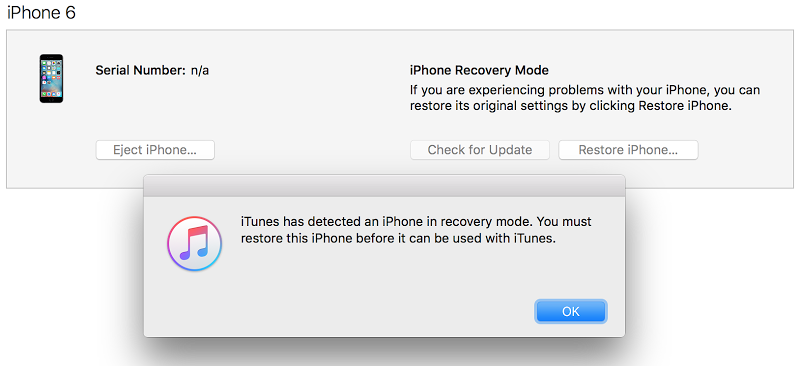
Solution 5. Go to Apple Store
The last method on the list is to take your iPhone to the nearest Apple Store and see if they can help fix the iPhone stuck in DFU mode issue. Apple Stores can assist customers with issues with their iPhones as well as let them know if the phone is beyond fixing.
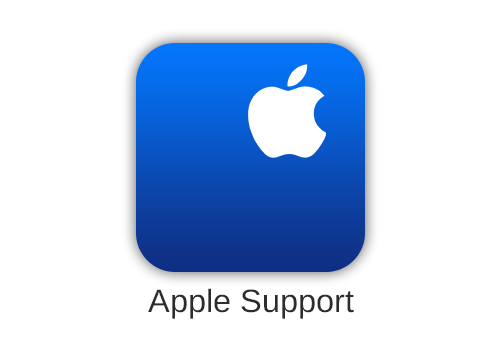
Conclusion
Hopefully, these methods have helped solve the issue of having an iPhone stuck in DFU mode. Using the Umendit is by far the easiest and most versatile method on the list, as it can fix most iPhone issues without causing any data loss. So the next time you are having iPhone issues, remember that the Umendit tool is here to help you.
Secure Download
