You like to use your iPhone every day for personal and business purposes. You store your audios, videos, messages, and some other files. But, the storage space of every device is limited. So, what happens when the memory is full? Some users have claimed that the iPhone stuck on Apple logo storage full. Fortunately, there are ways to manage this iPhone problem and restore the device.
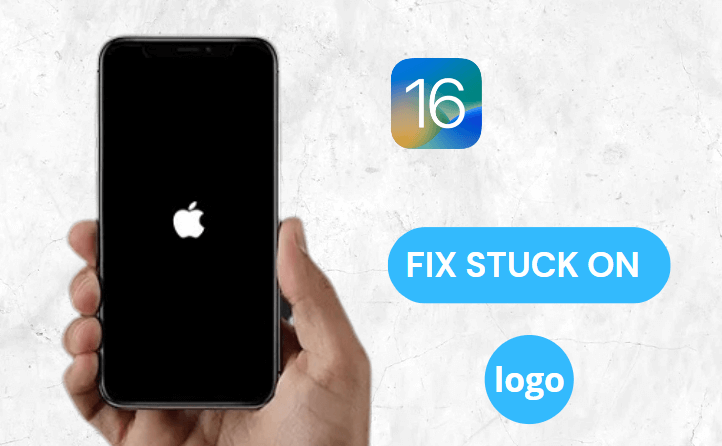
Part 1. Top 4 methods to fix iPhone stuck on Apple logo when storage full
Part 1. Top 4 methods to fix iPhone stuck on Apple logo when storage full
We have talked about 4 different methods for dealing with iPhones that got stuck on the Apple logo due to the lack of storage. You can try out any of these processes to solve this issue.
1.1 Force restart iPhone
A force restart process is not complicated for iPhone users. Although it will not give a permanent solution to the problem, you can try it out. Several users have found that this force restart process has restored the normal condition of their phones. They have freed up the space in their iPhones. But, how will you force restart your device?
You need to choose the steps based on the version of your iPhone. Check the steps for iPhone 11 and iPhone 12 stuck on Apple logo storage full.
- Step 1. Hit the “Volume Up” button and release it instantly.
- Step 2. Then, you need to do it for the “Volume Down” button.
- Step 3. Finally, press the “Side” button. Hold it for a few seconds and release it as the screen shows the Apple logo.
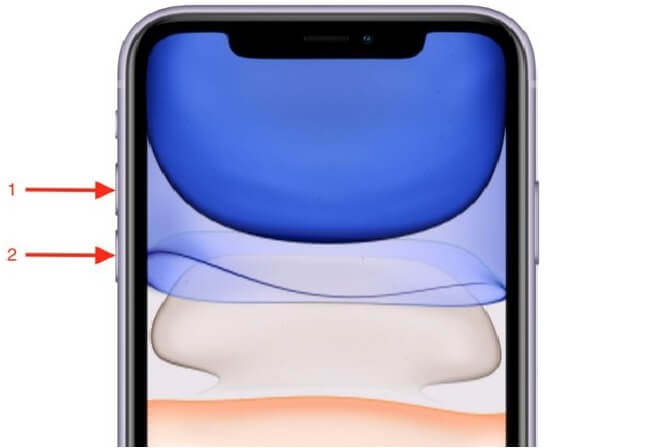
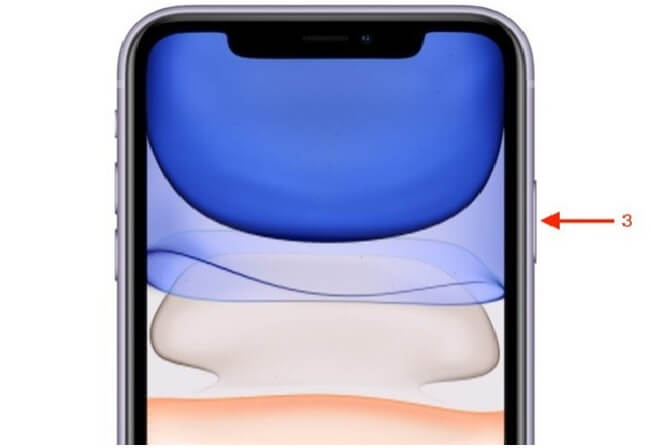
It is to be noted that the iPhone screen will become dark temporarily, as the system shuts down during the rebooting process. Hold the button until you have noticed the logo.
1.2 Use Umendit to Fix iPhone Stuck on Apple Logo
Have you already tried out the force restart process? Still, you have not found any solution. In this case, Umendit will be your reliable alternative. It is a special third-party tool designed to solve different iOS problems.
UnicTool has designed the tool to manage different iOS problems. With a few clicks, you can settle your problems. Umendit is a versatile solution for iPhone users, as it can solve more than one issue. The best fact is that the process does not cause data loss.
Secure Download
Umendit presents you with 2 modes to deal with your system issues. However, to deal with your problems like an iOS device stuck on your Apple logo, you need to use the Standard Repair model. But, when the complicated problems cannot be solved with the Standard Mode, the Advanced Mode will be the alternative.
Umendit offers a premium solution. But, as a new user, you will receive a free trial version that lets you know about the repairing process. There are different pricing packages for users. So, you need to choose the right one for your needs.
How to use the Standard Mode to solve the problem
- Step 1. First, you have to download Umendit and launch it on the PC. Go to the interface to select the Standard Mode.
- Step 2. Connect the iPhone and PC. Hit "Next" button.
- Step 3. After the instant detection of the device, you have to move to another step. In some cases, when the device is not detectable, your device should be in the Recovery Mode/DFU
- Step 4. After recognizing the device, Umendit will provide you with the latest firmware for the device. Select the appropriate one and hit the Next button.
- Step 5. After installing the firmware, you will find the Start button. Hit the option and then wait for a few minutes. At this time, your screen will show a message saying that the process is done. Your device will start the rebooting process.
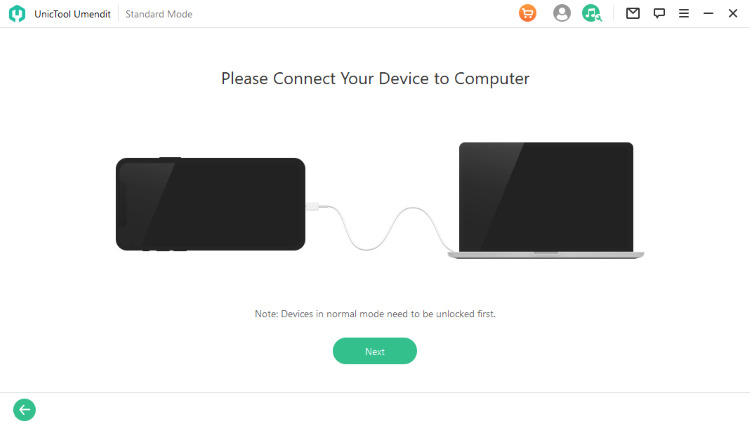
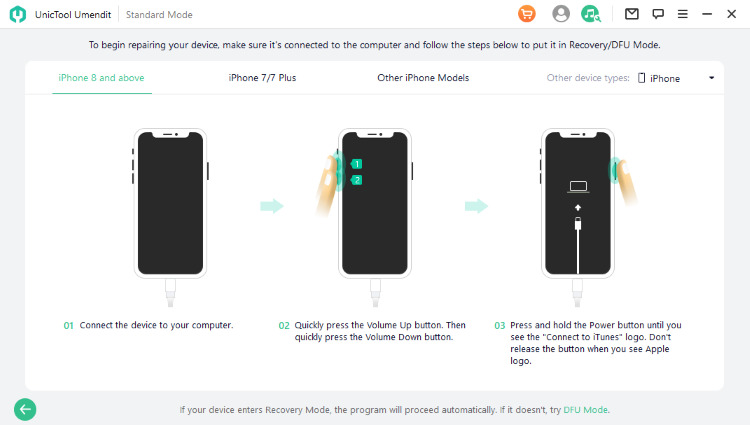
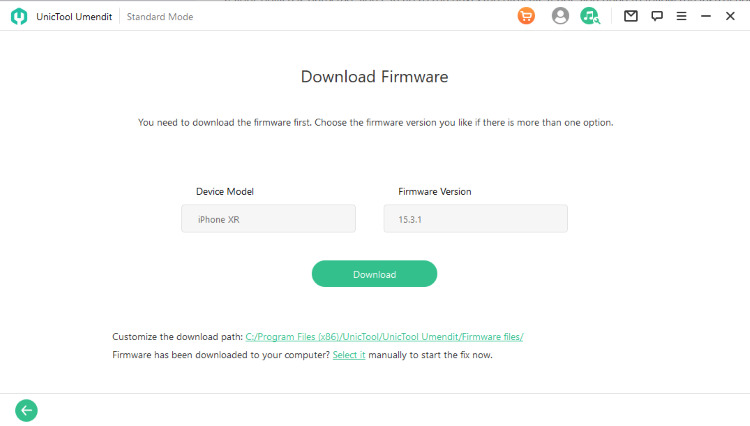
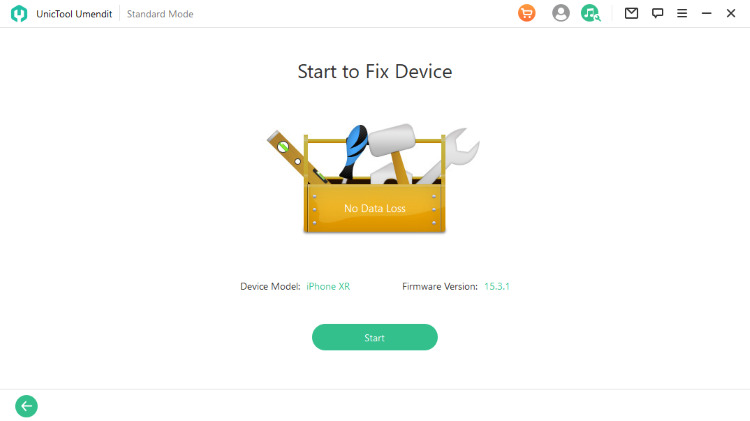
1.3 Use iTunes recovery mode
You need to restore and update iPhone to deal with the problem of the device stuck on the Apple logo. But, when this problem has cropped up, you will not be able to update the iPhone. It is because there is a need for storage space to download the updated files.
It is to be noted that restoration of your iPhone with iTunes will delete the data of your device. So, you must not avoid the step of backing up your device.
- Step 1. Link your computer with the iPhone.
- Step 2. Set the iOS device into Recovery Mode.
- Step 3. In the last step, iTunes will recognize your device automatically. Then, you can select the Restore function in the pop-up window.
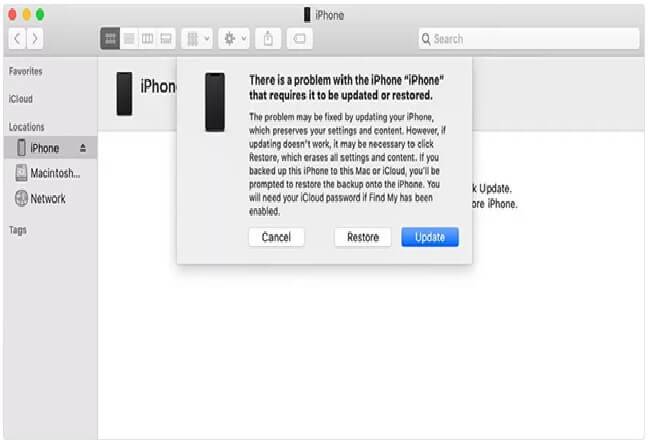
1.4 Use iTunes DFU mode
Device Firmware Update is a mode, which helps in updating the firmware. Although your mobile is in the DFU mode, the device will be able to interact with iTunes. Moreover, this mode is the right alternative when you need to restore your non-responsive device. Steps for repairing your phone with the DFU mode.
- Step 1. Connect your PC with the iPhone by using the USB cable.
- Step 2. Open iTunes. Then, press the Home buttons and power buttons. Hold them for about 8 seconds.
- Step 3. You will find the Slide To Power Off screen.
- Step 4. Do not release the Home button until you have found iTunes conveying the message that it has recognized the recovery mode.
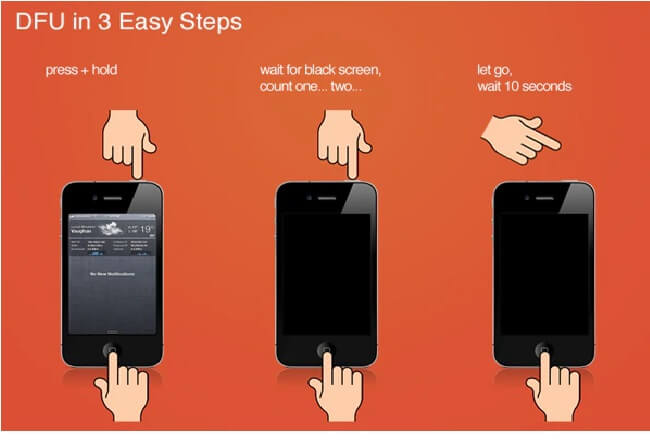
Part 2. Best 7 Tips to solve iPhone storage Full
As your iPhone has no storage space, you can free it up in some ways-
1. Remove unused app
It is the easiest way to free up some space on the mobile. You need to check the list of apps that you do not need in your iPhone. Delete those apps by offloading them.
2. Delete the old and outdated videos and photos
Some images stored in your iPhone have duplicate copies. Moreover, some photos might have been backed up in the cloud. There is no need to have a duplicate copy of these photos and other media files.
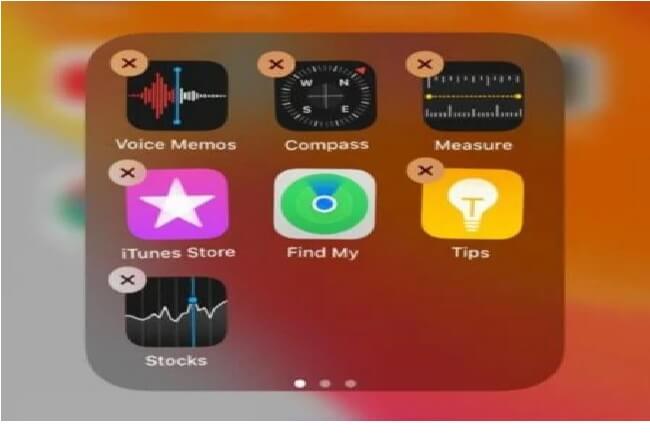
3. Clear cache
Caches need to be cleared regularly from any web browser. In case of the iPhones with Safari web browser, you need to go to the Settings and hit the Safari option. It will show the option for clearing History and website details. Restart your device after doing it.
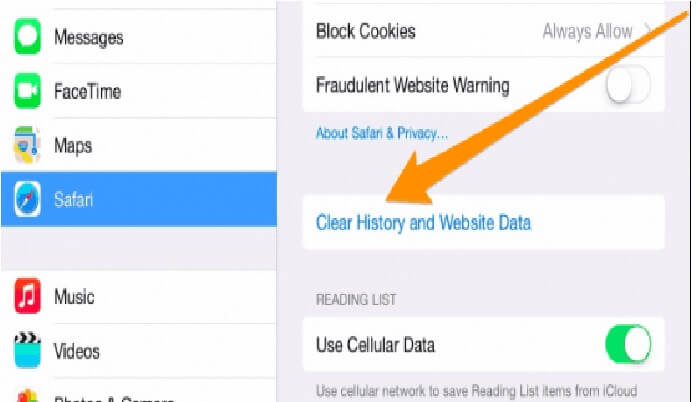
4. Back up files
You may not like to delete some files permanently. So, you can have a backup of those files before removing them from your iPhones.
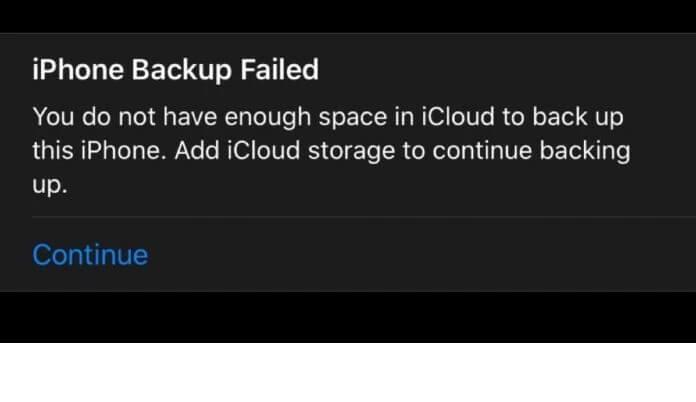
5. Uninstall and reinstall Facebook
Facebook has no automatic cache removal process. Thus, you need to do it manually. Go to the App Store for reinstallation of the app.
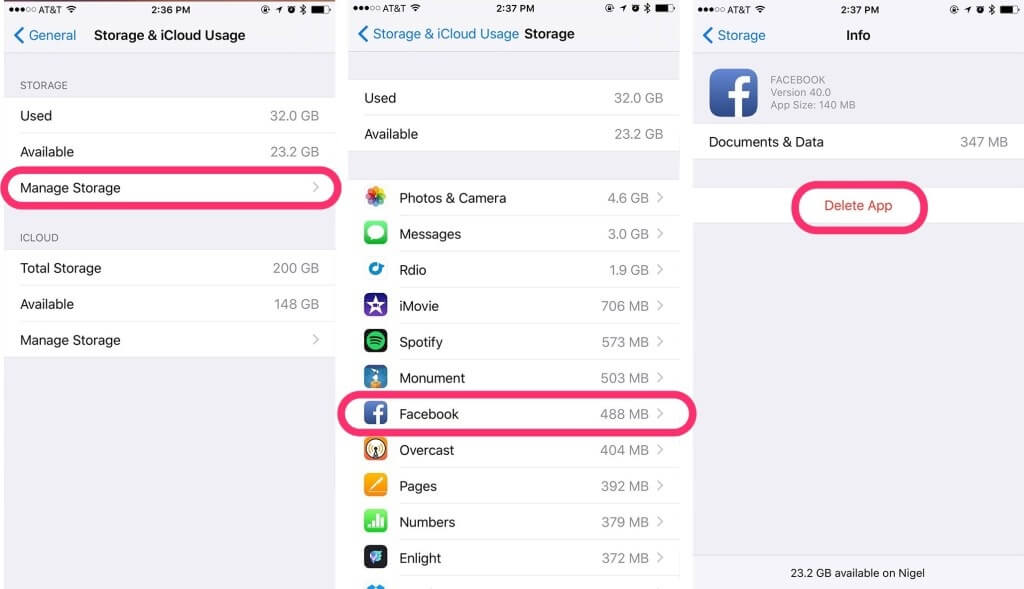
6. Disable iCloud
The iCloud Drive lets you access the files present in multiple Apple devices synchronized with iCloud. Go to the iCloud Drive and click on the Off button.
7. Newsstand apps
You may have subscribed to different publications and magazines. They do not delete old copies automatically. That is why you have to identify these apps and delete the older copies.
Conclusion
The comprehensive guide on how to restore iPhone XR/11/12 stuck on Apple logo due to full storage will be helpful for you. You can try out different processes to solve your problems. However, Umendit is a reliable option for iPhone users who have faced issues due to the lack of storage.
Secure Download

