An iPhone reboot loop is a very common problem encountered by iOS users. With the launch of iPhone 11/12/13, several users have faced the issues like the iPhone reboot loop. Bad updates, malware, and some other factors can cause it.
You will find the Apple logo flashed on the screen, and the device cannot be booted. You can come across this problem repeatedly. However, there are some solutions for your iPhone stuck in boot loop.

Part 1. In What situation are the iPhones stuck in a boot loop?
Part 2. Fix iPhone boot loop without data loss
Part 3. Force restart iPhone to fix boot loop issue
Part 4. Update to the latest version
Part 6. How to fix the iPhone boot loop using iTunes
Part 7.Factory Reset iPhone to fix boot loop issue
Part 8. Clean App Data to fix iPhone stuck in a boot loop
Part 9. Contact Apple support to check the hardware problems
Part 1. In What situation are the iPhones stuck in a boot loop?
We have found multiple reasons for the iOS reboot loop. Before trying out different methods for solving your problem, you have to identify the cause.
1. iOS updates
In most cases, an inappropriate update will result in problems like the iPhone reboot loop. While updating the Operating System, the process can get stopped. Ultimately, you will find the issue- the iPad reboot loop. Although you have updated the phone, your device can start malfunctioning.
2. Inconsistent connection
While making updates, the low-quality connection between your computer and iPhone will cause your iOS device to get stuck in the boot loop.
3. Jailbreaking
Malware attack is the major cause of the iPhone reboot loop, especially in the case of the jailbreaking device. So, you must not choose unreliable sources to download your apps.
4. Battery connector - Not functioning
In most cases, the old and outdated device has issues with the battery connector. Your phone will not receive the right amount of power. Thus, you will find the problem with the boot loop.
Part 2. Fix iPhone boot loop without data loss
You can solve the boot loop problem of your iPhone with Umendit. This innovative tool solves any type of software-related issues of your iPhone. From the boot failure to the frozen iPhone, everything can be solved with the tool- Umendit.
Umendit has 3 modes, one of which is Standard Repair. By selecting the mode, you can manage your boot loop problem without the risk of data loss.
- Step 1- Go to the official website of UnicTool and download Umendit. Install the tool and connect your computer to the iOS device with your USB cable.
- Step 2- Choose the Deep Repair option after plugging the device. You can then hit the Next button.
- Step 3- After the detection of the device, you can select the firmware from the given menu.
- Step 4- Umendit will start selecting the firmware version. Hit the Start button and turn on the repair process.
Secure Download
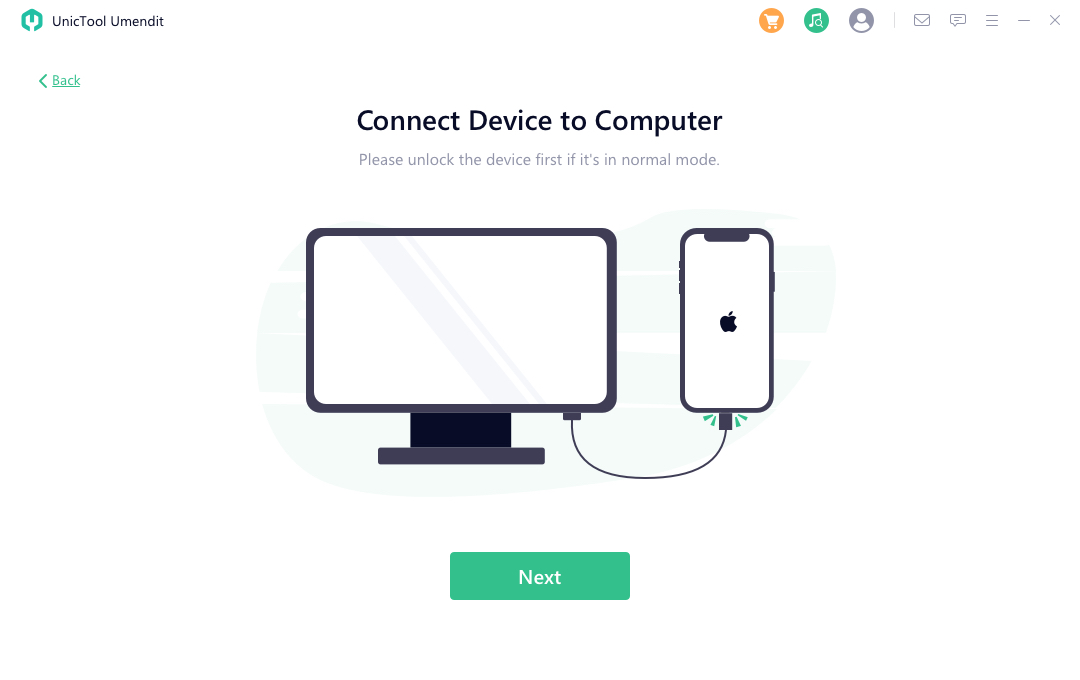
TIn some cases, when the iOS device is not detectable, Umendit shows instructions on activating the Recovery Mode.
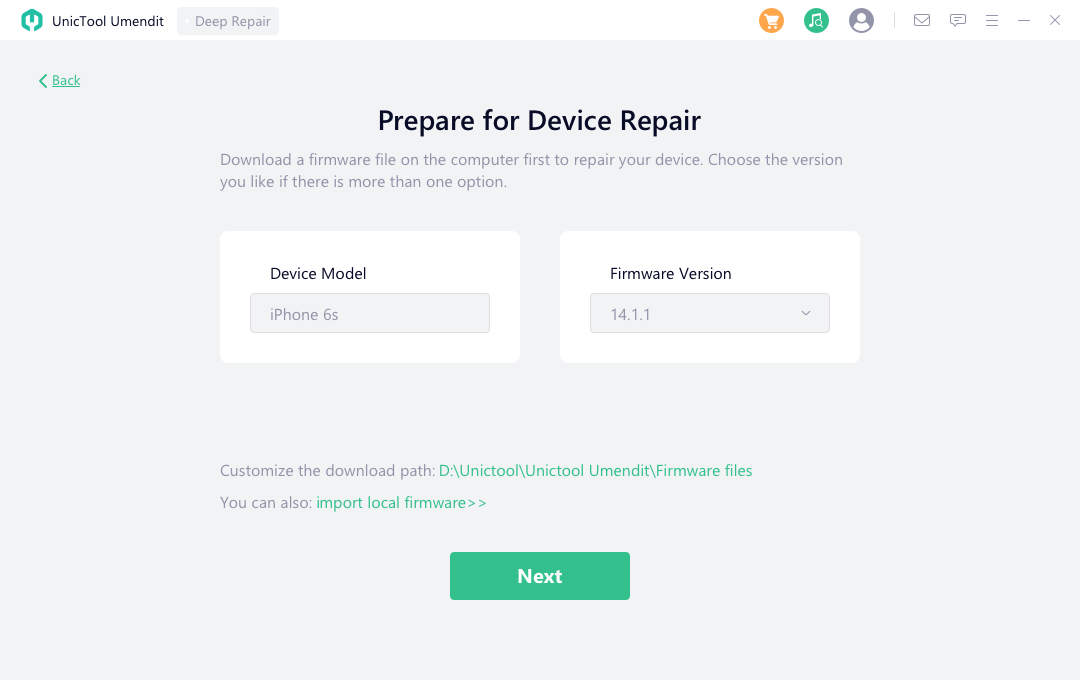
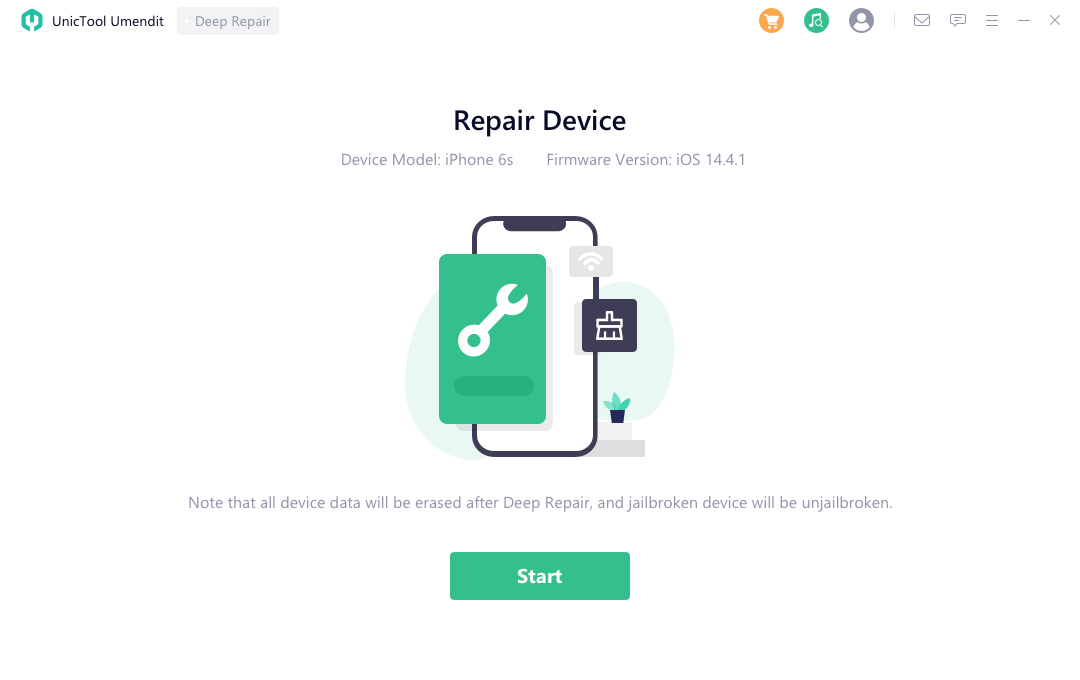
The tool is also available in the free version. You can choose the Recovery Mode of the tool.
Part 3. Force restart iPhone to fix boot loop issue
One of the most important steps for repairing iPhone reboot loop issues is to restart the device forcefully. For the iOS versions 11/12/13, you have to click the button Volume Up. Release the button after a few seconds. Hold the Power button of your device for a few seconds until you see the Apple logo.
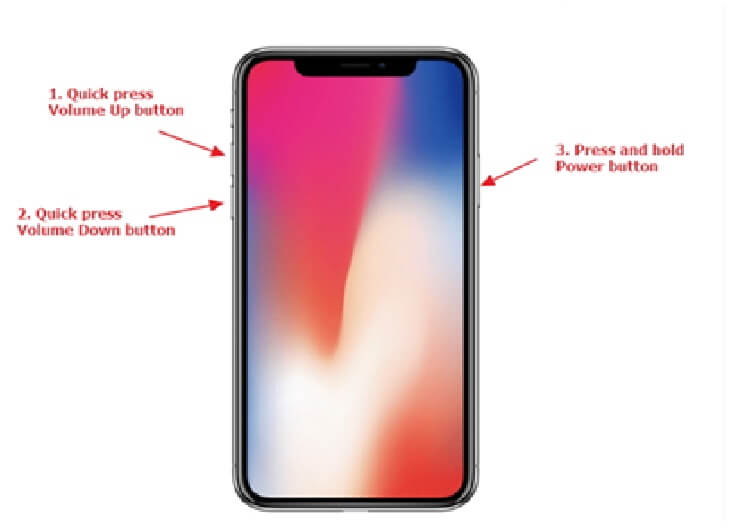
For the iPhone 7 users, Sleep/Wake and Volume buttons have to be pressed for this process.
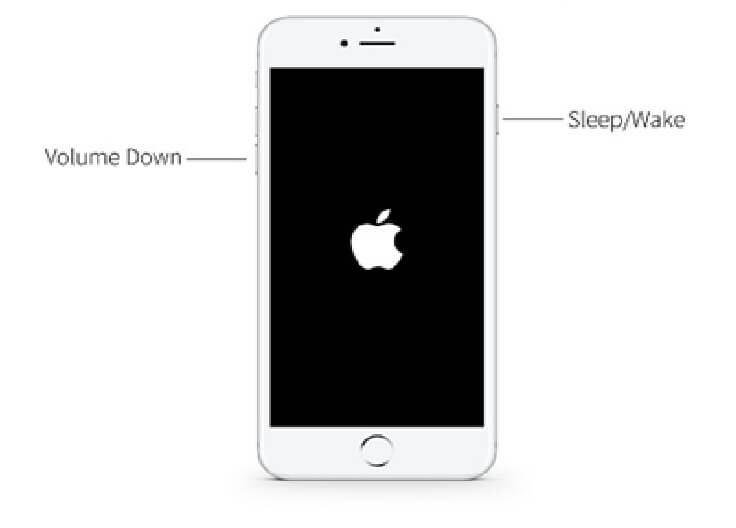
Part 4. Update to the latest version
You have restored your iPhone, but you have found it stuck in the boot loop. You may also encounter this problem while updating your phone with iTunes. The problem crops up due to the Mac or iOS version.
You might be using the older version, and thus, you have faced compatibility issues.
- Step 1 - From the Mac screen, you can hit the Apple menu.
- Step 2 - Select the Apple logo and choose the option- About This Mac. A small menu will show you this option. You will then find an option for updating your software.
- Step 3 - In the pop-up window, you will find the availability of any Mac updates. Press the Update Now button and install the latest Operating System.
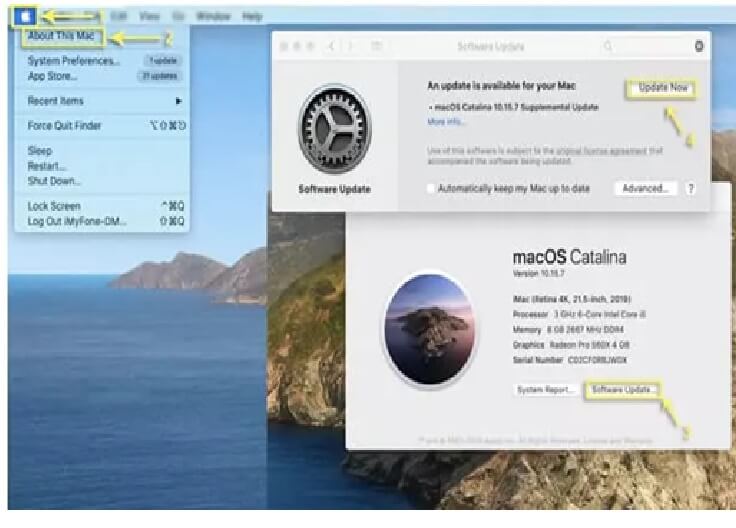
Updating iTunes on your Windows PC
- Step 1 - Launch iTunes. Hit the menu bar.
- Step 2 - Click the Help option and then choose the button- Check for Updates
- Step 3 - The screen will show instructions on the installation of the latest version.
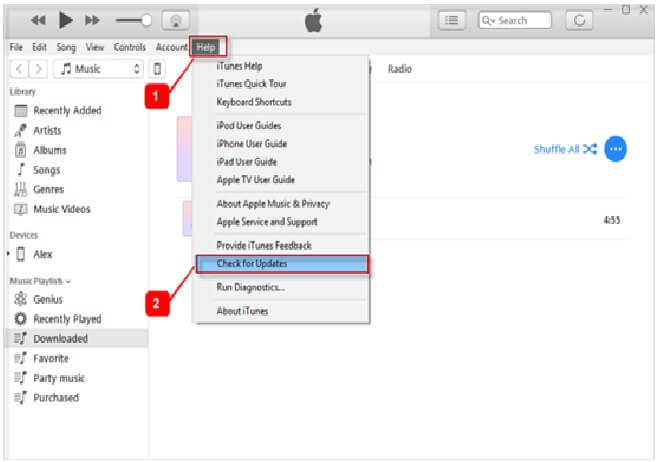
Part 5. Reset all settings
The settings of your iPhone need to be set to default settings. It is to be noted that certain settings will result in boot loop problems. From the Settings menu, you can choose the General option. Then, hit the Reset option and press the Reset All Settings option.
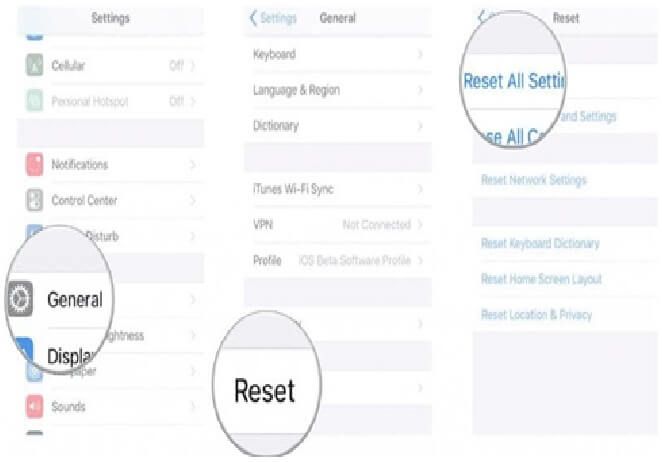
Part 6. How to fix the iPhone boot loop using iTunes
With the use of iTunes, you will be able to solve the boot loop problems. It also helps in restoring the iPhone. Although you have chosen the Device Firmware Update (DFU) mode, you can apply this technique for the restoration of the device. However, you should ensure that your iTunes is updated to the new version. Check the steps for solving the iPhone boot loop issue.
- Step 1 - Establish a connection between your system and the iPhone with a cable. You can then launch iPhones.
- Step 2 - iPhones will identify issues with your phone within a short time. It will show a pop-up message. Hit the Restore button and solve the issue
- Step 3 - In some cases, you may not find the pop-up. So, you can restore the iPhone manually. Go to the Summary option and hit the Restore iPhone button. Within a short time, your phone will be restored.
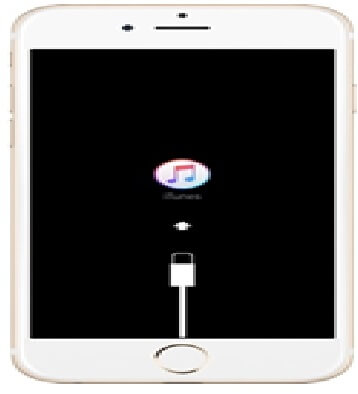
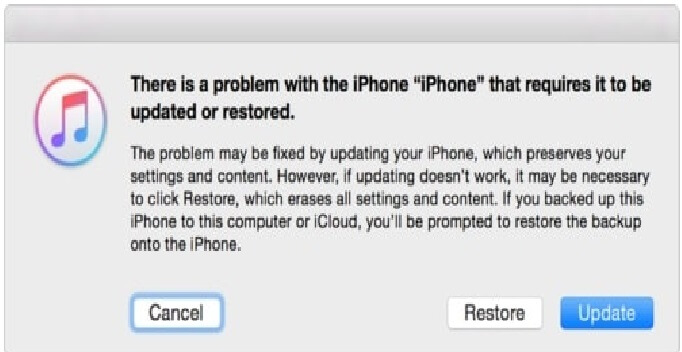
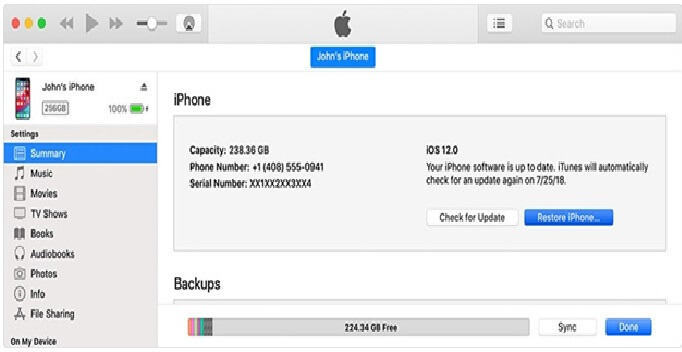
Part 7. Factory Reset iPhone to fix boot loop issue
We have already discussed some steps for solving your iPhone boot loop. But, when nothing has worked for your issue, you can choose the factory reset option. However, it is to be noted that this process will remove your phone data. That is why you must back up your data before trying out this technique.
- Step 1 - Use the lightning cable and attach it to your phone. Now, another end of the cable will remain free and disconnected.
- Step 2 - Press and hold the Home button for a few seconds to connect it to the system.
- Step 3 - Launch iTunes. Your mobile needs to be in Recovery mode. You will find the iTunes icon on the screen. The backup can be restored with iTunes.
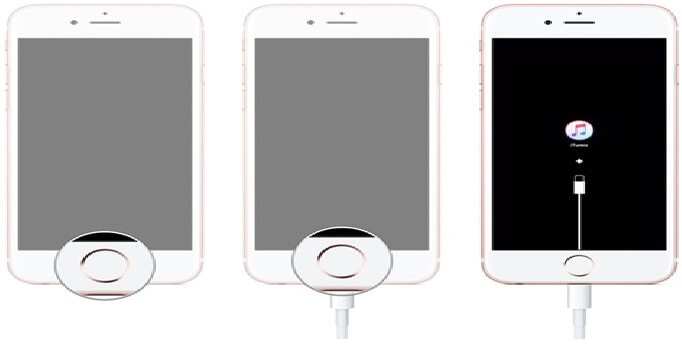
Part 8. Clean App Data to fix iPhone stuck in a boot loop
In a few cases, a malware-infected app will result in the boot loop problem in your iPhone. That is why you must not download any unreliable app on your mobile. It can affect the normal functioning of the iPhone.
To check the presence of potential app issues causing the iPhone boot loop, you must go to the Settings menu and click on the Privacy option.
- Step 1 - Hit the Analytics option and access the menu- Analytics data.
- Step 2 - You can remove the app data that is listed multiple times.
Part 9. Contact Apple support to check the hardware problems
Although you have tried out different techniques, you have not been able to solve the problem. In this case, you can contact directly with Apple's team of technicians. These customer representatives will remove your concern.
Conclusion
You have now learned multiple ways to deal with your iPhone boot loop problems. However, the best option is to use the tool Umendit. This tool will enable you to repair iOS software issues with a few clicks. Your phone will be safe and restored.
Secure Download
