If you are experiencing voicemail issues, there are various methods to resolve it without any hassle. try the solutions and check Visual Voicemail after each step to confirm if the issue has been resolved.
In this article, we will share some effective methods that can help you solve the iPhone voicemail not working issue. We will explain every method so that you can do it on your own. We will also share an advanced tool that will solve the problem if the conventional methods do not work in your case.

Part 1. Proven Methods to Fix iPhone Voicemail Not Working
Here are our seven proven methods to fix iPhone voicemail not working issue . If it is not working, you can try these methods one by one and get rid of the problem.
 Secure Download
Secure Download
 Secure Download
Secure Download
Way 1. See If You Have Set Up Voicemail Properly
Before doing anything, check whether voicemail is properly set up on your device. For that, go to Settings and tap on Phone. Now, look for Voicemail and tap on it.
If the voicemail is not set up, you will see an option to set it up. Otherwise, you will see an option to change your voicemail password.
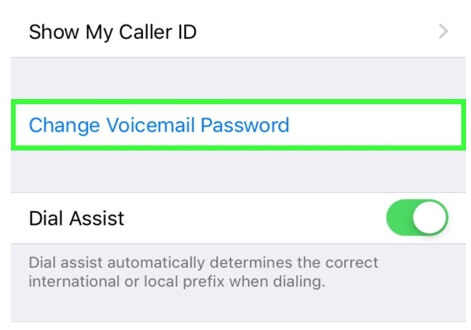
Way 2. Reset Voicemail Password
You must try resetting your voicemail password. It would probably solve the issue of voicemail not working on iPhone. You can reset the password from your device, but if you don’t remember the previous password, you need to contact the carrier’s customer service.
Go to the Settings app. Scroll down and tap on Phone. Tap on Change Voicemail Password. You need to enter the previous password to confirm and then enter the new password.
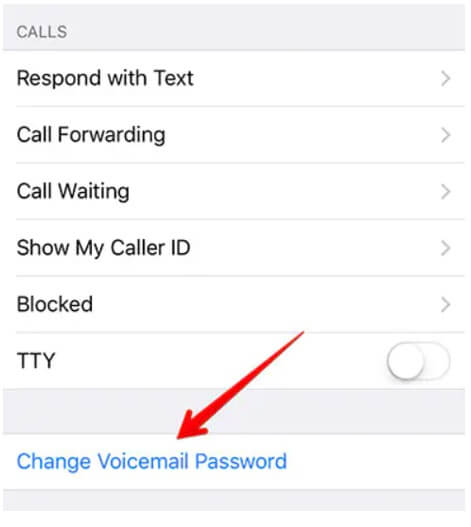
Way 3. Empty Your Voicemail Box
Sometimes, you don’t get voicemails when the voicemail box is full. In this case, you need to empty the voicemail box to receive further voicemails. If you often get too much spam, then make sure to empty the box regularly.
Go to the Phone app and tap on Voicemail. You will see a list of all voicemails. Tap Edit and select the voicemails you want to delete. Finally, tap the Delete button.
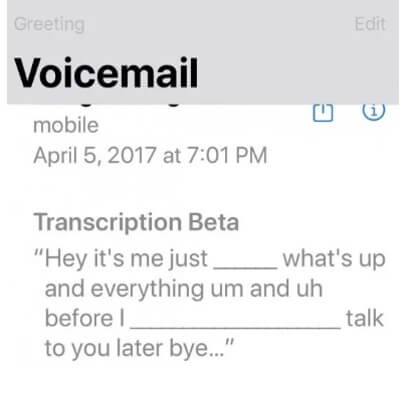
Way 4. Update the Carrier Settings
There could be an issue with the carrier settings, or it might need an update. Sometimes, when the carrier setting has not been updated for a long time, the voicemails are disturbed. However, you can easily update the carrier settings and get rid of the issue.
Go to Settings and tap General. Scroll down and tap on About. You will see the carrier settings there. In case your device needs a carrier settings update, you will see an option for the update.
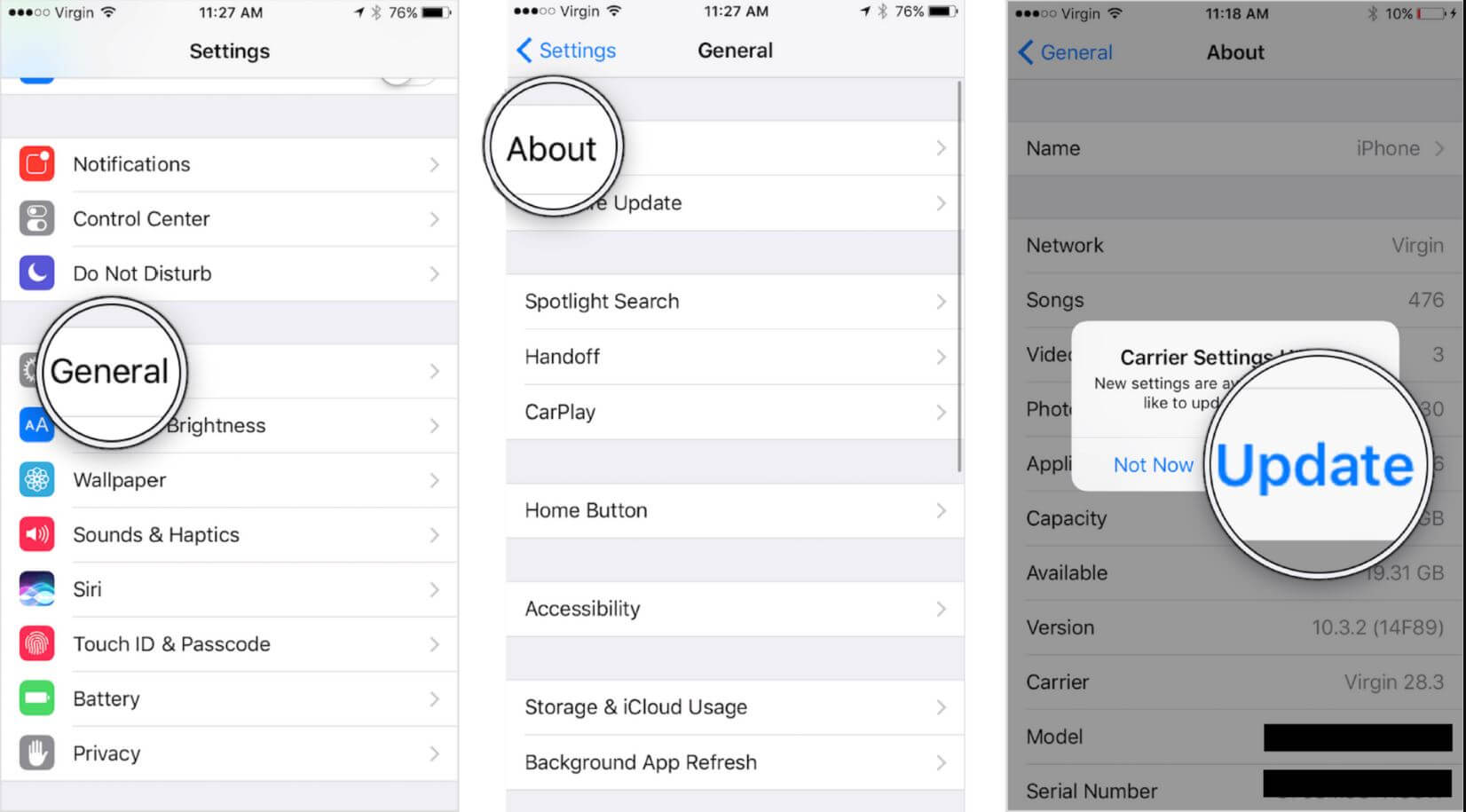
Way 5. Reboot Your iPhone
A reboot solves various issues with your device. There could be a problem with the software, or it might be restricting voicemails. You must give it a try and restart your device.
It is pretty easy to restart your iPhone, and you might not need steps for that. Just restart it and check whether the voicemail is working or not. If it is not working, you can try the next method on this list.
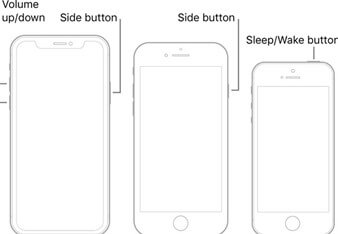
Way 6. Advanced Methods to Fix Voicemail Not Working on iPhone UnicTool Umendit
If you have tried all solutions and none of them worked, you need to use an advanced tool that can solve iOS issues. UnicTool Umendit is an amazing tool that can fix problems with iOS, iPadOS, and tvOS.
The tool is specifically created to solve problems with the operating system without any hassle. You only need to follow a few simple steps, and your problem will be solved in no time.

Fix ‘Voicemail Not Working’ Issue
- Solve all your iPhone issues in a few clicks
- Erase and reinstall all the data without iCloud password
- Fix 150+ iOS issues without data loss
- Downgrade iOS without jailbreak
- Supports the latest iOS version, iOS 16.
73,128 downloads
100% secure
It is an all-in-one solution to solve various problems, such as voicemail issues, boot loop, stuck on Apple logo, boot failure, restore failure, update failure, white screen of death, frozen device, spinning wheel, and black screen of death. This one tool can do everything quickly and effectively.
Moreover, it also helps you reset your device, exit the recovery mode, and solve advanced issues that cannot be solved without the help of professionals.
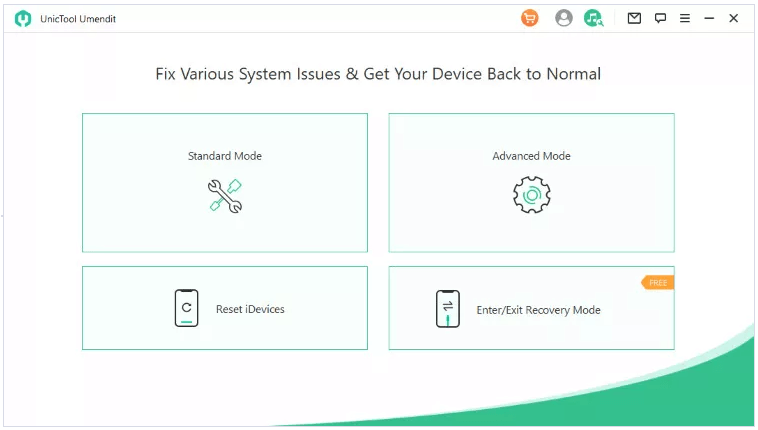
The tool is suitable for beginners. The steps are self-explanatory, and there is no experience or expertise required. You can use it to get rid of the iPhone voicemail not working issue. It will hardly take a few minutes, and your problem will be solved.
Way 7. Update iPhone iOS Version
If your iOS version is not up to date, it could be the main culprit. There is nothing wrong with upgrading to the latest iOS version. It might solve the iPhone visual voicemail not working issue.
Open the Settings app and tap General. Tap on Software Update. You will see the update if your device is not up to date. Tap Download and Install and let the device complete the update.
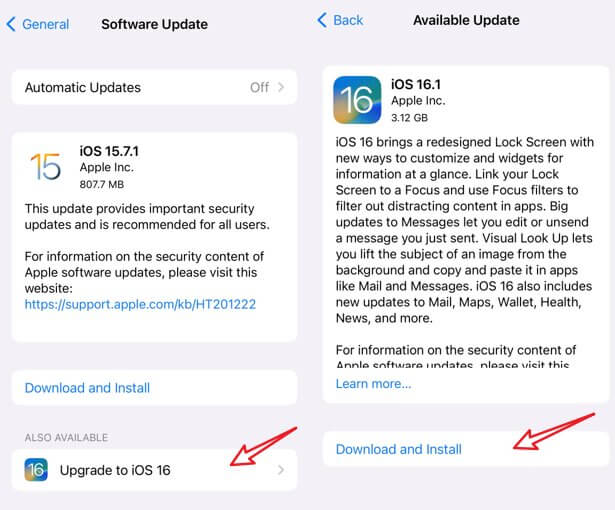
FAQs About Voicemail Not Working on iPhone
1. Why can I not find the voicemail on my iPhone?
There could be various reasons, such as the misbehavior of the iOS or carrier problems. You can restart your device or update the iOS version. It might show you the voicemail option in the Phone app. But if nothing works, contact your carrier and ask them to reset your voicemail. After that, you will be able to see it on the application.
2. How to solve iPhone visual voicemail not working?
In most cases, there is an issue with the carrier. Make sure the signal bars are perfect. You can also try toggling the Airplane mode. You can also update the carrier settings or reset network settings.
Conclusion
You can get rid of the iPhone voicemail not working issue on your own if you know the correct methods. We have shared the most effective methods in this article. You can try these methods one by one. If you want to save time and solve the issue without any hassle, you must try UnicTool Umendit in the first place. It is an incredible tool for fixing iOS issues. In a few simple steps, it solves various problems with your device.
 Secure Download
Secure Download
 Secure Download
Secure Download
