Volume buttons and power buttons are undoubtedly the most used buttons on any phone, whether Android or iPhone. However, the buttons might stop working due to any problem. Chances of hardware failure are high, but sometimes the volume functionality might fail due to any software glitch or iOS fault.
The problem of the iPhone volume button not working is more common for iOS users than Android ones. Whether iPhone 13 volume buttons are not working or iPhone 11 volume buttons are not, we will discuss the quick fixes you can try to resolve the problem.

Part 1. The Causes of iPhone Volume Button Stuck
Part 2. Temporary Fixes To Solve Volume Button Not Working On iPhone
Part 3. Practical Fixes For iPhone Volume Button Not Working
 Secure Download
Secure Download
 Secure Download
Secure Download
Part 1. The Causes of iPhone Volume Button Stuck
Before we jump into the fixes for volume button stuck on iPhone, let’s talk about the main reasons why the iPhone volume button gets stuck.
Here are the possible causes of the iPhone volume button stuck problem:
- 1 Physical Damage
- 2 Dirt, Dust, or Debris
- 3 Software Problem
- 4 iPhone Volume buttons not enabled
If your phone got physically damaged, got broken, or had physical damage to volume buttons, it can result in an unfunctional volume button or volume button being stuck. Sometimes the physical damage might be due to water damage.
Another common problem with getting stuck on iPhone volume buttons is dirt, dust, or debris. Commonly we use mobile covers and cases to protect from damage. But the debris and dust keep accumulating in the gaps between the buttons. This dirt and dust can block the volume buttons easily.
Uncommon, but a software problem regarding iOS updates, drivers, and programs related to volume functionality can also effect the functionality of iPhone volume buttons.
You might not have enabled the iPhone volume buttons from the settings of your iPhone. As a result, the volume up and down function doesn’t work despite pressing the volume buttons.
Part 2. Temporary Fixes To Solve Volume Button Not Working On iPhone
If the problem iPhone volume button not working is due to physical damage, dust, debris, etc., the following temporary fixes can help you use the volume function of your iPhone:
2.1 Use Control Center/ Assistive Touch To Adjust Volume
2.2 Adjust the Volume in the Settings
2.1 Use Control Center/ Assistive Touch To Adjust Volume
Well, fortunately, you can adjust the iPhone volume easily, even if the volume button is broken or damaged. However, this method will be temporary, as the only sustainable solution is to get your phone repaired.
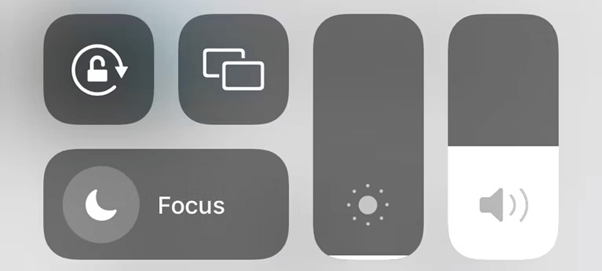
Here is how to adjust the volume of your iPhone via the Control Center or Assistive Touch:
- 1 Swipe down to open Control Center from the top-right of the iPhone Home screen.
- 2 You will see the Volume Bar, which can increase or decrease the volume. All you have to do is raise or lower the volume by adjusting the volume bar level.
Or, If you have an older version of the iPhone with the home button, swipe up from the bottom of the home screen to open the control center.
To use the Assistive Touch, here is what you need to do:
Settings > Accessibility > Touch > Assistive Touch.
Now assign buttons or touch to volume down or volume up button functions.
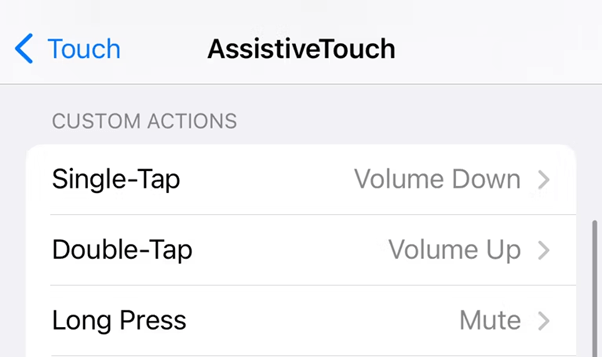
2.2 Adjust The Volume In The Settings
You can also adjust the volume of your iPhone from the settings menu as a temporary fix to the problem. The setting menu of the iPhone has a volume slider that you can use to increase or decrease the volume.
Here is how to adjust the volume via settings:
- 1 Go to Settings > Sounds and Haptics.
- 2 Look for Ringer And Alerts with the volume slider.
- 3 Adjust the volume by dragging the volume slider to the left or right. That’s it.
However, this method is a time taking one and cannot be used frequently.
2.3 Remove The Case And Clean The Volume Button
The volume button not working on iPhone can possibly be due to dust or debris blocking the volume buttons. Even sometimes, the dust and debris stuck in the headphone jack and charging port can also cause the volume button to get stuck on iPhone.
You can try to fix the problem by thoroughly cleaning the gaps between the volume buttons as well as the ports. Either use a cotton bud or a microfiber cloth to clean the phone. If the problem doesn’t go away, you should consider other solutions.
2.4 Reset Network Settings
One of the possible reasons why the volume buttons are not working on your iPhone might be triggered due to the integration of Network Settings. Therefore, you might consider resetting network settings. Here is how to reset the network settings on your iPhone:
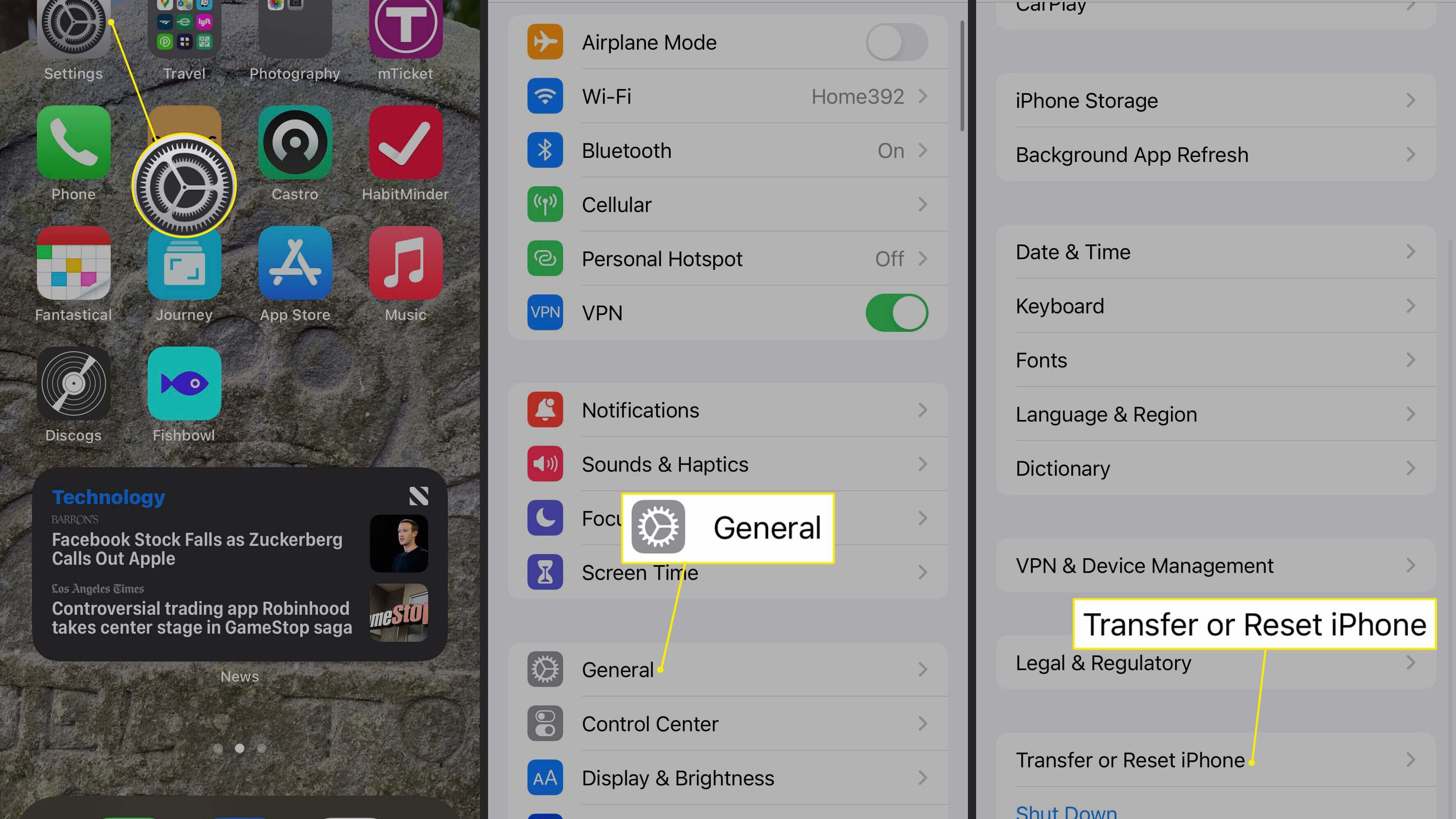
- 1 Settings > General > Reset > Reset Network Settings.
- 2 Once you reset the settings, try to transfer the data and see if it is working well or not.
2.5 Reset All Settings
You can also consider resetting all settings of your iPhone to displace the problem causing the unworking of iPhone volume buttons. By resetting your iPhone settings, the volume buttons might or might not get repaired. However, trying will cost you nothing, so here is how to reset all settings:
- 1 Settings > General > Reset > Reset Network Settings.
- 2 Once you reset the settings, try to transfer the data and see if it is working well or not.
- 3 Once you reset the settings, try to transfer the data and see if it is working well or not.
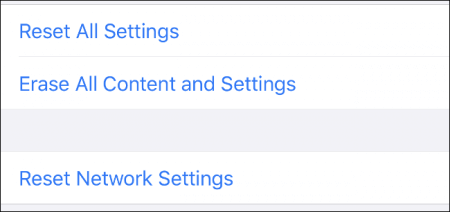
2.6 Contact Apple Support
If nothing seems to work, the last resort is to contact the Apple Support team to discuss your problem. Alternatively, you can visit the official store of Apple repairs and get your iPhone repaired for volume buttons not working on your iPhone.
Part 3. Practical Fixes For iPhone Volume Button Not Working
The temporary fixes might or might not work. The physical damage or dust problem might be fixed by using the methods discussed above. However, the sustainable resolution to unknown reasons behind the iPhone volume button stuck lies in the iOS. So here are the fixes for that:
3.1 Hard Reset Your iPhone
If the issue of the volume button not working on the iPhone is due to a glitch or error in the software, you can fix it by giving a hard reset to your iPhone. How will you hard reset your iPhone?
Here is how to do it:
-
1. For iPhones with face ID, iPhone 8, 8 Plus, and SE(2nd Generation): press the volume up button & release >Volume down button & release > press & hold the side button until the Apple logo appears.
-
2. For iPhones 7 or 7 Plus: press & hold the power button and volume down button at a time until you see the Apple logo.
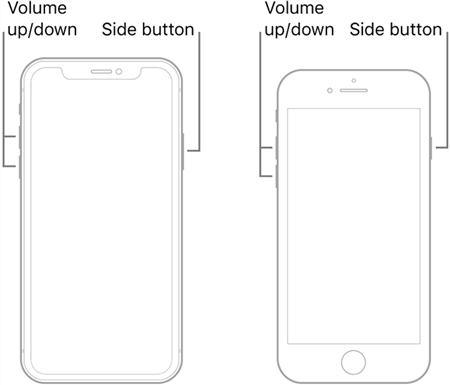
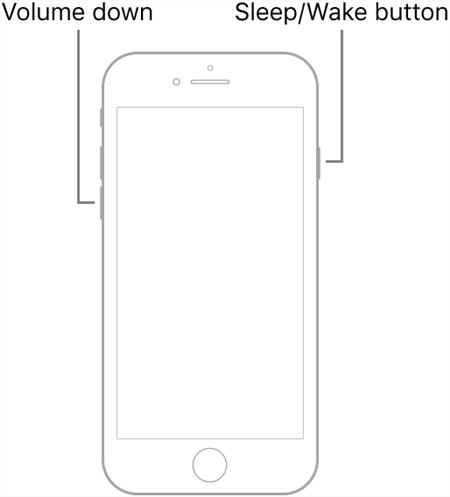
3.2 Update Your iPhone To the Latest Version
Another fix to your problem of iPhone volume buttons not working can be updating the iPhone to the latest iOS. Some programs or drivers might not be capable enough to execute the hardware commands in an appropriate way. So here is how to update your iPhone to latest version of iOS:
- 1 Go to settings > General > Software Update > Download and Install.
- 2 Provide the FACE ID and password to authorize the iOS update on your iPhone.
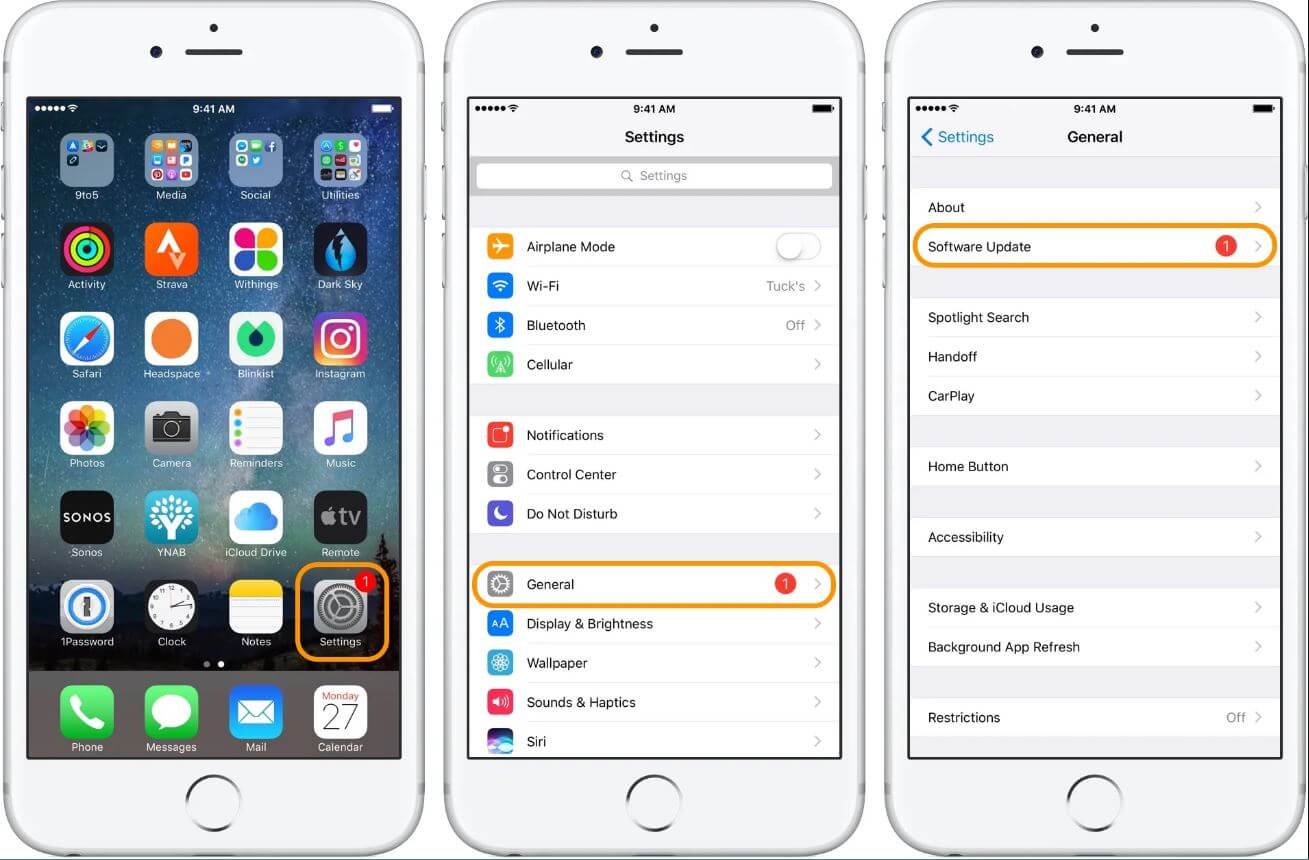
3.3 Try An iOS System Recovery Tool To Fix It
You might also consider trying a third-party iOS system recovery tool to fix an unknown reason resulting in the iPhone volume button not working.
Unictool Umendit is one of the third-party tools for recovering your iOS devices from unprecedented errors and problems. The software can be a go-to solution for several iOS problems like a frozen screen, black screen, iPhone not working, boot lap, and a lot of other unsolved issues.
Here are the key features of Unictool Umendit are as follows:
-
Resolve your iOS device issues without any loss of data
-
One-click entry to exit recovery mode
-
The go-to solution for iOS known and unknown errors and problems
-
Reset your iOS devices without a password
-
60-Day refund policy with exceptional after-sales service
 Secure Download
Secure Download
 Secure Download
Secure Download
How To Fix iPhone volume button stuck?
Step 1: Install the Unictool Umendit on your Windows or macOS and launch the app.
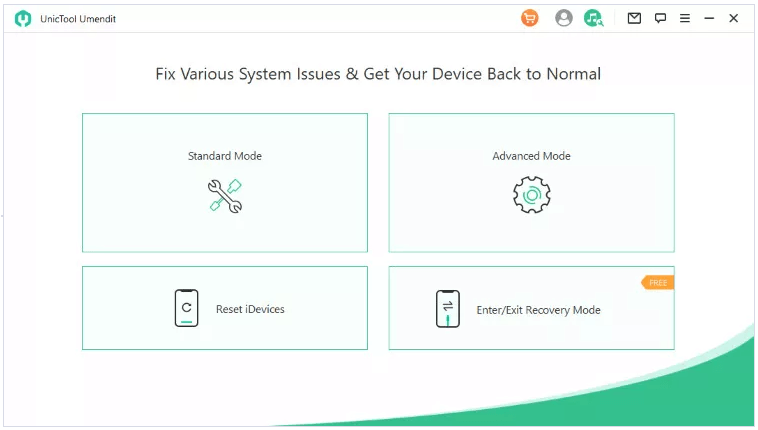
Step 2: Connect your iPhone to your PC via a lightning cable.
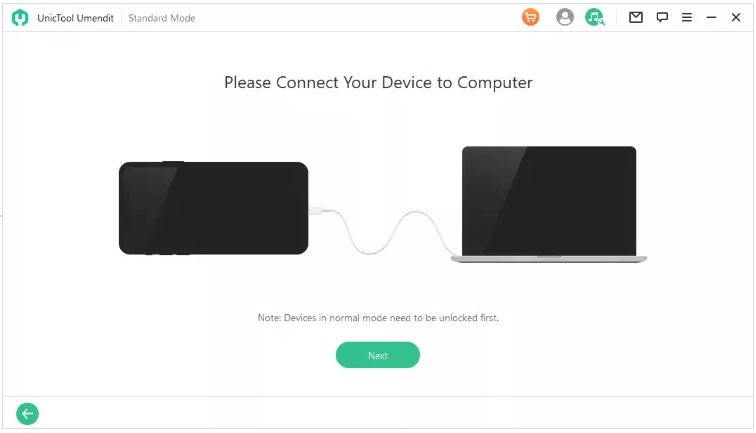
Step 3: Enter the DFU mode of your iPhone by following on-screen instructions.
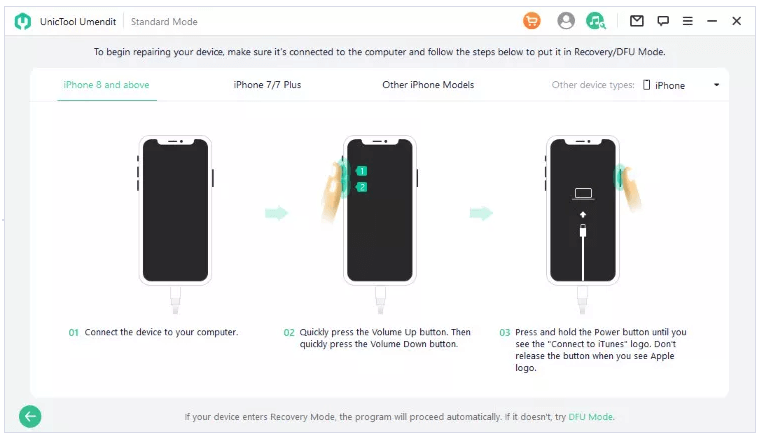
Step 4: Umendit will find the appropriate firmware to fix the black screen iPhone. Confirm the download.

Step 5: Once downloaded, hit Start to initiate repair. After a while, the repair process will be complete, and your iPhone will start working normally.
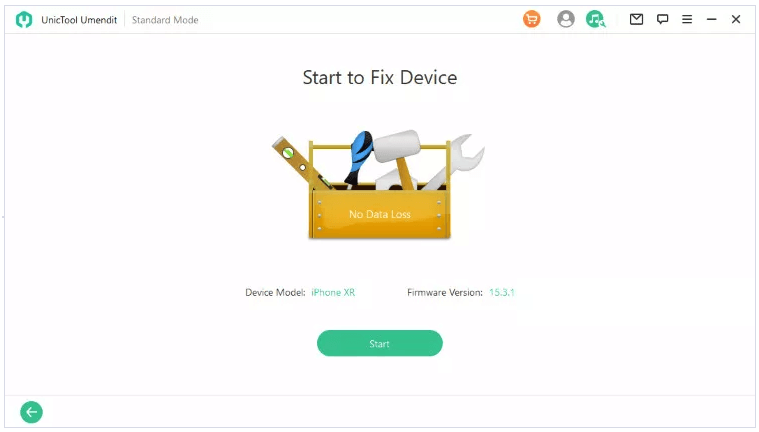
Conclusion
We have discussed everything you need to know about why the volume button is stuck on your iPhone, how you can fix it temporarily, and how to use viable recovery methods. If the problem is internal and relates to software errors, we recommend using UnicTool Umendit, as it is not just for the volume button, but you can use the software for other relevant problems as well. As an iPhone user, having a third-party tool like Unictool Umendit makes you worriless about your phone getting into trouble.
 Secure Download
Secure Download
 Secure Download
Secure Download

