Facing an iPhone screen not working issue is pretty common yet bizarre. An iPhone device comes with outstanding screen sensors, but when a section of the screen starts misbehaving, an iPhone doesn't only lose its worth, but you can't perform even the smallest of tasks easily.
The issue will prevent you from making calls, visiting the social media app, or sending messages. Thus, if you're also facing the left side of iphone screen not working issue, you can read this guide as we will reveal the top 9 breathtaking solutions.
Part 1: Why is My iPhone Screen Not Working?
Part 2. Common Ways to Fix iPhone Screen Not Working
- Way 1. Close Unresponsive Application
- Way 2. Remove Protector and Clear Screen
- Way 3. Force Restart iPhone
- Way 4. Update your Device to the Latest iOS Version
- Way 5. Put iPhone into Recovery Mode
- Way 6. Replace your iPhone Screen
Part 3. Advanced Solutions to Fix Screen Not Working on iPhone
 Secure Download
Secure Download
 Secure Download
Secure Download
Part 1. Why is My iPhone Screen Not Working?
If you're facing a ''screen not working on iPhone'' issue, there could be various reasons behind this chaos.
-
Broken Digitizer A broken digitizer might be the main culprit behind you facing the'' iPhone screen not working'' issue. A broken digitizer creates issues when transmitting the signals to the system.
-
Hardware issue The issue with the logic board or LCD screen might cause the problem.
-
iOS system issue If you're not facing any hardware issues but still are struggling with the ''screen on iPhone not working'' issue, it could be due to an iOS System issue. A malfunctioning iOS system creates many problems, and having to face the half-screen issue is one of them.
-
Others Causes Rapidly changing temperature might also be the main thing behind the ''left side of iPhone screen not working'' issue. Moreover, if you're using a non-Apple screen, it could also contribute to the issue.
Part 2. Common Ways to Fix iPhone Left Side of Screen Not Working
Way 1: Close Unresponsive Application
If you're running multiple applications at once, it can cause an iPhone screen not working issue. What you need to do here is to double press and hold the home button and remove all the useless apps running in the background. Doing so will refresh your iPhone helping you to fix some iOS issues.
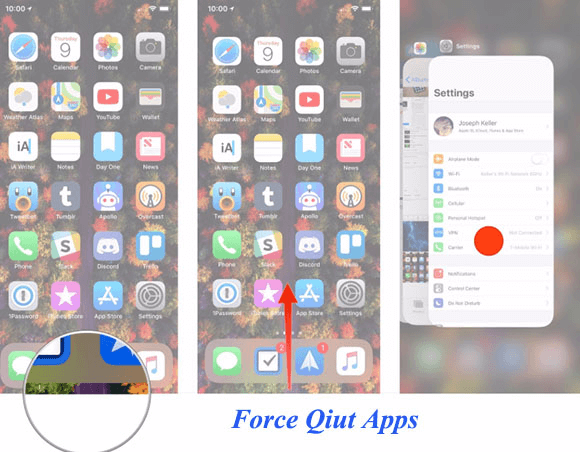
Way 2: Remove Protector and Clear Screen
Protectors can help prevent your iPhone's touch from getting broken when you accidentally throw the iPhone into the ground. However, if you place the protector incorrectly, it can make the iPhone touch unresponsive.
So, you need to remove the protector and then use a soft fiber cloth to clean the iPhone screen. After removing the dirt, you can put the protector on your iPhone again to see how it goes.
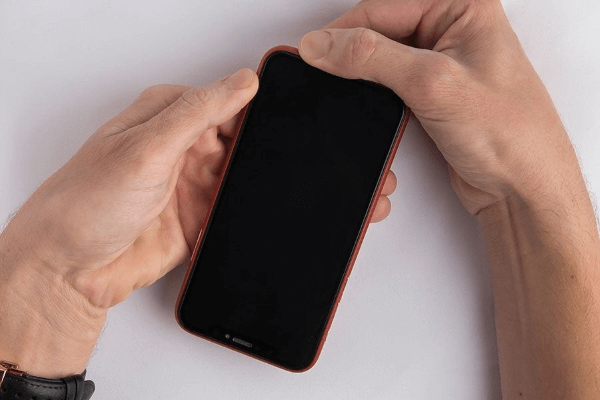
Way 3: Force Restart iPhone
Force restarting the iPhone has been reportedly helpful in eliminating various iOS bugs. So you might force a restart of the iOS device to stop the ''Touch screen not working'' issue.
For iPhone 8 and Later
Press and release the Volume up and down button. Next, press and hold the iPhone's power button until the Apple logo appears.
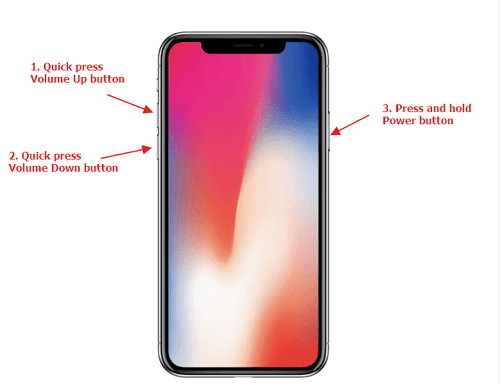
For iPhone 7 and 7 Plus
Press and hold the iPhone's Volume and Power buttons until you see the Apple logo.
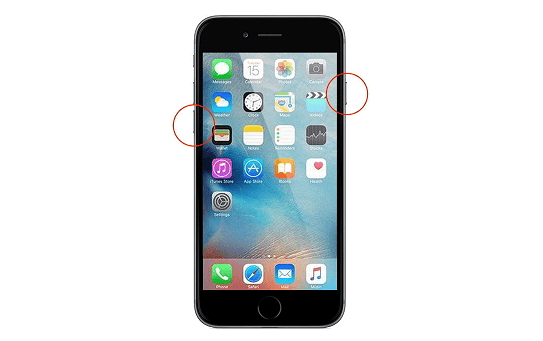
For iPhone 6 and earlier
Press and hold the home and power buttons until the Apple logo comes into your sight.
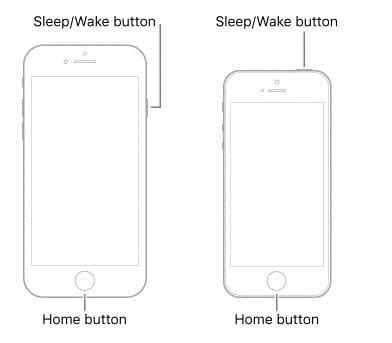
Way 4: Update your Device to the Latest iOS Version
Using the older iOS version might also make your iPhone touch unresponsive. So, it would help if you didn't waste even a tiny second before updating the iOS System.
Step 1:Launch the iPhone settings and navigate to the Software Update option.
Step 2:Install the new update if it's available
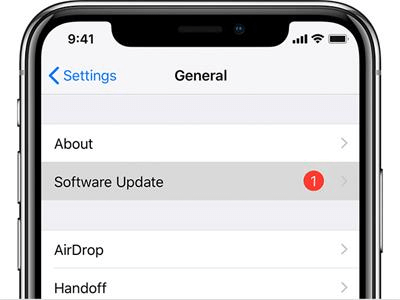
Way 5: Put iPhone into Recovery Mode
Putting the iPhone into recovery mode might assist you in fixing many software glitches.
Step 1:Launch iTunes after connecting the iOS device to the PC.
Step 2:Press and hold the Volume down and Volume up buttons until you see the recovery mode.
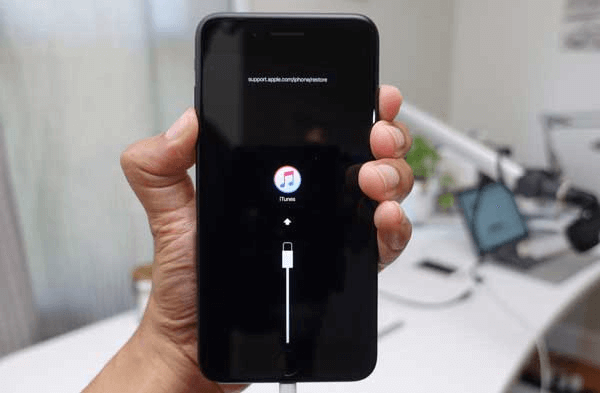
Way 6: Replace your iPhone Screen
Despite having tried all the things, if the ''left side of iPhone screen not working'' issue remains, there might be something wrong with your iPhone screen.
So, you might consider replacing the screen with a new one. To do it, you might visit the Apple Store and ask them to give you a brand new iPhone screen.
Part 3. Advanced Solutions to Fix Screen Not Working on iPhone
Solution 1: Restore iPhone via iTunes in Recovery Mode
You can fix the ''iPhone screen not working'' issue by restoring your iPhone through iTunes in recovery mode.
Step 1: Connect the iOS device to the PC and launch iTunes. Wait until iTunes detects your iPhone.
Step 2: Press and hold the iPhone's Volume up and down buttons until recovery mode makes its presence felt. The appearance of recovery mode means the iPhone has been put into recovery mode.
Step 3: Tap on the ''Restore'' icon to restore the iPhone in recovery mode
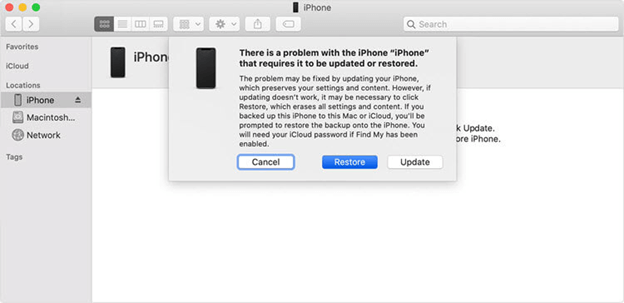
Solution 2: The Best Way to Fix Left Side of iPhone Screen Not Working
The most advanced and effective way to get rid of the '' iPhone screen not working'' issue is UnicTool Umendit. It is a powerful tool that aims to fix 150 iOS issues effectively.
It goes without saying that UnicTool Umendit is hands down the best iOS problem-solving tool, as it doesn't cause data loss.
On top of that, you don't need to master the art of using this tool as it offers an intuitive user interface, making the thing look pretty simple.

Repair Left Side of iPhone Screen Not Working
- Offers an effortless user interface
- Allows you to put your iPhone in and out of recovery mode
- Comes with a 100% success rate
- Doesn't cause data loss
- Bypass iTunes errors
- Downgrade iOS
73,128 downloads
100% secure
How to restore iOS devices through UnicTool Umendit?
Step 1: Install UnicTool Umendit on your computer after visiting the tool's official website and launch the software afterward. Next, connect the iOS device to the PC and tap on '' Next.''
Step 2: Select Standard Repair Mode from the four options you'll find in the main interface of UnicTool Umendit.
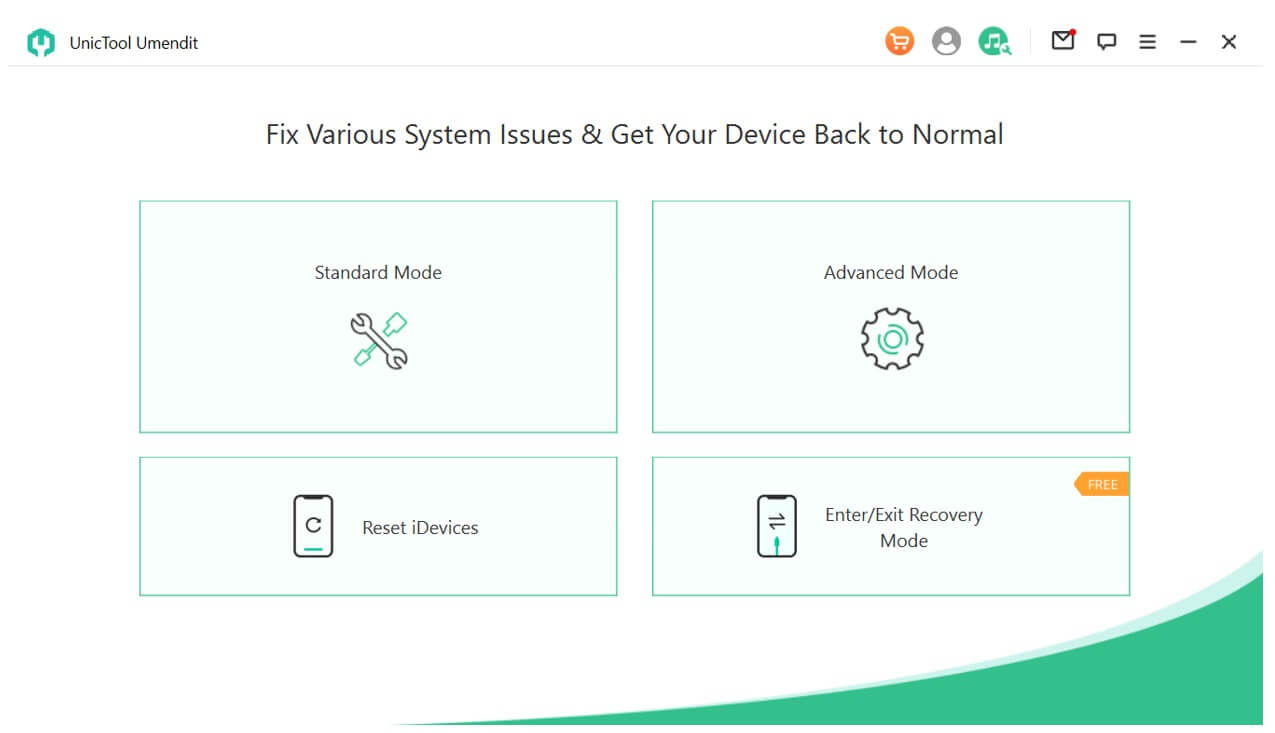
Step 3: If the information on the screen is about your iPhone, tap on Download to start downloading the firmware package.

Step 4: Tap on the ''Start'' icon to start restoring the iPhone device.
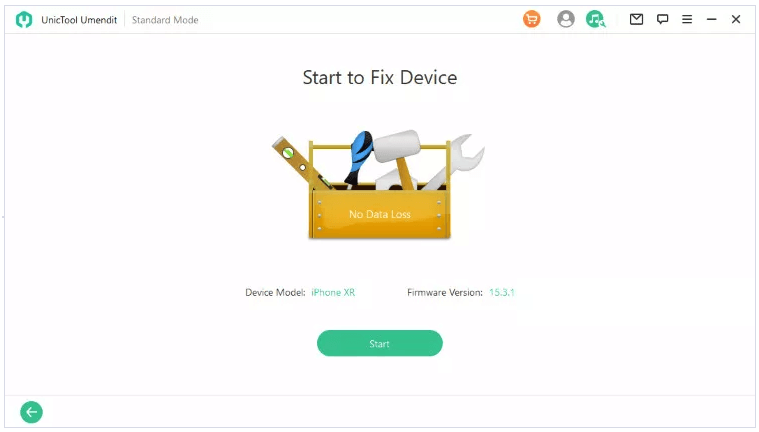
Solution 3: Factory Reset iPhone
Despite following a couple of methods, if the ''Touch screen on iPhone not working'' issue persists, you might try factory resetting the iPhone.
Although doing so will erase all your data, you might fix many iOS device issues.
Step 1: Launch the iPhone settings and tap on the ''General'' icon.
Step 2: Press the Reset icon and select the ''Reset All Contents and Settings'' option.
Step 3: Confirm the action by entering the passcode.
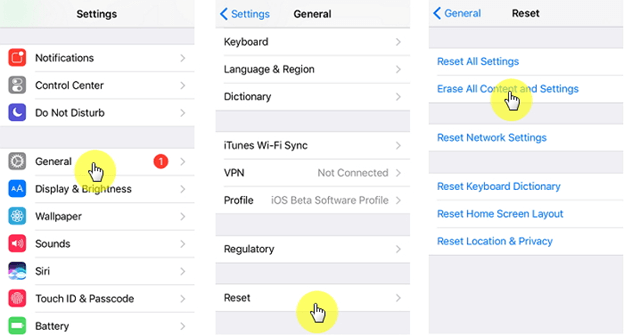
FAQs about how to reset iPhone screen not working
1. How to solve part of the iPhone screen not working
If a part of the iPhone screen refuses to work appropriately, you can hard reset your iPhone. However, if this also doesn't work, you can restore your iOS device through iTunes.
2. How to solve half of the iPhone screen not working
Fixing half of the iPhone screen not working isn't a difficult task as you'll only need to acquire the services of UnicTool Umendit to resolve the issue. It allows you to restore your iOS device with no data loss.
Conclusion
Having struggled with ''iPhone screen not working'' isn't a good sight. But you can eliminate this issue by all kinds of methods from this post. Of all the techniques you'll find here, opting for UnicTool Umendit is the safest way to protect your data, and also easily fix all iOS issues.
 Secure Download
Secure Download
 Secure Download
Secure Download

