This message has not been downloaded from the server is a common issue for email users irrespective of the operating systems or devices. However, iOS and macOS users have reported experiencing the issue more frequently than Windows or Android users.
We have consolidated all possible solutions and fixes to get rid of the server problems for iPhone users. So let’s get into it.
Part 1. Why This Message Has Not Been Downloaded from the Server
Part 2. How to Fix This Message Has Not Been Downloaded from the Server
 Secure Download
Secure Download
 Secure Download
Secure Download
Part 1. Why This Message Has Not Been Downloaded from the Server
Before we jump to the problem’s solution, let’s talk about the problem itself and the possible reasons behind the error message.
When you receive an email on your email account, but the server does not download it, you will see the message ‘message has not been downloaded from the server when attempting to open the mail. The error can occur on iPhones, iPads, and even sometimes on Macbooks devices. So what are the possible reasons that interrupt the server from downloading the mail information?
Here are the most common reasons why the server of your iPhone is not able to download emails from the email server:
-
Internet Connectivity Issues The most probable reason you cannot access the email messages sent to your email address is the internet connectivity. Whether your device is not connected to the internet, you have a weak internet connection, or your internet speed is not good enough to load an email server, you might experience a message not downloaded error on your device.
-
Anti-Spam Filtering If your mailing app has anti-spam filtering, there are healthy chances that you might see the message ‘this message has not been downloaded from the server.’ Anti-spam filters determine and filter out the messages the software assumes to be unnecessary or unwanted.
-
Outdated iOS If your iOS is outdated and you have not updated to the latest version, you might experience an error downloading the message from the email server.
-
Corrupt Mail App If the mailing application of your iOS device is not installed properly or is corrupted, you will see the error ‘this message has not been downloaded from the server iPhone.’
Part 2. How to Fix This Message Has Not Been Downloaded From The Server
Let’s talk about the quick fixes for the error related to message downloading from the server.
Solution 1. Basic Steps When This Message Has Not Been Downloaded From The Server
Here are the quick DIY fixes to check if there is a glitch or connectivity problem with your iOS device resulting in an inability to access email service on your iPhone or iPad.
- 1 Check the Internet Connection & Disable Airplane Mode
- 2 Reset Network Settings and Restart Your iPhone.
- i. Go to the Settings of your iPhone.
- ii. Tap on General > Reset
- iii. Tap on Reset Network Settings.
- 3 Delete and Re-add Your Email Account
- 4 Reinstall The Mail Application
- 5 Adjust Mail Preview To Five Lines
- 6 Enable Fetch New Data In The Phone Settings
First of all, you must check if your internet connection is stable and has a good speed to download the email messages to your email address. If your iPhone or iPad is on Airplane Mode, you won’t be able to download messages from the server in that case too.
To disable the airplane mode on your iPhone, follow the simple steps:
Settings > Airplane Mode > Toggle Off.
If the Airplane mode is disabled and the error continues, disconnect and reconnect to your WiFi and check the email server.
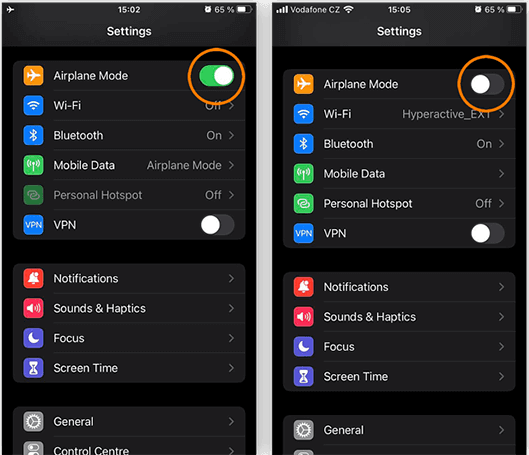
When you continue to see the message ‘this message has not been downloaded from the server iPhone’ despite checking internet connectivity, you should consider resetting network settings and restarting your iPhone to have a fresh start for the device.
To reset Network settings, follow these simple steps:
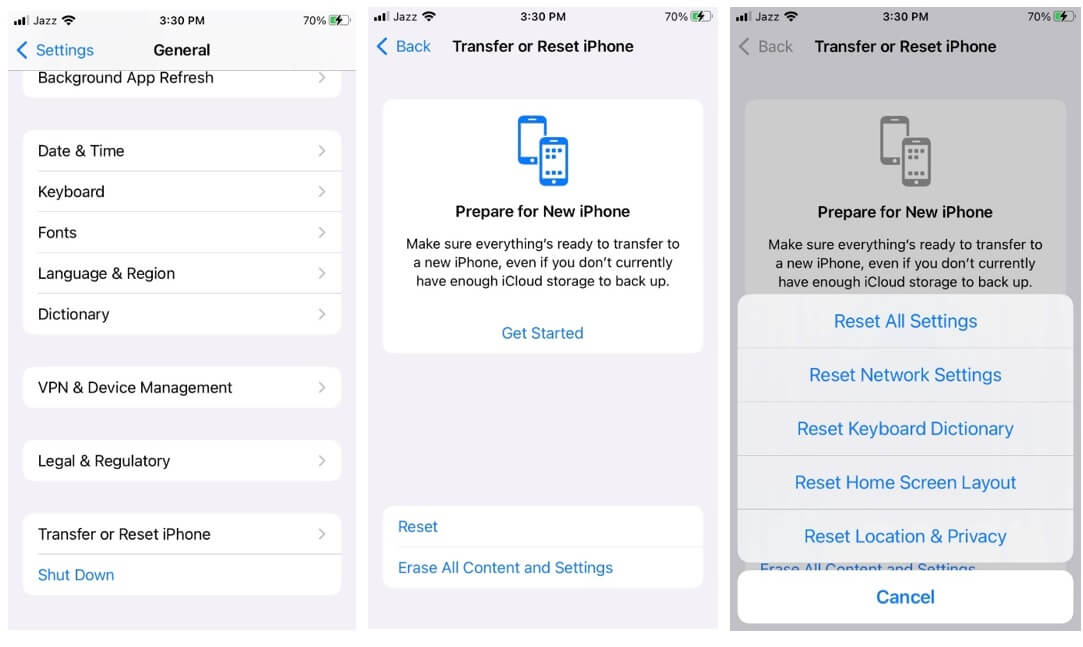
Once done, now you have to restart your iPhone, reconnect to an internet connection, and check your email application.
A glitch can prevent you from accessing the latest messages you are receiving on your email address. Therefore, you can try deleting your email account from your iPhone or iPad. It will delete all caches or any cookies of the email account.
Once you log in to your account again, it will give you a fresh start. Hopefully, re-adding your email account will get you rid of the previous problem.
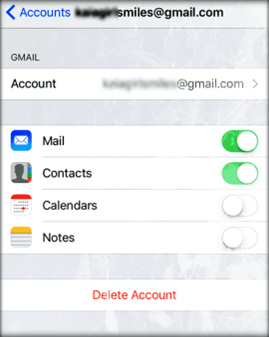
When your mail application installed on your device is corrupt due to interruptions or other reasons, you can experience problems. The most common error, in that case, is ‘this message has not been downloaded from the server.’ Therefore, a fresh installation is the better solution to minus any interruptions or corrupt installations of your mailing app.
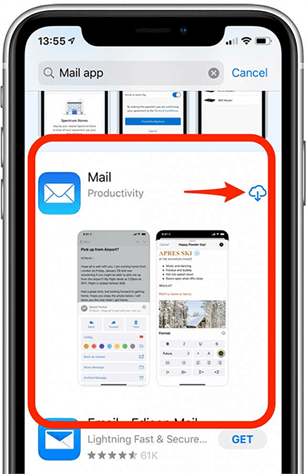
There is yet another DIY fix you might want to try before proceeding to advanced solutions for fixing your iOS device. If nothing seems to work to resolve the problem that this message has not been downloaded from the server, consider adjusting the mail preview to five lines. In this way, you won’t miss out on any important information for the time being. You will have partial access to incoming mail before you fix the problem.
Here is how to adjust the mail preview to five lines:
Go to Settings > Mail > Tap on Preview > Select 5 Lines.
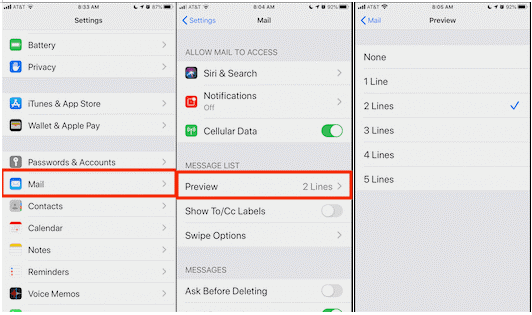
You can try fixing the problem of ‘the message has not been downloaded from the server iPhone’ by enabling the Fetch New Data option on your iOS device. By doing so, you can download the complete message from the email app and read it without a problem.
Here is how to enable the option on your iOS device:
1. Settings > Mail > Accounts > Fetch New Data.
2. Once in there, toggle off the Push option and tap on Automatically to enable the feature.
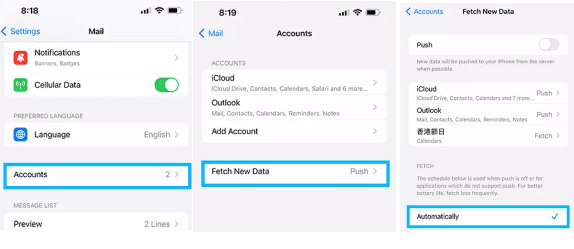
Soluiton 2. Fix This Message Has Not Been Downloaded From The Server If There Is An Issue On iOS System
If the reason behind the error in downloading messages from the server is due to the internet or glitches, the above-listed methods should work to fix it. However, if the error is due to outdated or corrupt iOS of your device, you need advanced solutions like the ones we are going to share.
- 1 Fix The Potential iOS Issues Via the iOS System Repair Tool
- Here are some outstanding features of Umendit:
- Fix your iOS devices without any data loss
- Powerful enough to fix several system problems and failures
- One-click to enter or exit recovery mode
- You can downgrade your iPhone with Umendit and do it without jailbreaking
- Reset your iOS devices without a password
- 1 Download, Install and launch Umendit on your computer. Then, select Standard Repair on the main interface.
-
Connect your device to the computer. Once the device is detected, it takes you to the firmware downloading interface. Else, you need to follow the instructions given to put your iPhone into DFU/recovery mode.
- 2 Download Firmware. At this stage, Umendit will automatically provide all the suitable firmware for your device. So choose the one you want and click Next. (In this step, you can choose the version which you intended to update to.)
- 3 Start to fix. After downloading the firmware, click the Start button on the screen, then wait for several minutes.
- 2 Update Your iPhone To The Latest Version
Unictool Umendit is a third-party iOS fixing app that automatically finds the most appropriate iOS for your device and helps you to install it. It works as a time-saving and easy solution without losing any data on your iOS device. Whether your iPhone’s iOS is not updated, you had a corrupt update, or your iPhone is frozen, you can use UnicTool to fix the problem.
 Secure Download
Secure Download
 Secure Download
Secure Download




In case your iPhone has an outdated iOS, you will need to update it to the latest iOS from your phone’s settings. Updating the iOS of your device will remove any errors or outdated software and protocols preventing you from downloading and accessing your email app.
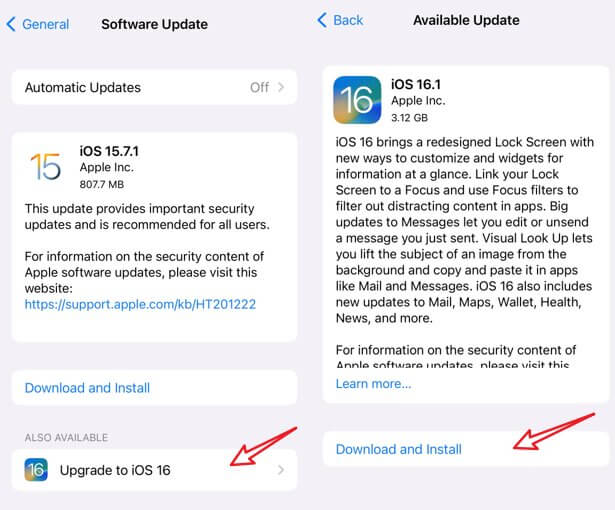
Conclusion
We have listed the quick fixes for solving ‘this message has not been downloaded from the server.’ You can try the network settings and preview fixes when the problem is not deeply enrooted in your iOS device. However, for advanced problems like corrupt or outdated iOS, you will need iOS system recovery software, and UnicTool Umendit is indeed a good option in that case.
 Secure Download
Secure Download
 Secure Download
Secure Download
