Voice Control is an accessibility feature that allows you to use your iPhone with voice commands. You can use it to do some basic commands to tap, type, and swipe on iPhone.
However, many iOS users have reported the iPhone Voice Control not working properly cases. In this article, we will show you 8 useful ways you could try to fix the Voice Control functions on your iPhone.
FAQ.Difference Between Siri and Voice Control
Part 1.Why is Voice Control/Command on iPhone Not Working Properly?
Part 2.Top 8 Ways to Fix iPhone Voice Control Not Working Issues
- Method 1: Check iPhone Compatibility & Update iOS
- Method 2: Turn Voice Control Off and On
- Method 3: Check Voice Control Language Settings
- Method 4: Try Other Ways to Activate Voice Control
- Method 5: Make Sure iPhone Has Enough Storage
- Method 6: Toggle Siri Off and On Again
- Method 7: Reboot iPhone
- Method 8: Fix Voice Control iPhone Issue with Umendit
FAQ. Difference Between Siri and Voice Control
-
Siri works by sending your commands to Apple servers, which in turns execute the commands on your iPhone. Siri allows you to use your iPhone with just your voice.
-
Voice Control, however, can be accessed for the basic yet much more limited in-phone purpose such as on-screen gesture controls, overlay and hints display.
-
Therefore, Siri requires Internet connection to be activated because of its cloud-based features, while Voice Control doesn't need any network connection to function.
Part 1. Why is Voice Control/Command on iPhone Not Working Properly?
Many iPhone uses have reported being Voice Control on iPhone not working well. They've encountered cases like unable to turn on Voice Control after iOS 16 update, previously-set voice cannot be recognized, Voice Control won't respond to commands, etc.
These situations could be caused by the incorrect language setting, insufficient iPhone memory storage, minor glitches in the functions or some iOS system issues. Read on as we unveil relevant solutions you can use to fix your Voice Control iPhone not working issue.
Part 2. Top 8 Ways to Fix iPhone Voice Control Not Working Issues
Method 1: Check iPhone Compatibility & Update iOS
Before looking for a solution to the voice control not functioning on the iPhone problem, please ensure that voice control is available on your iPhone.
Voice Control is an accessibility feature that is included in iOS 13 and newer versions. Go to Setting > General > About to check whether your current iOS version supports the feature.
Method 2: Turn Voice Control Off and On
If your iPhone's voice command isn't functioning, first and foremost, check to see if you have enabled voice control on your iPhone.
- Go to Settings > Accessibility.
- Tap on Voice Control, then choose Set up Voice Control. A download will start in the background.
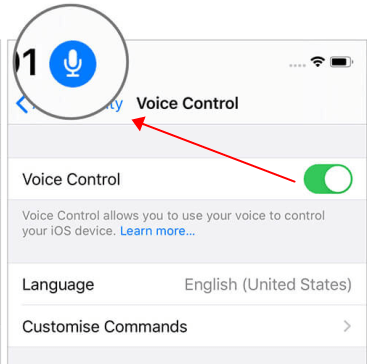
After completion of the download, a microphone icon will appear in your device's status bar. It indicates that Voice Control is listening or not listening.
Method 3: Check Voice Control Language Settings
Voice Control is unavailable in some countries or regions. So if the Voice Control on iPhone cannot recognize your voice and won't respond, check the voice command language settings and see if your language is supported or if the correct language has been selected.
Go to Settings > Accessibility > Voice Control > Language, and select the language you'd like to use with your Voice Control.
Method 4: Try Other Ways to Activate Voice Control
There are different ways to activate voice control on your iPhone. If your voice control on iPhone is not working because it doesn't respond when you tried to activate it the way you always had, then try using other methods to turn on Voice Control.
- Use Siri: Say "Hey Siri, turn on Voice Control".
- Go to Setting > Accessibility > Voice Control.
- Open the Accessibility Shortcut on your iPhone screen (if applicable) to activate Voice Control.
(For iPhone X and later, triple-click the Side button to open the Shortcut interface; for iPhone with Home button, triple-click the Home button.)
Method 5: Make Sure iPhone Has Enough Storage
Remember that iPhone will download a package of Voice Control when you first enable it? This package ensures that the Voice Control can recognize and execute your commands when the Wifi or cellular network connection is offline. Therefore, check that your iPhone has enough storage space for the Voice Control download:
Navigate to Settings > General > iPhone Storage on your iPhone. You may see a list of suggestions. You can delete some of your content if you don't have enough storage (apps, photos, etc).
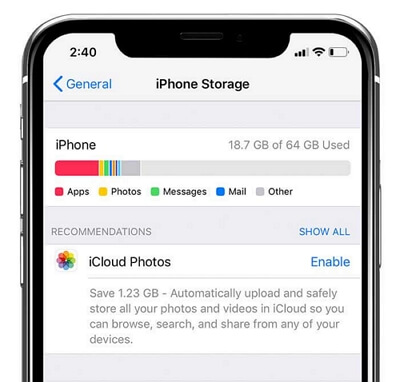
Method 6: Toggle Siri Off and On Again
Since using Siri is a way to activate Voice Control on your iPhone, try toggling Siri off and then on again to make sure there are no glitches that are causing the iPhone Voice Control not working.
Go to Settings > Siri & Search, then toggle off all the options listed, and then turn them back on again.
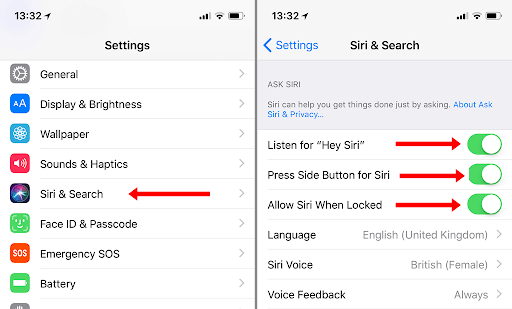
Method 7: Reboot iPhone
When you reboot your iPhone, it gives your iPhone a fresh start and cleans out any small system hiccups that may cause the Voice Control iPhone not working properly. Reboot your iPhone and see if that helps. If not, then you may in need of professional helps to fix your iPhone issues.
Method 8: Fix Voice Control iPhone Issue with Umendit
If the previous methods don't help you solve the Voice Control on iPhone not working issue, there may have been some system issues that are interfering the voice command functions. Then asking help from a professional tool - - like UnicTool Umendit is what you need right now.
Umendit software offers professional solutions for iOS system glitches that may cause the Voice Control on iPhone not working properly. In addition, if your iPhone has experienced other issues, for example, your iPhone is stuck on Apple logo or fails to upadate to iOS 15, Umendit is here to save you from despair.
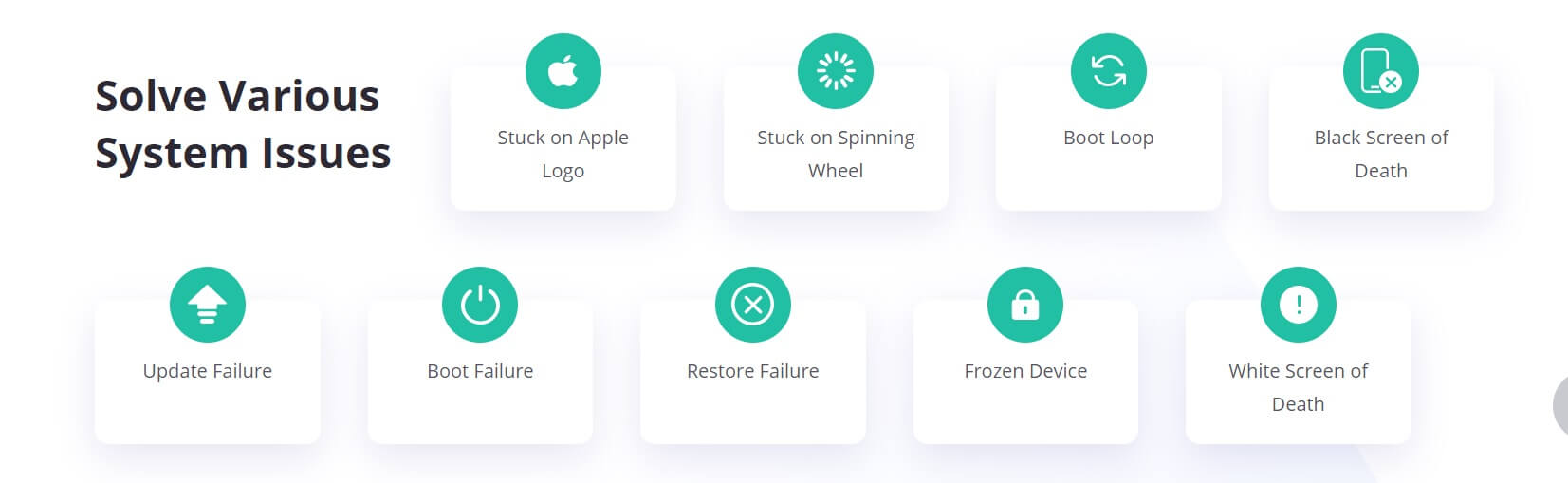
 Secure Download
Secure Download
 Secure Download
Secure Download
See How Umendit Helps You Fix Voice Control iPhone Not Working Issue:
- 1 Choose Standard Repair Mode
- 2 Download the Repair Kit
- 3 Start Fixing

Download, install and launch Umendit on your computer. Select "Standard repair" on the main interface.
Connect your device to your computer and then select "Next".
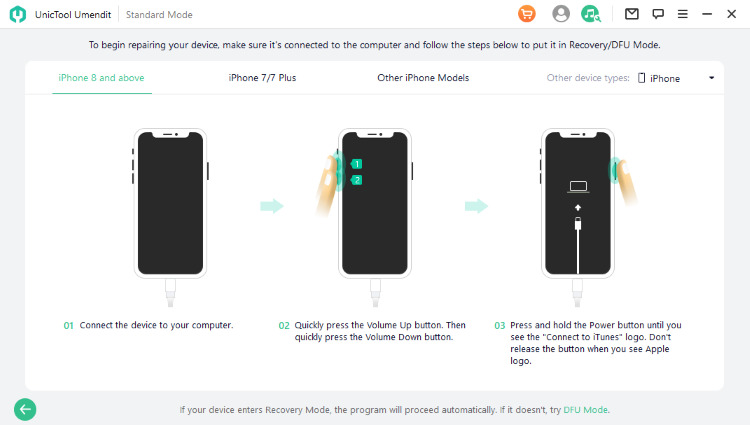
If your device is detected, you can move to the next step directly. If not, you need to follow the instructions on the screen and put your device into Recovery/DFU Mode.

Once your device is detected, Umendit will automatically offer the appropriate repair firmware for your iPhone model. Confirm the firmware option and click "Next" to download the repair kit on your computer.

Click "Start" and Umendit will start running the repair program on your iPhone.
Umendit will find out and fix any potential iOS system bugs that are causing the Voice Control iPhone not working situation.
If Standard Repair fails to fix the Voice Control functions on your iPhone, you can try running the Deep Repair mode to fix more severe system issues on the device.
Conclusion
Voice control is a helpful and convenient feature for iPhone running iOS 13 and newer versions. We hope by trying any of the methods above, you're able to get the Voice Control iPhone back to working order now. If you're an avid iPhone user, keep UnicTool Umendit around as it's capable of fixing various common and serious iOS system issues, not limited to the Voice Control iPhone not working issue - - We're sure Umendit will come in handy for you!
 Secure Download
Secure Download
 Secure Download
Secure Download

