Struggling with the white lines on iPhone screen issue must be frustrating as you'd have spent a lot of money to purchase an expensive iPhone. You're not alone in facing this issue, as most iPhone users have complained about this particular issue.
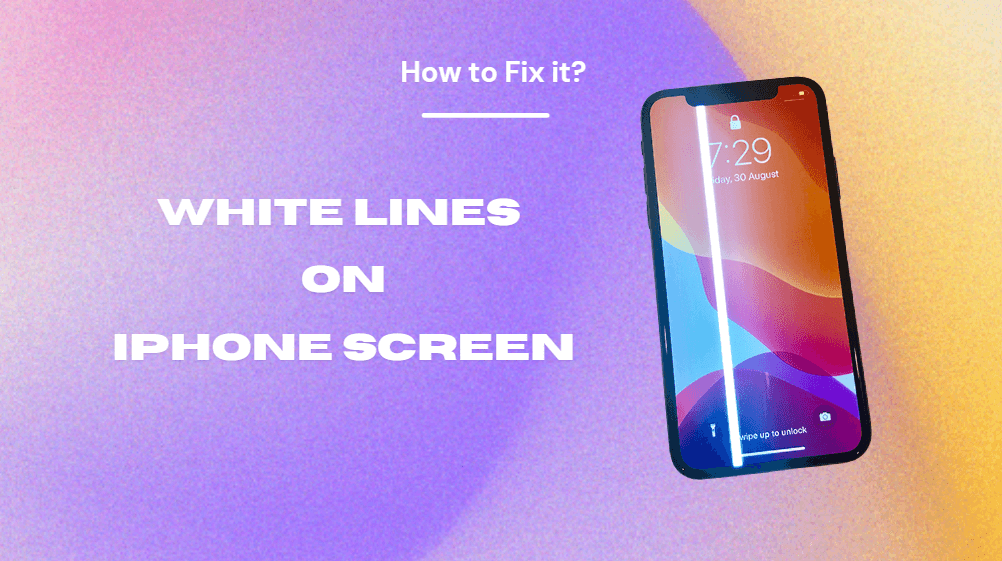
So, it would help if you didn't spend your night sleepless as there is a way out of getting rid of the lines on iphone screen. Luckily, this post will introduce how to fix these issues. Tune into this post wherever you're now
Part 1. Why is There White Lines on iPhone Screen
Part 2. How to Fix Lines on the iPhone Screen?
- Way 1. Force Restart iPhone
- Way 2. Update iPhone iOS Version
- Way 3. Factory Reset Your iPhone
- Way 4. Restore iPhone via iTunes
- Way 5. Cycle the Battery
- Way 6. Repair the Screen
Part 3. Best Method to Fix lines on iphone screen without Data Loss
Part 1. Why is There White Lines on iPhone Screen
Several factors could cause the lines on iPhone screen issue. A few of the most common factors are listed below.
- 1iOS glitch or bug might be the main culprit behind the issue.
- 2If your iPhone's flex cable is weak, it can also make a white line appear on the iPhone.
- 3An iOS device with excessive electro static discharge might also cause the '' white lines on screen iPhone'' issue.
- 4Your iPhone screen can get damaged physically, causing you to face the issue you're having.
- 5Loose LCD cable might be the main thing behind you facing the'' white lines on screen iPhone'' issue.
 Secure Download
Secure Download
 Secure Download
Secure Download
Part 2. How to Fix Lines on the iPhone Screen?
Way 1: Force Restart iPhone
The simplest way to eliminate the ''lines on iPhone screen'' issue is to force restart your iOS device. Doing so might refresh your iPhone and eliminate the software bugs causing the issue.
Many third-party iPhone covers can cause a loss in signal. This is because of the design of the case and the poor material used in its making. It can block the signals.
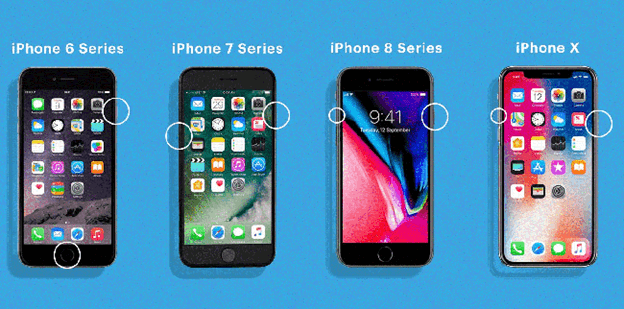
Here's how to force restart your iPhone.
-
iPhone 8 and newer: Quickly press and release the Volume Up and Down button. Next, press and hold the iPhone's '' Side'' button until you see the Apple logo.
-
iPhone 7 and 7 Plus: Press and hold the iPhone Wake and Volume Down button until the Apple logo makes its presence felt.
-
iPhone 6 and older: Press and hold the iPhone Power and Home button until the Apple logo appears in your sight.
Way 2. Update iPhone iOS Version
Apple tends to launch the new iOS update regularly to make sure users don't face the issue using the iPhone.
Since an old iOS version makes your iPhone vulnerable to developing software bugs that might create issues like the ''iPhone screen white lines'' problem, updating the new iOS version is necessary.
Here's how to fix lines on iPhone screen issues by updating the iPhone.
Step 1: Launch iPhone settings and tap on the ''General'' icon
Step 2: Press on the ''Software Updates''option and then hit ''Download and Install'' ico
Step 3: Hit the Install icon to start updating the iOS device.
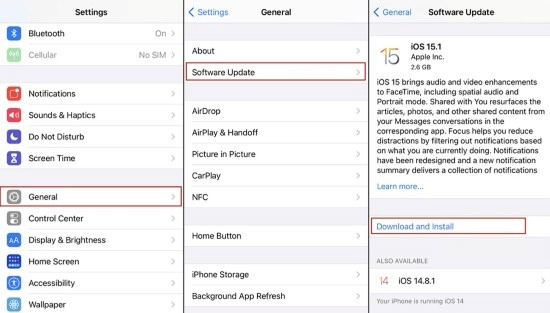
Way 3. Factory Reset Your iPhone
Despite going through various methods, if the ''white lines on iPhone screen'' issue persists, you might consider factory resetting the iPhone.
Although taking this route will cause data loss, and you'll most probably be losing all the important data, it might empower you to fix your issue. So, you must back up your data before factory resetting your iPhone.
Here's how to factory reset your iPhone.
Step 1: Navigate to the iPhone settings and select the General option
Step 2: After selecting the ''Reset''icon, you'll need to tap on the ''Erase All Content and Settings'' icon.
Step 3: Enter the iPhone passcode to perform the activity you're working on.
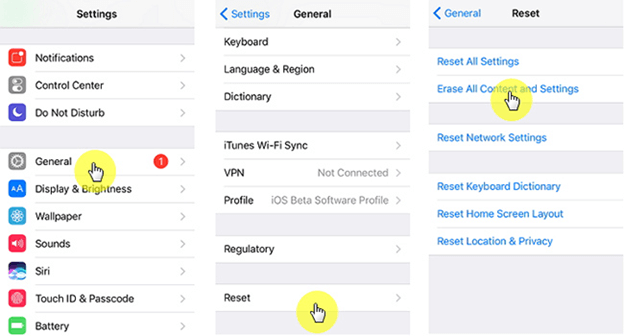
Way 4. Restore iPhone via iTunes
If you're struggling with the ''lines on iPhone screen'' issue, you might restore your iOS device through iTunes.
However, you'll need to back up your data, as restoring your iOS device through iTunes will cause data loss.
Follow the guide below to restore iOS devices through iTunes.
Step 1: Launch iTunes and connect the iPhone to the PC.
Step 2: Once iTunes detects your iOS device, tap on your iPhone device. Next, tap on the Summary option to begin the proceedings.
Step 3: In this phase, all you need to do is tap on the ''Restore'' icon to start restoring your iPhone.
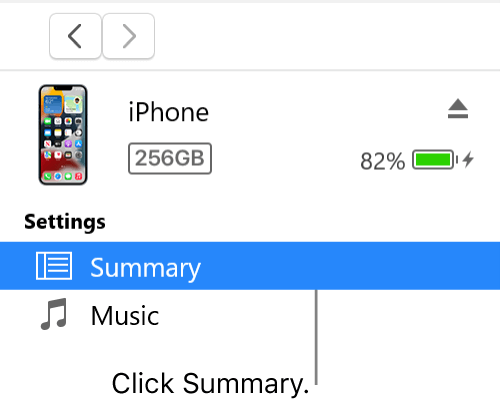
Way 5: Cycle the Battery
If no method helps you fix the ''iPhone screen is white with lines'' issue, you can opt for cycling the battery.
In this process, you'll need to charge your iOS device to 100% and then let the battery drain to 0% before putting it into your charging cable again. Doing so might help you fix the issue, but it doesn't guarantee success.
Way 6: Repair the Screen
If you're unable to get rid of the ''iPhone screen turning white with lines'' issue, there might be something wrong with your iPhone screen.
So, you might decide to replace the iPhone screen with one. If your iPhone screen's warranty is still valid, you can visit the nearby Apple Store and ask them to replace a new iPhone screen with the older one.

Part 3. Best Method to Fix Lines on iPhone Screen Without Data Loss
If you haven't found the appropriate way to fix the ''white lines on the iPhone screen'', it may be time to opt for UnicTool Umendit. It is unbelievable that it can fix 150+ iOS issues, and the surprising thing is that it doesn't cause data loss.
So, UnicTool Umendit is one of the most reliable tools for getting rid of the'' lines on iPhone screen'' issue.

Repair Lins On iPhone Screen
- UnicTool Umendit is capable of bypassing iTunes errors.
- Enter/exit recovery mode with just one click with this tool.
- Fix 150+ iOS issues without data loss
- Downgrade iOS without jailbreak
- Supports the latest iOS version, iOS 16.
73,128 downloads
100% secure
How to repair an iPhone through UnicTool Umendit?
Step 1: Visit the official website of UnicTool Umendit and install the latest version of the software from there. Next, launch the software and connect the iOS device to the PC.
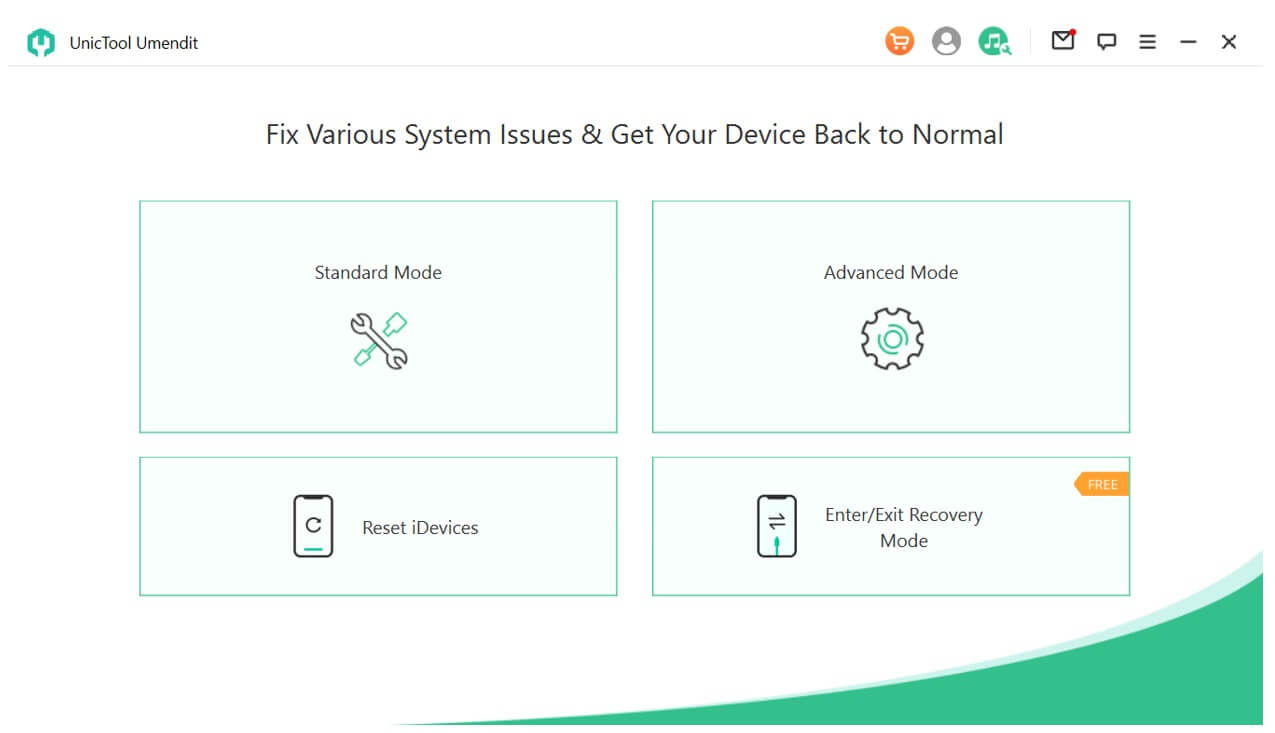
Step 2: Now , it's time to connect your iPhone which carries grey pictures with the PC and click ‘next’.
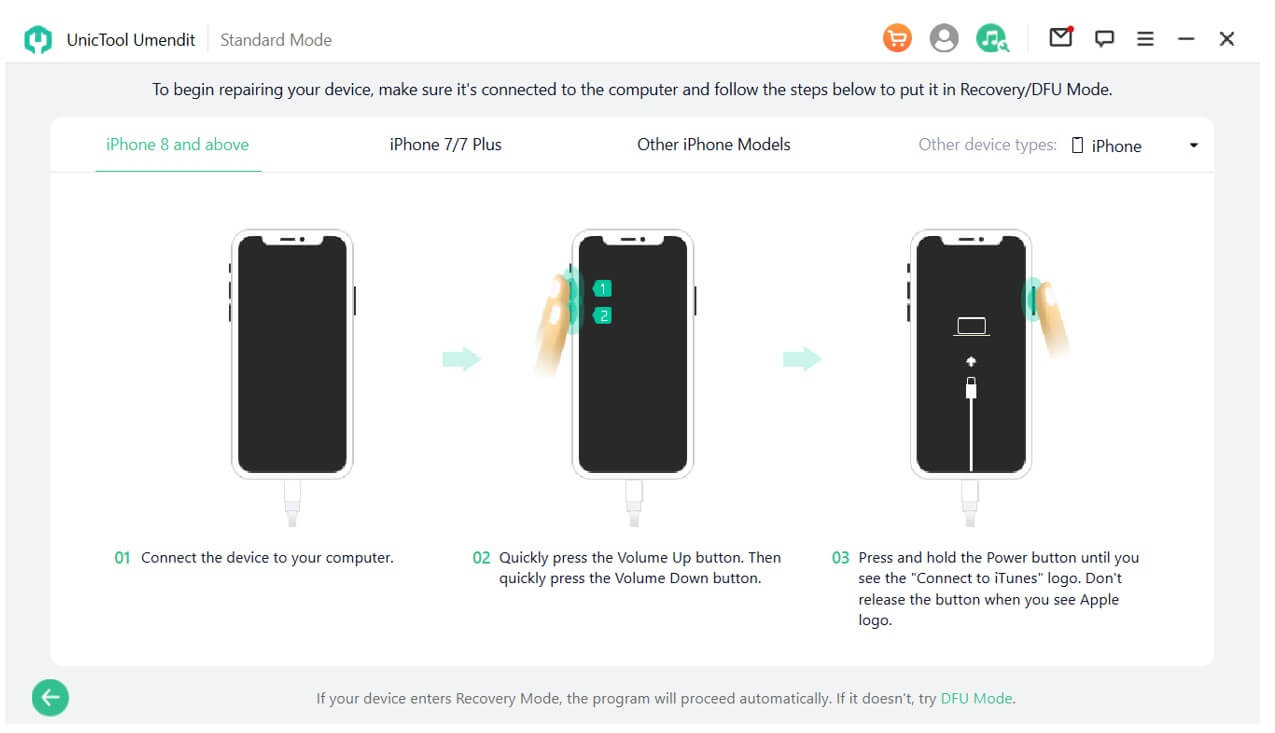
Step 3: Grab the reliable firmware package for your iPhone after hitting the ''Download'' icon.

Step 4: Click on the ''Start'' option to initiate repairing the iOS device. The process only takes a few moments depending upon the speed of your internet.
FAQs About Lines On iPhone Screen
1. How to Prevent Your iPhone from White Lines on Screen?
Instead of struggling with the ''lines on iPhone screen'' issue, please prevent your iPhone from being affected by this mess. Here's how to prevent it.
- It would help if you always used a phone case and iPhone, be careful it doesn't get dropped on a hard service.
- Keep your iPhone away from water and any liquid.
- It would help if you used a screen protector to ensure your iPhone's safety.
2. Are Those White Lines Permanent?
Mostly, the white lines on your iPhone screen aren't permanent, as software bugs might make them appear on your screen.
So, you can repair your iOS device through UnicTool Umendit to fix the issue. But, if the issue persists, you should consult Apple Support and ask them to help you.
Conclusion
That's all we've had from this discussion where you can find the most efficient ways to fix the'' lines on iPhone'' issue. All the ways we've introduced in this guide are worth a try, and you should try every method.
However, if you're looking for a 100% success rate, there won't be any better option than UnicTool Umendit. It is the best third-party tool that stimulates solving 150+ iOS issues with ease.
 Secure Download
Secure Download
 Secure Download
Secure Download
