Are you looking for answers for "how to screenshot WhatsApp view once"? These fleeting images disappear after a single view, leaving you scrambling to find a way to preserve them. But fear not! In this article, we'll explore various methods and tools that can help you overcome the limitations of WhatsApp's "View Once" feature and capture those precious memories before they vanish forever.
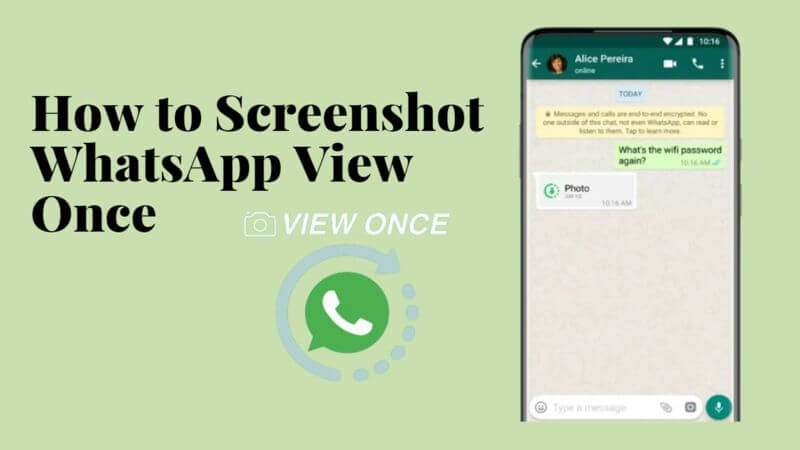
Part 1: Is There a Way to Screenshot WhatsApp View Once?
Part 2: How to Take a WhatsApp View Once Screenshot?
- 1. View Once Saver for WhatsApp - KidsGuard Pro
- 2. Save WhatsApp View Once Photo Via Screen Mirroring
- 3. Screen Record View Once on WhatsApp Web
- 4. Screenshot WhatsApp View Once from Zoom Screen Sharing
- 5. Capture WhatsApp View Once using ADB
- 6. Take Screenshot of WhatsApp View Once through Google Assistant
- 7. Disable Hardware Acceleration in Chrome
- 8. Take a Photo Using Another Device
Part 1: Is There a Way to Screenshot WhatsApp View Once?
"WhatsApp View Once" is a feature introduced by WhatsApp that allows users to send photos or videos that can only be viewed once by the recipient. When a sender selects the "View Once" option before sending a photo or video, the recipient can open and view the media content, but it will disappear from the chat after it has been viewed once. This feature is useful for sharing sensitive or temporary content that the sender does not want to remain accessible in the recipient's chat history.
However, there are indeed methods to screenshot WhatsApp view once images although WhatsApp's "View Once" feature is designed to prevent recipients from saving photos sent with it. Though WhatsApp automatically deletes View Once photos after they're viewed, various tricks, such as utilizing WhatsApp spy tools or built-in phone functions, allow users to capture and save these images. Additionally, options like WhatsApp Web provide alternative avenues for screenshotting View Once photos on WhatsApp. By employing these techniques, users can effectively bypass the View Once feature and retain copies of the photos.
Part 2: How to Take a WhatsApp View Once Screenshot?
1. View Once Saver for WhatsApp - KidsGuard Pro
KidsGuard Pro offers the best solution for saving WhatsApp View Once images by automatically capturing screenshots on your computer. It's a professional WhatsApp monitoring tool that allows you to monitor your own or others' WhatsApp on your computer, including chats, call history, voice messages, and more. With KidsGuard for WhatsApp, you can easily screenshot view once photos to safeguard your WhatsApp media content.
- Monitor all WhatsApp messages, including chats, call history, voice messages, and multimedia content.
- Automatically capture screenshots of WhatsApp View Once photos to preserve important media content.
- Access all phone activities, like photos, call log, browsing history, and more.
- Operate discreetly without raising any suspicion, allowing you to monitor WhatsApp or any other social media apps activity discreetly.
- Monitor target's phone activity in real-time, ensuring prompt awareness of any important messages or events.
How to Save WhatsApp View Once Photos via KidsGuard Pro:
Step 1. Sign up and log in KidsGuard Pro, and then get a subscription plan for this app.
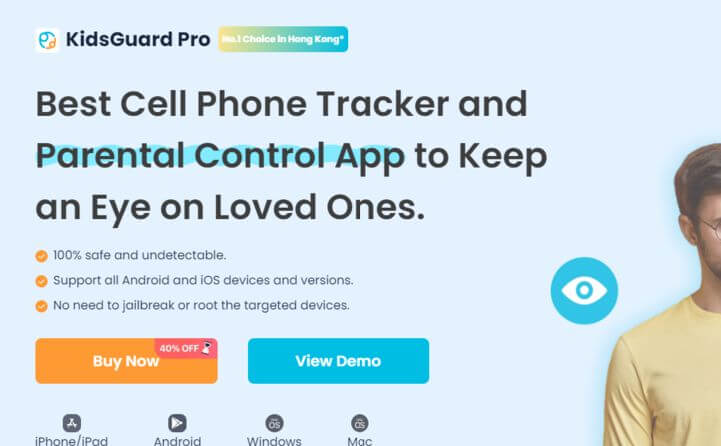
Step 2. Choose the device you want to take the view once photo screenshot.
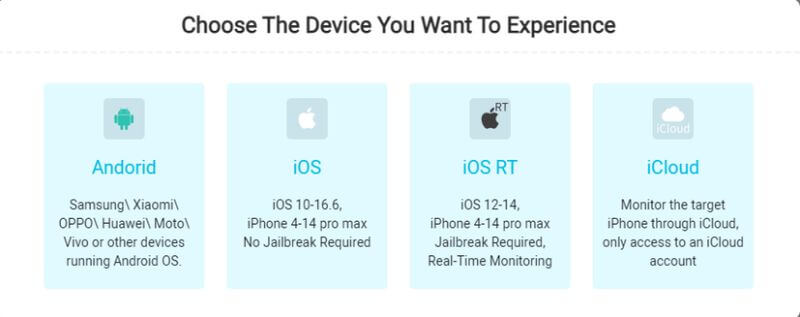
Step 3. Download KidsGuard Pro Assistant from www.clevguard.net on your target device, and verify credentials by following the on-screen instruction.
Step 4. Then, KidsGuard Pro take screenshot of WhatsApp view once photos , and you can view these view once images clicking on "Capture Screenshots".
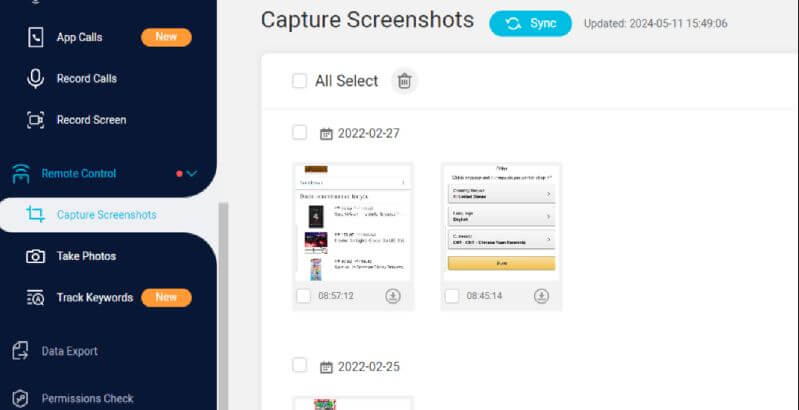
2. Save WhatsApp View Once Photo Via Screen Mirroring
Screen mirroring is a method where you can display the screen of your smartphone onto another device such as a computer or a smart TV. By using screen mirroring, you can potentially capture and save WhatsApp view once photos.
How to Screenshot WhatsApp View Once Images
- 1. Preparation:
- If you are going to use computer to start screen mirroring, you can utilize Connect App for windows 10.
- Make sure your computer and your phone are on the same Wi-Fi.
- 2. Enable Screen Mirroring on Your Smartphone:
- For Android:
- Go to "Settings" on your Android device.
- Look for the "Connected devices," "Connections," or "Display" section.
- Find and select "Screen mirroring," "Cast," or "Wireless display."
- Turn on the screen mirroring option.
- For iOS:
- Swipe down from the top-right corner of the screen to open the Control Center (or swipe up from the bottom edge on older iPhones).
- Tap the "Screen Mirroring" or "AirPlay" icon.
- Select the device you want to mirror to from the list.
- For Android:
- 3. Connect to the Target Device
- 1. On your computer, search for the "Connect" app using Windows Search, and click on "Projecting to this PC."
- 2. On your smartphone, select the target device from the list of available devices for screen mirroring.
- 3. Follow any on-screen prompts to establish the connection between your smartphone and the target device.
- 4. Capture the Photo on the Mirrored Screen
- 1. Use your computer's built-in screenshot function or screen recording feature to capture the "View Once" photo.
- 2. For screen recording: If available, start a screen recording session on your computer. Record the portion of the screen displaying the "View Once" photo.
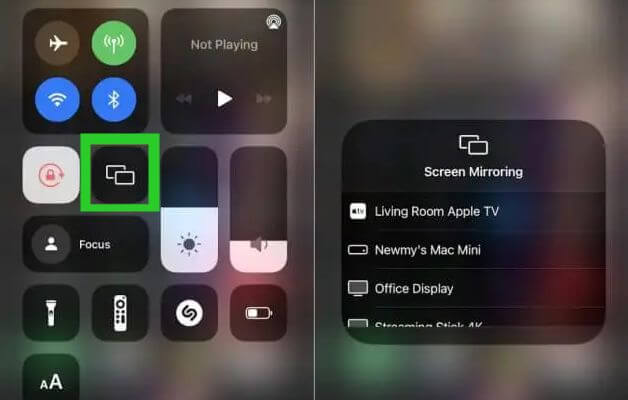
3. Screen Record View Once on WhatsApp Web
WhatsApp web version is another way to screen record and save WhatsApp view once photos you can try, since on web version, you can use screen recording software to capture the view once photo interface.
How to Screen Record WhatsApp View Once:
1. Access WhatsApp Web: Open your web browser and go to web.whatsapp.com.
2. Scan QR Code: In WhatsApp on your phone, go to Settings > WhatsApp Web/Desktop and scan the QR code displayed on the WhatsApp Web page.
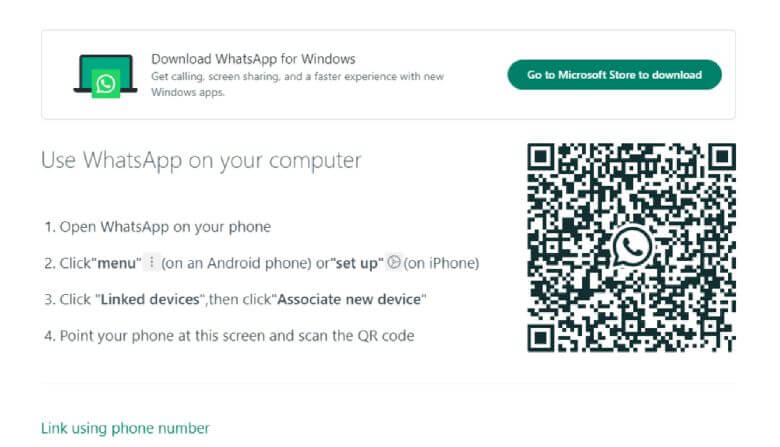
3. Open Chat with View Once Image: Once connected, find the chat containing the "View Once" image.
4. Choose Screen Recording Software: For Windows, options include Screencast-O-Matic, Bandicam, or Snagit. On macOS, you can use the built-in screen recording feature by pressing Command + Shift + 5, selecting "Record Entire Screen," and clicking "Record."
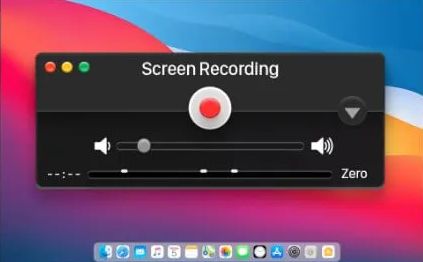
5. Start Recording: Launch your screen recording software and select the area where WhatsApp Web is displayed.
6. View the Image: Click on the "View Once" image within WhatsApp Web to open it.
7. Stop Recording: After viewing the image, stop the screen recording.
8. Save Recording: Save the recording file to your computer. Review it to ensure the "View Once" image was captured.
4. Screenshot WhatsApp View Once from Zoom Screen Sharing
Zoom provides a screen sharing feature that allows you to display your entire desktop or phone screen to another device. This feature enables you to capture WhatsApp View Once images through screen recording .
- 1 Schedule and join a Zoom meeting
- 2 Locate the "Share Content" button on your Zoom meeting controls for iOS, or the "Share Screen" button for Android, Windows, Mac, and Linux.
- 3 Once your screen is successfully mirrored onto another device, you can utilize any screen recording tool to capture the screenshot or record a screen video.
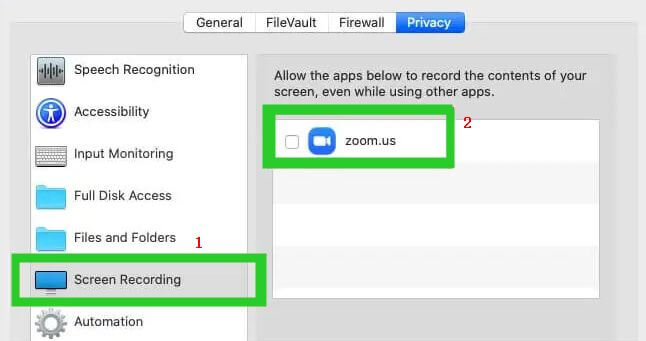
5. Capture WhatsApp View Once using ADB
Capturing a WhatsApp view once photo or recording the WhatsApp screen becomes straightforward if you use ADB, which serves as a command-line tool facilitating interaction between a computer and an Android device.
- 1. Make Preparation:
- Install Android Studio
- Enable USB debugging on your Android phone
- 2. For a screenshot:
- Execute the command "adb shell screencap -p > screenshot.jpg."
- 3. For video screen recording:
- Use "adb shell screenrecord /sdcard/videorecording.mp4."
6. Take Screenshot of WhatsApp View Once through Google Assistant
Google Assistant, built upon Google's search function, is capable of understanding and responding to user commands, drawing from linked gadgets and services. It also offers the functionality to automatically capture screenshots, a valuable feature for apps like WhatsApp with its "view-once" option.
1. Access Google Assistant Settings: Locate Google Assistant in your device's settings.
2. Activate "Use Screen Context": Within the General menu, enable the "Use screen context" option.
3. Invoke Google Assistant: Open Google Assistant and prompt it to "take a screenshot."
4. Screenshot Capture: Google Assistant will promptly capture a screenshot, saving it directly to your photo collection.
7. Disable Hardware Acceleration in Chrome
Google Chrome stands out as a leading web platform, yet some streaming services and secure apps implement hardware acceleration to prevent users from capturing screenshots or recording their screens. However, you can bypass this limitation when using the WhatsApp Web version by disabling hardware processing in your Chrome web browser.
- 1. Acquire ADB: Obtain ADB from Android Studio or the SDK Platform Tools, which can be installed independently.
- 2. Disable Hardware Acceleration:
- Launch Google Chrome and access the browser settings.
- Search for "hardware acceleration" within the settings menu.
- Locate the toggle switch labeled "Use hardware acceleration when available" and turn it off.
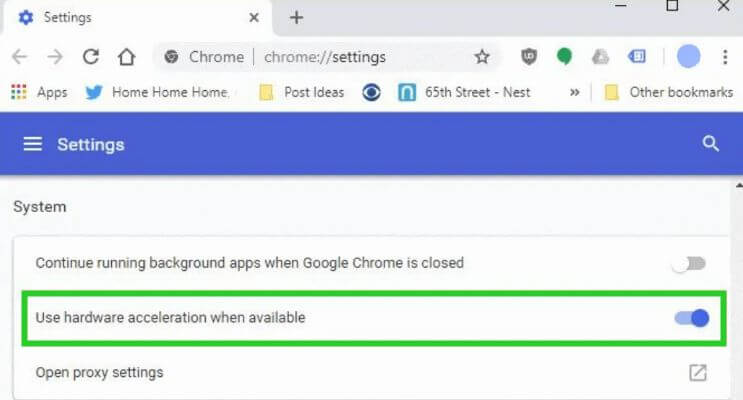
8. Take a Photo Using Another Device
To capture a screenshot of a WhatsApp view once image quickly and simply, use another phone to take a picture of the screen displaying the image. Keep the view-once image open on your device and take a photo with another phone. Repeat as needed until satisfied with the image quality. Remember that exiting the image will result in its automatic deletion.
Part 3: FAQs about WhatsApp View Once
1. Does WhatsApp notify screenshots of view once?
No, WhatsApp does not notify users when someone takes a screenshot of a "View Once" photo.
2. Can WhatsApp view once be saved?
No, WhatsApp "View Once" photos are designed to be viewed only once before disappearing and cannot be saved within the app. However, recipients can capture screenshots or use other methods to save the photo outside of WhatsApp.
3. How to see WhatsApp view once photo again?
Once a WhatsApp "View Once" photo has been viewed, it cannot be seen again within the app. The feature is designed to ensure that the photo is only visible to the recipient once before it disappears. If you want to view the photo again, you would need the sender to resend it or use alternative methods like asking the sender to share the photo again outside of WhatsApp.
4. Can I take screenshot of WhatsApp disappearing messages?
Yes, you can take screenshots of WhatsApp disappearing messages, including both text and media content. Disappearing messages will remain visible in the chat until they are deleted by the sender or recipient, so you can capture them using the screenshot function on your device. However, please be mindful of the privacy and trust of the other person, as they might not expect screenshots to be taken of disappearing messages. Always obtain consent before capturing and sharing any private conversations.
Conclusion
In conclusion, it is possible to take screenshot of WhatsApp view once photos with the techniques outlined in this article, and you can regain control over these fleeting moments and ensure they're not lost forever. For a hassle-free solution, consider downloading WhatsApp monitoring tool. It's the perfect tool to help you capture and save WhatsApp view once photos effortlessly.
