I understand there are some situations when you have to wipe up the iPad, which is not a good feeling. But don’t worry if you lose the credentials. Because here in this article, we’ll go through the process of Resetting an iPad without an iCloud Password.Situations where factory reset is the only option:Below are some scenarios when it’s necessary to do a factory reset on an iPad. Such as:
- First of all, you got a pre-used iPad & came to knowthat the device is locked and unable to operate unless logging in with theoriginal iCloud account.
- Secondly, you logged into the iCloud account at theinitial setup but learned that you no longer remember the password.
- Another issue can be you made a brand-new purchase and arenot interested in keeping the old one. Yet, to give someone the old iPad, youhave to remove your entire data, and the need for an iCloud password arises.
- Lastly, kids at home tried the wrong attempts to play thegames on the iPad, but due to security reasons, the device was locked up andasking for the account and password to retrieve it again.
However, if you fall under any of the above cases, you’re in the right place to fix the problems in 5 different ways.
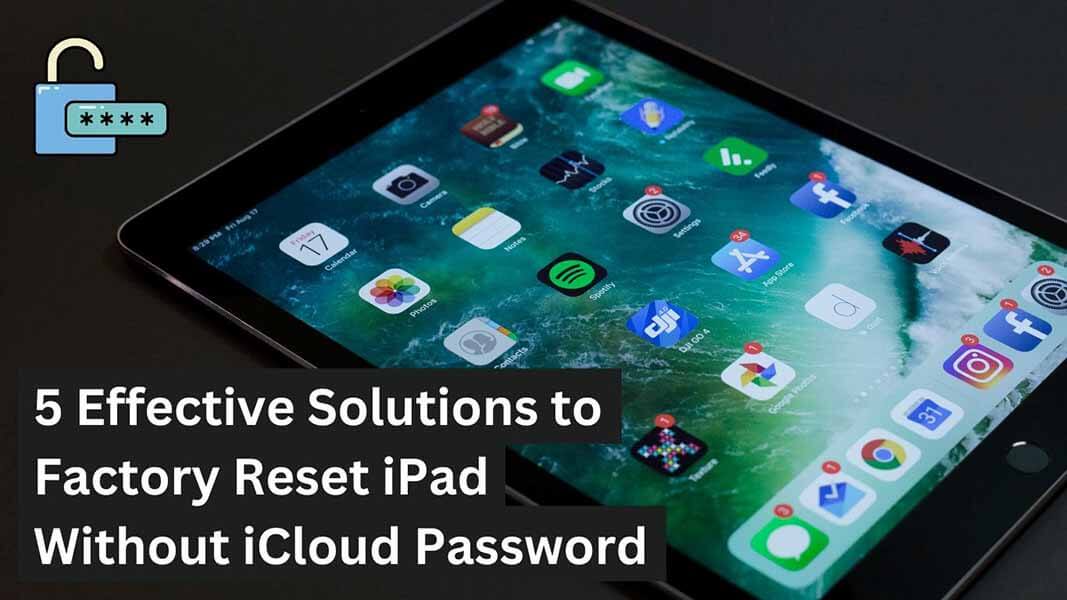
Part 1. Recommended Techniques for Factory Reset an iPad without iCloud Password
Part 2. Easy Ways to Factory Reset iPad when Device is Locked/Disabled
Part 1.Recommended Techniques for Factory Reset an iPad without iCloud Password
Before I go for outsourced methods, let's discuss the pre-build functions to make a factory reset.
1. Factory Reset iPad via Device Settings
Resetting your iPad using the device setting is traditional and hassle-free. Any iPad user can perform it in a couple of minutes. There is no technical understanding is required, nor to be an expert to get assistance. Here’s how:
In order to save your data, make sure to create a backup before you do a factory reset.
- 1open Settings apps from a tablet. Go to > General Section & Tap on “Reset.”
- 2Suppose you want to Erase the backup as well. Tap on “Backup > Erase Now.”
- 3Now, select the option “Wipe entire Content Including Device Settings.”
- 4As you click on it, the process will begin to return to its early version.
- 5After the process is completely done, your iPad is rebooted, and you can explore the all-new fresh look of the device.
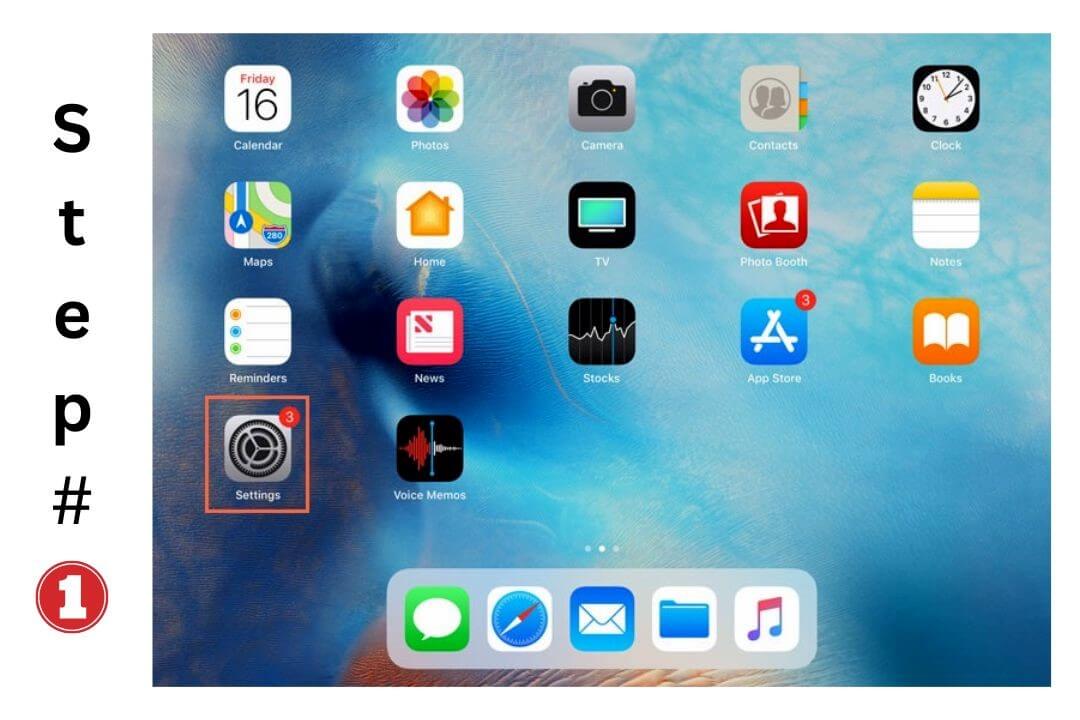
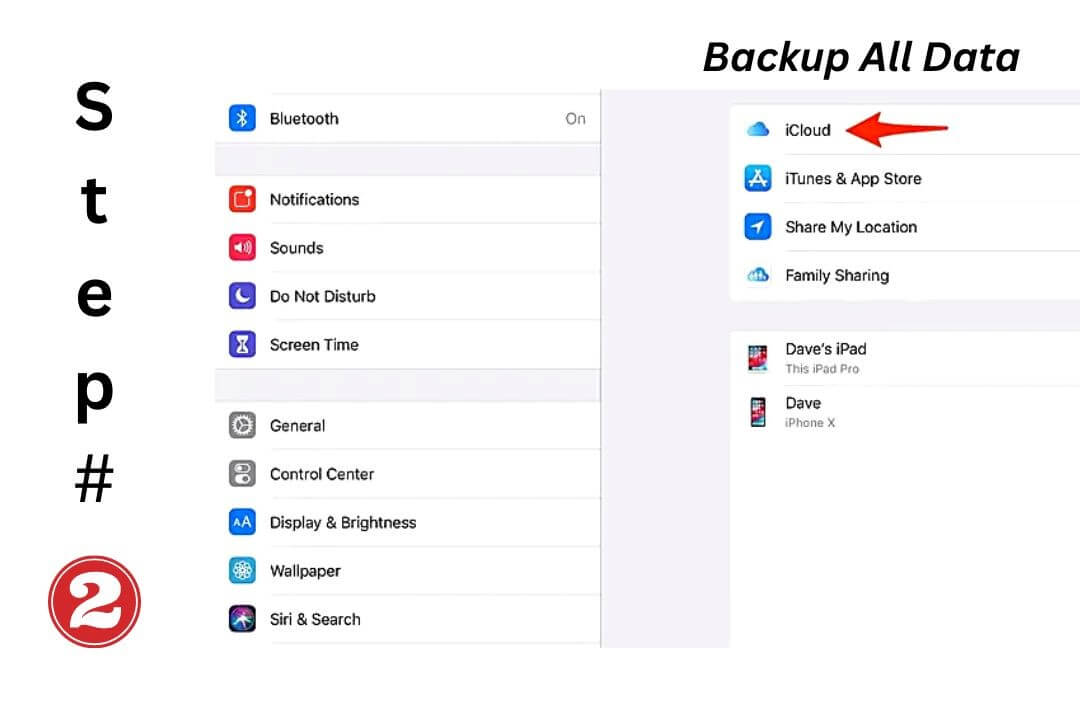
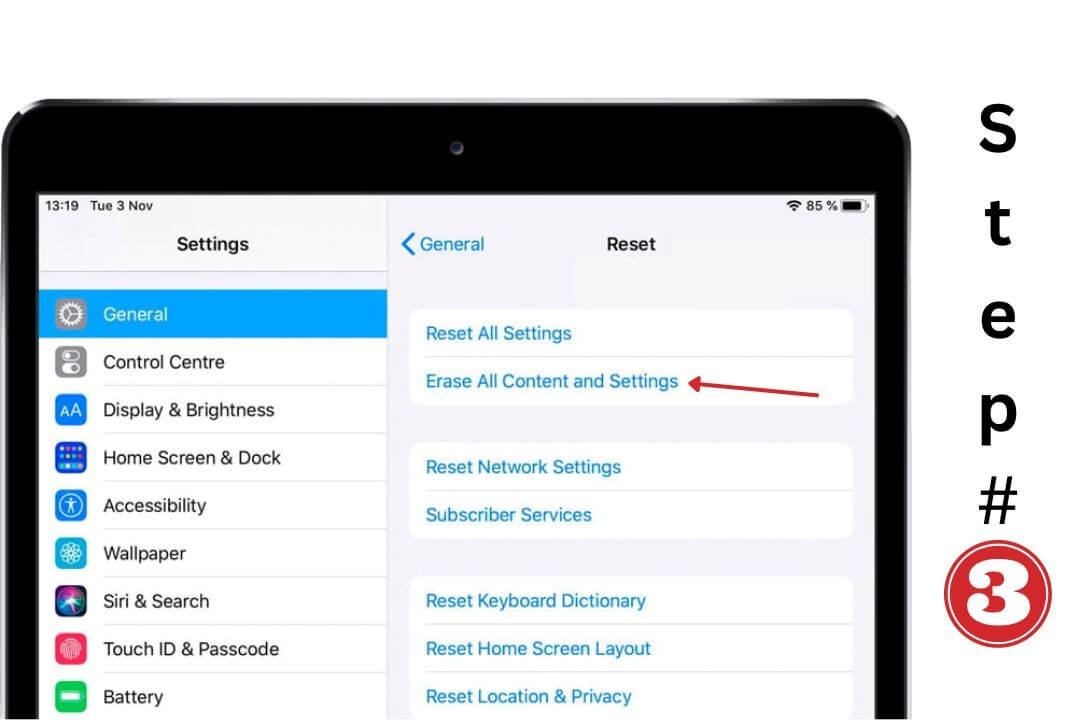
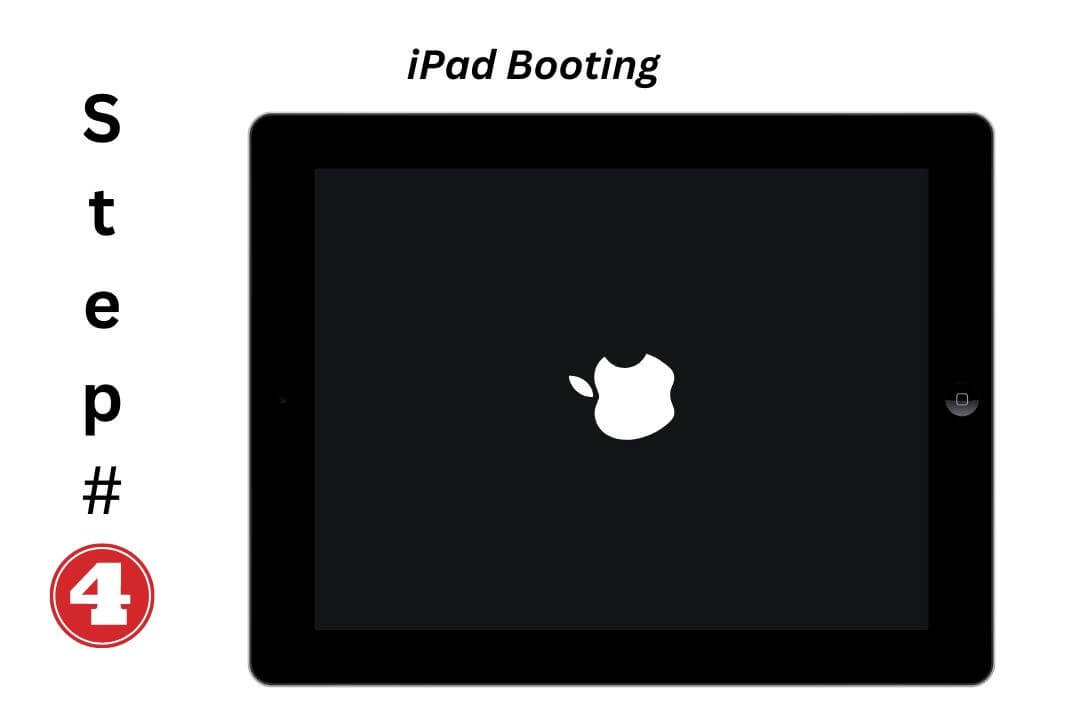

2. Reset iPad via iTunes if Synced
The iTunes store has always been the place where people go to find new music. But the store itself has mostly stayed the same since its inception, and that's because Apple believes that simplicity is key to success.
Meanwhile, its goal is to keep things relatively simple so the customer can save time figuring out how to navigate the store and sync data among their Apple devices.
Since the first method requires a password for a reset, let's talk about doing the same thing with the help of iTunes synchronization. You do not need to depend on iCloud’s account password this time. Follow the mentioned process step-by-step:
- 1Run iTunes software and connect your iPad to the desktop. For the first time, you may ask to enter the password to ensure the “Trusted Device.”
- 2Now, tap on the iPad symbol inside the iTunes program and Go to > “Summary Section.”
- 3After that, tap on the “Restore iPad Option” to start the resetting.
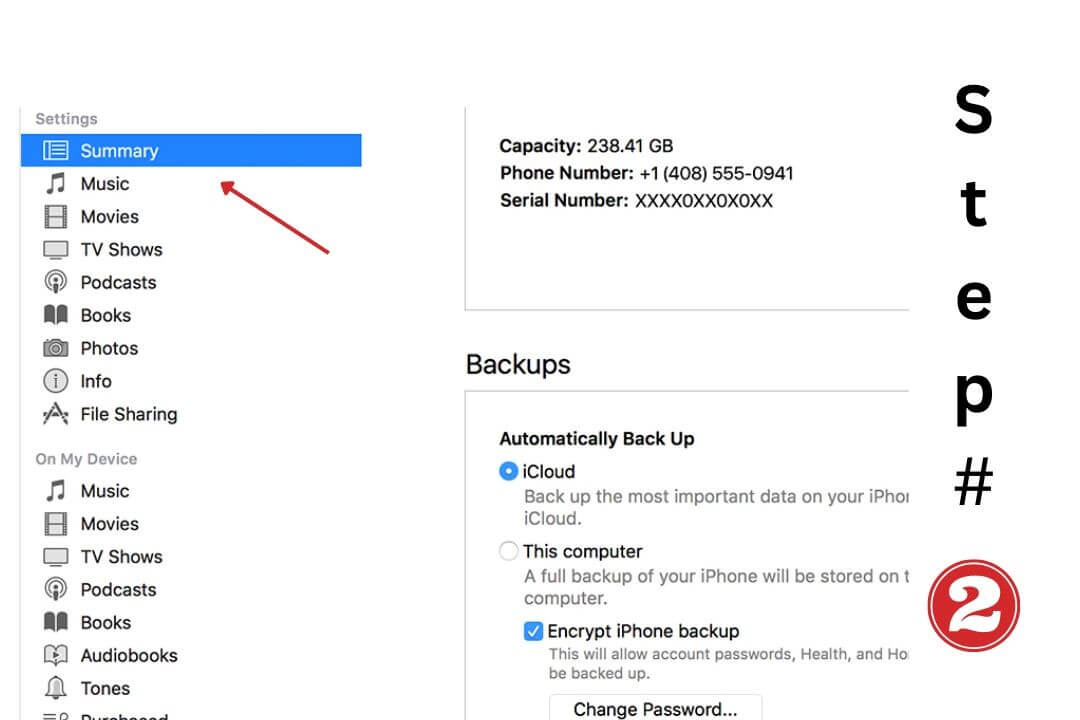
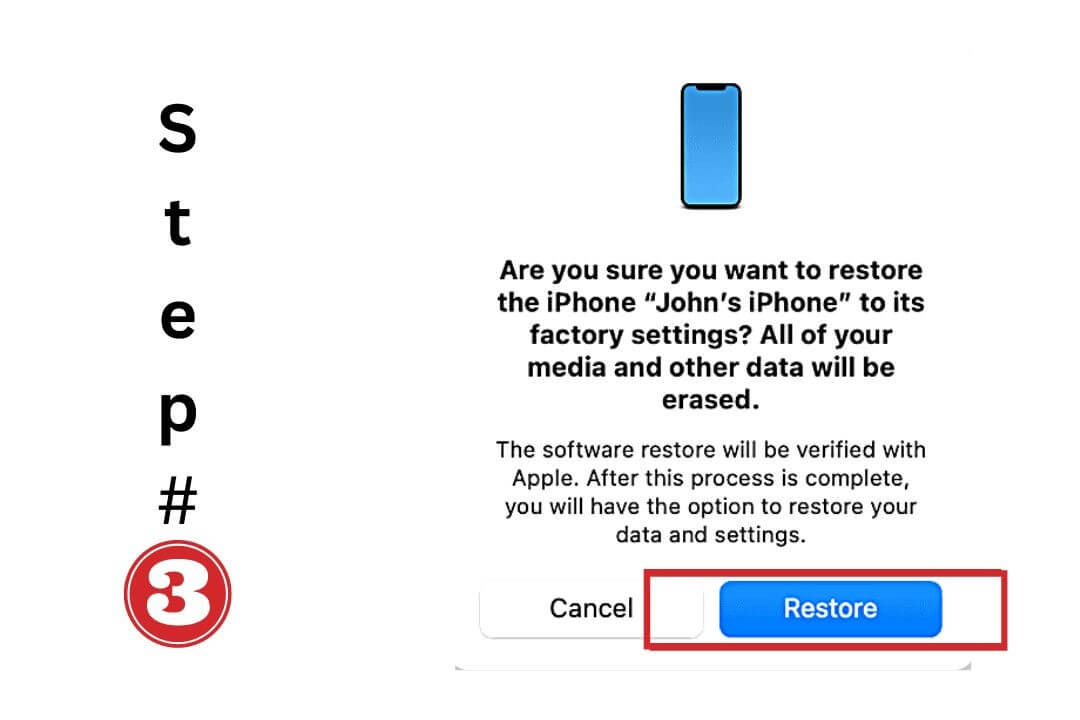
Users who already have a backup of their data can uncheck the “Backup” feature to avoid duplicity of content.
Part 2.Easy Ways to Factory Reset iPad when Device is Locked/Disabled
1. Most Effective Solutions to Factory Reset iPad without iCloud Passcode via LockEraser
Are you not familiar with the LockEraser?
Don’t worry; I’m going to define it. And tell you how this feature-rich program can unlock, reset and open your Apple devices without the intervention of passwords and passcodes.
For a while, it sounds crazy, but that’s true. The tool interface is easy-to-operate for beginners. Therefore, you can factory reset your iPad with a matter of clicks.
Regarding restoring data,LockEraser always gets all the information to get secure from your Apple accounts. Follow the below steps to Reset your iPad without an iCloud Password via LockEraser.
- Effectively unlock Apple ID even with no password, phone number, email, or security questions
- Help you regain all Apple ID features in a matter of minutes
- Require no experience or knowledge; exceptionally easy to use
- Unlock screen passcode/screen time passcode and bypass MDM as well
- Work seamlessly for all iOS versions and models
- Provide free trial to every new user
Secure Download
- 1Run the LockEraser software on your laptop. Then, on the UnicTool LockEraser software, click on "Unlock Apple ID" feature.
- 2Now, click on “Trust” from iPad’s screen to connect an iPad to the Desktop if it’s the first time.
- 3After that, wipe up the iCloud account and remove the Apple ID from either iPhone or iPad. Click on the “Start” button to effectively unlock the Apple ID.

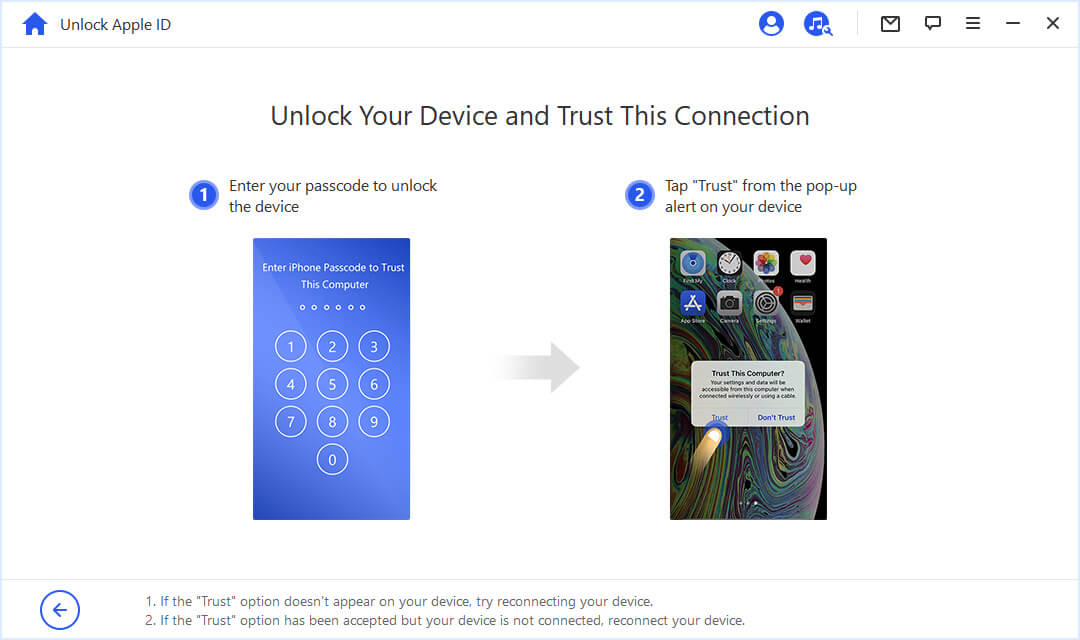

2. Using Recovery Mode to Factory Reset iPad
The LockEraser reset method is ideal above all techniques. But for your information, another way is named “Recovery Mode.” In fact, it is also referred to as the “Hard Reset” at some points.
For instance, recovery mode can be more suitable for those iOS users who aren’t comfortable utilizing the iTunes method. Follow the steps below:
- 1Open iTunes, then connect an iPad to the Desktop
- 2In order to bring the device to recovery mode, restart the iPad and simultaneously Press the Home & Power Button. Keep pressing till the screen appears with the text “Connect to iTunes.”
- 3Finally, click the OK Button at the top of the screen with a confirmation note of “Discovered iPad.” Then, click the Restore option to make your iPad a box pack software feel.
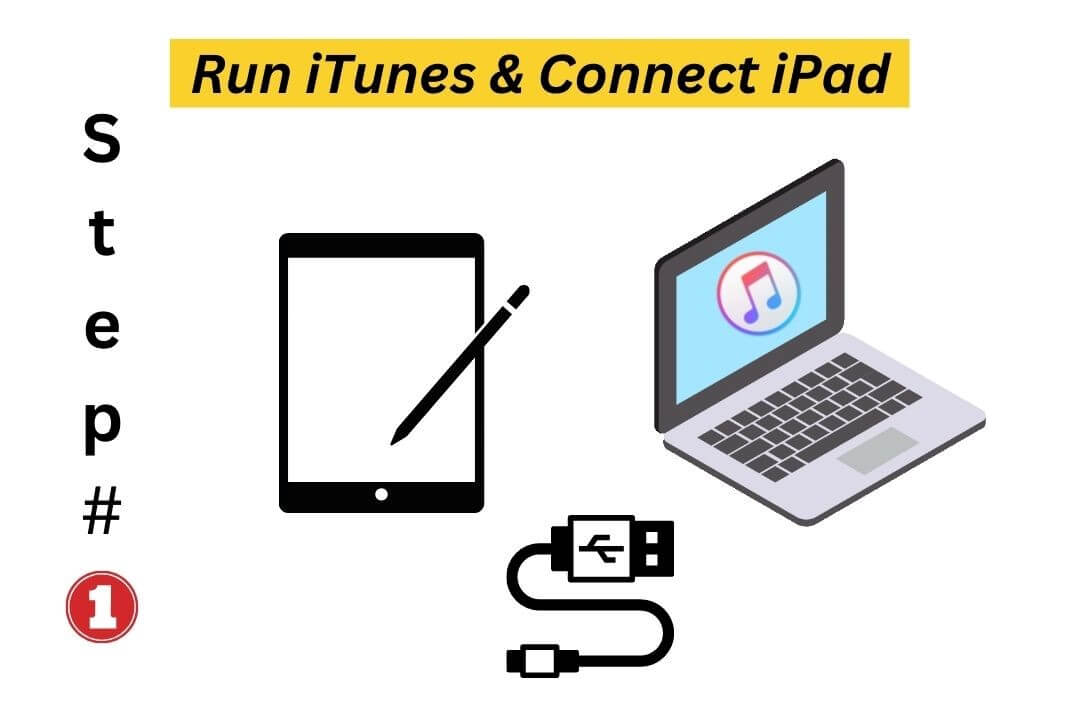
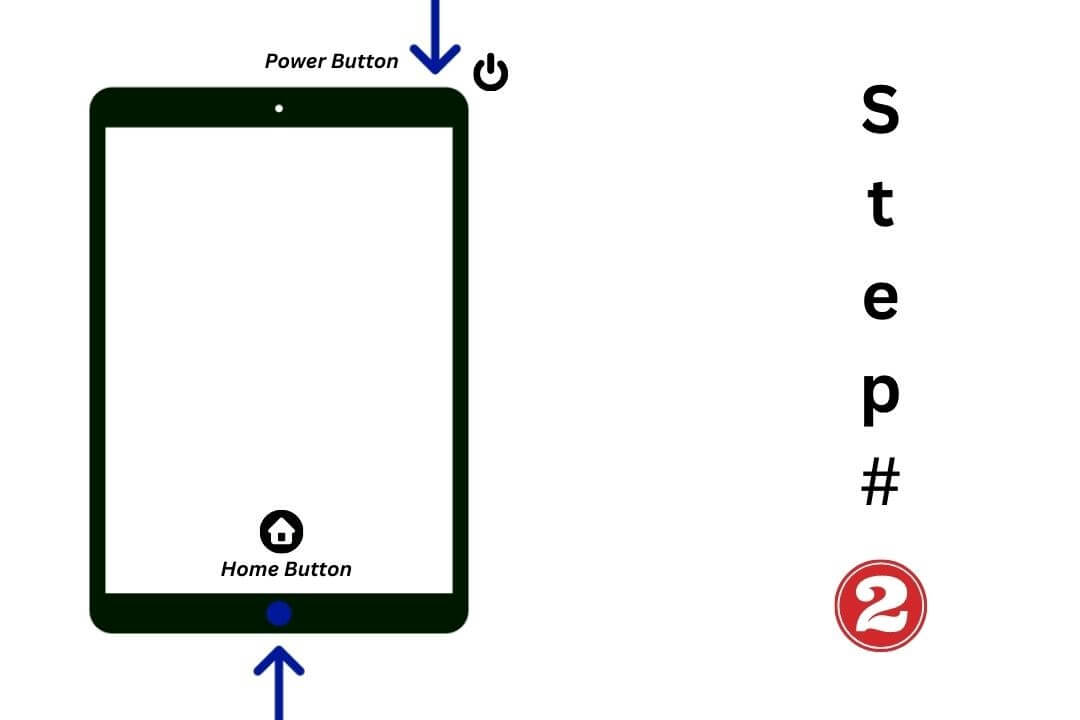
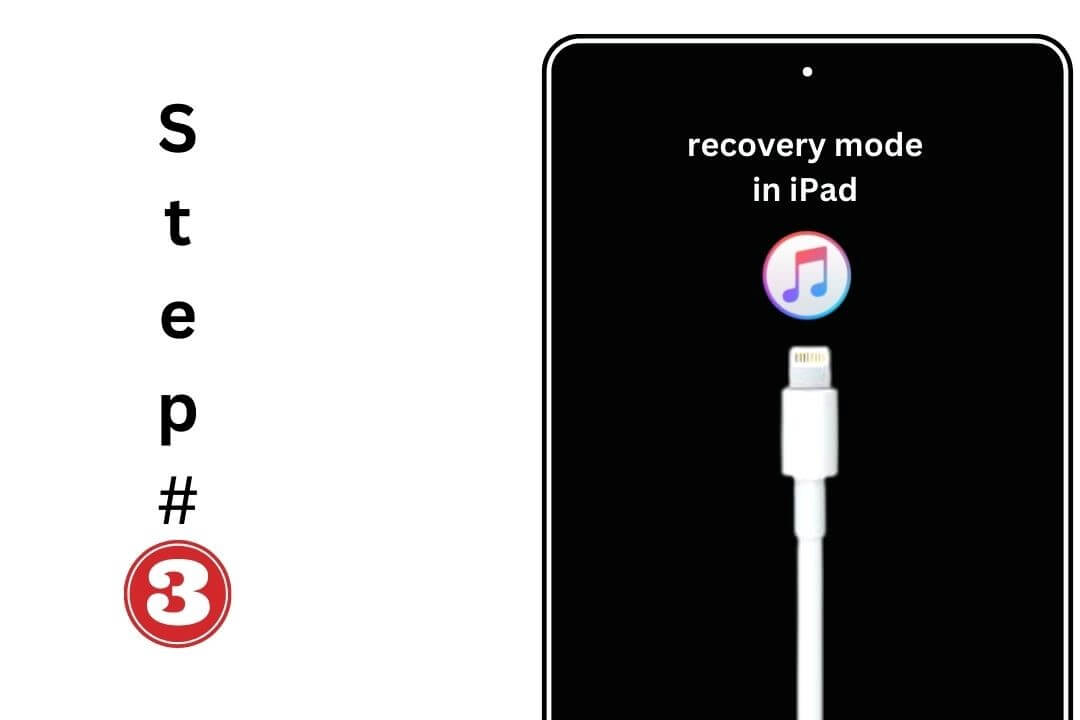
You may ask if it is similar to the iTunes resetting method. Yes, it seems to be. But they both are different. Meanwhile, they intend to get the same job done
3. Reset a Second-Hand iPad by Reaching the Recent Owner
The sale/purchase of any device is a process that contains the interchange of personal information from both parties: buyer & seller. For example, the iPad or iPhone you bought was the asset of someone previously. Meanwhile, he/she added their iCloud account to run the device.
Now they're selling it, and you're are the device's new owner. But it doesn't mean you're no longer liable. If they didn’t, the device's current status is running on their credentials. So, you can ask him to remove the Apple ID. Or follow the simple steps:
- 1Contact to previous device holder (via sale receipt or any document presented during the sale activity). And tell them about the situation with the active account.
- 2They visit iCloud.com and check the devices. Now, they locate the device via “Find my phone.”
- 3Choose the “Erase iPad” option when the dedicated iPad is detected.
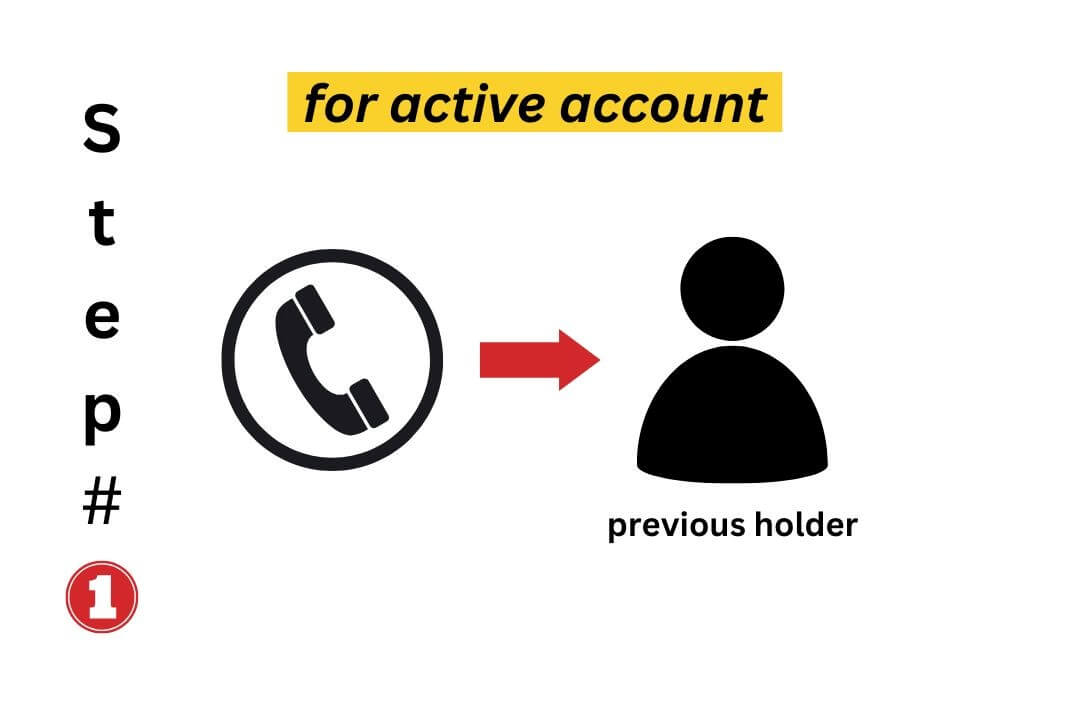
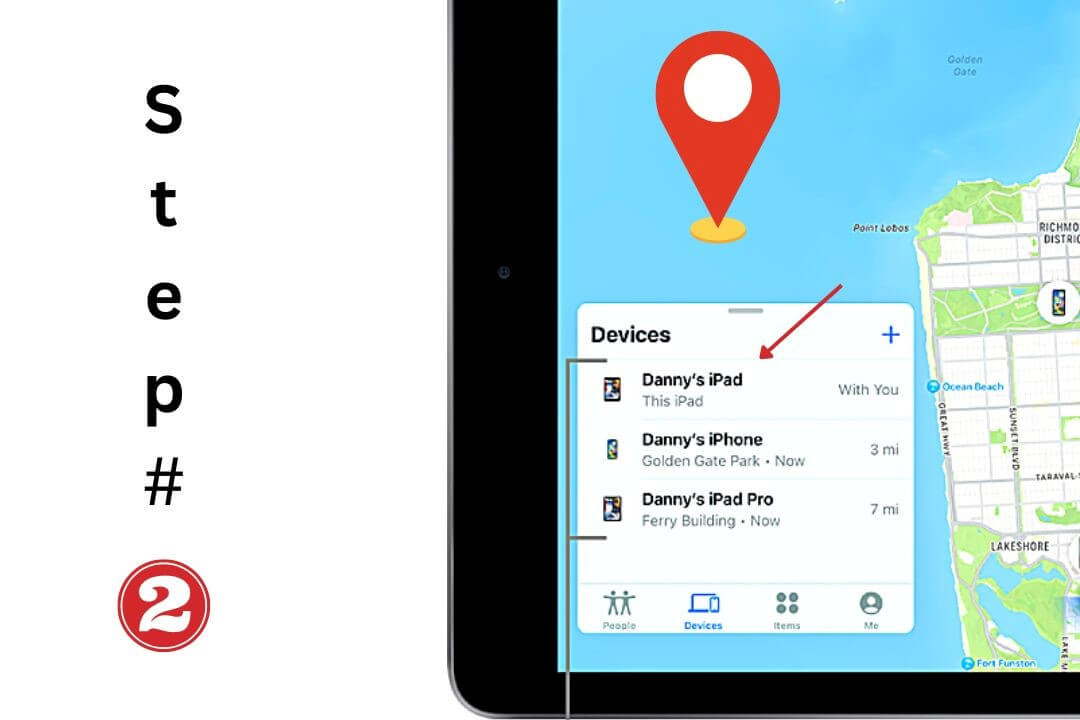
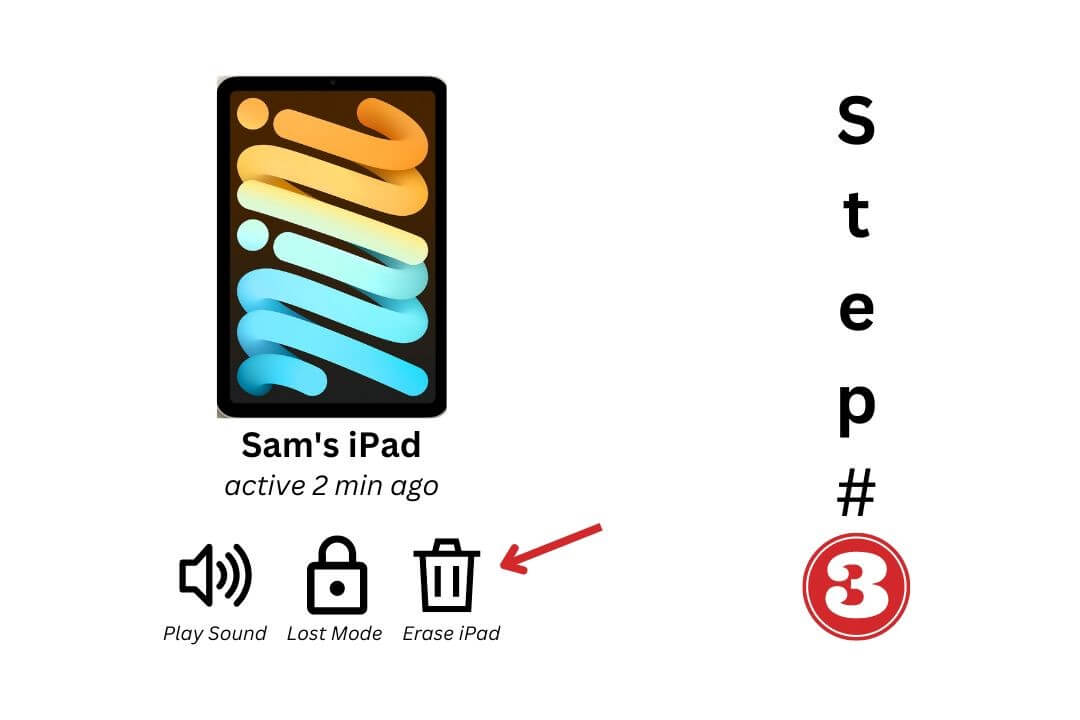
Don’t save your data in someone’s ID, as it can cause privacy issues. Also, after the data is erased permanently, retrieval is impossible.
Part 3.Conclusion
As the above methods includes resetting an ipad via iTunes, recovery mode or default method. Using the fast reset via device setting is easy to do. But having the password is obliged; therefore, using the LockErarser software on your desktop is the ideal choice for most iOS lovers.
For sure, you don’t have to be a technical geek. However, I can confidently say you’ll find the tool easy to operate, with a highly interactive user interface, and a free trial will never abstain from downloading it and give it a try!
FAQs
I lost my ID & Password. Can I unlock my iPad?
It’s possible to unlock your iPad without the intervention of an iCloud password. Instead, you can use the LockEraser, an industry trendsetter tool, to unlock the iPad quickly.onsectetur adipiscing elit. Aenean euismod bibendum laoreet.
Can LockEraser reset my old iPad model?
In order to check the compatibility of your device with the tool, sign up and connect it. Once you run the tool, you’ll see whether it is supported.
Does LockEraser charge anything for checking compatibility?
No, it's totally free of cost to correspond with iPad support. In addition, getting the pro version allows you to perform incredible things at a reasonable price.
