When you buy an expensive phone like an iPhone 15 with the newest iOS 17, you expect it to last long. However, sometimes, you might find that your iPhone screen is cracked and your touch isn't working. Worse yet, the Face ID isn't working due to the broken screen.
Now, in this situation, what steps can you take to solve the problem? You can read this post to discover ways to bypass Face ID on an iPhone with a broken screen, so you can enjoy the magic of your iOS 17.


Unlock Touch ID/Face ID, 4-digit/6-digit
passcode and custom alphanumeric passcode。
Method1. Using LockEraser Free Trail - First Choice
Method2. Unlock iPhone with Broken Screen via iTunes
Method3. Unlock iPhone with Broken Screen via Recovery Mode
Method4. Unlock iPhone with Broken Screen via iCloud
Method1. Using LockEraser Free Trail - First Choice
Looking to effortlessly bypass Face ID on your broken-screen iPhone 15? Unictool's LockEraser software is the answer. Unlock your iPhone in just three clicks without a passcode or Face recognition, no more struggling with various methods. Quickly regain access to your device, even with scenarios like forgotten passwords, disabled iPhones, or broken screens.

Unlock Screen Passcode
- Easily unlock all iOS devices without a passcode, including iOS 17.
- Quickly remove the screen time restrictions and passcode.
- Get past parental controls with ease.
- Bypass Face ID with three steps.
- Activate MDM without going through the procedure of activation.
- Remove the MDM profile from locked devices.
101,106 downloads
100% secure
- 1Download and launch this application on your computer or laptop. Click on the “Unlock Screen Passcode” feature available by opening the software.
- 2The firmware will appear on the screen that requires you to enter your iPhone details to download and install.
- 3After the extraction is completed, Click on the “Unlock” option to complete the process.



Secure Download
Method2. Unlock iPhone with Broken Screen via iTunes
Aside from LockEraser, iTunes can also be used to access an iPhone with a damaged display, provided that the iPhone has been previously synced with iTunes.
Step 1. Connect your iPhone to the computer with a USB cable and open iTunes.
Step 2. In iTunes, you will see an option to update or restore your device. Choose "Update" to preserve your data while resolving the issue.
Step 3. If the update doesn't fix the problem, you can select "Restore" to erase your device and install the newest iOS version, iOS 17.
Step 4. Follow the on-screen instructions to complete the update or restore process.
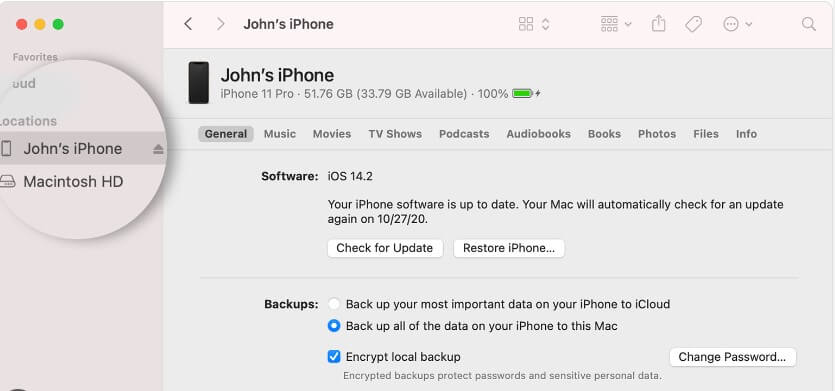
Method3. Unlock iPhone with Broken Screen via Recovery Mode
Nonetheless, a few users might express concerns, having never connected their impaired device to a computer before. For those opting to employ iTunes for iPhone unlocking, the following procedure can be pursued.
Step 1. To begin, establish a connection between your device and a computer to initiate iTunes.
Step 2. The subsequent step involves initiating a device reset, which varies according to different iPhone models.
Step 3. For the third step, connect your device to the computer and launch iTunes. A window will pop up, where clicking the "Restore" button will prompt iTunes to apply the latest backup to your iPhone.
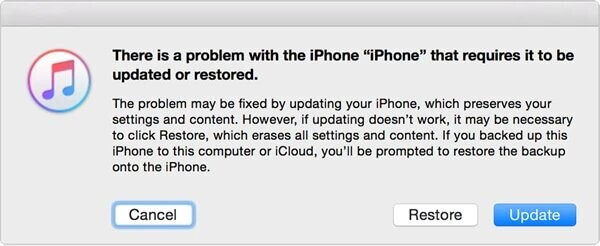
Method4. Unlock iPhone with Broken Screen via iCloud
You can also resolve this issue by erasering your device data using iCloud. To perform the reset, make sure you have your Apple account details and the Find My feature enabled on your iPhone. Please note that this process will delete your user data. If you have previously created a backup, follow these steps to restore your device:
Step 1. Go to the iCloud website (www.icloud.com) and sign in with your Apple ID and password.
Step 2. Once you're logged in, click on "Find iPhone" or "Find My iPhone," you might be asked to enter your Apple ID password again for security purposes.
Step 3. In the Find My iPhone interface, you'll see a map displaying your devices. Click on "All Devices" at the top and select the device you want to turn off Find My iPhone for.
Step 4. A window will appear showing the device details. Click on "Erase iPhone" or "Remove from Account," depending on the iCloud version.
Step 5. If prompted, enter your Apple ID password for security purposes. Confirm the action by clicking "Erase" or "Remove."
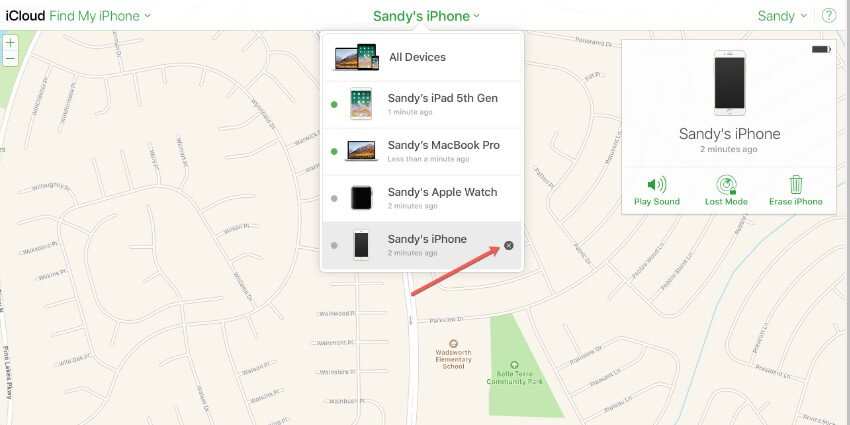
Method5. Bypass Face ID with Broken Screen via Siri
Unlocking your iPhone using Siri can be tricky; it works sometimes and fails at other times. Give it a try to see if it suits you. This method doesn't result data loss, making it worth attempting.
Step 1. Activate Siri by using your voice or pressing the home button.
Step 2. Ask Siri, "What time is it?" The current time will be displayed as a search result in the world clock.
Step 3. Open the Clock app and tap to add a new clock to your list. Enter any word in the search bar above the text, and "Select All" will appear above it.
Step 4. Your iPhone allows you to share the copied content and select the Messages app. A new message will appear; type something or tap anywhere, then press the "Back" button on the keyboard.
Step 5. After waiting a few seconds, tap the home button; it will unlock your iPhone passcode.
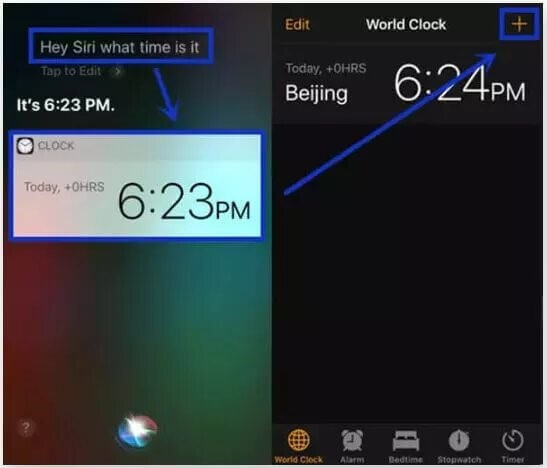
Method6. Go for Apple Support Center to fix iPhone Screen
After trying all the fixes mentioned above, if the problem persists, it means it has some hardware issue, like disabled Face ID sensor. Now you have the option to seek support from Apple online or visit your local Apple store for assistance. Their experts can efficiently address cracked screens and unresponsive touch problems, ensuring your device is back in optimal condition.
Final Words
This article provides multiple solutions to guide you how to bypass face id on your broken screen iPhone, so that you can continue using your iPhone with iOS 17. As we stated above, you can choose to reset your phone with iCloud or iTunes, and other solutions. Of course you can contact Apple Support, while it will take you some time. For a quick and hassle-free solution, consider using LockEraser Screen Unlocker to regain access to your device.
Secure Download

