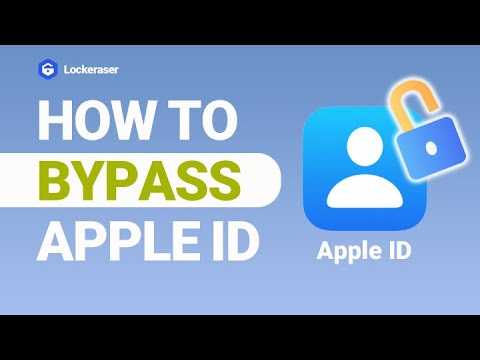If you are like most people, you use your iCloud email address for just about everything these days - from organizing contacts and calendars to backing up important documents and files.
Unfortunately, it is not always clear how to find your iCloud email address, especially when you are presented with a long list of emails in the settings app.
We understand that trying to locate the correct one can be confusing, which is why we are here with two proven ways to easily identify your iCloud email address! Read on for step-by-step instructions to help you how to check iCloud email quickly.
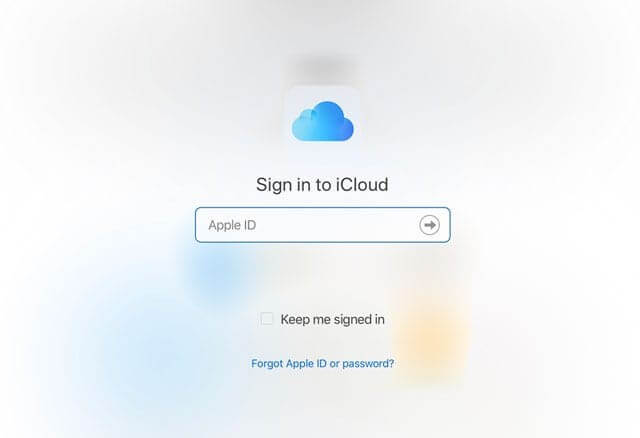
Part 1.How to Check iCloud Email
1. Check iCloud Email on a Mac
To check your iCloud email on a Mac, open the Apple Mail application. After the application opens, select the Mail menu, then Preferences. From there, click the Accounts icon to view all of your current accounts.
Find the iCloud account from the list, then click the Server Settings button to get into more details about how your account is set up.
Once you can see all of the server settings for your iCloud email account, make sure that there is a checkmark next to the “Include this server when getting new mail” option. This will allow you to access and receive emails through your iCloud account using Apple Mail on your Mac.
If this setting is not enabled, you will not be able to access any emails sent or received through iCloud with Apple Mail. To enable it, simply click on it so that a checkmark appears in the box next to it - this will enable you to receive messages sent and received through your iCloud email address on your Mac.
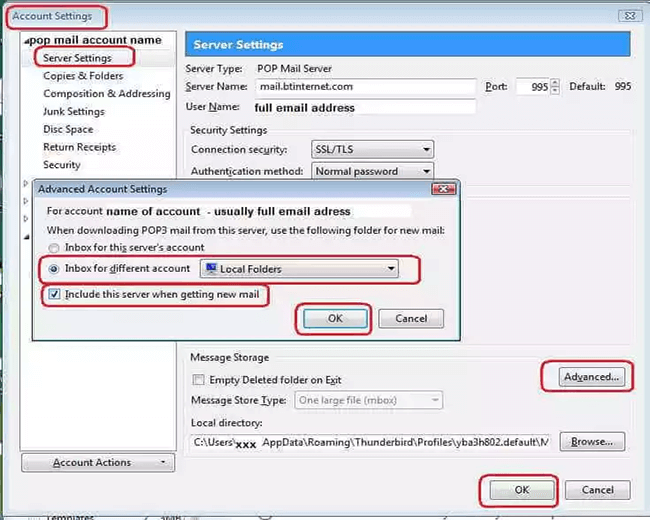
After doing so, make sure to save your changes by clicking “OK” at the bottom of the page. At this point, you should be able to access and send emails from/to your iCloud email address just like any other email address associated with Apple Mail on a Mac computer.
2. Check iCloud Email on the iCloud Website
Once you have gone to the iCloud website, you will need to log in with your Apple ID and password. After logging in, click on the Mail icon. This will take you to your iCloud Email page.
Here, you will be able to view all of your emails as well as compose new messages and search through past conversations.
On the left side of the page, you can find options such as Inbox, Sent, Drafts, Trash, and other folders that will help you organize your emails. All incoming emails are directed to your Inbox folder by default but you can customize this by using filters or rules. If needed, you can also create new folders or delete existing ones from this menu.
You can also access several settings from the top right corner of the page which include Preferences, Labels and Accounts & Import. You can use these options to personalize and customize your email experience according to your needs.
Part 2.2 Ways to Find iCloud Email When Forgot Password
1. Via iForgot
If you have forgotten the password to your Apple ID, you can visit the website known as "iForgot" to get it reset for you. You will need to be familiar with your Apple ID and have the answers to your security questions in order to use iForgot.
You will be able to reset your password and recover access to your iCloud account as soon as you have provided the answers to the questions that were shown to you.
You can restore your lost iCloud email address by visiting the iForgot website if you have forgotten your iCloud email address. Visit the iForgot page and then enter your Apple ID when prompted to do so.
There is a link labeled "Look it up" that you can use if you are unsure of your Apple ID. Following that, you will be prompted to respond to a series of security questions. You will be able to reset your password and recover access to your iCloud account as soon as you have provided the answers to the questions that were shown to you.
See also: How to Find Apple ID Password?
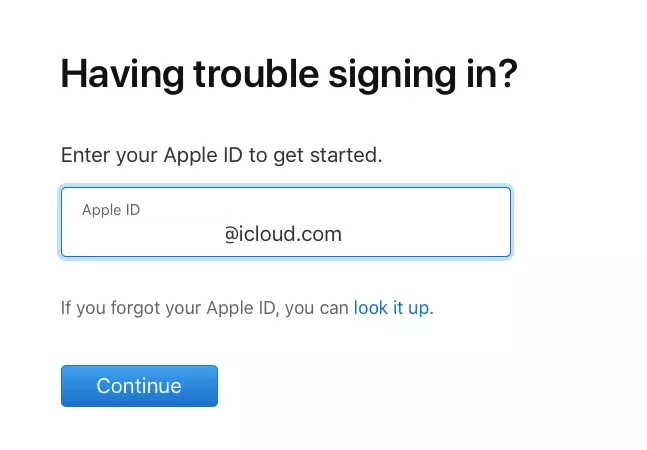
2. Call Apple Support
Call Apple Support is another option for regaining access to your lost iCloud email. Start off by going to Apple's website and logging in with your Apple ID. Next, you will need to click on the link that says "Forgot your password?"
Now, enter the email address associated with your Apple ID, and then click "Continue." On the following page, look for the option that says "I need to reset my password."
After entering your new password, click the "Continue" button. You will be prompted to reenter your newly changed password in order to verify it.
After you have completed these steps, your newly chosen password will be made active, and you will be able to access your iCloud email account.
See also: How to unlock iPhone without Passcode or using Face ID
Bonus: A Smart Tool Recommend to Unlock Apple ID
While having your Apple ID disabled or locked is inconvenient, it is not the end of the universe. To use a different Apple ID, you need merely sign out of this one. Once you create a new, standard Apple ID, users can once again use all of Apple's features and apps. As many Apple ID bypass tools as there are, LockEraser is by far the most effective. It is the ultimate iOS device unlocking solution.
LockEraser was expertly crafted to remove Apple ID security from your iPhone, iPad, or iPod touch with minimal effort on your part. Once your Apple ID is unlocked, you can use any other Apple ID or generate a new one to use with your device.
- Unlocks iOS devices in different scenarios: unlock Apple ID, screen passcode, screen time passcode, and MDM lock.
- Highly-rated and trusted by users all around the world.
- Absolute security is guaranteed; convenient for daily use at home.
- Easy enough to use, requiring no technical knowledge.
- Support all iOS versions and devices, including the latest iOS 15 and iPhone 13 series.
- Free trial is available for every new user.
Secure Download
- 1Download, install and launch LockEraser on your computer. Choose the Unlock Apple ID mode, then get your device connected.
- 2Click the Start button to remove the Apple ID and iCloud account presently associated to your iOS device.
- 3Wait patiently while LockEraser is unlocking Apple ID for you. It won't take long.
- 4In just a few seconds, LockEraser will get the unlocking work done.




Conclusion
In case you have lost access to your Apple ID or iCloud account, there are a number of resources available to help you retrieve it. Follow the steps above to access your email on both iPhone and computer. When you forget your email's login details, it provides features to help you retrieve them. Moreover, LockEraser is undeniably an expert instrument to discover. It proves to be useful, so download LockEraser and your problem will be solved in no time.
Have any other tips for finding a lost iCloud email address? Let us know in the comments below!
Secure Download