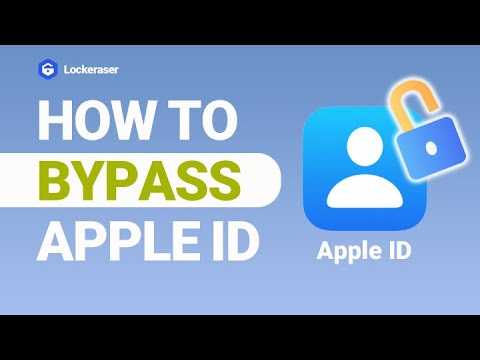If you are an Apple user, you know the importance of Apple ID and how many services it provides on iPhone. It contains all the personal information or data like photos, notes, emails, etc. All the apps you download on your iPhone are installed using Apple ID. It is advisable to use a strong password for your Apple ID and remember it. The new iPhone version requires fingerprint or face recognition to log in to the Apple ID, so you don't have to remember or enter your password every time. But if you are out of options and the only way is to enter the password, and you don't know it, then you are at the perfect place for help.
If you don't remember your Apple ID password, don't worry; you can recover your password. Here we provide you with the top 4 most effective ways to find your Apple ID password.

Part 1. Two-Factor Authentication to Find Apple ID Password for IOS 10 or later
Part 2. Two-Factor Authentication to Find Apple ID Password for IOS 9 or Earlier
Part 3. Security Question or Email to Find Apple ID Password
Part 1.Two-Factor Authentication to Find Apple ID Password for IOS 10 or later
Apple provides two-factor authentication to provide security and login of your Apple ID and iCloud account on trusted devices. This security check will need you to enter your Apple ID password and a 6-digit verification code to sign in to a new appliance. Two-factor authentication will prohibit unauthorized users from illegally logging in to your account by hacking your Apple ID password.
If you have access to the trusted device, you can use it to find your Apple ID password.
- 1This method will work only on devices running on the IOS version 10 or later and has enabled two-factor authentication.
- 2Open "Settings" on the trusted iPhone device. Tap on the name present on the top and then select the option "Password & Security".
- 3By tapping on "change password," enter your iPhone screen passcode.
- 4Enter a new password for the Apple ID and then re-enter it again to confirm it.
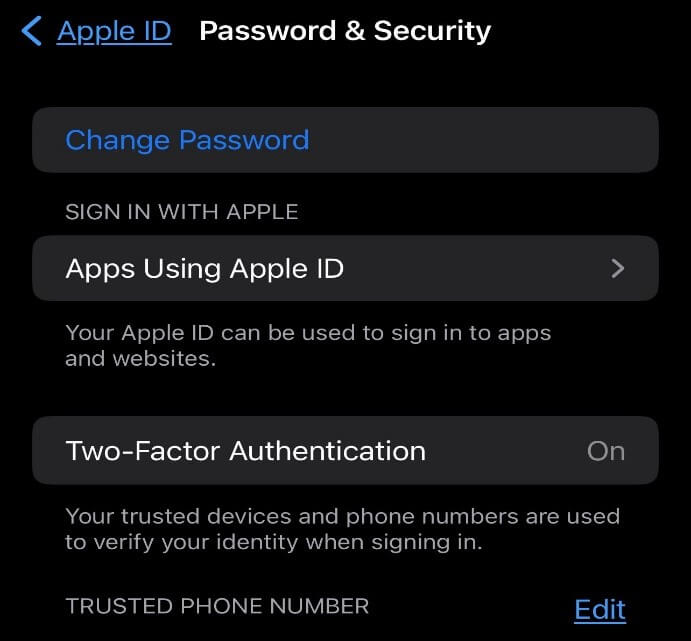
Part 2.Two-Factor Authentication to Find Apple ID Password for IOS 9 or Earlier
Two-step verification is quite an old IOS security feature. It was designed to protect against unauthorized access to the account even when another person knows the password. This feature validates or verifies your identity with another trusted Apple ID. It sends the recovery key to your account, which contains a 14-character code to set up two-step verification.
Using this two-step verification feature, you can get access to change your Apple ID password.
- 1Click on the Safari app on your device and write iforgot.apple.com in the search bar.
- 2This link will lead you to the Apple page. Enter the Apple ID username and click on the "Continue" option.
- 3By clicking on the "change password" option, enter the recovery key of 14 characters for two-step verification.
- 4By entering the trusted device, Apple will deliver the verification code on the iPhone through which you can change your Apple ID password to a new one.
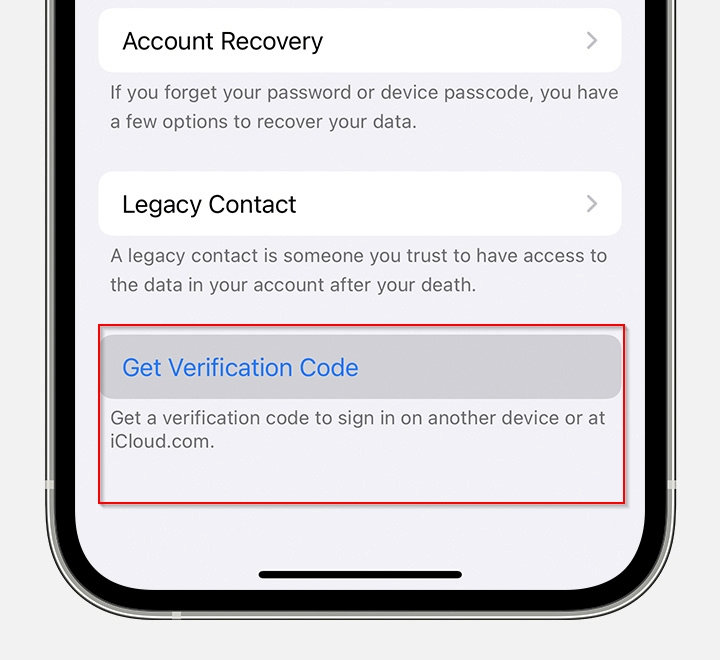
Part 3.Security Question or Email to Find Apple ID Password
While making a new ID, Apple allows you to set up various security systems in case anyone wants to access your account without authorization. You can put a particular security question or email you only know about. This method works for all versions of IOS. You can access your Apple ID by following these simple steps.
- 1Open the Apple ID official page and click on the "forgot Apple ID or password" option.
- 2After entering your Apple ID, click on the "reset password." Click on the "change password" option. The apple Id allows you to choose from one of the two options.
- 3Either choose to answer the security question or get an email. The choice depends on the situation or problem you are facing at that time.
- 4By fulfilling the last step, you can reset the Apple ID password.
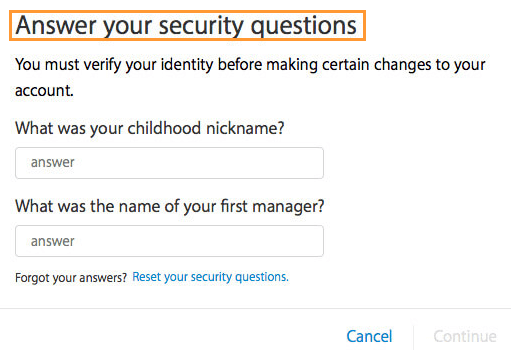
Part 4.Unlock Apple ID without Password Using LockEraser
If you have tried all the above options yet your issue still needs to be resolved, you can use the most effective way out of all the other options, which requires you to use UnicTool LockEraser software. It is a powerful and reliable tool that allows you to unbar your Apple ID without a password. If you are in a situation to want to reset your iPhone without even the use of Apple ID, LockEraser is an incredible third-party tool for this purpose.
It has various features that allow you to unlock your iPhone without using a passcode or bypassing the MDM lock. This software also ensures that your iCloud and Apple ID get restored.
- Unlock the iPhone device or screen without the use of a password or passcode
- Ensures no data loss during the process
- Absolute security is guaranteed; convenient for daily use at home.
- Easy enough to use, requiring no technical knowledge.
- Support all iOS versions and devices, including the latest iOS 15 and iPhone 13 series.
- Free trial is available for every new user.
Secure Download
Let's get into the steps of how to unlock or reset Apple ID without the use of a password.
- 1Download, install and launch LockEraser on your computer. Choose the Unlock Apple ID mode, then get your device connected.
- 2Click the Start button to remove the Apple ID and iCloud account presently associated to your iOS device.
- 3Wait patiently while LockEraser is unlocking Apple ID for you. It won't take long.
- 4In just a few seconds, LockEraser will get the unlocking work done.




LockEraser is a safe and user-friendly tool allowing thousands of Apple users worldwide to rest their iPhones without a password.
Part 5.FAQS About Apple ID
Check these frequently asked questions about Apple Id or if you can read this to know more about Apple ID.
1. How am I supposed to unlock my Apple ID without a trusted phone number and password?
You can use one of the four effective methods mentioned above to unlock your Apple ID. If you are not worried about factory rest or data loss, you can use the third-party tool LockEraser to reset the Apple ID without using a password or any other trusted phone number. One of these methods will help you unlock your Apple ID.
2. How do I regain access if someone has stolen my Apple ID and changed the trusted phone number?
Your first call to action should be preventing your data from getting misused and erasing your Apple ID from the phone. For this procedure, you have to install a third-party application or software like LockEraser, which allows you to erase your Apple ID even when you don't have access to open it. Otherwise, if you still want to regain access to your account, you can contact your nearest Apple store for help.
3. Can my Apple ID password be recovered in Keychain Access?
Keychain does not automatically store your passwords unless you keep them by yourself. In case you have stored it manually, you can access it by searching for "ismsa.apple.com" and then by clicking on the saved passwords to see if it's there.
Conclusion
As is evident from the article, there are several ways you can unlock or reset your Apple ID password, depending mainly on the situation if you have trusted devices or security questions set up. If you don't have your trusted device and are out of options for resetting the password, LockEraser can help you get through this problem. This reliable third-party tool will erase your Apple Id permanently, even if you don't have the password for it.
Secure Download